Skullgirls, a 2D fighting game developed by Lab Zero Games, has a loyal fan base due to its unique art style, engaging gameplay, and diverse roster of characters.
However, like any other software, Skullgirls is not free of technical problems.
One such problem that players have reported is Error Code 5309.
The full error message reads: “Beep. Boop. An error occurred while communicating with our servers. Please try again! Error Code: 5309”
In this article, we will explore the possible causes of this error and provide practical solutions to resolve it.
What Causes Skullgirls Error Code 5309?
Skullgirls Error Code 5309 occurs during the login process and indicates a connectivity problem with the game’s servers.
Two main causes of this error include server issues, such as maintenance or technical problems, leading to temporary downtime and hindering server access.
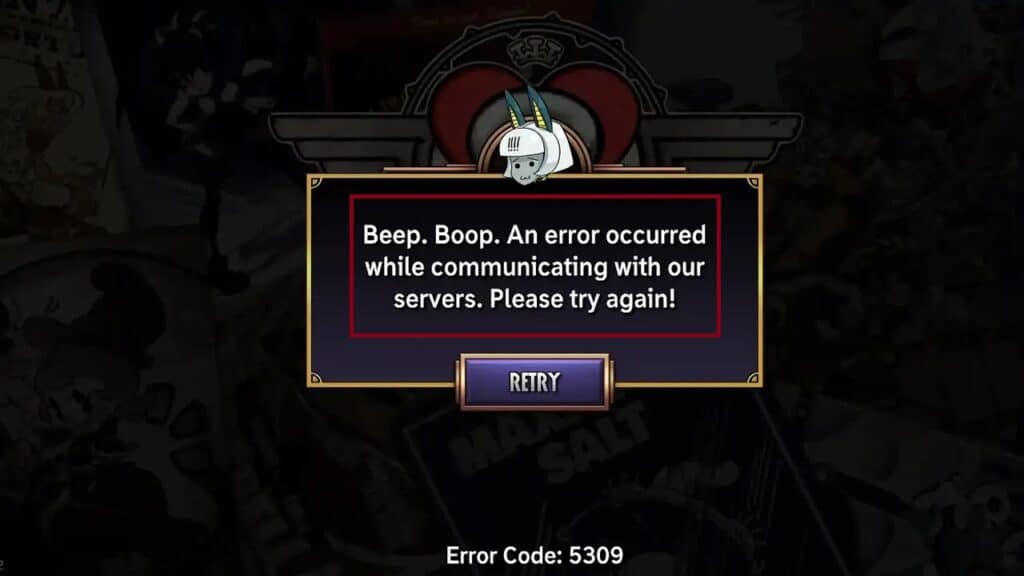
Additionally, internet connectivity problems, like unstable network connections, and restrictions from firewalls and antivirus software, can also contribute to the occurrence of Error Code 5309.
We have identified several workarounds that could potentially resolve the issue.
However, if none of these workarounds works, it is advisable to seek further assistance by reaching out to the support team.
How To Fix Skullgirls Error Code 5309?
If you are encountering Error Code 5309 in Skullgirls, there are several potential fixes that may help you resolve this issue.
This error typically indicates a problem with the game’s servers or your internet connectivity.
Here are some steps you can take to address the problem:
1. Check Your Internet Connection
Before making any adjustments, ensure that your internet connection is steady and stable.
Any disruption in the network can cause issues like Error 5309 in Skullgirls.
Here are the steps to Check your internet connection:
- Turn off your router or modem, wait for a few seconds, and then turn it back on.
- If the problem persists, you can reset your network settings on your device. Go to the network settings menu and look for an option to reset or restart network settings.
- Try connecting your device to a different Wi-Fi network or switch to a cellular data network to see if the issue is specific to your current network.
- If possible, try connecting to the internet using a different device, such as a smartphone or tablet, to see if the issue is specific to your device.
2. Check The Skullgirls Server Status
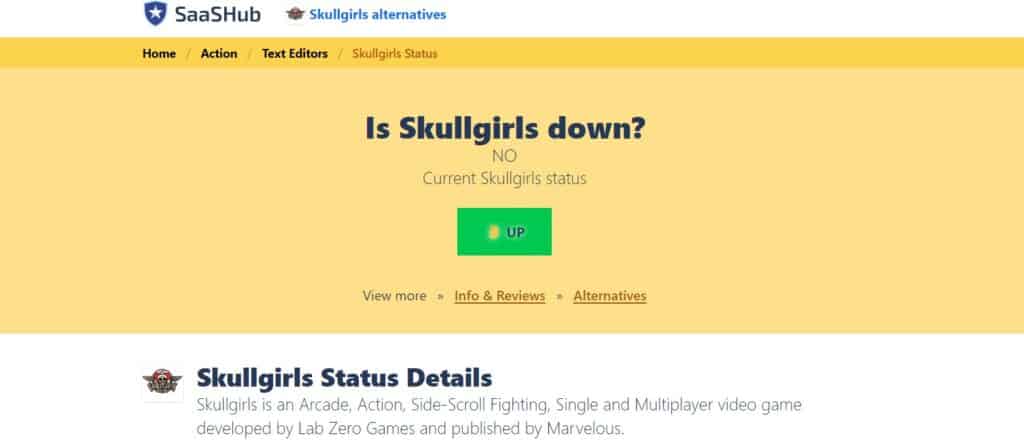
Check if the Skullgirls server has any issues, such as maintenance or technical problems.
In case the server is down for some reason, it is recommended that you wait for some time and then try again later.
3. Disable Firewall Or Antivirus
Try disabling the firewall or antivirus software and check if these security measures accidentally blocked access to Skullgirls, causing this issue.
To temporarily disable your antivirus software, locate the antivirus program on your computer, open its settings, and disable it.
To temporarily disable your firewall, follow these steps:
- Open the Control Panel.
- Search for “Windows Defender Firewall” or “Firewall.”
- Select the appropriate network profile.
- Choose the option to turn off the firewall for the selected profile.
3. Use VPN
If your country is geo-restricted, or your ISP has blocked access to the game, try using a VPN. Some users were able to resolve this issue instantly by using a VPN.
4. Verify The Game Files
If you’re playing Skullgirls on Steam and encounter Error Code 5309 or other issues, you can try checking the game files’ integrity to fix any possible corruption.
This may resolve the problem caused by damaged game files.
- Open the Steam client and navigate to your Library.
- Right-click on “Skullgirls” in the game list and select “Properties.”
- In the Properties window, go to the “Local Files” tab.
- Click on “Verify Integrity of Game Files.” Steam will then check for any corrupted or missing files and download them if necessary.
- Once the verification process is complete, restart Skullgirls and try connecting to the game servers again.
5. Run Skullgirls As Administrator
To fix Error Code 5309 in Skullgirls, try running the game as an administrator, which might solve permission problems.
Here are the steps to run as an administrator:
- Right-click the Skullgirls game shortcut or executable on Windows.
- Select “Run as administrator” from the context menu.
- Grant necessary permissions if prompted by User Account Control.
- Launch the game and check if Error Code 5309 is resolved.
6. Contact Skullgirls Support
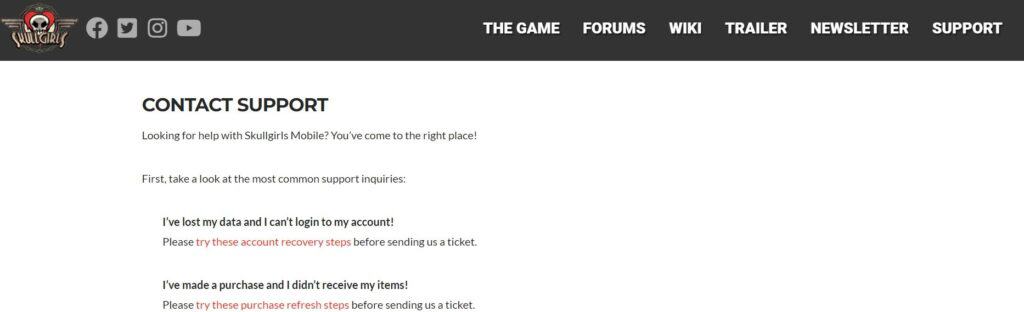
If you have exhausted all the previous troubleshooting steps to fix Error Code 5309 in Skullgirls without success, the recommended next step would be to contact the official support team of Skullgirls for further assistance and guidance.
