Skullgirls, a 2D fighting game developed by Lab Zero Games, has a loyal fan base due to its unique art style, engaging gameplay, and diverse roster of characters.
However, like any software, Skullgirls is not free of technical problems.
One such problem that players have reported is Error Code 1.
The full error message reads: “An error occurred while attempting to log in. Please try again! Error Code: 1”
In this article, we will explore the possible causes of this error and provide practical solutions to resolve it.
What Causes Skullgirls Error Code 1?
Skullgirls Error Code 1 can happen due to different reasons, but the main cause is the game server being down for maintenance or technical problems.
This error often occurs when players try to access the game to log in during server maintenance.
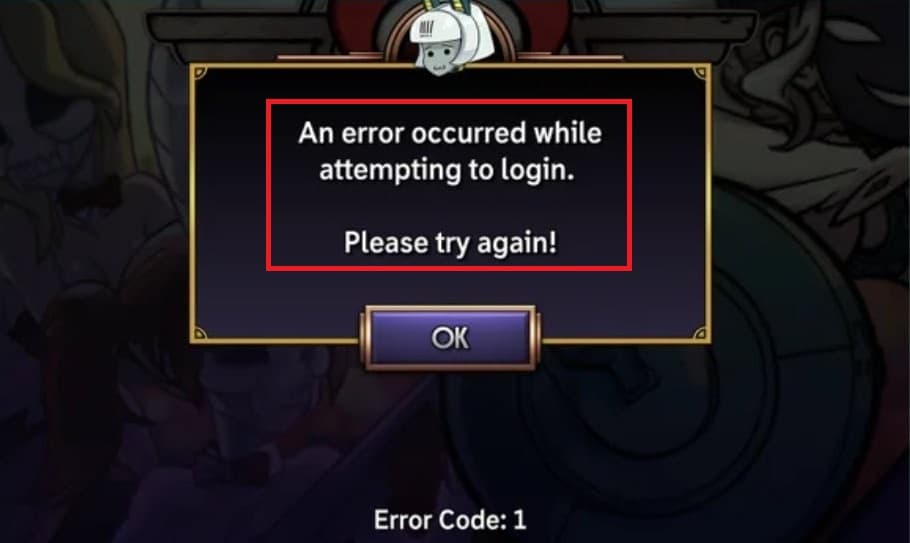
Besides, a weak internet connection on the player’s side can also trigger Error Code 1, causing communication issues between the game and the server.
Another factor is corrupted game files, which can disrupt the connection with the server.
Fortunately, some instances of Error Code 1 may be temporary and resolve on their own when the server stabilizes.
How To Fix Skullgirls Error Code 1?
Here are some fixes that might help you resolve Error Code 1 in Skullgirls:
1. Check Your Internet Connection
Firstly, make sure that your internet connection is stable and steady before attempting to make any changes.
Here are the steps to Check your internet connection:
- Turn off your router or modem, wait for a few seconds, and then turn it back on.
- If the problem persists, you can reset your network settings on your device. Go to the network settings menu and look for an option to reset or restart network settings.
- If you’re using Wi-Fi, try switching to a wired connection to rule out any potential wireless issues.
- Restart your router or modem to refresh the connection.
2. Check The Skullgirls Server Status
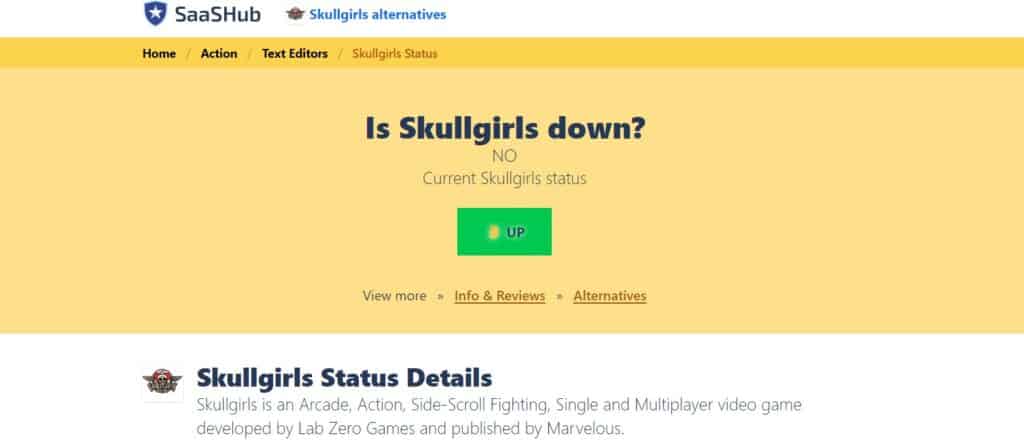
Error code 1 happens when the Skullgirls server is down for maintenance or other issues, so always check the server status first before trying anything else.
3. Restart The Game
Sometimes, this issue can be temporary, and a simple restart can resolve it.
To do so, close the application, wait for a few minutes, and then check if the error code 1 issue on Skullgirls has been fixed or not.
4. Clear Skullgirls Cache And Data
If you encounter error code 1 in Skullgirls, a possible solution to resolve the issue is to clear the cache and data of the Skullgirls app, as this action can often help resolve the issue.
Steps to clear cache for Skullgirls On Android:
- Open Settings > Apps.
- Find and tap on the Skullgirls app.
- Tap on “Storage” or “Storage & cache.”
- Select “Clear cache” to remove temporary files.
- Optionally, you can tap on “Clear data” to delete all app data, including settings.
Steps to clear cache for Skullgirls On iOS:
- Open Settings and go to the list of installed apps.
- Locate and tap on the Skullgirls app.
- Choose “Offload App” or “Delete App” to remove it.
- Visit the App Store and reinstall the Skullgirls app.
- Launch the app, log in, and the cache and data will be cleared during reinstallation.
5. Unistall And Reinstall Skullgirls
If none of the above solutions works, try uninstalling the game from your device and then reinstalling it from your app store.
This can help fix any corrupted files that may be causing the error code 1 issue.
6. Contact Skullgirls Support
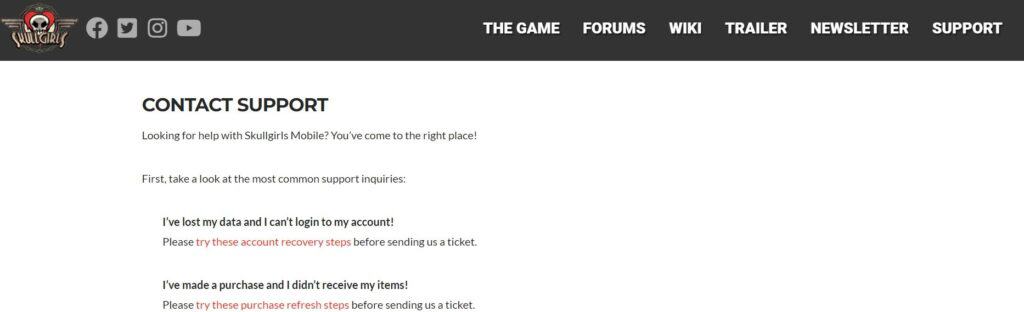
If you have exhausted all the previous troubleshooting steps to fix Error Code 5309 in Skullgirls without success, the recommended next step would be to contact the official support team of Skullgirls for further assistance and guidance.
