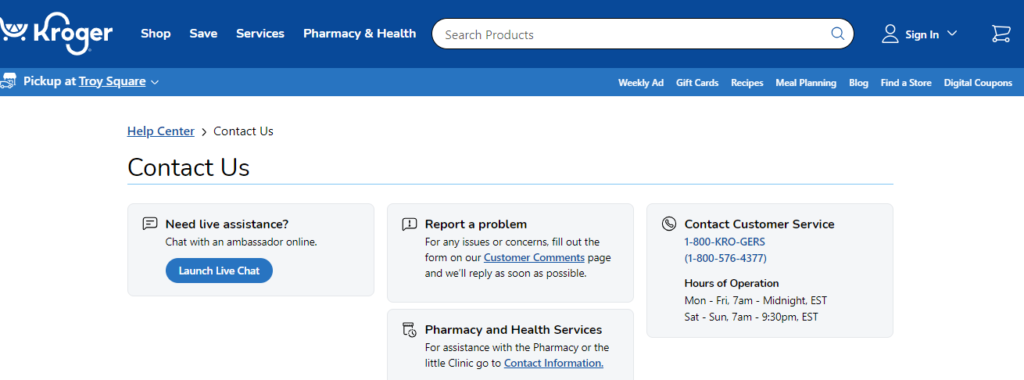Are you also getting the error message showing “Kroger Pay is currently unavailable (Error Code: CZ8735)” while using the Kroger Pay? This is absolutely the problem.
What does the Kroger pay do? Kroger pay is a fast way to pay and save using your mobile device. It generates a one- time quick response code that securely transmits payment. But many users are plagued by the error code: CZ8735 in this app. Main reason behind this error is adding many cards.
Although the Kroger app has been experiencing a lot of issues now and then. These issues have been causing restlessness in the mind of the users.
Among those issues, one of them is the error code: CZ8735. If you are also facing the same, then don’t worry. In this guide, we will discuss what could be the possible reasons behind the Kroger Pay Error Code: 8735 and how to fix the same.
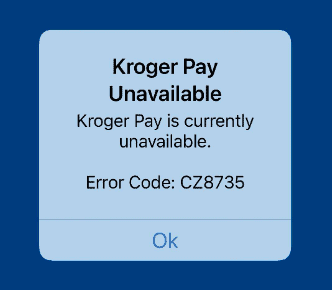
What Causes Kroger Pay Is Currently Unavailable Error Code CZ8735
- One of the main causes of this error is that maybe you have set up too many payment methods in your wallet.
- If there are some technical bugs and glitches have arisen on the Kroger pay. Then probably you may face this issue in Kroger pay.
- If the Kroger app does not have the necessary permission which is required for it to work smoothly, then you may face this error code.
- If you are using the old and outdated version of the Kroger then probably this issue might arise.
- Sometimes, the server of the app goes down because of maintenance or updates. Then due to this reason, there may be some trouble arising in the Kroger pay.
- Sometimes the server of the app goes down. Then due to this reason, there may be some trouble arising in the Kroger app signing in.
These could be the major reasons behind the Kroger app not letting you sign in. You can fix these reasons and correct this arising issue.
How To Fix Kroger Pay Is Currently Unavailable Error Code CZ8735
1. Delete Unused Cards From Your Wallet
It is one of the most relevant solutions to this issue. You can delete a couple of unused cards from your wallet. Or, you can delete all cards and add the unusable cards back.
To edit cards in your wallet of Kroger pay, follow these steps:
- Open the Kroger Pay.
- Click on the Menu icon.
- Choose My account under My info section.
- Choose Wallet under the Profile Section.
- Here, you can edit your cards. You can delete the old cards and add or update with new ones.
2. Check Kroger Pay Server Status
The next thing that you need to check is Kroger Pay Server Status. In case, the server is going through an outage or the server is having scheduled maintenance, the Kroger Pay will not work properly. That’s why, maybe it is showing the error as Kroger Pay is currently unavailable.
You can open Kroger and try again if the app works or not after you see that the server is back online.
The server should be back online shortly as the technical team will be working on it to fix it soon.
You can check the server status of Kroger Pay by clicking here.
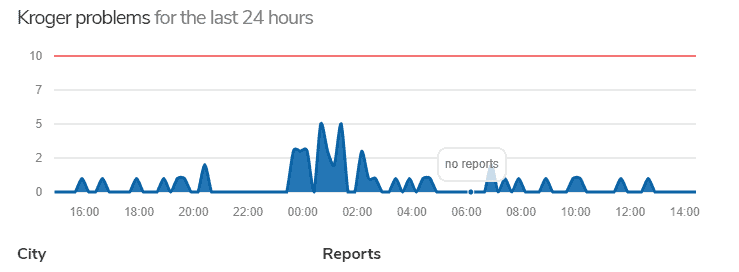
3. Update Kroger To Its Latest Version
If you are using the old or outdated version of the Kroger then probably the error code cz8735 might arise. In this case, you need to update the app to its latest version.
Here are the steps to Update the Kroger app on both iOS and Android devices.
For Android:
- Open the Google Play Store app on your Android device.
- Tap the three horizontal lines in the top-left corner to open the menu.
- Select “My apps & games” from the menu.
- The “Updates” tab will show you a list of all available updates for your installed apps.
- Look for “Kroger” in the list and tap the “Update” button next to it to update the app.
For iPhone/iPad (iOS):
- Open the App Store on your iPhone or iPad.
- Tap on your profile picture icon in the top-right corner.
- Scroll down to the “Available Updates” section.
- If “Kroger” appears in the list, tap the “Update” button next to it to update the app.
- In both cases, if the Kroger pay does not appear in the update list, it means that the app is already up to date.
After updating the app, check whether the Kroger pay is showing this error or not.
4. Clear Kroger App Cache & Data
Sometimes many issues may be resolved just by clearing the cache from the application. Because clearing cache and temporary internet files help the application to run smoothly and optimally. And doing so can fix many problems that are appearing while using the application.
- Clearing the Cache on Android:
- Go to “Settings” on your Android device.
- Scroll down and select “Apps”.
- Find and tap on the “Kroger” app.
- Then you will see options like “Storage” or “Storage & cache.” Tap on it.
- Look for the “Clear cache” button and tap on it to clear the app’s cache.
Clearing the Cache on iOS (iPhone/iPad):
- Go to the home screen of your iOS device.
- Find and tap on the “Settings” app.
- Scroll down and select “General.”
- Next, tap on “iPhone Storage”.
- Locate and tap on the “Kroger” app from the list of installed apps.
- On the app’s storage screen, you should see an option to “Offload App”.
- Click on it. And then by following the above steps, it will clear the cache from the Kroger app.
Now check if the Kroger app works or not.
5. Uninstall And Reinstall The Kroger App
You may try to uninstall the Kroger app and reinstall it from the Play Store. It might fix this error code. For this, follow the steps mentioned below:
- Reach out to your Phone’s App Store.
- Search for the Kroger App.
- Tap on “Uninstall”.
- Once it is uninstalled, reinstall it from the Play Store.
Now, attempt to check if the Kroger Pay works or not.
6. Contact Kroger Customer Support
After trying the above-mentioned fixes, if you are still facing any difficulty in resolving the issue then you may contact The Kroger Support Team for the same by clicking here.