Looker Studio, which was formerly known as Google Data Studio, is a free tool available online to convert data into comprehensive reports and dashboards.
It is an incredibly helpful tool to make any kind of data informative, customised, and easy to share.
Users may sometimes come across an error message on Looker Studio saying “Sorry, we encountered an error and were unable to complete your request.”
Let’s see some of its causes, and how to resolve this.
What Causes “Sorry We Encountered An Error And Were Unable To Complete Your Request” On Looker Studio?
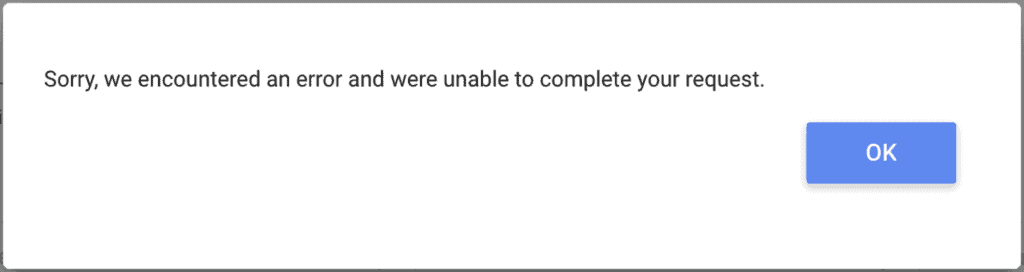
This is a common error message that users may encounter from time to time when using Looker Studio.
Though it does not seem to impact the data that you are working with, it can be a frustrating experience to not be able to move forward.
Here are some possible reasons why you might be facing this issue
1. Data Overload In Looker Studio
It is possible that you are getting the “Sorry we encountered an error and were unable to complete your request” error on Looker Studio because your database is overloaded.
In such a case, a heavy load like this could potentially slow down functions and even lead to similar errors.
2. Dimensions, Filters, Or Metrics Are Missing/Invalid
The error may be caused by issues with your report and the dimensions, filters, or metrics being used in it. Perhaps the dimensions or metrics are invalid, or there is an issue with the filter. Or perhaps there has been an update in your report that you may have missed.
3. Errors With Data Source
The data source that you are working on may have some problems with it, be it the data itself, the type of data, the connections, or the configuration. Any such issues at the basic foundation may lead to the error message “Sorry we encountered an error and were unable to complete your request” that you see.
4. Bug Issues In Looker Studio
Many users have reported facing similar issues when working on Looker Studio. As such, it might be that there is a bug in the tool itself that is the root cause of the problem. If it is a bug, then it might be a frustrating experience as troubleshooting from your end might not be able to fix it.
How To Fix “Sorry We Encountered An Error And Were Unable To Complete Your Request” On Looker Studio?
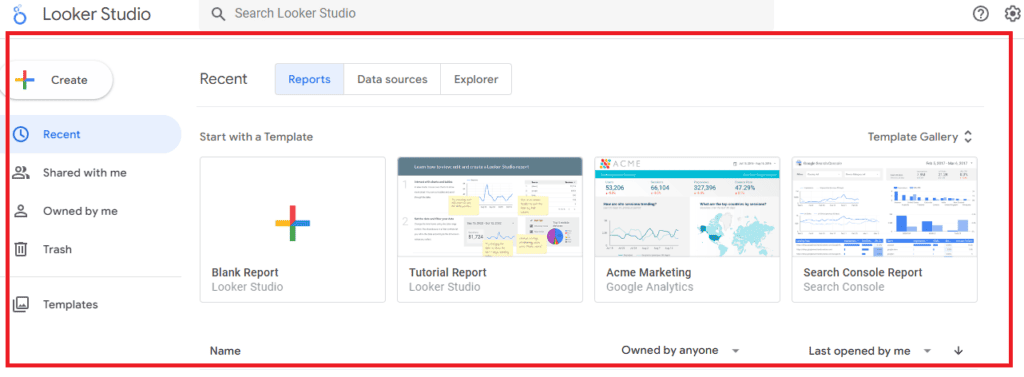
1. Refresh Fields
A lot of users have reported that simply refreshing the fields gets rid of the error that shows up.
This might be a good solution especially if it is a temporary bug, or if there have been any updates on your database that Looker Studio was not aware of previously.
If you rename, reorder, remove, or add new fields in your dataset, you will need to refresh the fields so that Looker Studio can stay up to date as it does not automatically detect such changes.
To refresh the fields in your database, follow the steps below:
- Edit your data source and add the changes
- Click on the Refresh Fields button in the bottom left corner of your screen
- Click on Apply
This will update your dataset, allowing you to proceed as normal with your work.
2. Recreate Data Source
If refreshing your dataset still does not do the trick, there might be an issue with the data itself.
As such, the best thing to do might be to make changes to the data source or recreate it completely.
You can try the following options to figure out if the problem can be solved by a few changes, or by a complete restart.
- Change the data type of the data that you are working with, especially if it turns out to be incorrect
- Recheck the connections that you have made in your dataset
- Configure your data correctly
- Recreate your data entirely
Any of these options, depending on where the problem lies, will resolve the error message on Looker Studio.
3. Try From A Different Account
Users have reported that working on the same dataset from a different account seems to work fine.
The reason for this is still unknown, but it is most likely a bug in the system.
As such, if none of the previous methods has worked for you, you can always log into a different account and proceed with your work on the same dataset.
4. Report To Google
If nothing has been working out for you, it is best to reach out to Google Support about this so that they can investigate the problem properly and provide specific assistance.
Before reporting a problem to Google, they highly recommend that you check their troubleshooting guide and check if you can resolve the issue yourself.
If not, follow the below steps:
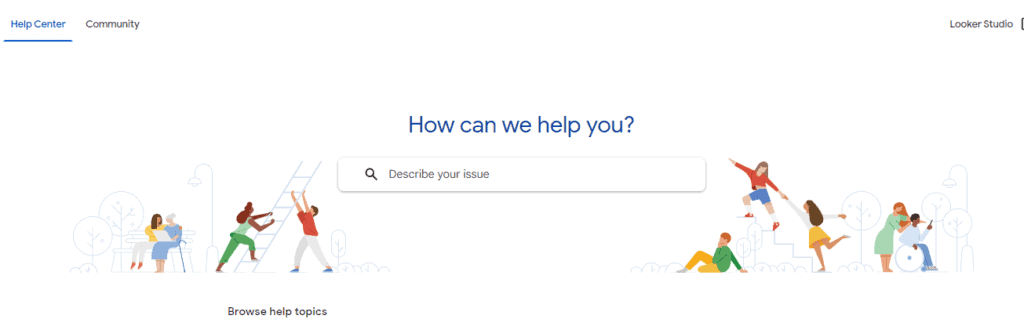
- Visit the Looker Studio Help Community page.
- Click on the Post a Question button.
- Fill out the Ask the Community form accordingly.
- Confirm your preferences regarding receiving notifications.
- Click on Post.
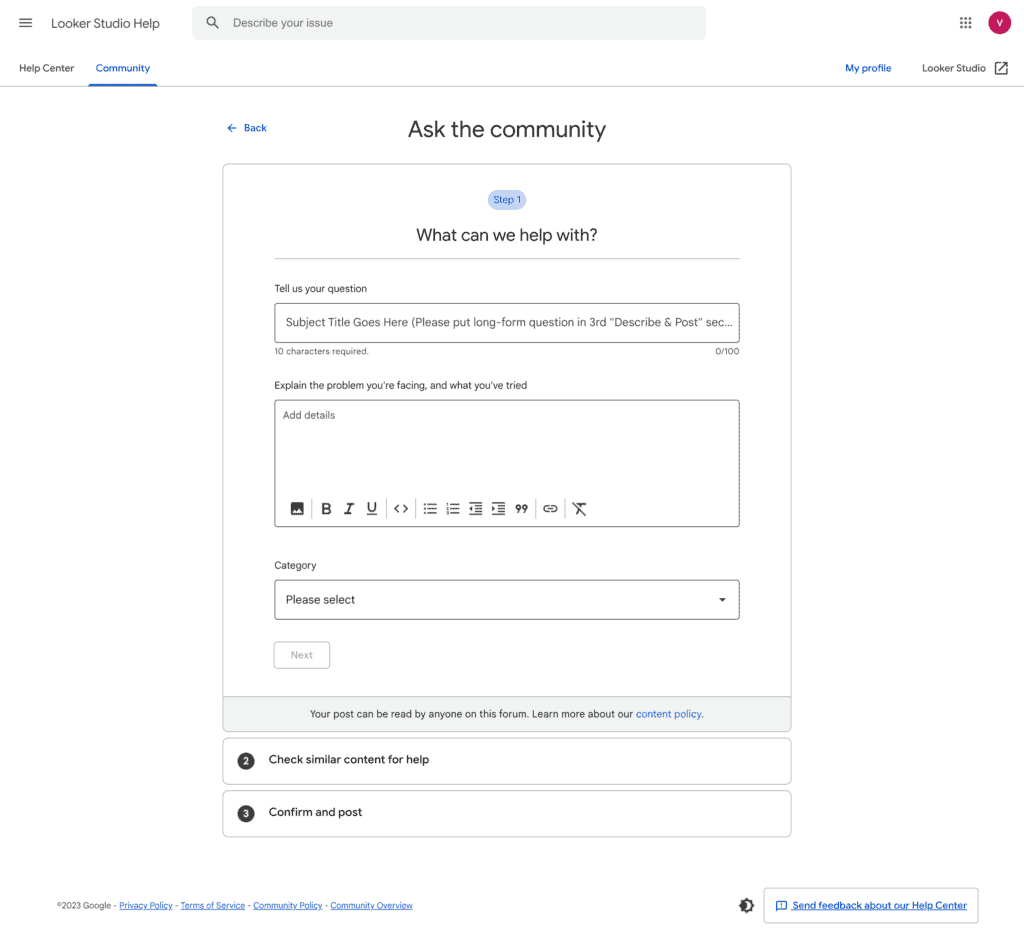
Your query will be shared with the Looker Studio Help Community, and Google will also be able to review your issue as well.
