Is your Webex Not working on your PC, and you cannot join the meeting via the Webex app?
Users can participate in video conferences using a desktop or mobile App.
An online version of Webex is also available, and Users can share files and use team messaging functions.
Cisco Webex Meetings and Webex Teams apps both support the service.
The error occurs because Webex has already stopped new releases and feature updates for Older Windows and Mac OS versions.
In this article, let’s understand why Webex is Not Supported For the Current Os Version and the possible fixes for it.
What Causes “Webex Not Supported For Current OS Version” Error?
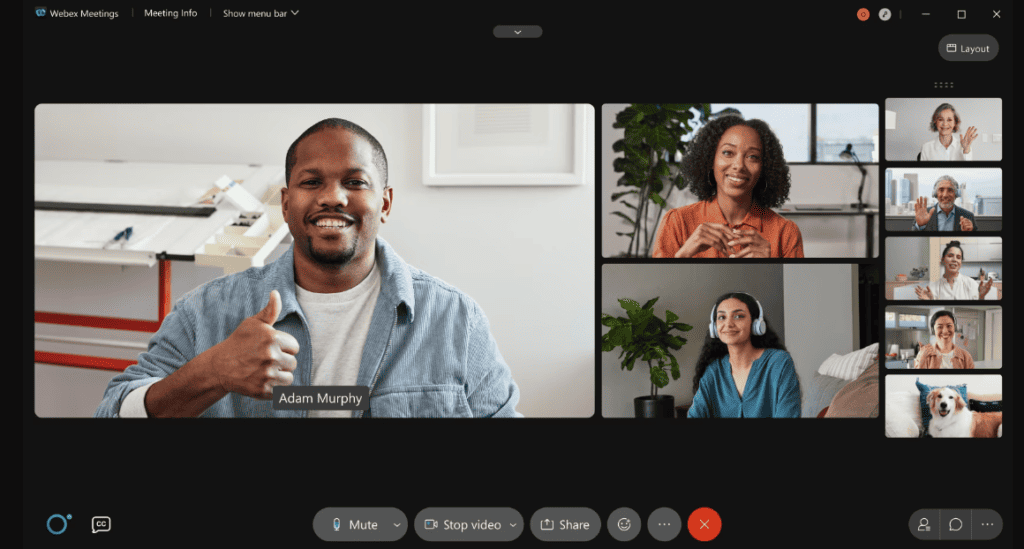
Webex Not Supported For Current Os Version means your current Browser, browser version, or operating system doesn’t support Webex.
The other possible reason includes as follows:
- Webex has stopped new releases and feature updates for Windows 7, 8, or Mac OS 10.12 operating systems. You cannot use Webex if you run older operating system versions. They no longer provide the Updated and bug fix for the above operating system.
- You can only join via Webex if you have installed the required plugin in your Browser.
- You might be using the outdated version of Browser, and you cannot join the Webex meeting.
How To Fix Webex Not Supported For Current OS Version?
You should have the required system requirements and browser plugins to launch the Webex application on your PC and Browser.
As said earlier, before getting into the fix, ensure you have the recommended system requirement to launch Webex App on your PC.
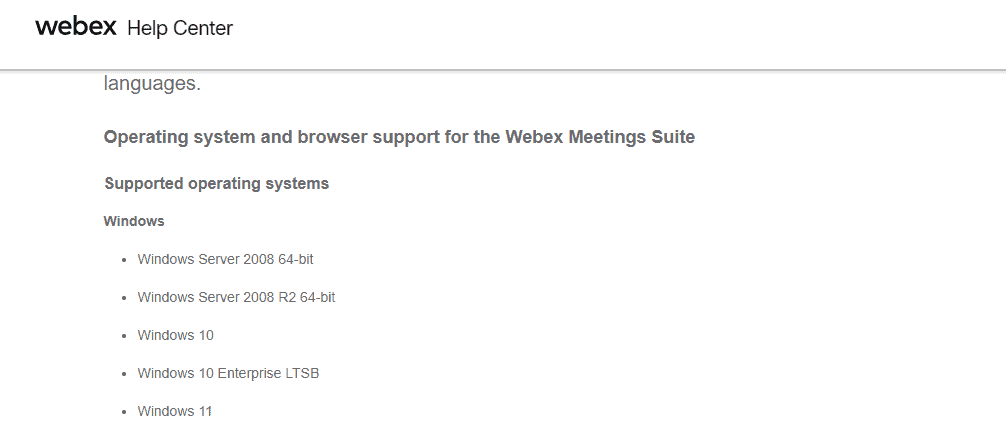
If you are using the outdated version of the OS, then Upgrade to the latest version.
1. Upgrade Your OS To The Latest Version
During upgradation, make sure you have a stable internet connection.
Windows:
- Type Windows Update settings in the Windows search bar and select it.
- Click On the Check for Updates Button in the opened window
- The OS will automatically download and install the updates.
Once the installation is completed, you will see the Windows is Update date message in the Update setting window.
Mac OS:
- Choose Apple menu >> Go to System Settings >> Click on General at the left context menu >> Click on the Update button on the right.
Ubuntu:
- Open the Ubuntu terminal and copy and paste the following code.
sudo apt update && sudo apt upgrade.Don’t refresh or press any keys until the OS is updated or upgraded. The system will restart automatically two or three times.
Now you can launch the Webex app fine.
2. Install The Older Version Of Webex
If you cannot update the OS or use an unlicensed OS, you can temporarily download the older version of Webex.
Since you’re using the older versions, there is a high chance that the App might crash often, and you need to reinstall it again. Keep the backup available at any time.
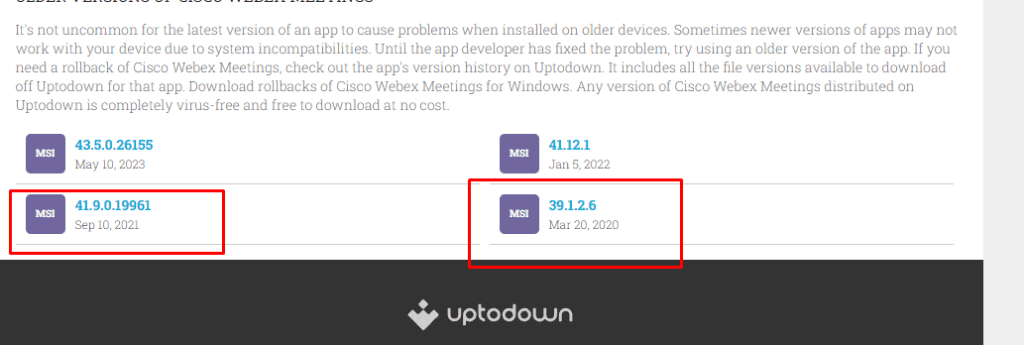
- Download and install the Old versions released before 2022 here: Windows
- For Ubuntu, follow the instructions to install Webex.
- There is no older version of Webex for Mac OS found.
Alternatively, you can launch via Browser.
3. Launch Webex Via Browser
Ensure you use the Latest versions of Global browsers like Chrome, Chromium, Firefox, and Safari.
Click the link to use the Webex web app for the meeting and you need to install the Webex Plugin.
Do one of the following:
- Login to your Webex site
- Click Join in your meeting list or the meeting space on your Webex site.
Google and Edge Chrome (Windows, Mac)
The Add Webex to Chrome page appears.
- Click the Add Webex to Chrome button.
- On the pop-up window that appears, click Add Extension.
- Click on the extension to join the meeting.
Firefox (Windows, Mac, and Linux):
- On the Download the Webex Application page, click Download.
- Run the downloaded installer to join the meeting.
The above alternatives will help you to join the meeting successfully. However, it is a temporary solution; please use the recommended system requirement for a smooth and seamless experience.
