Is your Amazon Fire Stick Remote not working and stopping controlling your TV?
It can be tough to figure out why your Fire Stick remote suddenly stopped working and leaves users clueless.
Don’t Worry! This article will discuss how to fix Fire Stick Remote Not working and the possible reasons behind the issue.
Why Is Amazon Fire Stick Remote Not Working?
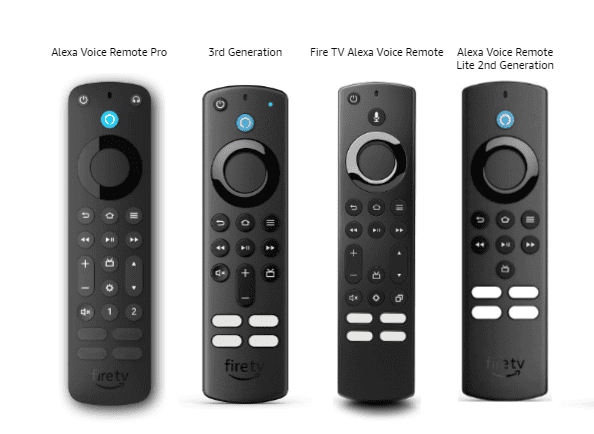
Amazon Fire Stick Remote Not Working means there is an issue with remote batteries or the Remote itself, or you need to verify Fire Stick TV settings.
The possible reasons include:
- Problem with the Fire Stick Remote device or the batteries.
- There might be a signal interruption between the Remote and the Firestick TV.
- The TV cannot detect the Remote since there is an issue with the settings.
- For some reason, the Remote may be unpaired from the device.
How To Turn On Amazon Fire Stick Remote Troubleshooting Mode?
Before getting into the fix, let’s understand how to turn on Troubleshooting mode.
It will help you to pick the Exact solution without trying all the possible fixes.
To Turn On trouble Shooting Mode in Fire TV Remote:
- Press the Rewind and Right buttons at the same time for three seconds and press the Menu Button
- The LED turns green, indicating the Remote is now in troubleshooting mode.
- Press any button on your Remote.
If Led Flashes
- Red (slow blinking) or Nothing happens: Problem with your Battery.
- Fix: Low Battery or Battery died. Replace the batteries in your Remote.
- Red (fast blinking): There’s a problem with your Remote.
- Fix: Reset your Fire TV remote.
- Orange: The remote isn’t paired with your Fire TV.
- Fix: Synchronize your Fire Stick Remote with TV.
- White: The TV is not powered on.
- Fix: Power ON or Restart your Fire TV device.
- Blue: No issue with the remote.
- Fix: Try to restart your Fire TV device.
To deactivate the troubleshooting mode:
- Press and hold the Play or Pause and Up buttons simultaneously for three seconds.
- Press the Menu button. Troubleshooting mode is now turned off.
Next, remove the batteries and place them back into the Remote.
How To Fix Amazon Fire Stick Remote Not Working?
Before getting into the solution, tab the Remote with your hand and check whether you can control the TV.
It seems funny, but trust me; it works most of the time if the issue is with the Remote, not the TV.
Here are the Other troubles shooting steps to fix Amazon Fire Stick Remote Not working.
1. Check The Fire Stick Remote Batteries
Most of the time, the Battery doesn’t synchronize with the TV because of the Batteries.
It might sound simple, but a lot of times, users need to remember about the batteries.
- Slightly press and slide right off the battery panel at the Back side of the Remote.
- Remove and Reinsert the Battery and try again.
If it still doesn’t work, check the signal status of the Remote.
Keep the mobile camera in front of the remote and press any key.

- You will see a LED light that blinks.
- If the light doesn’t blink, you must change the fresh Battery.
Now you can control your Amazon Fire TV Without any issues.
If the issue persists, follow the above-mentioned method to turn on the troubleshooting mode.
Follow the Light indication and give priority to appropriate fixes.
Alternatively, if you find no reaction on the remote, you should check with the alternative device or change the Remote.
2. Re-synchronize The Remote With TV
You changed the batteries but did not connect to the TV, then do the following:
Press and Hold the Home Button on the remote least 10- 15 seconds
A little light blinks at the top right of the Remote and you are successfully synchronized with the TV.
Now you can control the TV channels. If the error persists, then move to the next step.
3. Verify The Device Settings In The Fire Stick
Go to settings in your Fire Stick manually by pressing the TV keys.
Press down key to move down, Where you will find the following options in the settings panel
- Equipment Control
- Controllers and Bluetooth devices
Check Controller And Bluetooth Device First
- Go ahead and Click Controller and Bluetooth device >> Click on Amazon Fire Tv Remotes.
On the right, you can see the Remote Details, such as version, Battery, and serial number.
If you don’t find any information, click on Add Remote.
- Click on the Home Button from and hold for 10 seconds from your Fire Stick Remote.
- The Remote will be automatically added to the TV once it is discovered.
Check The Equipment Control
The equipment manages the Remote for Normal TV and Amazon Stick Fire TV.
If the TV is in Regular TV mode, you cannot control the TV with a Fire control remote.
Change the Equipment control to Fire TV remote:
- Go ahead and Click on Equipment control >>Go to Manage equipment >> Go to TV >> Click Change TV
You can see what is the current TV at the description panel.
- Again Click On Change TV >> Select your TV brand Name >> Press the power button from your Fire TV remote
- Please wait 10 seconds and power it back on through the remote.
Now the Fire TV remote is updated, and you can use your Fire Stick remote to control the TV.
4. Reset The Fire Stick TV Remote
The following method works for most Fire Stick TVs. The method varies for the Basic and Alexa remote editions.
If none of the above methods works, try resetting the TV Remote.
- Move your remote closer to your device, within 10 feet (3 m).
- Power off, Unplug your Fire TV, and wait 60 seconds.
- Press and hold the Left, Menu, and Back buttons on Fire Stick remote simultaneously and hold them for 12 seconds.
- If it is Alexa Voice Remote, Press and hold the Left and Menu buttons simultaneously for 12 seconds.
- Release the buttons and wait 5 seconds.
- Remove the batteries from your Remote.
- Plug in your Fire TV and wait until you see the screen saying “Remote can’t be detected.”
- Reinsert the batteries back in your Remote.
- Press the Home button.
- When the LED indicator blinks blue, your Remote is paired successfully.
If it’s not paired, press the Home button for 10 seconds, and it will be synchronized with the TV successfully.
5. Download Fire Stick Remote App On Your Mobile
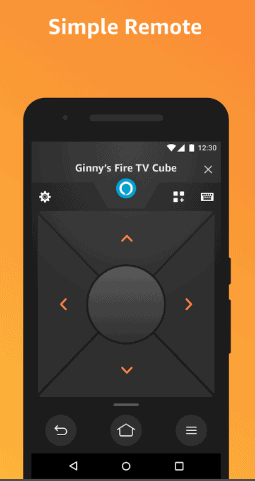
If the nothing method works, use the Fire Stick remote from mobile.
Use your phone to download the remote app for Fire Stick. It will work better than Amazon remotes, and it needs no battery at all.
Following the above methods, you can easily fix the Fire Stick remote not working problem and enjoy watching your favourite shows.
