Cash App has become a popular platform for peer-to-peer money transfers, bill payments, and online transactions.
However, like any other software, it is not immune to occasional errors. One such error that users may encounter is the Cash App Domain Error 429.
In this article, we will delve into the causes behind this error and provide practical solutions to fix it.
What Causes Cash App Domain Error 429?
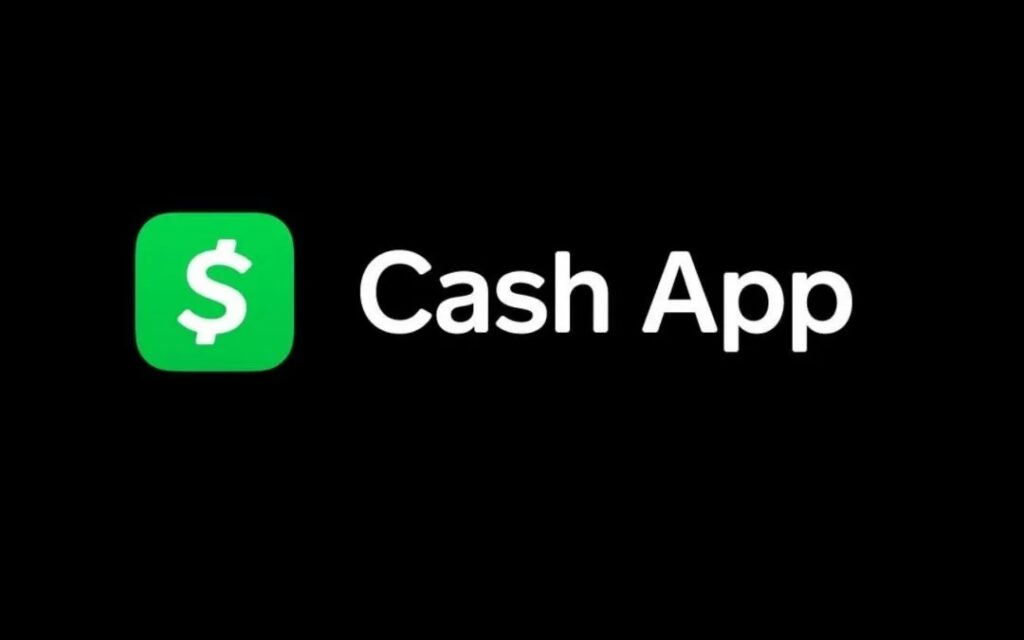
Cash App domain error 429, also known as “Too Many Requests,” occurs when a user exceeds the request limit set by the Cash App server.
This can also happen when users attempt multiple login attempts within a short time frame or repeatedly try to make the same transaction.
The purpose of this rate-limiting mechanism is to prevent abuse and ensure fair usage of the platform.
By implementing this error code, Cash App aims to maintain the stability and security of its services.
It is important for users to be mindful of the request limits to avoid encountering domain error 429 and to ensure a smooth experience while using the Cash App.
How To Fix Cash App Domain Error 429?
Now that we have discussed the causes of the Cash App Domain Error 429, let’s explore some potential fixes that can help you resolve this issue.
Implementing these solutions may help you overcome the error and continue using the Cash App smoothly:
1. Wait And Retry Later
One of the simplest solutions to the Cash App Domain Error 429 is to wait for some time and then try again.
This error is often temporary and may resolve itself after a brief period.
Give it some time, and then attempt your transaction or action on the Cash App again.
2. Check For Cash App Updates
Ensure that you are using the latest version of the Cash App. Developers frequently release updates to address bugs and improve the performance of the application.
By updating to the latest version, you may find that error 429 is resolved.
To check for app updates on the Cash App, open the app store on your device, search for Cash App, and see if there are any available updates.
3. Clear Cash App Cache And Data
Clearing the cache and data helps to remove any temporary files or corrupted data that may be causing conflicts or issues with the app.
This action can provide a fresh start for the Cash App, potentially resolving the error and allowing it to function properly again.
To clear the cache and data of the Cash App, follow these steps:
Steps For Clearing Cache in Android:
- Open the “Settings” app on your Android device.
- Scroll down and tap on “Apps” or “Applications” in the settings menu.
- Look for “Cash App” in the list of installed apps and select it.
- Tap on the “Storage” or “Storage & cache” option.
- On the next screen, you will see two buttons: “Clear cache” and “Clear storage.” Start by tapping on “Clear cache.”
- Confirm your selection when prompted to clear the cache.
- After clearing the cache, go back to the previous screen and tap on “Clear storage” or “Clear data.”
Steps For Clearing Cache in iOS:
- Go to the home screen of your iPhone and locate the “Settings” app.
- Scroll down and tap on “General” in the settings menu.
- Next, tap on “iPhone Storage” (or “iPad Storage” if you’re using an iPad).
- Look for “Cash App” in the list of apps and tap on it.
- On the Cash App storage screen, you will see an option called “Offload App” or “Delete App.” Tap on it.
- Confirm your selection when prompted to offload or delete the Cash App. This action will remove the app but retain your data.
4. Contact Cash App Support
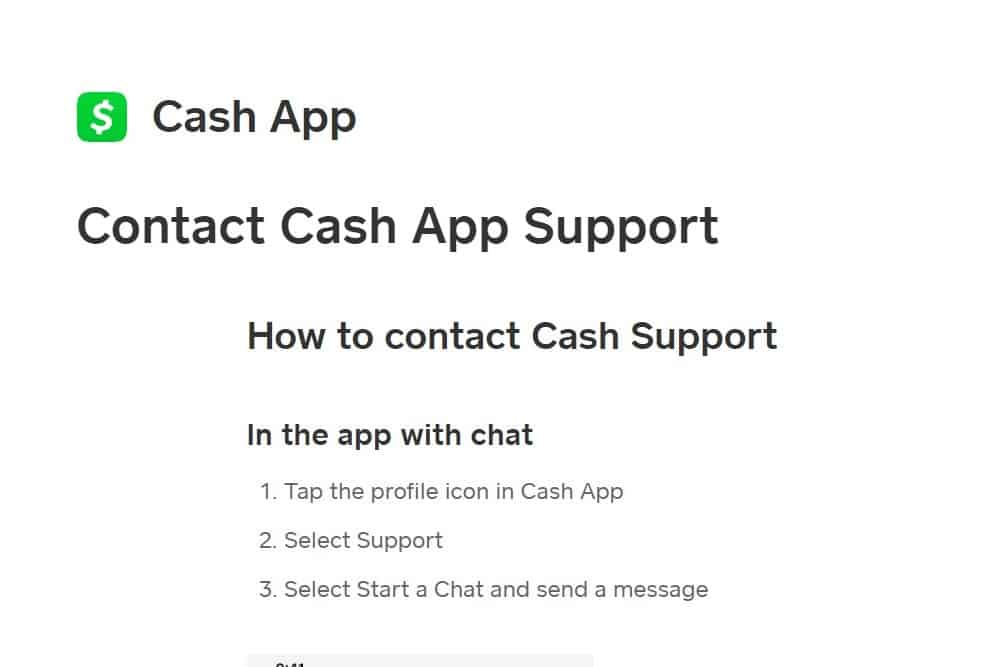
If none of the above solutions works, it is advisable to contact Cash App support directly.
They have dedicated customer service channels to assist users with any issues they encounter.
You can contact cash app support by visiting this link.
