Stremio is a popular media streaming platform that allows users to access a wide range of movies, TV shows, and other video content.
It provides a convenient way to organize and stream content from various sources, including torrent websites and streaming platforms.
However, there are instances when users encounter the frustrating message “No Streams Were Found” while trying to watch their favourite shows or movies.
In this article, we will delve into the meaning behind this error message and explore potential causes.
Additionally, we will provide solutions to fix the issue and get your streaming experience back on track.
What Does “No Streams Were Found” Mean On Stremio?
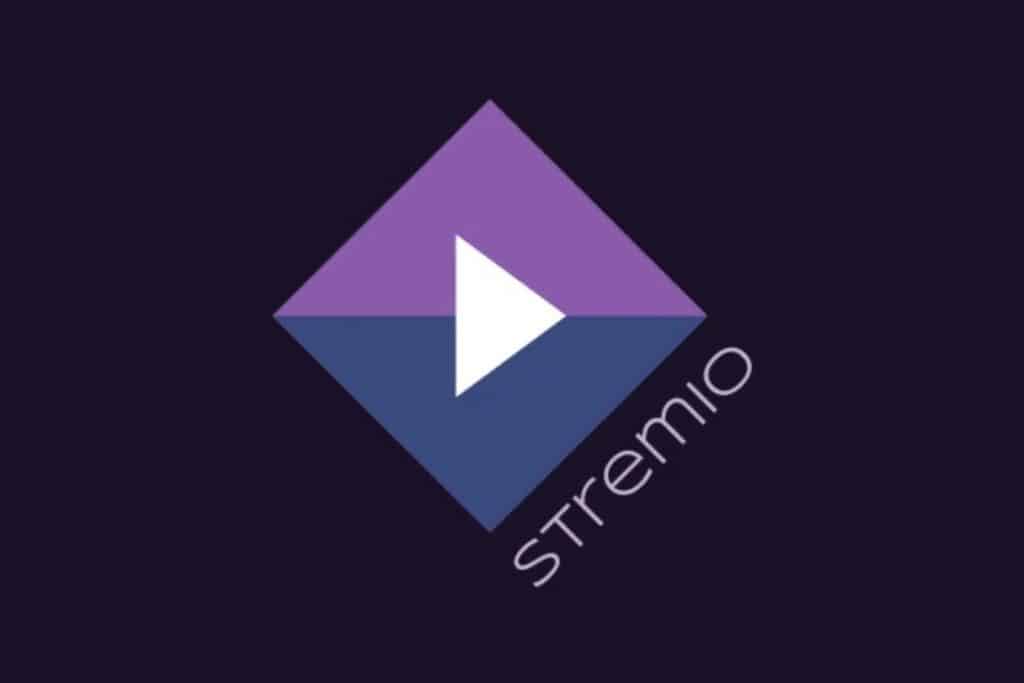
The error message “No Streams Were Found” often occurs when new users of Stremio attempt to view TV shows or movies.
This issue typically arises because these users have not yet installed any addons to their Stremio account.
Addons play a crucial role in Stremio as they provide access to streaming sources for content.
It is important to note that there are two types of addons available: Official addons and Community addons.
Official addons are developed and maintained by the Stremio team, ensuring reliability and compatibility.
On the other hand, Community addons are created by Stremio users, offering a wider range of streaming options.
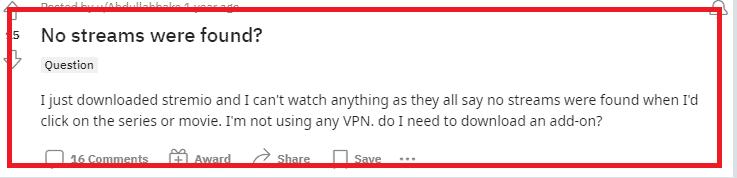
How To Fix “No Streams Were Found” On Stremio?
To resolve the “No Streams Were Found” error on Stremio, you need to install an addon to your Stremio account. Addons are essential components that allow Stremio to fetch streaming sources for the content you want to watch.
By installing an addon, you expand Stremio’s capabilities and increase the chances of finding available streams.
There are two types of add-ons: Official add-ons, developed and maintained by the Stremio team, and Community add-ons, created by Stremio users.
Official add-ons ensure reliability and compatibility, while Community add-ons provide a wider variety of streaming options.
To fix the issue, access the Addons section in Stremio, browse the available Official and Community add-ons, select the ones that suit your preferences, and install them to your account.
Once the addon is installed, make sure to activate it.
With the add-on added to your Stremio account, you can now enjoy a seamless streaming experience, as Stremio will have a broader range of streaming sources to search for the content you desire.
To install add-ons on Stremio for Windows, Mac, Linux, or the Web, follow these simple steps:
- Click on the puzzle icon located in the top-right corner of the Stremio interface.
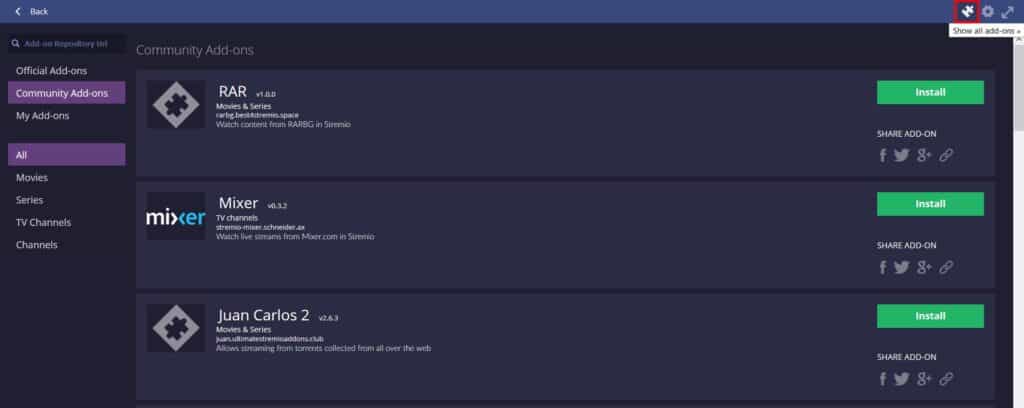
- This will open the Add-ons menu.
- In the Add-ons menu, you can use the search bar to find a specific add-on by typing its name.
- Alternatively, you can explore the available add-ons by navigating through the menu on the left side.
- Once you have found an add-on you want to install, click on the “Install” button next to it.
- Stremio will automatically download and install the add-on to your user account.
To install add-ons on Stremio for Android and iOS devices, follow these steps:
- Tap on the three horizontal lines located in the top-left corner of the Stremio app.
- This will open the main menu.
- Scroll through the menu options and tap on “Add-ons” from the bottom of the list.
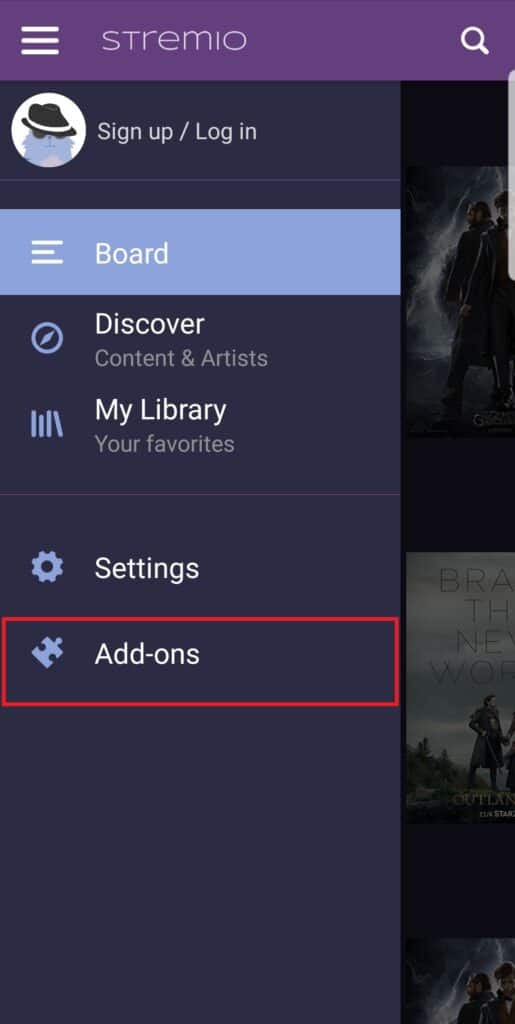
- This will open the Add-ons menu.
- In the Add-ons menu, you can navigate through the available add-ons using the pickers located at the top.
- You can switch between Official and Community Add-ons by using the right picker.
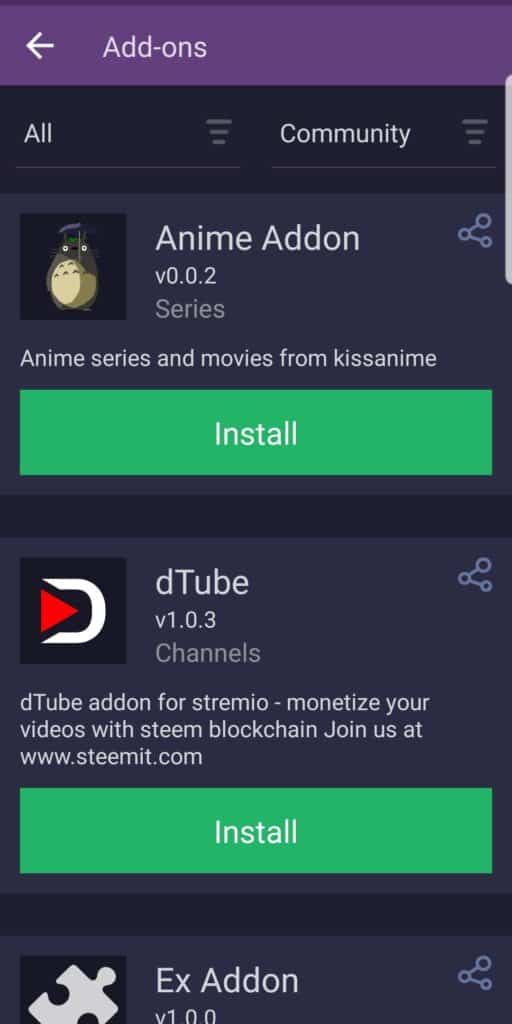
- Once you have found an add-on you want to install, simply tap on the “Install” button next to it.
- Stremio will automatically download and install the add-on to your device.
