Are you getting the error message “Your Card Has Been Declined” while trying to make a payment in ChatGPT?
If that is the case then you are not the only one as many users encounter such an error while trying to make payments in ChatGPT.
ChatGPT is an AI developed by OpenAI that allows users to generate information and content.
Though it is a great AI that can help many people, it can also have issues and errors in its system.
In this article, we will be looking at some fixes that will help you to fix the issue of your card getting declined in ChatGPT.
What Causes “Your Card Has Been Declined” On ChatGPT
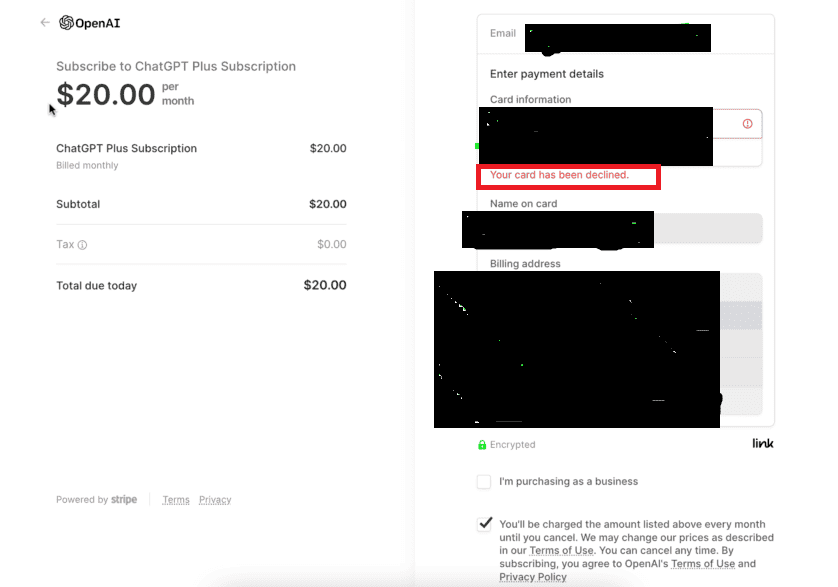
There can be a few reasons why you are unable to use the card in ChatGPT and your cards are repeatedly getting declined every time you try.
Below, we have listed some of the reasons why this might be happening to you for your convenience.
- Your card is not enabled for international transactions.
- You have iCloud Private Relay enabled on your device.
- There can be a technical issue in ChatGPT.
- ChatGPT is facing an error in the payment gateway.
How To Fix “Your Card Has Been Declined” On ChatGPT
1. Ensure Card’s Readiness For International Transactions
Ensure that your card is ready for international transactions. This is a common reason why cards get declined in ChatGPT.
- Check with your bank if your card has international transaction capabilities.
- If it does not, request them to enable this feature for you.
2. Deactivate ICloud Private Relay
If you’re an Apple user, the iCloud Private Relay feature could potentially interfere with the payment process.
- Navigate to the “Settings” menu on your device.
- Tap on your Apple ID, which is typically at the top.
- Select “iCloud”.
- Scroll down to “Private Relay” and tap on it.
- If it’s turned on, switch it off.
3. Switch From Debit To Credit Card
Some users have reported successful transactions when switching from a debit card to a credit card.
- Select “Credit Card” as your payment method in ChatGPT.
- Input your credit card details.
- Proceed with the payment.
4. Try Using A US-Issued Card
US-issued cards are known to work seamlessly with ChatGPT.
- If you have a US-issued card, use it for the payment.
- If not, consider asking a trusted contact based in the US to help facilitate the transaction.
5. Experiment With Depay Virtual Mastercard
Depay cards are known to be accepted by ChatGPT without issues.
- Create an account on Depay.
- Apply for a virtual Mastercard.
- Once obtained, use this card for your ChatGPT transaction.
6. Wait For Sometime And Retry
Sometimes, system glitches can lead to temporary payment errors.
- Give it a little time if all else has failed.
- Retry the transaction after a few hours.
7. Explore Alternative Payment Methods
Alternative payment methods, like Apple Pay, might prove to be successful.
- If you have access to Apple Pay, set it up on your device.
- Choose Apple Pay as the payment method in ChatGPT.
- Continue with your transaction.
8. Contact OpenAI Support
If you’ve exhausted all options, reaching out to the OpenAI Support Team could be your best course of action.
- Contact OpenAI Support via their contact page.
- Describe the problem and the steps you’ve taken to resolve it.
- Await their assistance.
