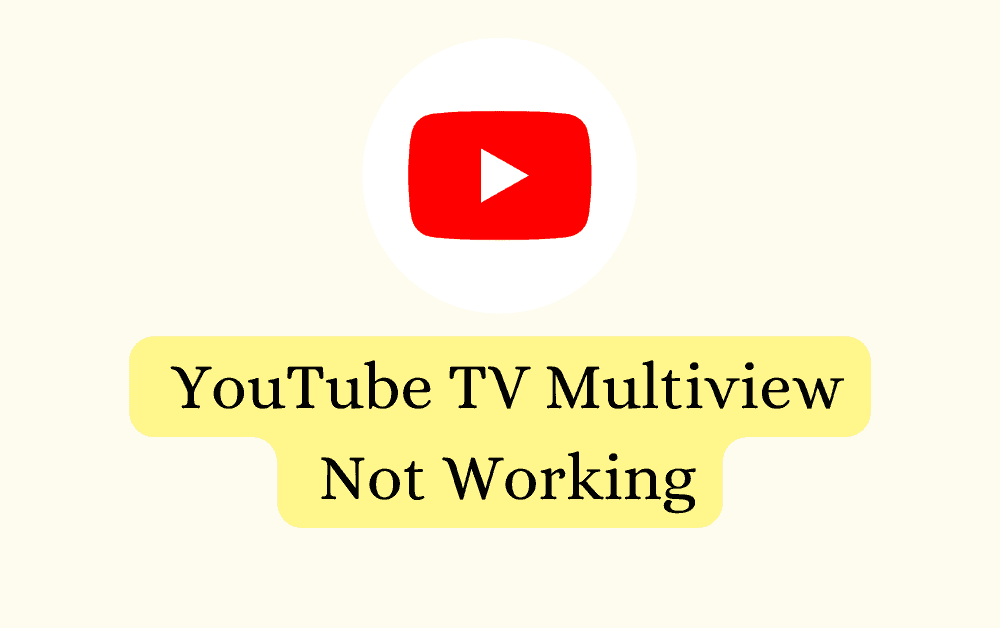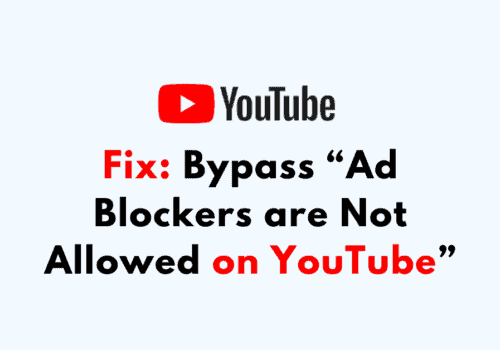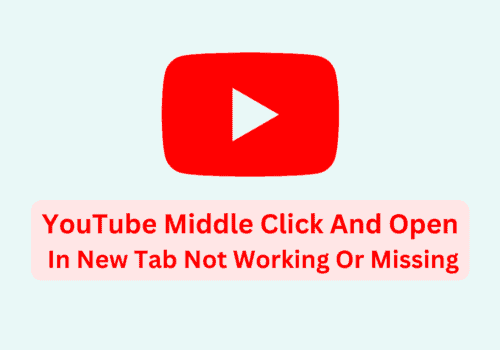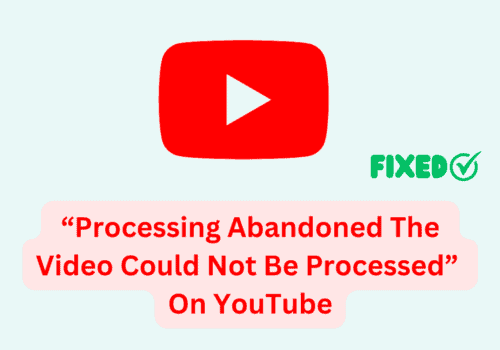YouTube TV Multiview is the latest feature to YouTube and it allows you to watch up to four different channels on one screen.
This feature is particularly beneficial for sports fans who want to keep up with various games at the same time.
However, it can be frustrating when the Multiview feature is not working as expected, and this may be due to various reasons.
In this article, we will discuss the reasons why you are unable to use the Multiview feature on YouTube TV and how you can fix it.
What Is The Multiview Feature In YouTube TV?
The Multiview feature in YouTube TV allows viewers to watch up to four different channels on a single screen.
This feature is a blessing for sports enthusiasts as it allows them to watch their favorite sports from different channels on the same screen.
Currently, the feature is in the early access period, but YouTube is planning to make it available for all its users soon.
Why Is YouTube TV Multiview Not Working?
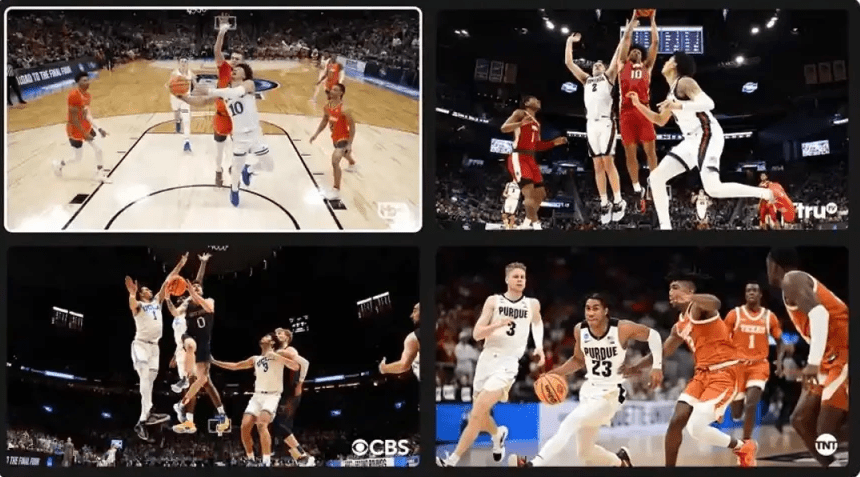
There can be various reasons why you are unable to use the YouTube TV Multiview feature on your device.
Below, we have thoroughly discussed some of the most important ones.
1. Content Restriction
There is currently a content restriction for the YouTube TV Multiview feature as you can only see sports content in it.
If you try to watch any other kind of content then you will not be able to use the Multiview feature of YouTube.
2. Device Does Not Support YouTube TV Multiview
Many devices do not support the use of YouTube TV Multiview.
As YouTube technical team said, only the latest devices can use the feature of Multiview on YouTube.
If you are not using the latest model TV then it could be the reason why you are unable to play YouTube Multiview on your device.
3. Poor Internet Connection
YouTube TV Multiview needs a stable and fast internet connection for it to function properly.
However, if you do not have a stable connection then that could be the reason for YouTube TV Multiview not working.
4. YouTube TV App Is Outdated
YouTube TV Multiview is the latest addition to YouTube and that is why this feature is not present in the other versions of YouTube.
If you want to use the Multiview feature then you will have to update your YouTuybe App to the latest version available.
5. Glitches Or Bugs In The System
As YouTube TV Multiview is still in the process of development there are many bugs and glitches in the feature.
The developer team of YouTube is trying their best to solve these issues however it would take some time until you are freely able to use the YouTube TV Multiview in your system.
6. Regional Restrictions
Not all regions can use the Multiview feature of YouTube as it is still in the process of development YouTube has not made it available to all the regions.
If you can’t find the multiview feature in your YouTube app then the chances are that it is not yet available for your region.
7. The Feature Is Not Available Yet
YouTube has also not made the Multiview feature available for all the users coming from one region.
YouTube has made the feature available for a selected number of users as they are still testing the Multiview feature.
It is also possible that it is not yet available for you even though some users from your region can use the Multiview feature.
8. VPN Is Enabled
If you have a VPN enabled on your device then that could also be another cause why you are unable to use the Multiview option in your YouTube app.
Maybe the location where your VPN is set is restricted by YouTube or your VPN is causing issues in the app itself which is making the feature of Multiview malfunction.
How To Fix YouTube TV Multiview Not Working?
In this section, we will be going over the fixes that you can try to fix the Multiview feature not working in your YouTube app.
1. Check The Internet Connection
The first thing that you need to check is the internet connection.
YouTube Multiview requires a fast and stable internet connection to work properly.
You can check the connection by switching it between different connections, for example, the wifi and the cellular data connections.
You can also check your internet speed by doing a speed test on Google.
If you find that there is some kind of issue with your internet connection then we advise you to contact your local service provider to get it fixed.
2. Disable VPN
The next thing that you can do is disable your VPN if you have the VPN enabled on your device.
VPNs cause disruptions in service requests as well as causes problems when YouTube tries to connect to the servers.
It is thus best that you disable your VPN and then try to open YouTube Multiview.
If you can’t disable your VPN then you will have to contact your VPN service provider to whitelist YouTube.
You can also uninstall or delete the VPN to see whether that is solving the issue.
3. Check The Availability Of YouTube TV Multiview
You should also check whether your YouTibe multiview is available in your region.
It could be that it is not yet available for your region.
In that case, you can ask your friends and neighbours and get to know whether they are also facing this issue.
If you find that they are then you will have to wait till it becomes available in your region and then only you can use the Multiview feature of YouTube.
4. Check Your Device Compatability
Make sure that you are using the latest Smart TV available in the market.
YouTube Multiview developer’s team has said that the feature will only work with the latest models of Smart TV available in the market so make sure you are using it before you try to use YouTube Multiview.
5. Update YouTube TV App
Make sure to update your YouTube app to the latest version as the feature of YouTube TV Multiview is only available to the latest version of the YouTube app.
If you are unable to see the feature even after you have updated it then please wait for some time and you should be able to do it safer it becomes available for all the users.