React components are open source javascript code. Many companies and techies are using react components for application development worldwide.
React component error occurs when the javascript fails to load in Discord. It also becomes one of the reasons for application crashes.
Most of the time, the error only displays the alternative contents as “Something went wrong” or “try again later,” not the exact error type. You can only identify the error type by checking the error log file.
The error starts with the “ Caught react component error” or “React component error.”
So, it is important to be aware of possible errors in any application.
In this article, you will understand the react component error and its reason for occurring with simple examples. Stay tuned until the end.
What Is React Component Error On Discord?
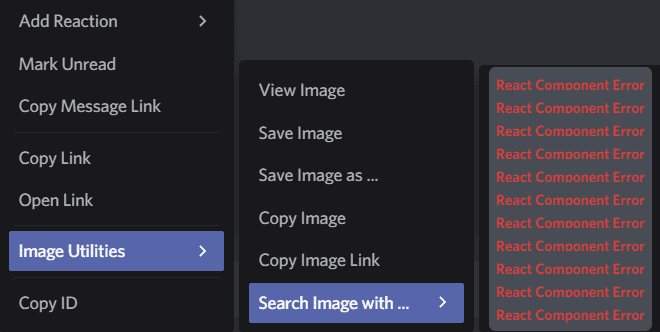
Any code that malfunctions and fails to invoke a function in the Discord source code or any installed plugins that conflict with the Discord Javascript code typically results in the react component error.
The react component functions just like the Javascript function.
Let’s begin with a simple example to understand How react component works?
The Bicycle runs smoothly since the components are well-made. Any fault in assembled parts may cause the bike to quit operating.
There will not be an issue if the speedometer does not work correctly.
What if the issue is with the brake wire? You must fix the brake wire as quickly as possible to prevent mishaps.
So, The defects in the part decide the impact. Right?
Likewise, Discord is a computer application of programming languages called code. These codes include Java script as well.
A group of scripts forms components like the spare components in the Bicycle.
Any application works well only if these code components call their functions without interruptions.
If any error is detected in the Components, it fails to load. As a result, we get a “React component error.”
The impact depends on the function,
- The minor error doesn’t affect the Discords activity
- The major error might crash the whole application
Why Does “React Component Error” Occurred On Discord?
The react component error occurs because the javascript fails to correctly call or define its functions.
Usually, these errors display in a common term like “Something went wrong, “reach technical team,” or “Try after some time.”
Let me explain with a day-to-day scenario.
When you enter login details in discord application, the call function codes inside the application check the details with the database. If the function gets a response from the database, Discord works fine.
If the call functions fail to get any response from the database, the code displays the error “ Something went wrong” or “Try login in sometime later .” You are unable to log in even if your credentials are correct.
Simple Hacks To Find The “React Component Error” In Discord
You can identify the error by right-clicking on the web page and clicking inspect option. If you see any error displayed in the red colour code with the term “react”, which is called react component error.
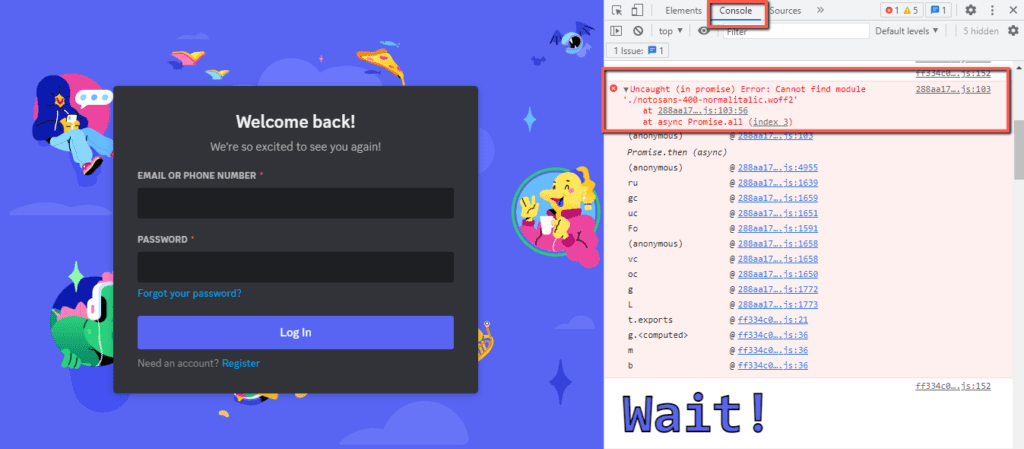
If you are using an application, the error can be identified in the error log within the discord source file.
The above is an example of how a “React component error occurs” and where to locate it.
How To Fix React Component Error On Discord?
React component error is technical; you need technical expertise to fix the error.
You can follow the troubleshooting process if the error exists on your system.
If the issue with the Discord Main serves, you must wait for the Discord team to rectify the problem.
Before trying any troubleshooting steps, make sure your Internet connection is working fine.
1. Uninstall The Discord App And Delete All Files Related To Discord
The major failure of react component results in a discord crash. So you need to Reinstall the entire discord application.
First, Exist the Discord application. If you cannot exit, Go to the “Task manager” and click “end task” button from the task manager.
Then, uninstall the Discord application from your pc.
Here are the steps:
Uninstalling From Windows
- Type “Add or remove” programs from the search bar and click the setting icon.
- Click on the “Discord application” and “Uninstall” it from apps and features.
Uninstalling From Mac OS
As simple as one click,
- Drag the Discord application to the Trash
- Choose “Finder” and Click “Empty Trash” from menu.
Deleting Local Appdata And Appdata Files From Your PC
For Windows OS,
- Press “Windows + R” , and Type “%LocalAppData%
- Locate the discord file in the opened window and delete the entire file.
- Again Press “Windows + R” , and Type “%AppData% in the run command box
- Locate the discord file in the opened window and delete the entire file.
- Type %temp%, Select all, and delete the files.
- Right-click on “Recycle bin” and click “Empty Recycle Bin” from windows PC.
For Mac OS
- Press “Command + SHIFT + G”
- Then paste: /Library/Application Support/ in the text box
- Tap “Go” and locate the Discord file from application support folder
- Delete the entire Discord folder from Mac OS
Finally, Restart your PC.
Install Discord freshly and start using it. Now you can access Discord without any error.
2. Reinstall The Better Discord Addon
Better Discord is an extension of the discord app, and it will help users to customize their discord option.
It includes themes, backgrounds, chat bubble design, text, and many more.
If there is any code conflict while customizing the discord theme leads to reacting component errors.
So it would be best if you reinstall the Better discord extension.
Carefully follow the steps below :
Removing The Better Discord Plugin
- Run the installer that was used to install the better Discord. If not, you can get it from the Discord website:https://github.com/BetterDiscord/Installer/releases/tag/v1.2.0
- Agree to the license.
- Select “Uninstall better discord” from the list of the options menu.
- Choose your current discord Build
- Click Uninstall button. Better Discord is removed successfully.
- Restart your Discord Application.
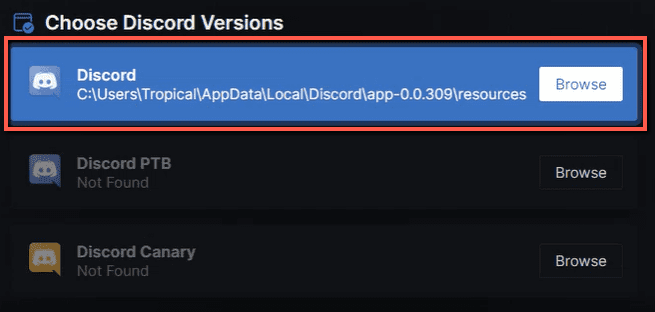
Now you see your Discord working fine.
Reinstalling The Better Discord Plugin
- Download better Discord and open it.
- Agree to the license.
- Select “Install Better Discord” from the list of options.
- Choose your current discord build. And Click the “Install” button
- Restart your discord application to access the plugin.
Start customizing your Discord theme. Now you see discord work typically without React component error.
To avoid React component errors in the future, keep three things in mind
- Prefer lite themes while downloading the theme from the plugin. The heavy theme has a complex coding system. If any error occurs while loading, it leads to a crash of the entire Discord app.
- Don’t customize every option one by one continuously. Give some time to Discord to get used to the new changes and go to the next one.
- Finally, you should have a stable Internet connection and sound system performance speed.
The Discord reacts component error is a technical error that arises from code.
Before trying the above troubleshooting steps, confirm with the other discord users that they face the same issue.
Also, check the Discord status by clicking below mentioned link. If there is any error, you can see it in the discord status site.
Link : https://discordstatus.com/
Reinstalling the better discord plugin and Discord application works only if the error is on the user side.
I hope you understand the React component error, its reason, and how to fix it.




