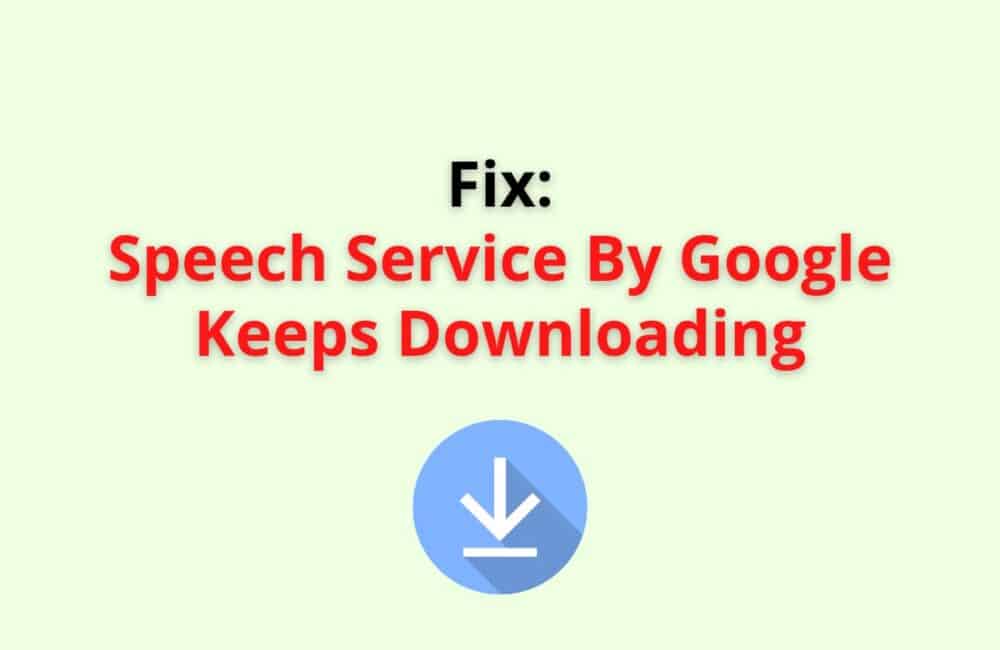Billions of people use Google and its voice search engine. In 2011, Google came up with the Speech service for Android phones where it converts text to voice and voice to text-speech.
The speech service by Google also needs to take regular updates for language files or to fix bugs in the app. However, there are thousands of people who have reported that the speech service by Google keeps on downloading, and it does not end.
This can be an annoying and frustrating event seeing the notification bar always on your window panel. And while you try to use the speech service, it does not operate efficiently.
In this article, we will discuss what the speech service by Google keeps downloading means and why it happens. The article has also highlighted some of the fixes you can try out.
What Does “Speech Service By Google Keeps Downloading” Mean?
The speech service by Google keeps downloading means the app is trying to install a new file needed for the language (text to speech and vice versa) but it keeps downloading.
At times this notification can appear as “Speech Service by Google UK/US updates.” In this situation, the update notification is stuck in the same position neither the update is completed nor does it stop in between.
Why Speech Service By Google Keeps Downloading?
The application is corrupted or damaged. There are a few reasons why the Google Speech Service keeps on downloading. Some of the reasons are as follows:
Firstly, It happens when your app is damaged or corrupted, and in some cases, it’s incompatible with a device. People tend to face this issue.
Secondly, it may be a network issue. This is very rare because often it’s either the mobile phone or the software which has some severe problem. However, a poor network connection plays a vital role too.
In addition, when you have an unstable connection, it drains your battery life, and the speech service takes more time to download.
Thirdly, when your “auto-update ” is turned on, the speech service will keep on downloading if the software needs to take an update. It is better if you switch off the auto-update feature.
Fourthly, it can be the Google assistant unclear cached data. Go to your app settings and clear the accumulated cache.
Lastly and most importantly, this can be due to a technical glitch or bugs within the app or the system. Many reportedly have informed that disabling the download or uninstalling it has helped them to stop the speech service to keep on download.
Also Read: Fix: Unfortunately Google Couldn’t Verify This Account Belongs To You
How To Fix “Speech Service By Google Keeps Downloading”?
Fix 1: Do Manual Update
When your auto-update for google speech service is stuck in a loop, it is better if you try to manually update the installation. This is how you can do it:
- Before you go about it, you must reboot your mobile phone and then open the Google Play store.
- On the Google play store’s search bar, type “speech service by Google” and see if there are any pending updates or if it’s still updating. Click on “install” if there is any update. Once done, check if the issue still persists.
Fix 2: Clear The Speech Service’s Cache
Most of the time, it is the uncleared cache and data of an app that causes bugs and glitches. You can clear the cache and data by following the given points:
- From your home screen, click on the gear icon, which is the settings, and then look for the “Apps” option.
- Once you have found the option, click on it, scroll down for a while and tap on Speech Service by Google.
- Next, click on Force tap and then tap on Storage(above) and select “clear cache.” You will then see two options. You can click on clear storage or clear cache.
If the above does not resolve the issue, you can also try clearing the device’s cache. Avoid clearing the entire storage as you may lose essential files.
Fix 3: Uninstall Google Speech Service Updates
If the previous update is damaged or has some technical problems, you can try uninstalling the speech service updates and re-initialize the process.
- Go to settings from your phone and click on the Apps Manager or Apps tab. Click on Speech Service by Google.
- Next to that page, look at the bottom for the ” Uninstall updates” option. Click on the middle icon to successfully uninstall the update. Reboot your mobile phone and check if your speech service has stopped taking updates.
Fix 4: Turn Off The Auto-Update
If you have your auto-update feature turned on, this may be the main reason why your speech service google keeps on taking updates and is stuck in a loop. You can turn it off by following the given points:
- Launch the mobile settings and scroll down to the bottom of the page, and you will see the option “Google” simply click on it. And then tap on the last option, which is “Settings for Google.”
- Next, you will see a list of options. Click on the last one, which is “Search Assistant and Voice”.
- Subsequently, then tap on ” Voice” and click on Offline Speech Recognition, and then you will be taken to a new page. Tap on the third bar, which is the “Auto-Update” section, and tap on the first circle with the heading “Do no Update Language.” Restart your device, and most likely, this will fix your problem.
Fix 5: Disable The Speech Service Updates
Disabling the Speech Service may resolve this issue. The google assistant may not be able to work due to some glitches or issues. You can disable the speech service for some time(or days) and enable it again.
- Open the settings, go to apps and then tap ok Speech Service by Google and click on the tab ” Force Tab” present on the bottom right of the screen and then confirm the disabling by clicking on “Ok.”
- And then tap on the notification tab present on top. Just toggle it off. Follow the above points from (fix 4) to turn off the updates.
Fix 6: Uninstall The App
Uninstalling the app and then reinstalling it will help you to fix the issue.
Go to Google play store, and on the search bar, type ” Speech Service by Google.” Tap on it and simply click on the uninstall option. The update notification on your window will be gone.
If you still want to take language updates on your speech service, then you can install the app again and take a “manual update” instead of an auto-update.
Fix 7: Use Another Network
Some of you may encounter that your update is “waiting for network connection.” However, you are connected to Wifi or Mobile data. It is suggested that you switch that network type.
This means that if you are using the mobile data for taking the update, turn it off and connect it to wifi and do the same if you are using the wifi(switch it to Mobile data). You can also use a good high-speed hotspot connection or a VPN connection and check if your updates are taken successfully and not stuck.
Fix 8: Update Your Mobile Phone
As we have mentioned earlier, one of the reasons why your google speech service keeps on taking the updates may be because the current operating system of your phone is not compatible with the latest speech service update. Make sure you do not miss any mobile updates.
From your settings section on your mobile phone and click on the ‘About phone tab. Tap on ” System Update” and then click on the tab present at the bottom, “Check for Updates.”
Click on updates if you have a Pending update. Install the update and reboot your phone and then check if the speech service notification persists.
Before taking the update, charge your phone up to 100 percent and have good wifi or mobile connection. At least you must have 2GB(if you are using mobile data) to take the update.
Fix 9: Select The Correct Regional Area
At times, when the mobile phone’s current regional area does not match the correct regional area of the user, then it may create a hurdle to take the speech service to complete the language update.
You can change the regional area on your google by following the given points:
- Go to google settings from the settings. After you have clicked on google settings, click on the gear icon on the top right corner of the page.
- And then tap on ” Language and Region,” select the option “Region,” and choose the correct region of your mobile device. Next, tap on close and restart your mobile.
Fix 10: Contact Google Android Help
If the above fixes don’t fix the problem, you can always connect to the help center of speech service for Android phones.
Choose your android device on the page and then continue further to explain your problem or directly write about your issue on the given tab. Here’s the link to visit the support page https://support.google.com/android/?hl=en.
Also Read: How to Mod the Google Snake Game?
Conclusion
Speech service downloading means that the app is taking updates and is downloading text files for the app. There are several reasons why the update process remains in a loop position.
The above ten fixes will most likely resolve your problem, and you will be able to use your speech service by Google without any hurdles.
A point to be noted is whichever fix you try after completing the process, make sure to always restart your android phone.