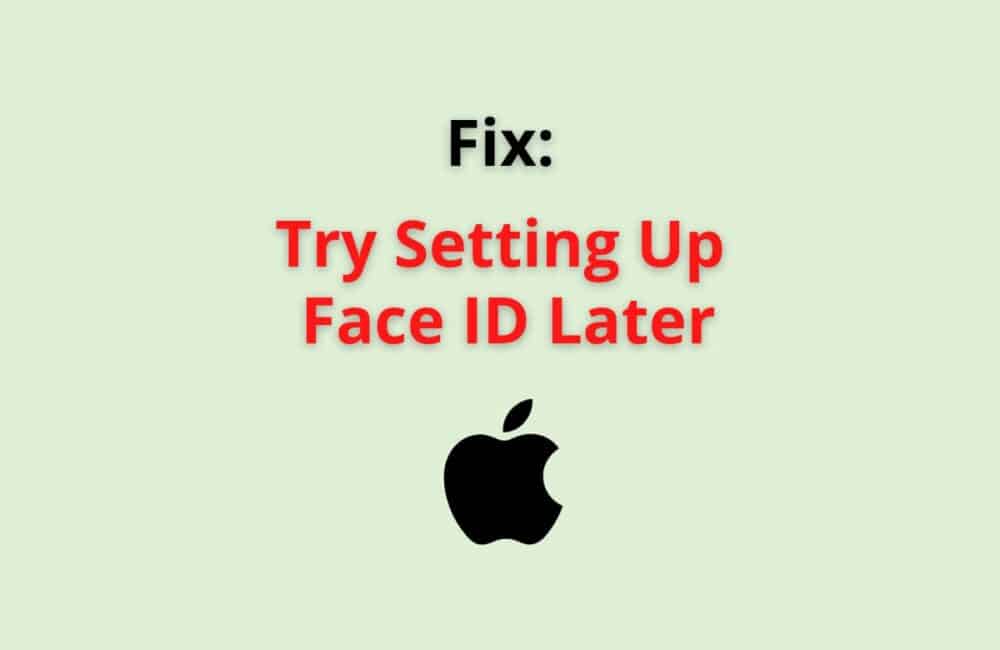Face ID is an innovative and essential technology used by Apple.Inc integrated into their devices for identity verification of the user.
The authentication process in Face Id involves an individual glance at their camera, which captures the face and an in-built high tech chip compares the given face with the enrolled facial image.
Try Setting Up Face ID Later Meaning
Try Setting Up Face ID later is a message displayed on your iPhone screen when you are unable to unlock your device due to some crucial reasons.
In other words, The access to open your device may be denied with a message ‘Face ID is Not Available following the text: ‘Try Setting Up Face ID later.’
Keeping in mind the above authentication process, let us understand in-depth the prevailing condition of why this message appears, what are its causes and measures that can be taken to fix Face Id.
Why Does My IPhone Say Face ID Not Available Try Again Later?
Face id not available can be a text that can give a sense of slight fear to some of us, especially when you are a new user.
List of reasons why is your device showing ‘Face Id not available try later’:-
- The very basic reason is that you are not holding your phone at the right angle, do not keep it too close or too far from your face.
- Apple Inc. detects the face in ‘infrared light’, which means it cannot work in pitch darkness.
- Obstruction between the user and the TrueDepth Camera
- Your device was locked for more than 48 hours.
- iPhone might not be updated to the latest version
- You might have pressed the power off button and volume button at the same time.
How To Fix “Try Setting Up Face Id Later”
For the majority of us, this message can be the reason for our frustration. Why later?
Below are 8 of the fixing ways that need to be considered for fixing the issue
Fix 1: Do Not Block The Camera
The camera that captures the face is called a TrueDepth Camera. Clean the accumulated dust and dirt gathered on the TrueDepth camera lens.
Fix 2: Restart The Device
There might be technical glitches with the hardware or software. Restarting the device would help to affix the problem. You can restart your device by pressing both the buttons present on the opposite sides
Fix 3: Look For Updates
A doubt may arise on how we can look for updates when the device is locked. This can be done manually by
- Open the Settings
- Tab on the General Option
- Software Updates
- You can also look for updates via iTunes
Fix 4: Face ID Settings
Face id settings can be used to fix the issue by
- Ensuring that Face ID is enabled on your device
- Go to Settings and then Click on FaceID and Passcode.
Fix 5: Re-Enter(Re-enroll) The Face Id
If, after changing the settings and restarting the device, the issue is not resolved, one can follow the given step
- Go to the Settings option.
- Tap on the FaceID and Passcode
- Click on the Tab to enroll face
Fix 6: Make Your Face Visible
iOS devices detect the face only upto the eyes to the lip region. In order to open your iPhone, make your face visible to the TrueDepth camera.
Fix 7: Alternative Option
One can choose the alternative option present in the face id settings
- Open Settings
- click Face ID and Passcode
- Click on Set up Alternative Appearance
Fix 8: Reset The Device
The last step one can follow is resetting the iPhone
- Go to the Settings App
- Tap on General
- Hover to Reset
- Erase all content and setting
- Click Confirm.
What To Do When Face ID Says Try Again Later?
Here is a list of points that one must do when Face ID says try again later, such as:
- Keep the device within a distance of 15-20cm.
- Check if the sunlight or any source of light is directly falling onto the camera.
- Make sure you are not in total darkness while trying the Face ID to open your device.
- Go for ‘Alternative appearance option’ when you find a certain change growing on your face because the iOS face Id needs an ‘update of the face’.
- If you are wearing a mask or shades that obstruct the eye lens, take it off and try again.
Can Face ID Be Fixed?
Yes, you can absolutely fix the face id in two methods. They are:-
- Manually
Step 1: go to the settings and reset the face ID settings
Step 2: Reboot the iOS device
Step 3: Set Alternative Appearances from Face Id settings.
- Screen Replacement
- In case the Face Id has been damaged, one can get a screen replacement.
Also Read:
- How to Reset Face ID on iPhone?
- Fix: The Certificate For This Server Is Invalid
- How to Text Someone Who Blocked You on iMessage or iPhone?
Can Face ID Be Repaired?
Yes, Face ID can definitely be repaired if the display screen or the TrueDepth camera is spoiled due to mishandling or shortcut circuit problems in iOS devices.
An individual should go for the repair to an authentic store, i.e. to an Apple store instead of a normal repair shop.
However, when iPhones are given to the authorized mobile service providers or apple store for replacement of Face Id, Apple replaces the entire device before giving it to the concerned.
As per some reports, Apple will now allow only the replacement of Face Id rather than replacing the device.
Can Water Mess Up Face Id?
Yes, Water can leave an impact on Face Id. Face Id might not function due to the damages caused by the Water. Although iOS devices are water-resistant, they are “not waterproof”.
In such a condition where your device comes in contact with Water, check the front camera or use Face Id. Often after such an incident, a message appears on Face Id settings ‘A problem was detected with the TrueDepth Camera. Face Id has been disabled.’
Fix either by following the manual steps or visiting an expert.
Conclusion
Face Id is one of the best and most advanced features of Apple’s iOS devices, but at times, when facial recognition fails to work, it can be an infuriating event.
As per the research conducted in the year 2020, over 45% IPhone users are discontented with Face Id
Now, Apple allows users to combine Fingerprint scanning as well as Face Id recognition for unlocking their phone and for other privacy concerning operations.