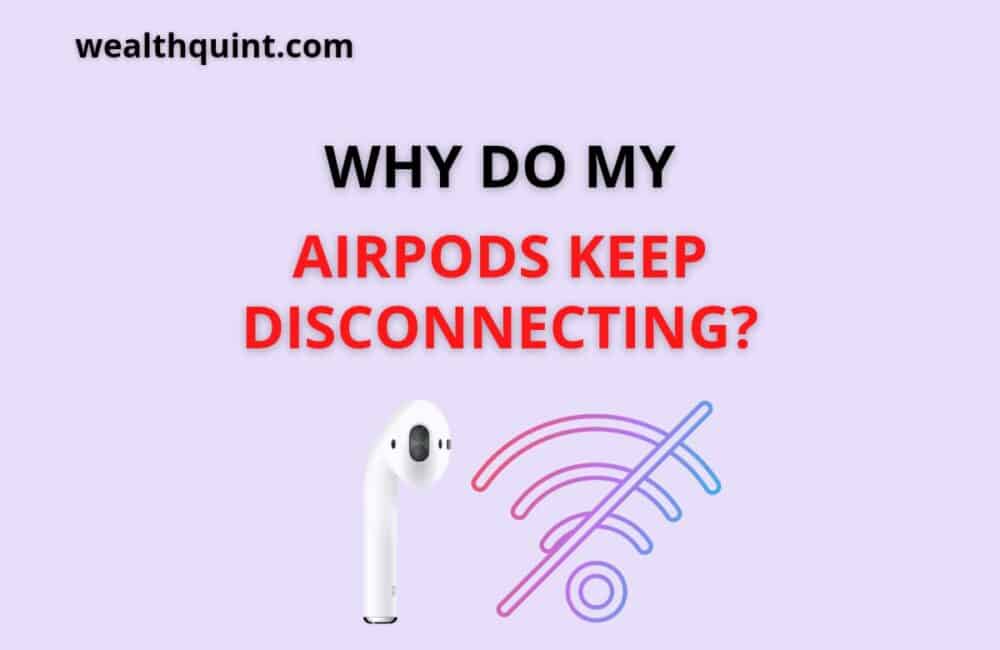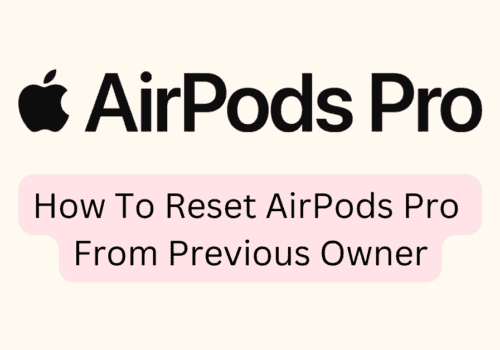Are you also facing issues while connecting your Airpods? Or do they suddenly disconnect while you are streaming or on a call? If so, this article is for you.
Many people have been facing issues with their AirPods since 2016 and we know how frustrating it can be for people.
By many comments of different users on the Apple support forums, it can be concluded that Airpod connection issues are not new. Many people face these issues.
Fortunately, the best thing about this is that you can also fix the issue in some simple steps. If you are also facing this issue, keep on reading this post.
What Does It Mean?
So, resolving the issue becomes much easier if you are aware of why you are facing the issue and what the issue means. In this section, we have explained to you what the issue “Airpods keep disconnecting” issue means and why you face it.
Well, to be honest, Airpods may keep disconnecting from Bluetooth or other devices because of various reasons. It may be because of hardware issues or there may be issues with the signal quality. This may also occur with a particular version of the operating system.
Airpods disconnection issues became common in 2016 while using iOS 10.1. In 2018, it came back again with 11.2.6.
Because of this recurring nature, we are sure that you are going to face the same issue in your future too.
Airpods disconnection issue is usually related to the phone call when the caller may complain about poor or no voice. You may also notice that your Airpods disconnected while you were talking on the phone.
The issue usually does not occur while using Bluetooth in your car. There may be other reasons which may lead to the occurrence of the issue. We have discussed those in detail in the next section of the article.
Why Do My Airpods Keep Disconnecting?
Are you aware of the cause that the AirPods disconnect in the middle of your streams, songs, or calls? If not, this section will help you know.
Here is a complete list of all the common reasons for encountering Airpods keep disconnecting issues.
- So, the very common reason is Bluetooth interference. Like any other device, AirPods can also face issues because of Bluetooth interference. This may happen because of other devices operating on the same wavelength.
- Check if you are using an outdated version of iOS or macOS. The issue is very common if you are operating Airpods with an incompatible version of OS.
- Hardware is another very usual reason behind the issue. In case your AirPods are damaged or the electronic sensors have become faulty, the error is common.
- Your AirPods need a proper battery to run smoothly. So, if they do not have sufficient battery levels, there are chances that they may disconnect while you are using them.
- Sometimes the issue may also occur after the update. This may lead to firmware issues and ultimately lead to audio errors.
Also Read: Where Does Apple Pay Money Go?
12 Fixes For Airpods Keep Disconnecting Issue
We hope that by now you are aware of why Airpods keep disconnecting and what are the primary reasons behind it.
Now, we have come up with different ways that you can use to get rid of the issue. Read all the methods properly and make sure to follow all the steps, in the same way, to avoid complicating the issue further.
Fix 1: Verify If The Operating System Is Compatible
A very common reason for which you may encounter the issue is that the operating system is not compatible.
So, while using Airpods, you will have to look for the compatible operating system as follows:
- Use MacOs 12 or iOS 15.1 to use Airpods 3
- Use MacOs 10.15.1 or iOS 13.2 to use Airpods Pro
- Use MacOs 10.14 or iOS 12.2 to use Airpods 2
Fix 2: Verify Bluetooth Connectivity
Another method that you will have to use to fix the Airpods keeps disconnecting issue is that you have activated Bluetooth on the device to which you have connected your Airpods.
Check out how to confirm connectivity.
- First, you will have to start the Control center on your iPad or iPhone. On the control center, check if the Bluetooth is On.
- If not, you will have to tap on the Bluetooth option and then choose Settings. If Bluetooth is ON, you will see a green indicator.
In case Bluetooth is turned ON on your system, you can still attempt to turn it on or off.
- For this, tap o the Bluetooth option and then choose Settings. Tap on the toggle and turn it while.
- Now, you will have to wait for a few seconds and then turn on Bluetooth again on the system.
You may now receive the message that Airpods are no more connected. They will then be connected once you will select it as your audio source.
Fix 3: Connecting Airpods Again
If there are any issues with the connection of Airpods, you can attempt to disconnect the AirPods and then connect them again to your device. For this, go through the steps listed below.
- To begin with, you will have to put back your AirPods in their case and then close the lid of the case. Now, you need to wait for a few seconds.
- After this, you will have to open the case again and then tap in the setup button present at the back of the AirPods case.
- You will now have to wait for the light to flash and turn white.
- You have now successfully reset your Airpods.
- When done, you will have to connect your Airpods again by holding them near your iPhone. Make sure that you have activated Bluetooth.
- Now, complete the setup process by following all the prompts appearing on your iPhone.
Fix 4: Verify The Audio Settings
The next method that you will have to use is to make sure that you have chosen your AirPods as your audio device.
This may usually happen on its own when your AirPods identify that they are present in your ear. In case they are not connected, you will have to go through the steps listed below.
- In case you are listening to the music on the iPhone, you will have to click on the AirPlay icon that you can see below the name of your track.
- You will then have to select your AirPods.
- Other than this, if you are on a call, you will have to choose the AirPods option under the audio options appearing on the screen.
- Also, you can change the audio option by clicking on the icon of the speaker.
Fix 5: Verify The Battery Levels
So, you are sure that you are using the compatible operating system and you have connected the AirPods properly, the next common reason for which you can encounter the issue is the low battery level of your Airpods.
Here’s how to check the battery level of your AirPods.
- First, you will have to keep the Airpods inside the case and then open the case. Now, you will have to take the lid and hold it near your iPhone.
- A prompt will then appear on the screen indicating the battery level of your AirPods.
- Another method that you can use to check the level of the batteries is to tap on the battery widget. Now, swipe left on your home screen and then look for the option.
- In case the option is not present on the screen, you will have to click on the edit option and then choose to add batteries.
- It will then provide you with the battery levels of other connected devices as well.
Fix 6: Cleaning The AirPods
This may seem a strange method to you but trust us, there are high chances that you face this issue if there is dirt in your AirPods.
So, cleaning your AirPods can help you to some extent. One thing that you will have to keep in mind is that the whole procedure is quite delicate. Make sure not to scratch the case or damage any components.
Fix 7: Identify Bluetooth Or Wi-Fi Interference Sources
Now, there can be different sources of distractions that may interfere with the signals. If you successfully identify these sources, you will be able to fix the audio drop issue easily.
Below we have listed the steps that you have to follow.
- First, you will have to move closer to the Bluetooth device. You will have to do this when you are on a call.
- Other than this, you will have to keep a distance from the wireless video cameras, Fluorescent lights, or cordless phones.
- Moreover, you can also choose to make use of devices that can operate up to the 5GHz band so that the 2.5GHz band can be free.
Fix 8: Setting Your Airpods Again
In case any of the above-mentioned didn’t help you, you will have to reset your AirPods. For this, check out all the relevant steps below.
- First, you will have to put your Airpods back in the charging case. Now, shut the lid of the case.
- After this, you will have to wait for at least 30 minutes and then open the case again.
- When done, move to your iPhone or iPad and then tap on the Bluetooth option. Now, from the available devices, choose your AirPods. Besides the name of each device, you will see an I icon. Click on the following icon and you will be redirected to a new page.
- Click on the option to ignore the device.
- Now, coming back to the charging case, you will have to keep the lid of the case open and then tap on the setup button. Keep pressing it for 15 seconds and the display will flash and turn white.
Fix 9: Make Sure You Are Using Only One Airpods
Some users have reported that they have faced the issue less time when they use only one earbud.
You will have to leave the other one in the charging case only. Moreover, you can also set up your Airpods in a way that uses a Microphone of only one AirPod.
- To begin with, you will have to open the case of your Airpods and then tap on the Settings option. You will then have to tap on the Bluetooth option and then choose AirPods.
- You will then have to look for the I icon and then tap on the same. You will then have to choose a Microphone.
- Now, you will find the default option as Automatic. But, if you wish to change it, you can always swipe left or right.
Fix 10: Disable Automatic Ear Detection
Now, the next method is to turn off the automatic ear detection so that you can check if the AirPods can work properly without turning it on or not. Check out all the steps mentioned below.
- To begin with, you will have to tap on the Bluetooth option on your iOS device and then tap on the Settings option.
- Now, from the list of all the devices, tap on the name of your Airpods and then tap on the I icon present beside it.
- Click on the option to turn off automatic ear detection.
With this feature, you will be able to divert the audio to the AirPods when you will insert them in your ears. Therefore, you can plug it in to check if anything plays on the AirPods or not.
Fix 11: Disable Wifi
We are not sure about the reason why this works, but for some people, it works. Some users have noticed that when you turn off Wifi on your system, different audio-related issues can be resolved.
This can be done to reduce the interference sources which may lead to noise-related issues.
Fix 12: Remove Watch From Paired Devices
Sometimes you may face the issue in both Apple Watch and AirPods In this case, it is recommended to unpair the watch from your device and then check if you continue facing the same issue.
Also, if you have connected other Bluetooth devices to your device, you will have to unpair those devices as well. This helps to unpair all the devices which may be causing the issue.
Also Read: How to Verify Card for Apple Pay Without Calling?
How To Resolve AirPods Keep Disconnecting Issue On Mac?
In case you are facing any issue with your Mac system, you will have to verify the sound settings on your Mac device. Here are all the steps that you will have to follow.
Steps to Resolve AirPods Keep Disconnecting Issue on Mac:
- To begin with, you will have to click on the system preference option. Under this, click on the sound option and then go to the output option.
- Under this, choose the AirPods that you are using.
- You will have to perform the same set of steps for Input devices as well.
Now, if you face issues during your calls or FaceTime, the primary reason behind the issue is related to Bluetooth.
It may be facing issues with sending and receiving audio on the device. This may lead to issues with the audio.
Winding Up
AirPods keep disconnecting is a common issue that one can encounter while using the Airpods. As mentioned, this can happen because of different reasons like Bluetooth issues or hardware issues.
With this post, we have tried providing all the possible solutions to fix the Airpods’ keep disconnecting issue. We hope that this was helpful for you. For more such articles, visit our website.