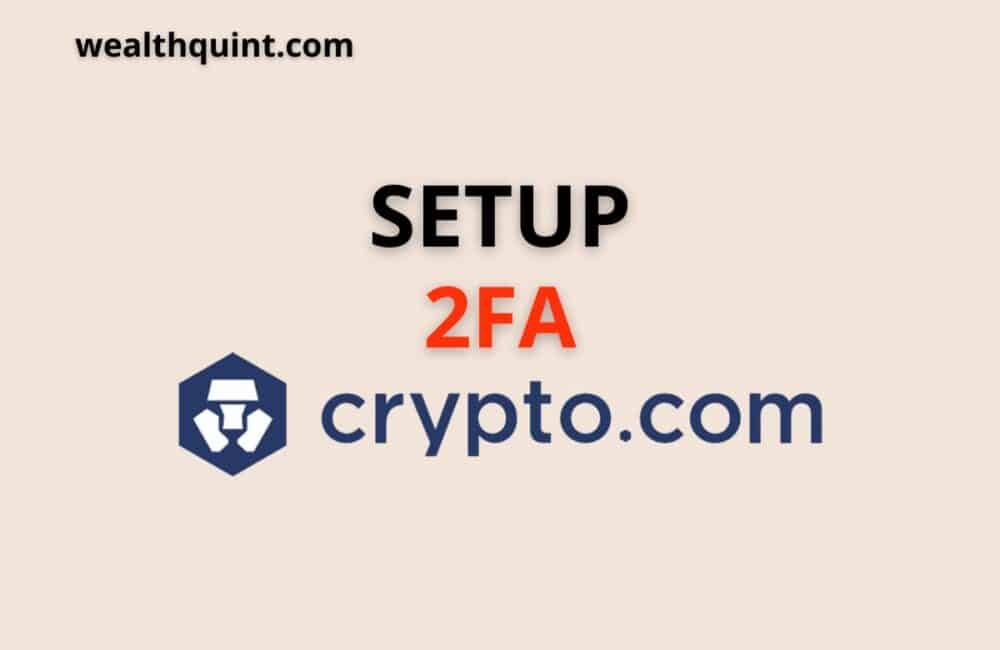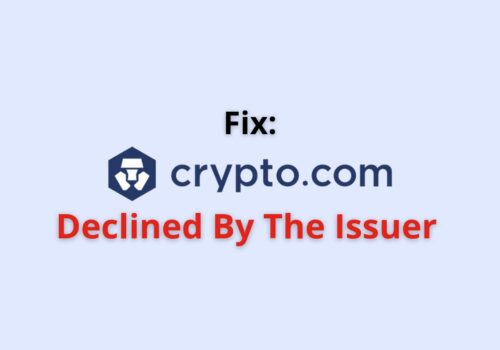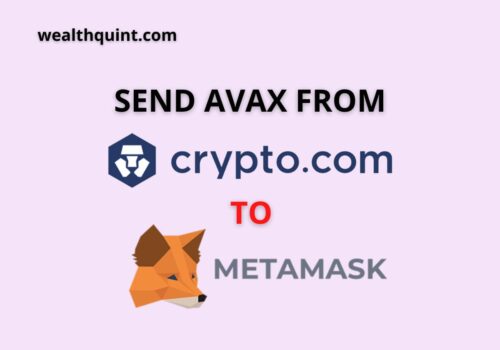Do you also invest in Cryptocurrency? Well if you don’t, you ‘Must.’ No matter how fascinating the idea of cryptocurrency is, the security of your cryptocurrency is the main concern for most people.
It is mandatory for you to keep your Cryptocurrency safe because if you won’t take the necessary measures to keep it safe, it can be lost or someone can possess them. You certainly don’t want that.
To keep your Cryptocurrency safe, adding an extra layer of security won’t harm you. Therefore, you must use two-factor authentication for your crypto.com app. You may have used two-step verification on other different portals as well like Google, Facebook. You can implement the same on the Crypto.com app.
Do not worry if you are not aware of what 2FA is and how to set it up on the Crypto.com app, we are here to help you. Keep reading this post to know how to set up 2FA on Crypto.com App.
What Is Crypto.com 2FA?
Two-factor authentication is abbreviated as 2FA and . Crypto.com 2FA adds an additional layer of security to your account.
After implementing 2FA in Crypto.com App, the user will have to go through two different and individual verification forms before he can access your account.
One form that one has to go through is to type the pin or the password of the concerned account and in the next step, one will have to fill out the OTP they will receive via SMS or email.
Other than the OTP, the second form can be the automatically generated number.
Why Must One Use 2FA For Crypto.com App?
So, now that you are aware of what Crypto.com 2FA is, you must know why you should enable it on your system.
One of the major reasons to enable Crypto.com 2FA is that it is an extra step to add security to your account. Because of this, it becomes tough for any outsider to access your account or withdraw any kind of funds.
Moreover, if someone already has a password or pin of your concerned account, you will still have to go through the second step to access the account.
Now, if you have already enabled Crypto.com 2FA, you need to activate it on your system. To enable it, check out the following section of this post.
Also Read: Fix: Crypto.com Insufficient Balance
How To Setup 2FA On Crypto.com App?
Here are all the relevant steps to set up 2FA on the Crypto.com app. Ensure you go through the steps carefully to avoid any errors in the process.
Also, the very first thing that you will have to do is to choose an authenticator application. Google authenticator is one of the most used and reliable authenticator applications out there. Hence, we have chosen it for 2FA on Crypto.com.
Steps to Setup 2FA on Crypto.com App:
1. Open Crypto.com Application
To begin with, you will have to start the Crypto.com application. Type your credentials properly and then sign in to the account. On your crypto.com app, you will have to tap on the settings icon.
2. Click On 2 Factor Authentication Option
After clicking on the Gear icon, you will have to tap on the “Payment Currency” option. Now, scroll through all the options until you see the Security tab. When found, click on it and then click on the 2FA option.
3. Enabling 2FA
When you click on the 2FA, the 2FA settings page will open on the screen. From the settings, you will have to tap on the option to enable 2FA.
4. Get The Authentication Key
On the settings page, you will find the complete process to set up 2FA on the system. It will also assist you to download and install Google Authenticator on the system.
You will then have to click on the duplicate icon present beside the authentication key. Copy the code from there.
5. Download Authenticator From Google Play Store
Now, after you will copy the authentication key, start Google play store on the system and then download Google authenticator on the system.
6. Start Google Authenticator
You will now have to start Google Authenticator on the system and then add crypto.com. For this, you will have to click on the + icon and choose to add an account.
7. Enter Setup Key
Now, after clicking on the + icon, you will get certain options. From the options, you will have to click on the option to enter a setup key.
8. Enter Account Credentials
In the next window, the account details page will open on the screen. You will then have to type crypto.com under the account option. Next, you will have to paste the authentication key that you have copied and then click on the Add option.
9. Copy Your Code
When you tap on the Add option, Crypto.com will now be added. You will then get a verification code. Copy your code.
10. Verify On Crypto.com
On the crypto.com application, you will have to tap on the “proceed to verify” option.
11. Paste Your Code
In the next window, you will have to add the 6-digit code that you have copied. Click on the option to enable 2FA. It will then enable authentication.
12. The Process Is Complete
you will successfully Setup the 2FA on the system. Now, whenever you will make any new payment, purchase, sale, you will have to go through the 2FA but make sure it should be enabled.
Also Read: Crypto.com Wallet Address
How To Enable 2FA On Crypto.com App?
So, we hope by now you are aware of what Cryto.com 2FA is and why you need to use it. We hope that you are now intrigued to know how to enable 2FA on crypto.com. Check out all the relevant steps to set up 2FA.
Step 1: To begin with, you will have to start your Crypto.com app and then hover to the settings option. Under the settings menu, tap on the option to enable 2FA.
Step 2: A QR code will now appear on the screen. You need to use your authentication app and scan the code. If you wish, you can also tap on the icon showing small papers and then tap on it manually to add the code.
Step 3: Following this, you will have to minimise the app window and then start your authenticator application.
Step 4: Now, in your authenticator application, you will have to tap on the option to add an account.
Step 5: Tap on the option to type your secret key manually.
Step 6: You will now have to paste the code that we have copied.
Step 7: After pasting the code, save all the changes made.
Step 8: Now, the authenticator application that you are using will begin generating 2FA codes having a 30 seconds expiration time. Also, the code will only have numbers.
Step 9: Copy the code present in the authenticator app.
Step 10: You will now have to start the Cryto.com app.
Step 11: On the application, click on the option to proceed to verify and enter the copied code.
When you tap on the enable 2FA option, you will successfully enable 2FA on the system. Now, whenever you will make any new payment, purchase, sale, you will have to go through the 2FA.
In case you ever feel like changing the settings of 2FA, you will have to click on the Settings option and then choose 2 Factor authentication.
Also, you will get the success message that 2FA is enabled on Crypto.com.
Also Read: How to Reset Crypto.com Passcode?
How To Enable Fingerprint Authentication On Crypto.com App?
Steps To Enable Fingerprint Authentication on Crypto.com App:
- To begin with, you will have to start the Crypto.com app.
- On the application, hover to the settings option. It will be available on the left side of the screen, having a gear icon.
- When done, tap on the security option and then choose to enable the fingerprint authentication option.