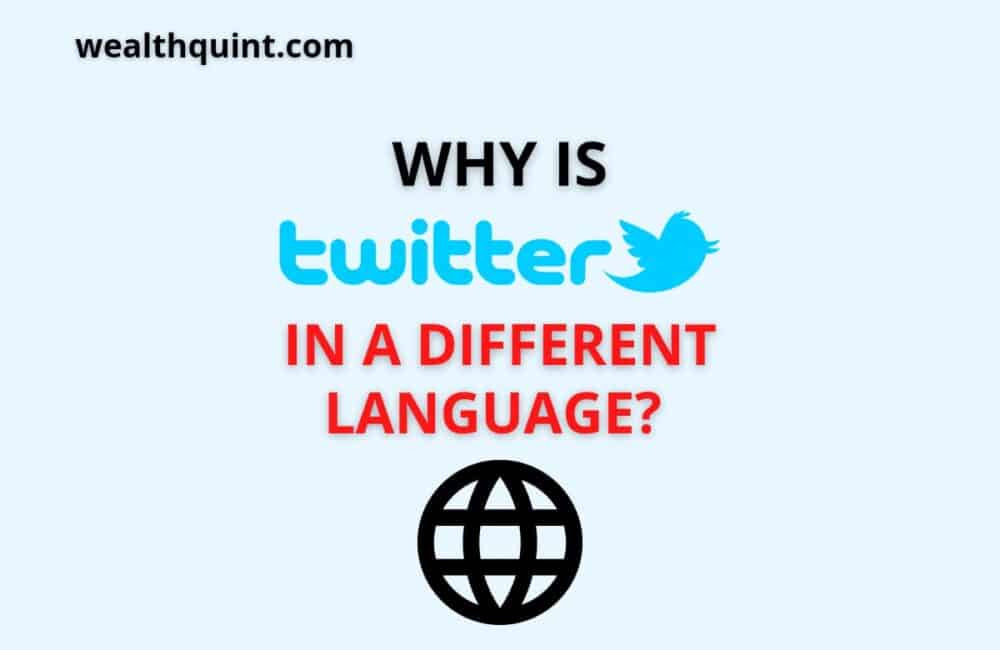Twitter provides the facility to use it in a different language since it is an internationally used platform widespread across the globe. So you may use it in your desired language. But, sometimes, you observe that Your Twitter language changes suddenly.
Are you one of them facing this error looking for why it happens? This is a comprehensive guide on how you can change your Twitter language and discuss the possible reasons why your Twitter language changed?
Why Is Twitter In Different Language?
There are many reasons Twitter is in a different language. One reason is to be inclusive to people from all over the world and make sure everyone can use it. Another reason is to appeal to a global audience of potential customers for advertisers.
Another reason behind Twitter in a different language is that it’s designed for simplicity, making it easier to understand and quicker for new users.
However, the default language of Twitter is English, but Twitter has a lot of international followers, and it would be hard for them to read the site if it was written in English.
So Twitter’s CEO, Jack Dorsey, created this site as a way for people worldwide to communicate with one another.
It has now been translated into more than 30 languages. As a result, Twitter is an excellent resource for reading about what is happening in different parts of the world in other languages.
Jumping to the issue of why your Twitter language has suddenly changed to another language. The possible reasons for this sudden language change may be-
- You might have changed your Twitter language by mistake.
- Or, You might have changed your browser language into that specific language accidentally.
- You might have set your default time zone and location as per a different country, or you have bought your smartphone from a foreign country.
- You might be using a proxy on your smartphone or tablet, or PC.
Also Read: How to Mute Words/ Hashtags/ Topics On Twitter?
Why Is Twitter In Arabic?
Your Twitter language might be in Arabic because of the following possible reasons.
- You might have set your location in Arabic countries.
- Your phone might be manufactured in Arabic countries so that the default language will be set as Arab.
- You might have done tempering in your phone language setting.
If your Twitter language is set as Arabic, you don’t need to worry much about it. You can follow the steps mentioned below and change your language back to your desired/preferred language. For doing so:
- You need to click on the “More” option followed by setting and privacy.
- Then go to Accessibility and then Display
- After it, you will need to click on the language option
- Please select your preferred language, let’s say English, and save this setting.
You can change the Twitter language by using your laptop’s web browser or Twitter application on your smartphone.
Here is a comprehensive guide that you can follow whether you are using a smartphone or laptop (PC). The procedures are a -bit different in mobile and laptop that are mentioned separately.
How To Change The Twitter Language Through Mobile Phone
Step 1: Tap Profile Icon
Once you log in to your Twitter account, enter your credentials and navigate to the home page, where you will find your profile icon.
Next, tap your profile icon appearing at the top left corner. (As shown in the screenshot: blue coloured DP beside the Twitter logo).
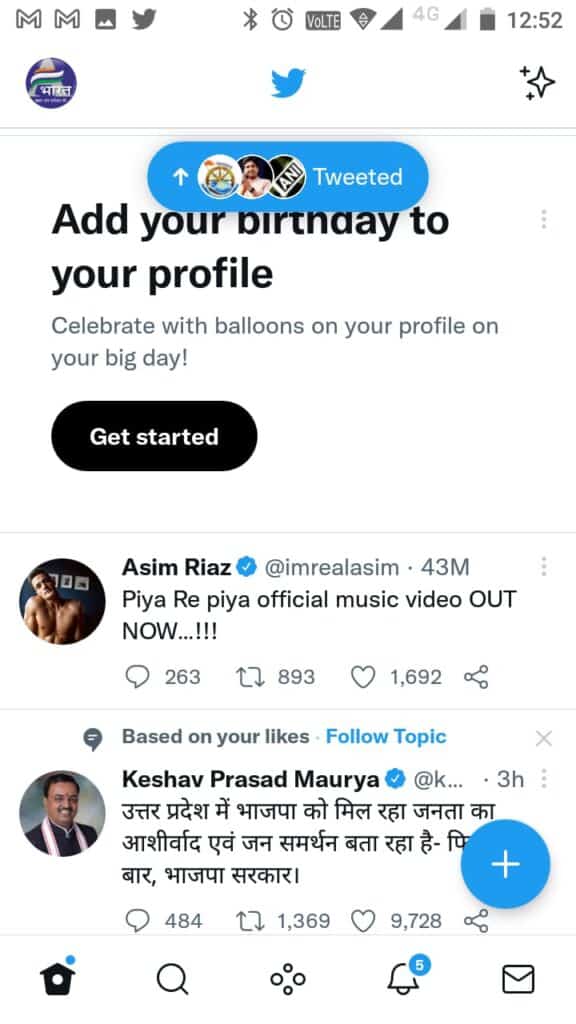
Step 2: Select Settings And Privacy
As you click on your Profile icon, you have to choose the option of Settings and privacy by scrolling down the page (The Second Last Option).
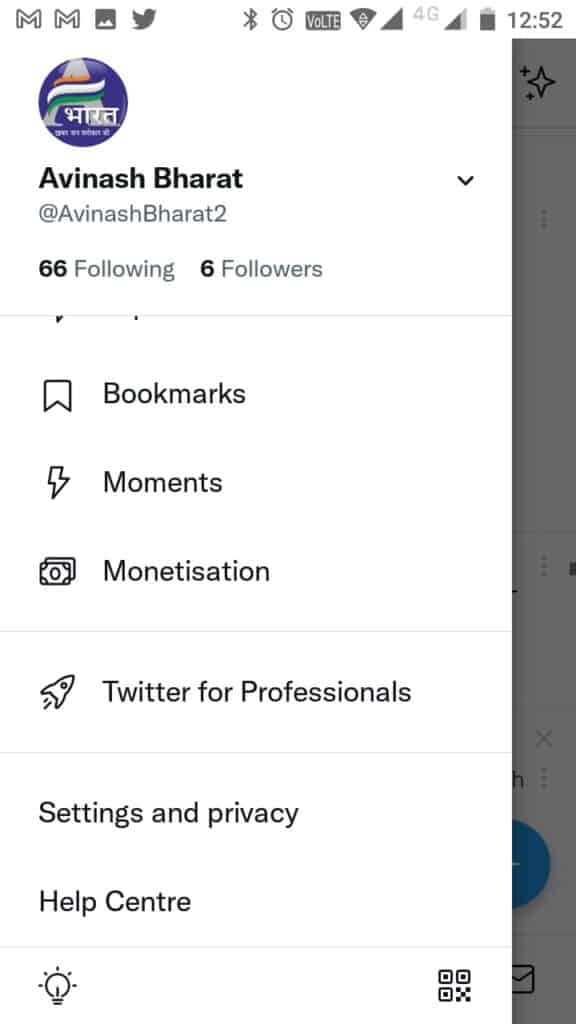
Step 3: Tap On Accessibility Display And Languages
After locating in the Settings and Privacy option, you will need to choose the option of “Accessibility display and languages.” You will find this at the end of the choices by scrolling down.
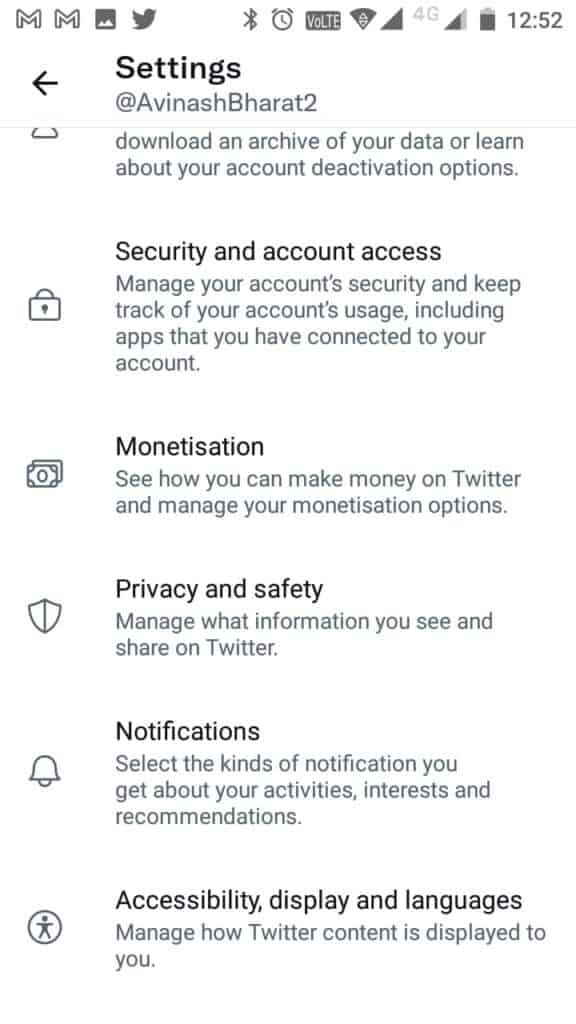
Step 4: Click On Languages
Tap on the third option of the “Languages” to select your desired language on Twitter.
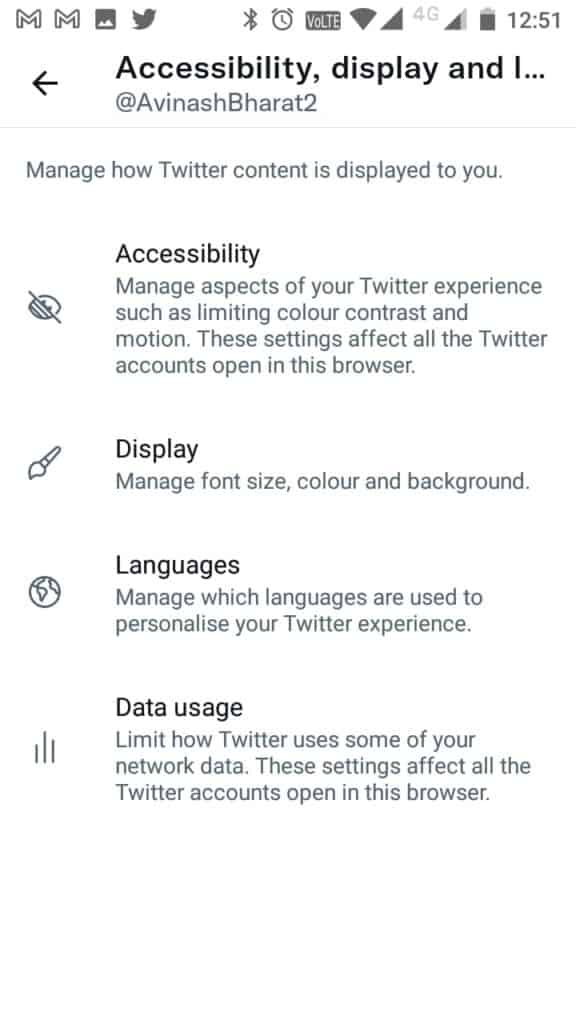
Step 5: Select Language
Here you will get the Two options: first is the “preferred language,” and the second is the “Other language.” So first, select the option of the “preferred language.”
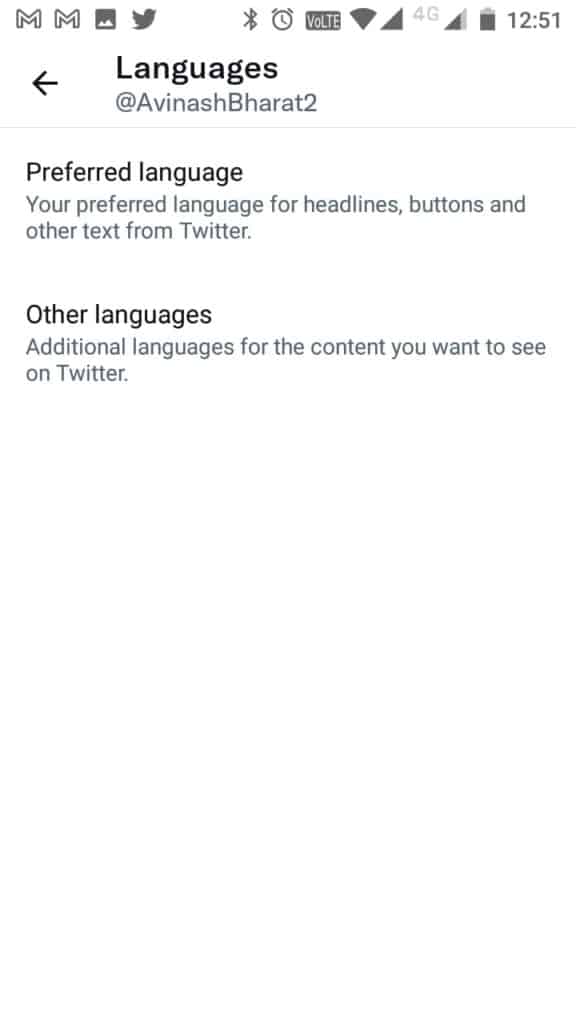
Step 6: Tap On Update Language
Here you have to update your preferred language, so click on the update language to find a list of languages.
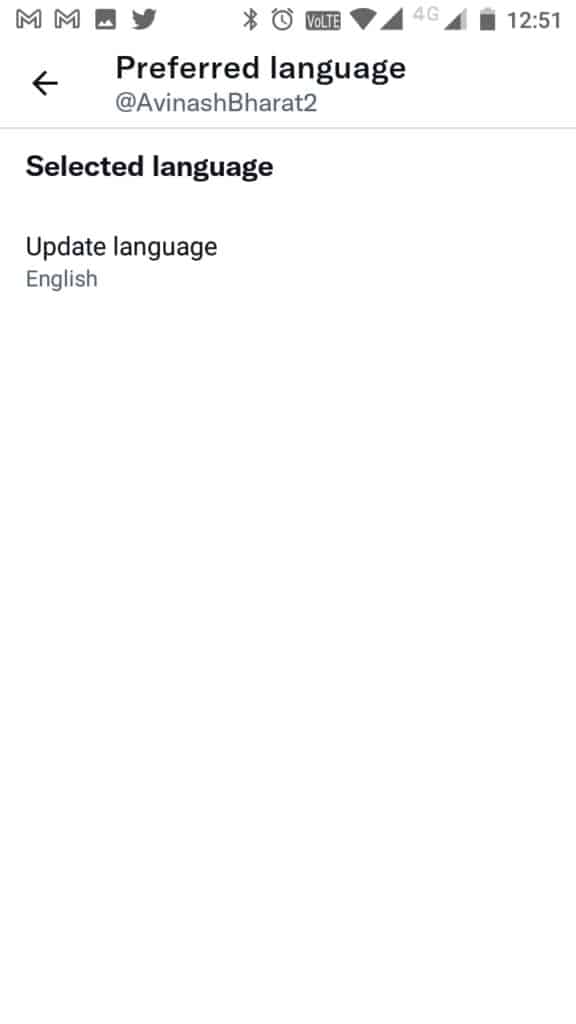
Step 7: Choose Your Desired Language
Select your desired language and click on “Next.”
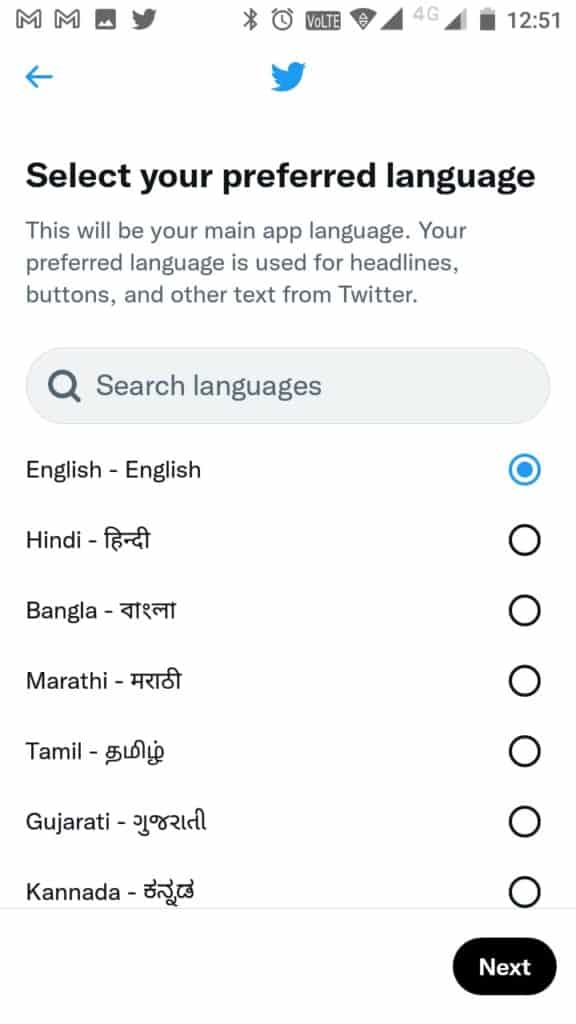
Now, you might have changed your Twitter language into the desired language. But, first, let’s look at the exact step-by-step procedure for laptop or PC users.
Also Read: 40 Best NFT Twitter Account to Follow
How To Change Twitter Language Through Laptop Or PC:
Step 1: Tap On The “More” Option
If you log in to your Twitter account and navigate to the home page, please tap on the “More” option appearing on the left side. It is the eighth option from the top and the first from the last.
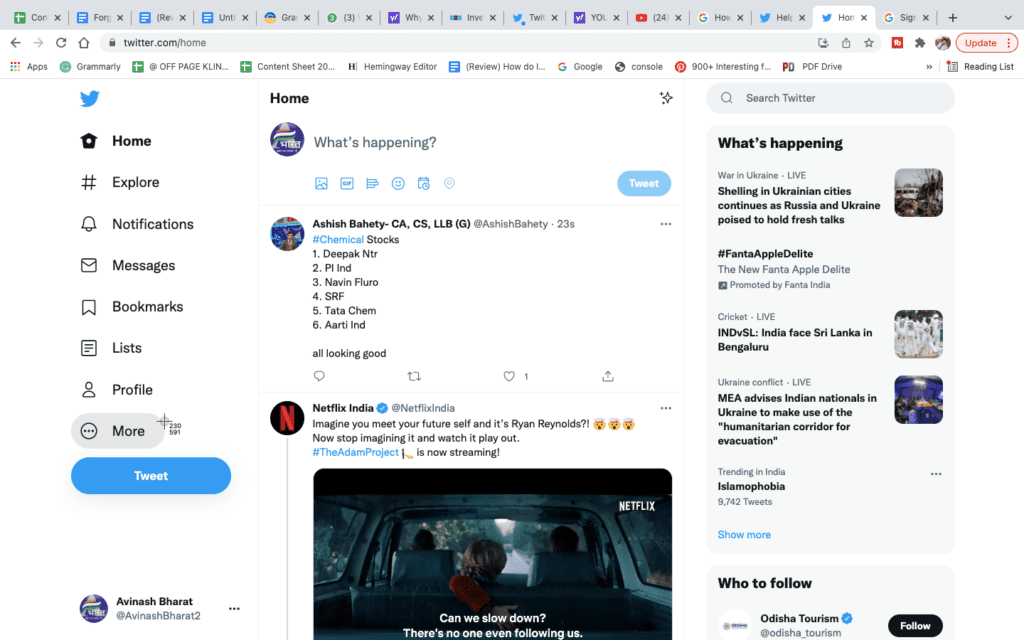
Step 2: Select Settings And Privacy
Once you enter into the More option, you will need to click on the choice of “Setting and Privacy.”
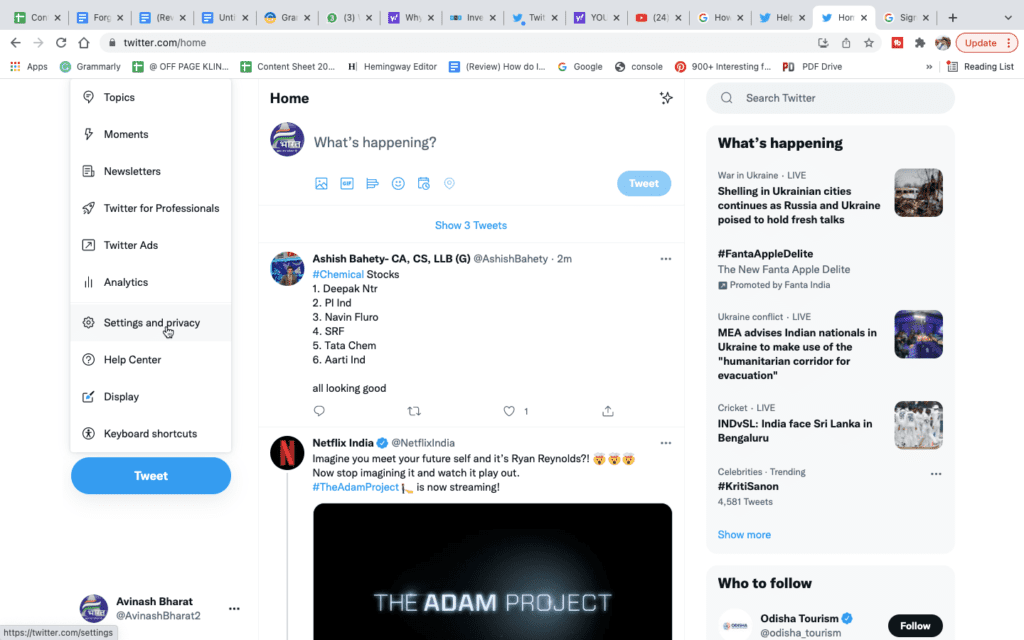
Step 3: Tap “Account Information.”
Once you enter the Twitter “setting and privacy” option, you will need to click on the “Account Information” option at the top position.
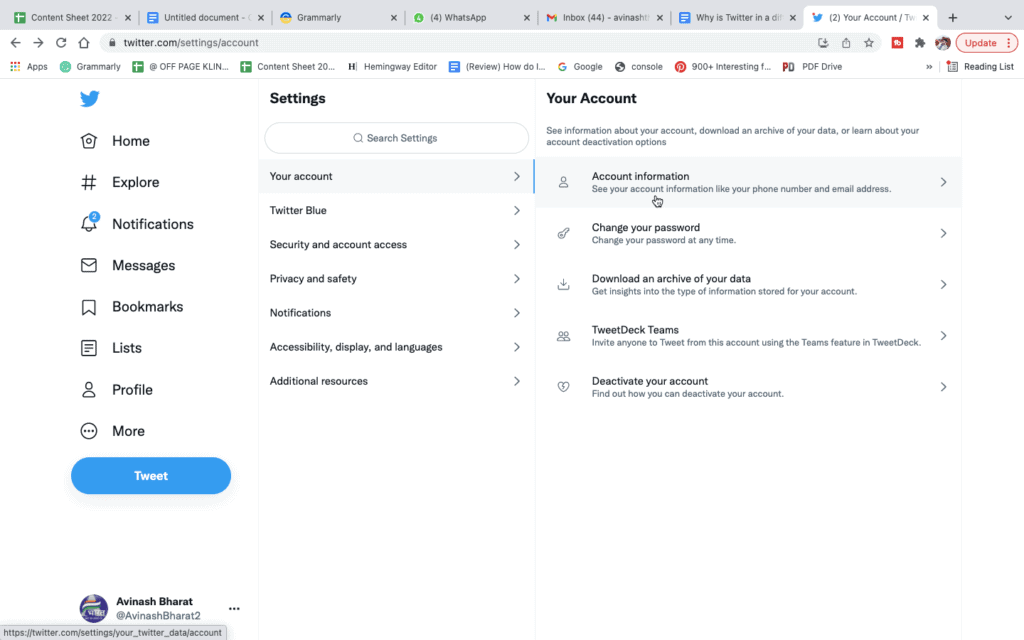
Step 4: Enter Password
This area is password protected because it consists of personal and sensitive information, including language, registered phone number, email id, user name, etc.
Enter your Twitter login password and tap on the confirm button to find the language option.
Step 5: Tap On Languages
Here you will find all of your personal information where you have to click on the eighth option of “Languages.” just click on it.
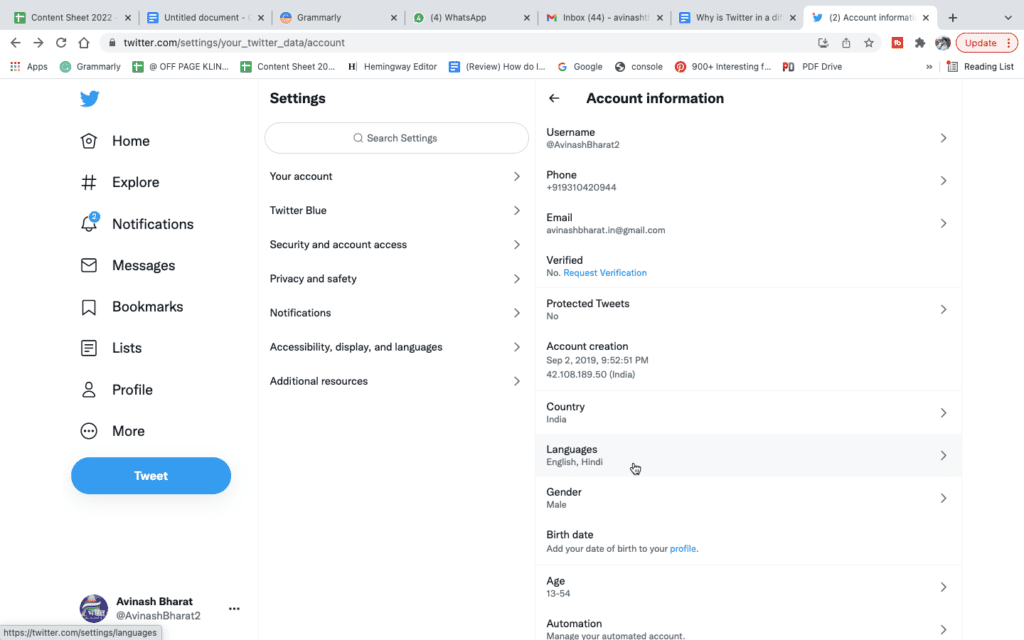
Step 6: Select Display Language
Tap on the option of Display Language, as shown in the screenshot below.
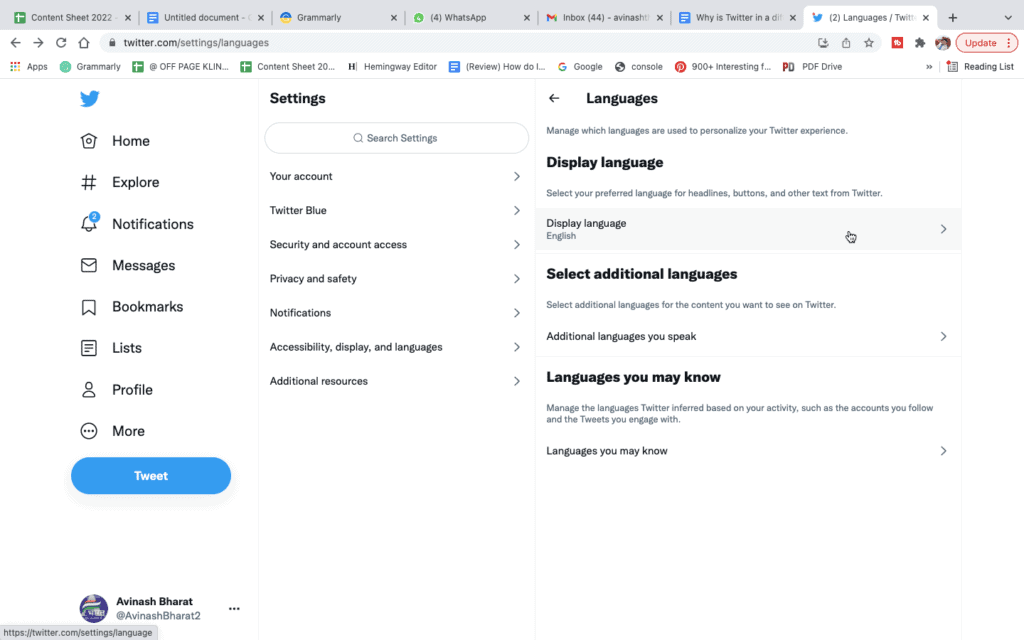
Step 7: Select Language
Finally, select your preferred language from the drop-down list. Select English and tap on the “Save” option if it’s English.
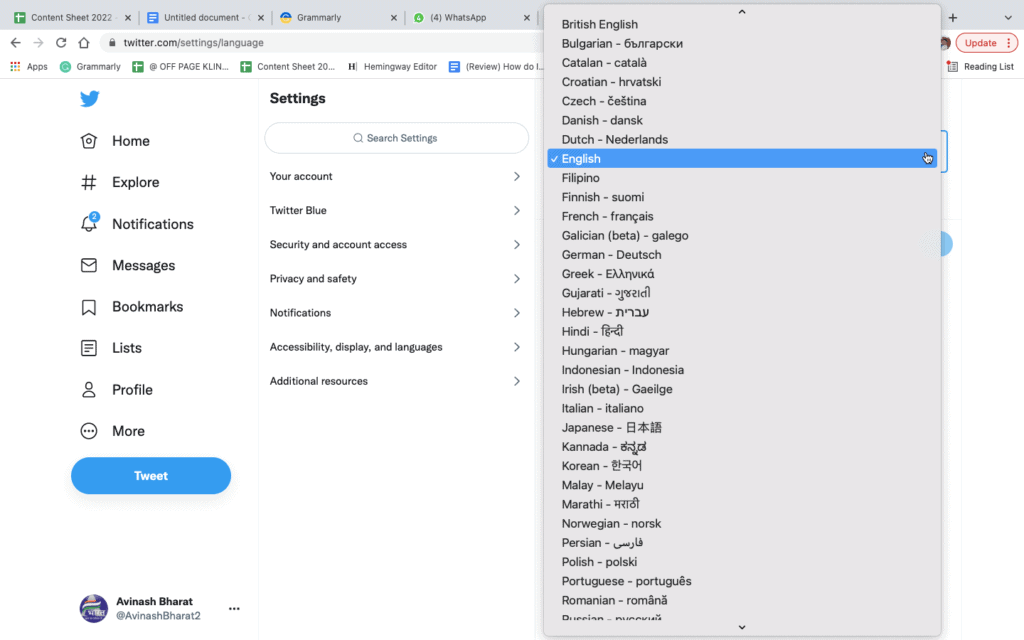
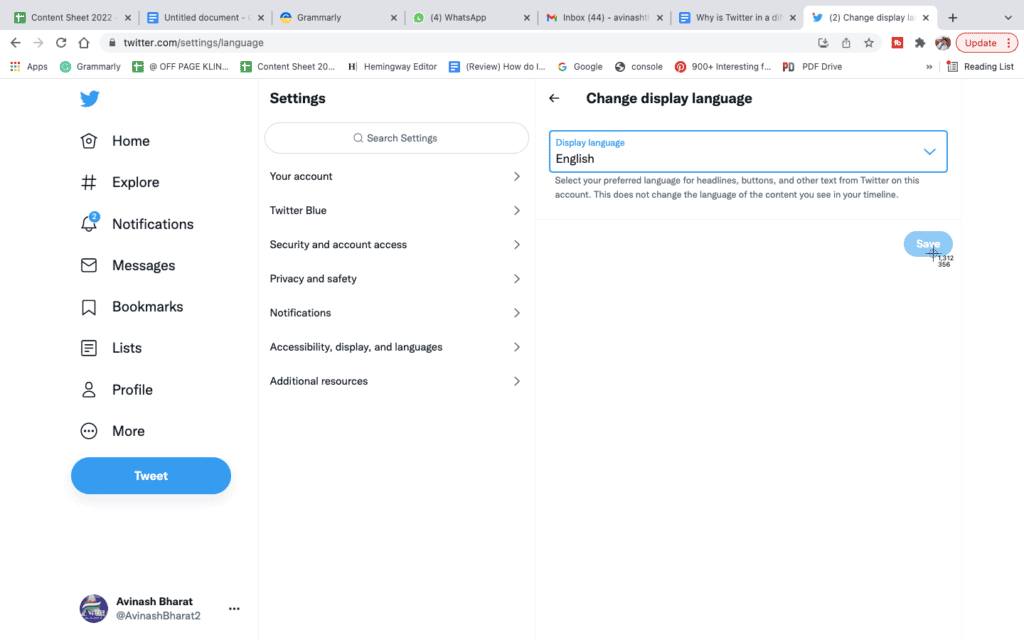
Why Is My Twitter In Russian?
Your Twitter application is in Russian because of the following possible reasons.
- You might be using the IP address of Russia by using a proxy.
- You might have changed your timezone to Russia on your smartphone.
- Your smartphone might be manufactured in Russia so that the Russian language may be set as the default language.
- You might have changed your language by mistake.
Also Read: How to Go Back to Old Twitter Layout?
Why Is My Twitter In Spanish?
The language in your Twitter application might be changed accidentally to Spanish. Besides this, some other possible reasons are listed below.
- You might be using the IP address of Russia by using a proxy.
- You might have changed your timezone to Spanish on your smartphone.
- Your smartphone might be manufactured in Spanish so that the Spanish language may be set as the default language.
Why Twitter Is Not In English?
If your Twitter application is not in English, you can change it by navigating to the settings and Privacy option followed by choosing the “display and language,” tap on “languages,” where you will get the option of Display language.
Here you will be able to select English for button headlines, and other text. Next, it may ask you to enter your Twitter password. Then click on the Save option.
Also Read: What Does “Tweets Aren’t Loading Right Now” Mean on Twitter?
To Sum Up
Twitter application is used worldwide to put your stand online. It is popularly used by politicians, celebrities, activists, influencers, and journalists worldwide in more than 30 languages.
You can use it in any language. If your Twitter language is changed accidentally, you can restore your preferred language by following the above-mentioned steps.