Twitter is a great platform when it comes to information. you get updates of what is happening around you and in the world on Twitter.
However, there are times when you may not want to view something on your feed and keep coming back.
Well, that’s something a lot of people face. Luckily, Twitter allows you to filter what you need to see on your feed and what you do not want.
You can easily block the words and hashtags that you no longer want to see. Continue reading to understand how you can mute Twitter tweets containing specific words, usernames, emojis, hashtags, and phrases.
So, let’s begin with Hashtags and words. When you choose to mute words and hashtags on Twitter, no posts having those hashtags and words will appear on the screen.
Here, we have explained to you how you can mute words and hashtags on Twitter on Mobile and web applications.
To Mute words or hashtags on twitter, First Log In To Your Twitter Account >> Click on Settings and Privacy >> Tap on Mute and Block >> Tap on Muted Words >> Add The Required Hashtag / Words >> Choose The Duration >> Save the Changes
How To Mute Words And Hashtags On Twitter Web?
Step 1: Log In To Your Twitter Account
Sign in to Twitter.com.
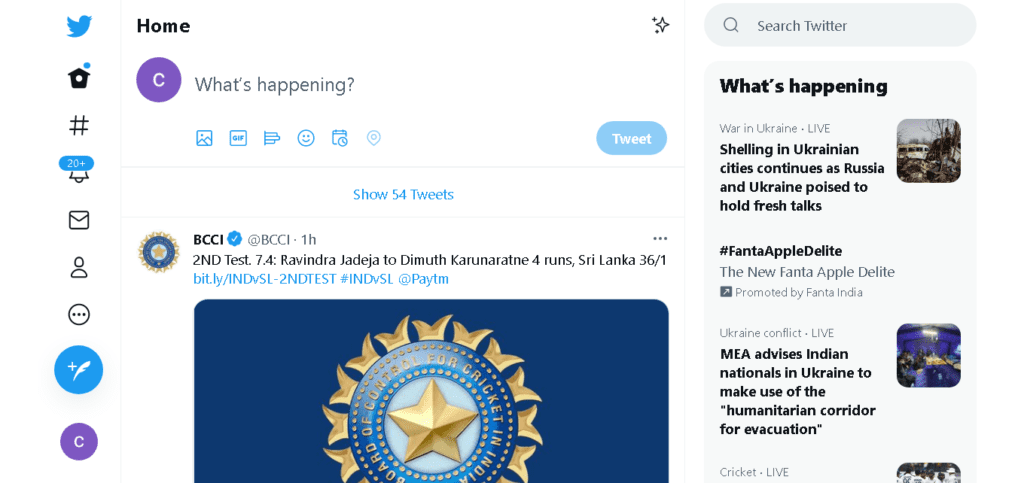
Navigate to the menu on the left side of the screen.
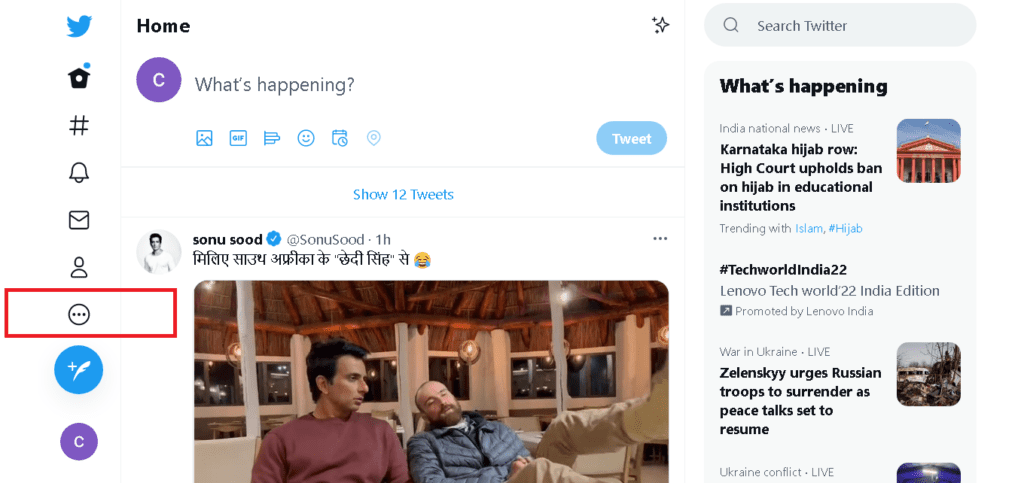
Step 2: Click On Settings And Privacy
Choose the settings and privacy option.
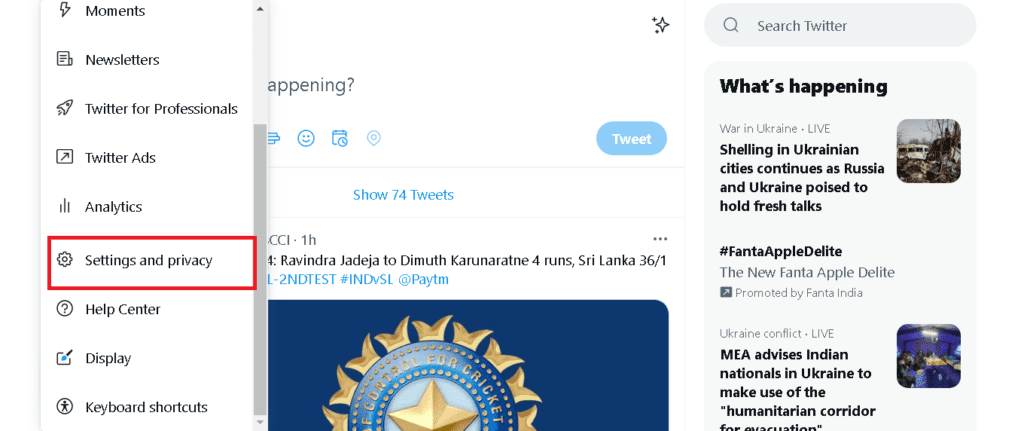
You will have to tap on the privacy and safety option.
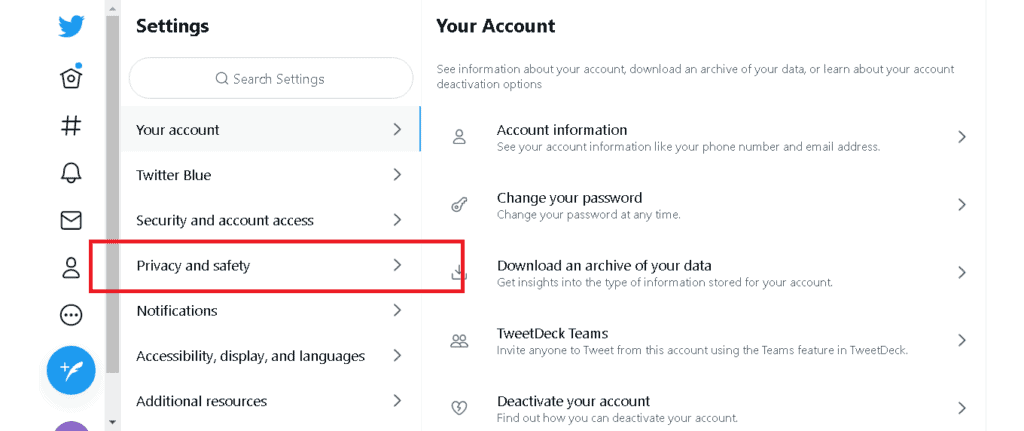
Step 3: Tap On Mute And Block
After clicking on privacy and settings, choose the mute and block options.
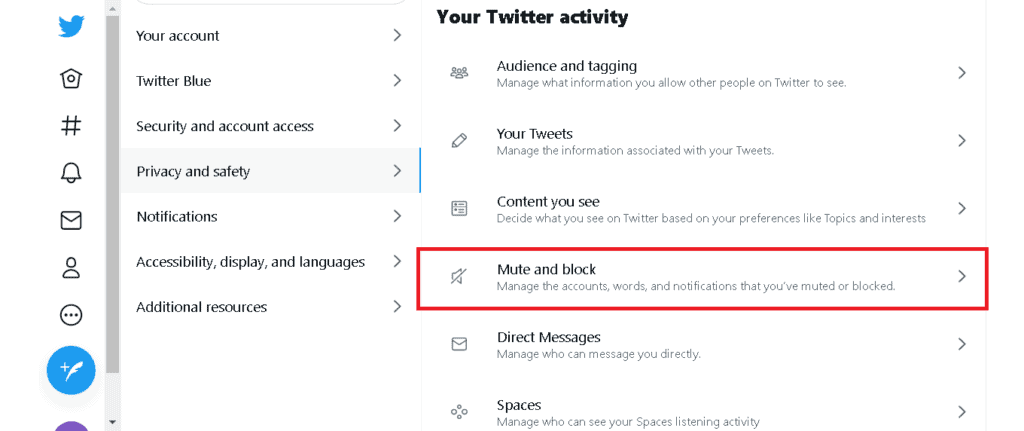
Step 4: Tap On Muted Words
Choose the mute word option.
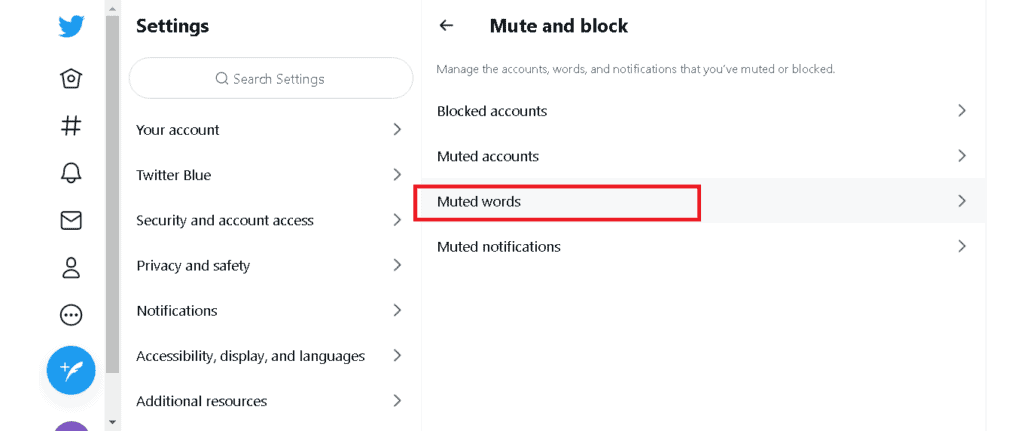
Step 5: Add The Required Hashtag / Words
Now, type the word that you wish to mute.
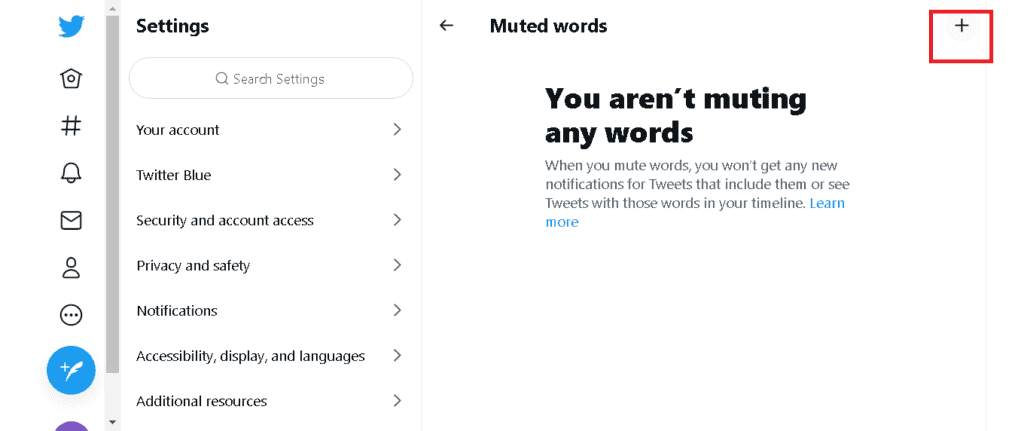
Step 6: Choose The Duration
By default, the time for which the word will be muted is set to forever.
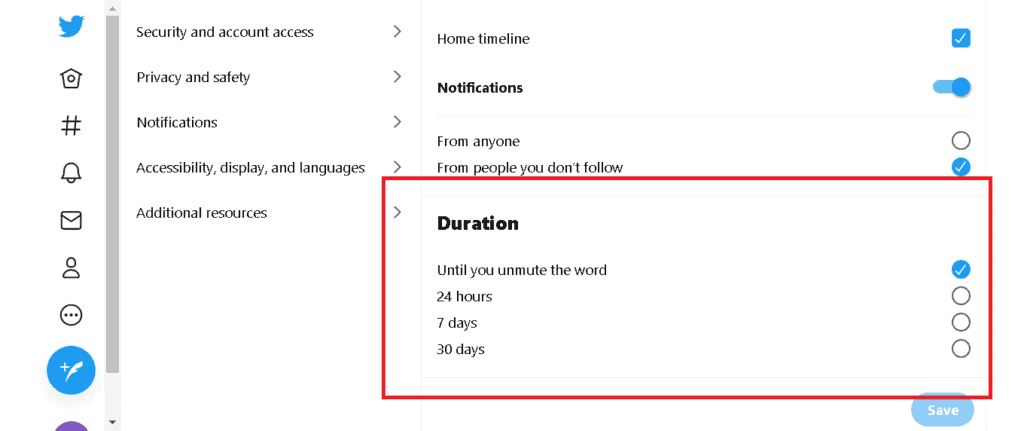
You can change it according to your preference.
Step 7: Save The Changes
Check again all the settings that you have made.
Save the changes now by clicking on the save button.
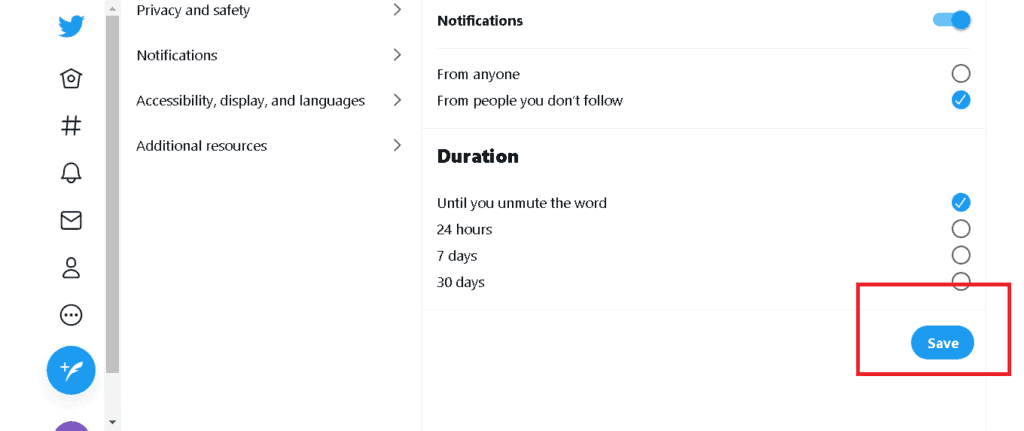
Also Read: AVI Twitter Meaning
How To Mute Words And Hashtags On Twitter App?
Step 1: Log In To Your Twitter Account
Sign in to the Twitter application.
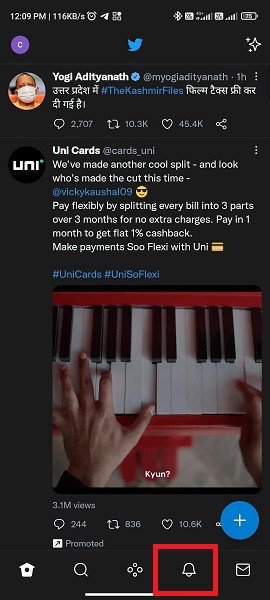
Navigate to the menu on the upper side of the screen.
Step 2: Click On Settings And Privacy
Choose the settings and privacy option.
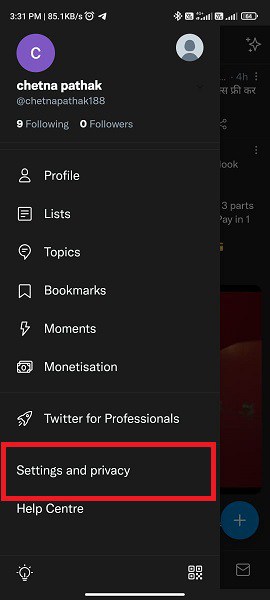
Step 3: Choose Mute And Block Option
You will have to tap on the privacy and safety option.
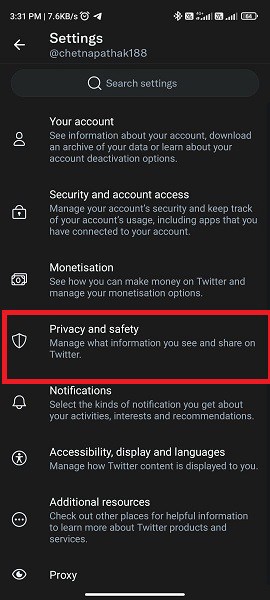
Step 4: Tap On Mute And Block
Under this, choose the mute and block option.
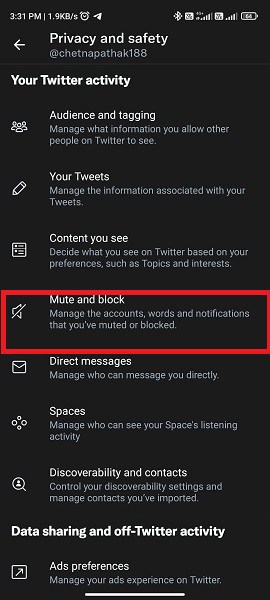
Step 5: Tap On Muted Words
Choose the mute word option.
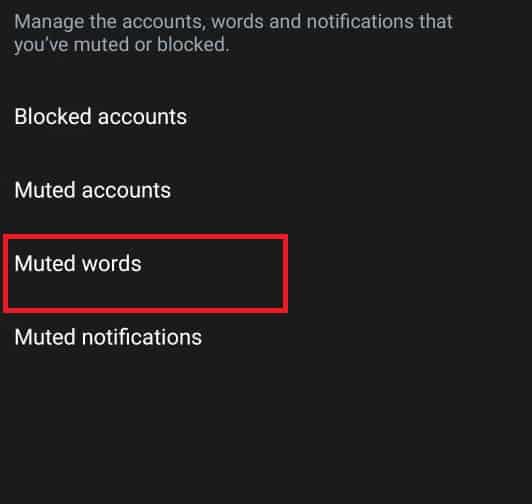
Now, type the word that you wish to mute.
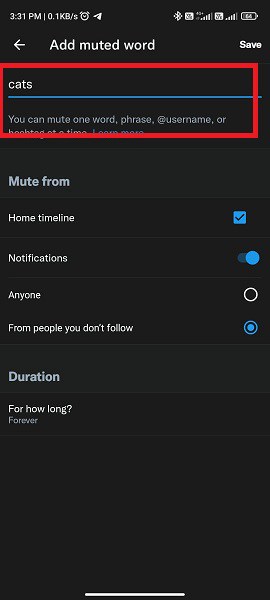
Step 6: Select Time Duration
By default, the time for which the word will be muted is set to forever.
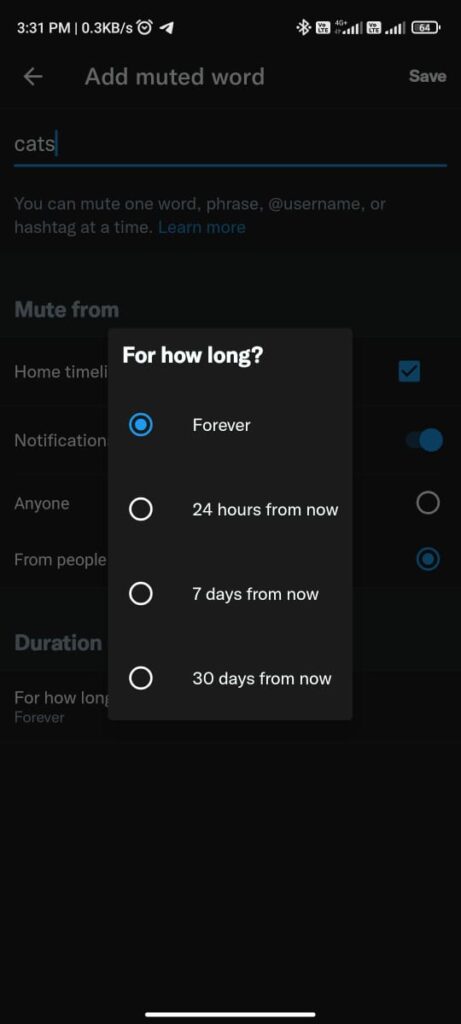
You can change it according to your preference.
Step 7: Apply All Changes
Check again all the settings that you have made.
Save the changes now by clicking on the save button.
In case you are not comfortable with a certain topic on Twitter, you can anytime choose to unfollow the topic.
However, you can not completely block the topics that you do not like, but, you can always choose to unfollow them. Here are the steps that you have to follow.
Also Read: How To Delete Twitter Search Suggestions?
How To Mute Topics On Twitter Mobile App?
Step 1: Login Into Your Twitter Account
Hover to the Twitter application on your system.
Now, using your credentials, sign in to the account.
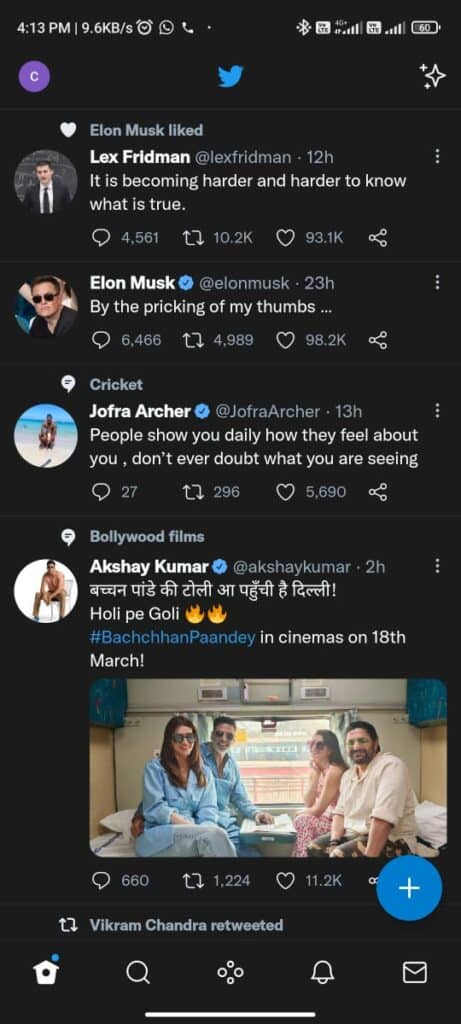
Step 2: Tap On Profile Icon
On the top of the screen, you will find a profile icon. Tap on it.
Step 3: Click On Topics
Choose the Topics option.

Step 3: Unfollow A Topic
Go to the topic that you do not want to see.
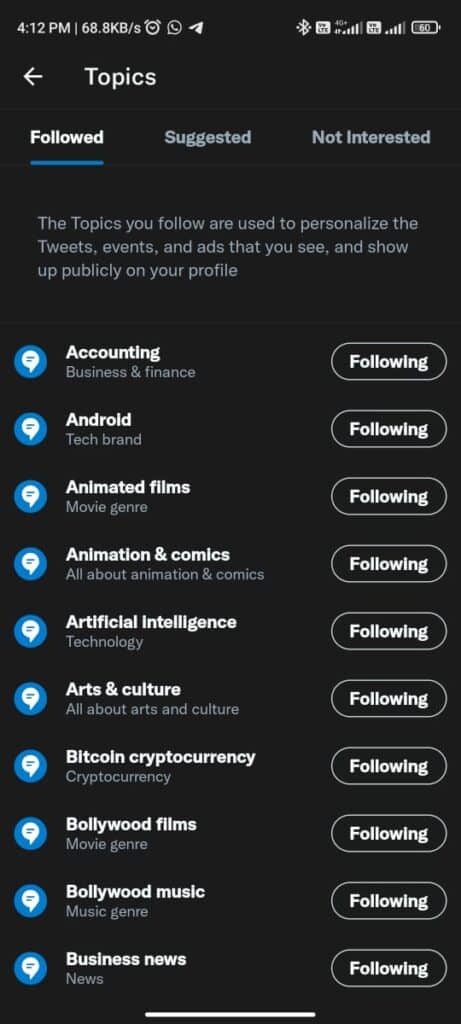
tap on it and choose to unfollow.
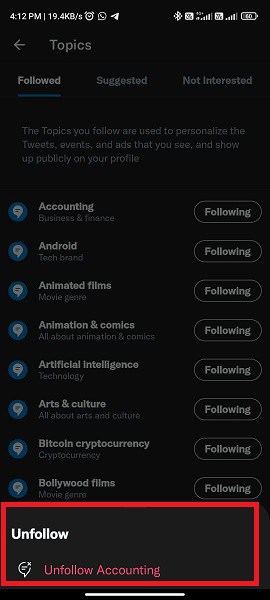
How To Mute Topics On Twitter Mobile App?
Step 1: Log In To Your Twitter Account
Visit Twitter.com.
If you are not logged in, log in to the website.
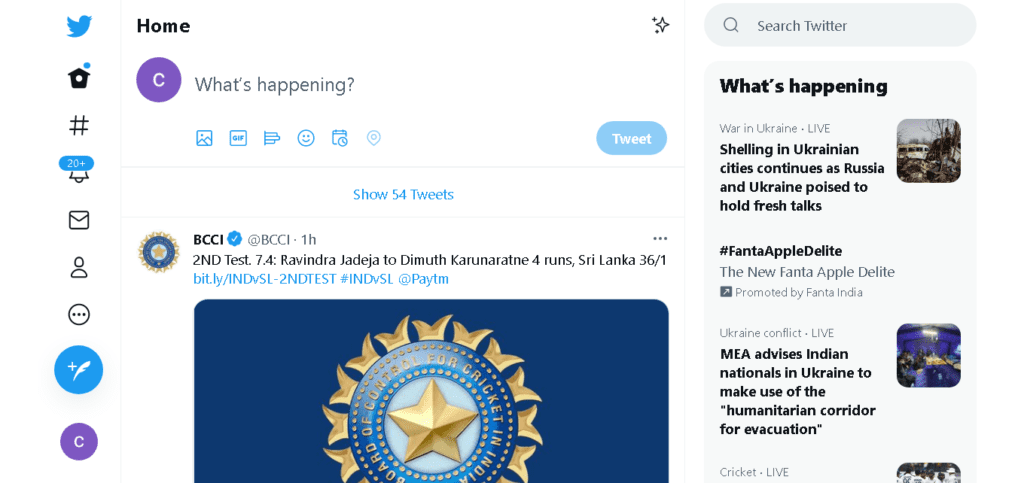
Step 2: Tap On Menu
On the left side of the screen, you will find a menu.
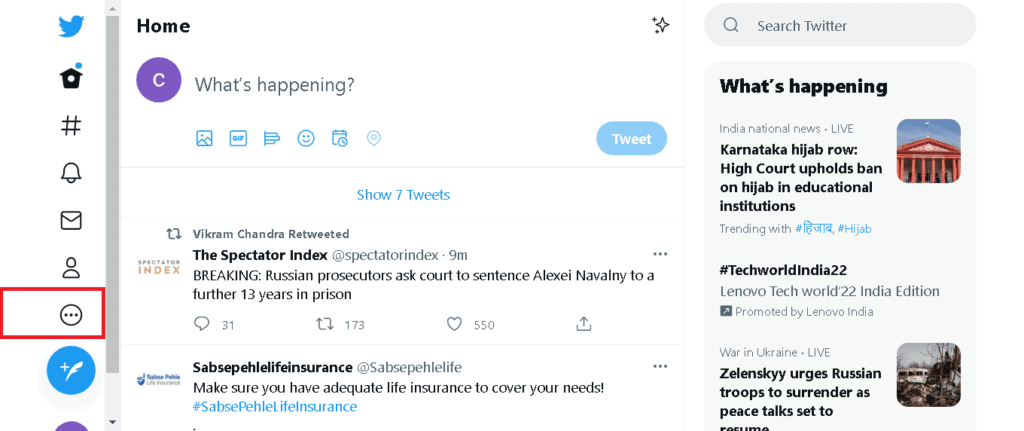
Step 3: Click On Topics
Tap on the menu and choose the topics tab.
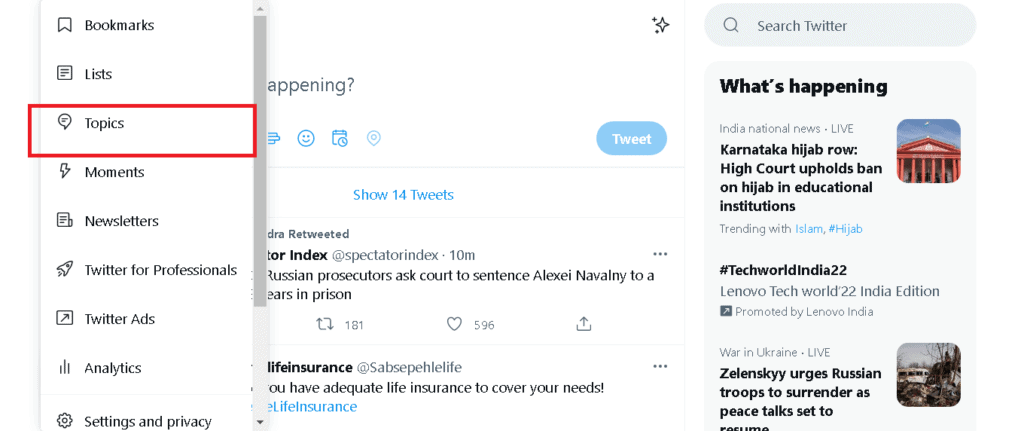
Step 4: Unfollow The Topic
You will get the list of all the topics that you follow.
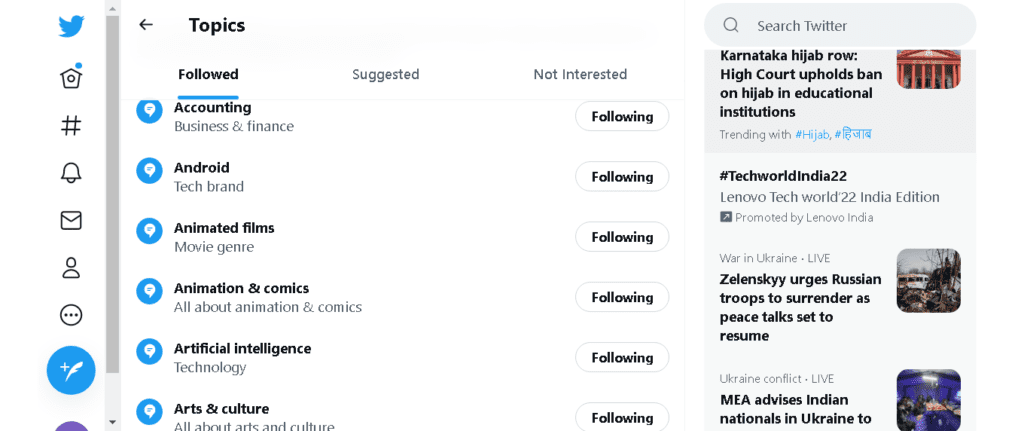
Click on the topic which you do not want to see.
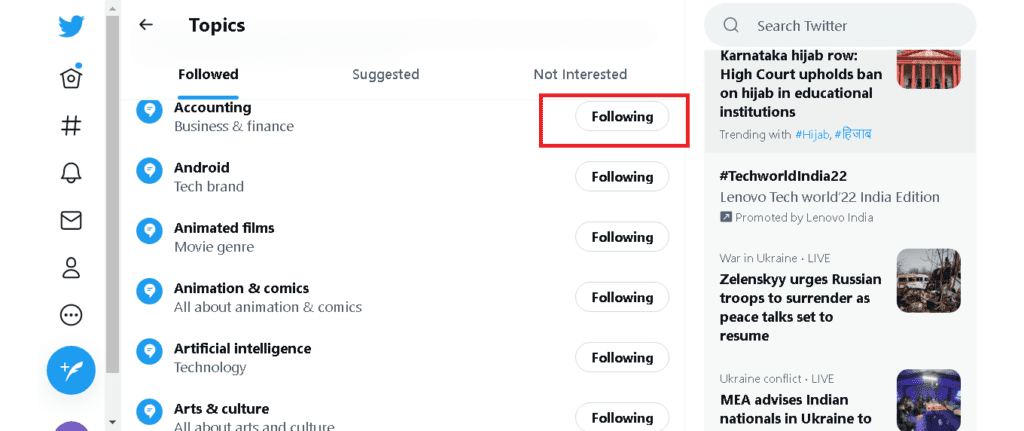
Choose to unfollow.
Also Read: How To Delete Twitter Account?
Twitter Mute Words Not Working
The Twitter mute feature sometimes faces undetectable issues, probably due to system error or other server-related problems.
The main problem is when it doesn’t work at all. Twitter users have reported severely about this particular feature each time it goes down to its primary concern of not working.
When they mute some words, they still see the muted word appearing on their profile timeline. This controversy has caused Twitter operators to see what they would prefer not to see.
Currently, there’s no fix for this problem that Twitter authorizes, it’s just people suggesting and trying out common strategies – Try out the steps below to rectify your issue.
Step 1. Uninstall and reinstall the Twitter App.
Step 2. Run to your settings, clean all Twitter data, and re-open the app to survey if the issue persists.
Step 3. Turn off your mobile phone and power it again.
Step 4. Test the muted terms and observe if [From people, you don’t follow] is enabled; If it is, then, reverse to [From anyone].
Conclusion
Several disturbances have emanated from Twitter applications, from unwanted notifications and recommendations to hashtags and mentions against a user’s will.
It is quite a relief to know that there are solutions to every one of these issues, giving the user total control over their account and the space to customize the account to their liking.




