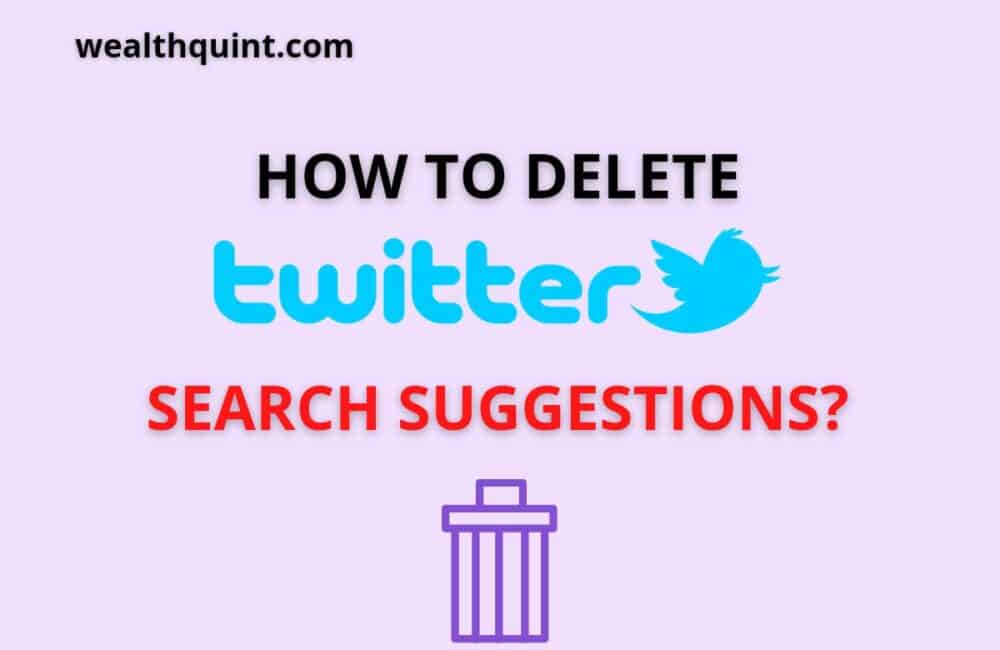Millions of consumers use Twitter applications daily. If you like to keep yourself up to date about all the ins and outs of this world, there is no better application than Twitter.
While using Twitter, there is no doubt that you can end up seeing something you do not want to see or you must not see. There is a lot of intellectual as well as bizarre stuff present on the application.
Well, we do not have any idea of what you search for on Twitter, but we will suggest you delete your search history or search suggestions once in a while.
That will certainly not hurt. It’s just a matter of seconds. If you are not sure how to do that, we can help you. Keep reading to know how to delete Twitter search suggestions.
Why Must One Consider Deleting Twitter Search?
Most people may not think that it is of any importance to keep or delete your search history. But if you are someone who likes to keep their applications or phone unlocked, you MUST consider doing so.
Even if you do not look for any unacceptable stuff on Twitter, looking for anything may also not look good on the profile.
Moreover, Twitter considers your searched items very seriously. You will start seeing stuff on your feed related to what you have searched for.
Therefore, if you no longer want to see those things or you want to have a fresh start, you need to delete all your search suggestions.
So, now you know why you need to delete your search suggestions on Twitter. Let’s proceed with how you can do it. Here are the steps that you will have to follow to delete search suggestions on Twitter on both website and application.
Also Read: How to Go Back to Old Twitter Layout?
How To Delete Search Suggestions On Twitter On Desktop?
So, on the desktop, we are deleting the search suggestions via twitter.com. Therefore, this method applies to both Windows and Mac operating systems. Here’s what you have to do.
Step 1: Log In To Twitter Account
To begin with, visit Twitter.com and then log in to your Twitter account. Make sure to type your credentials properly.
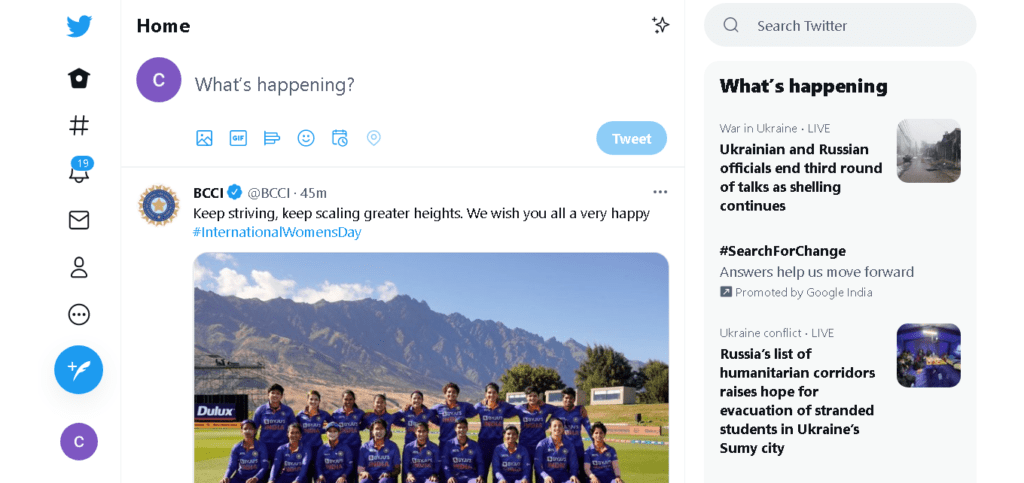
Step 2: Visit Your Search Suggestions
On the top of your screen, you will find a search box. You need to click on it.
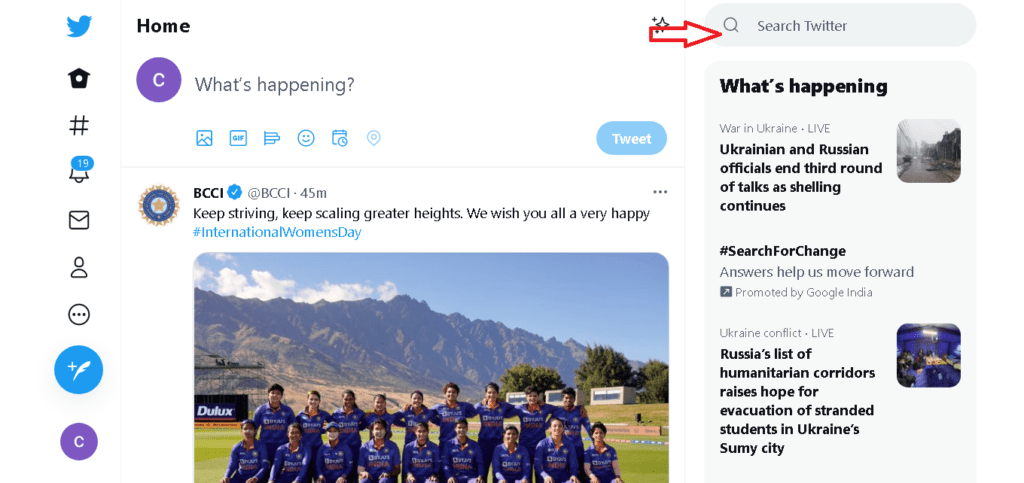
When you click on it, all the searches that you have made will appear on the screen.
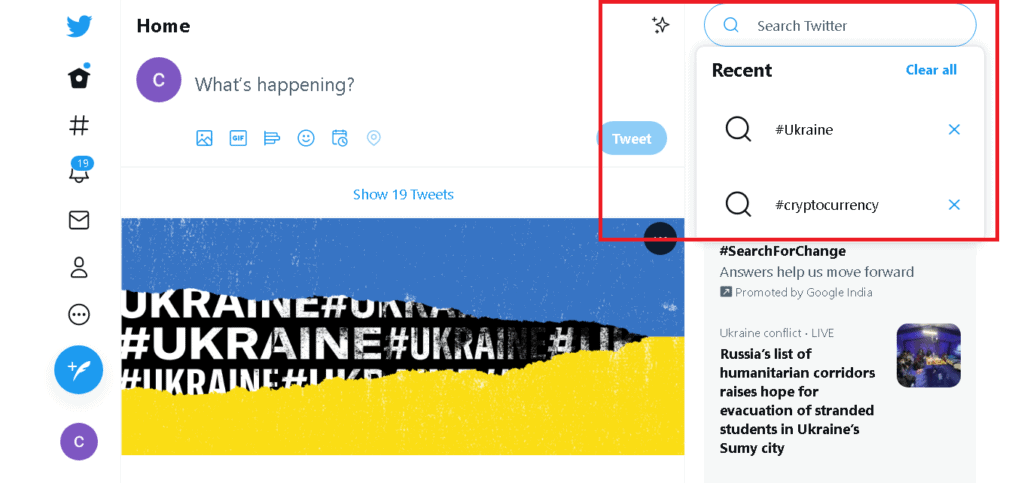
Step 3: Choose What To Delete
Now, you will have to hover over the item that you wish to delete from your search suggestions.
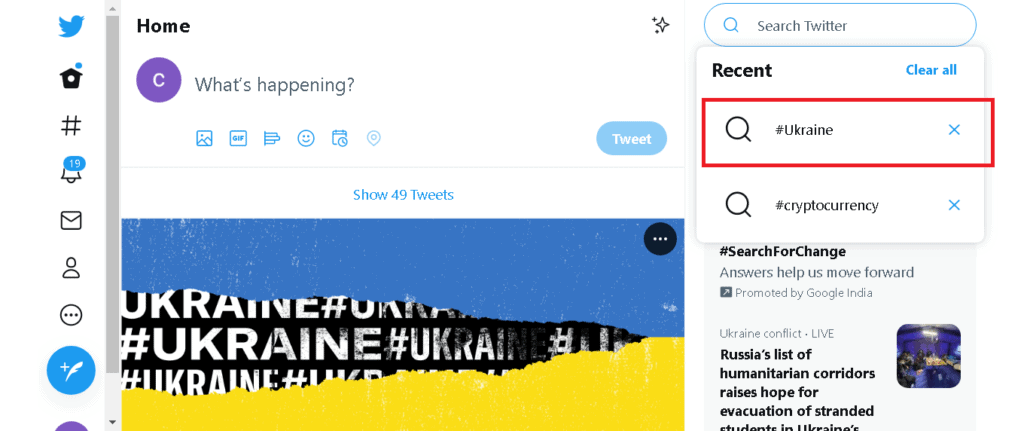
Click on the cross icon present besides the search item. If you wish you can also click on the delete icon to get rid of all the items.
Step 4: Confirm Your Actions
When you choose to delete an item from the list, you will get a prompt on the screen. Tap on the confirm option and that item will be deleted from the list.
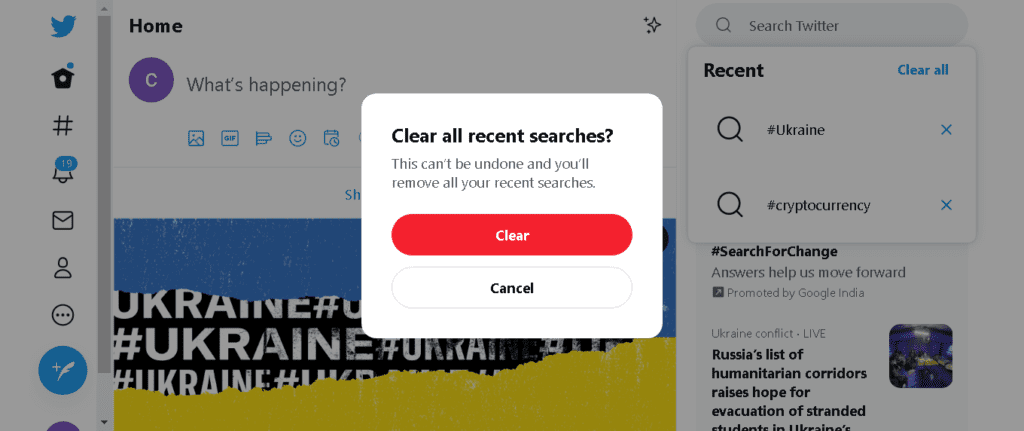
One thing that you need to know is that the queries appearing on the desktop and phone can be different. This is because you are using Browser on the desktop and it sometimes uses cookies and queries stored locally on the system.
Also Read: How to Remove Twitter Stickers?
How To Delete Search Suggestions On Twitter On App?
The process is applicable for both Android and iOS. Check out the steps below.
Step 1: Log In To Twitter App
First, you will have to log in to your Twitter application in case you have not logged in yet. Also, ensure to keep the application up to date
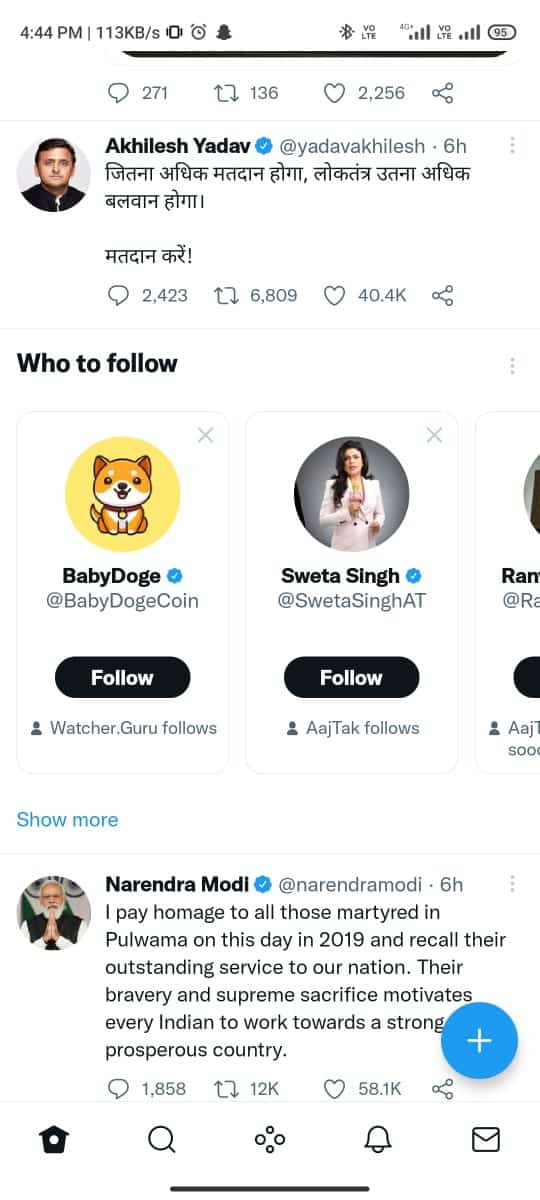
Step 2: Open Twitter Search Suggestions
On the screen, you will see a magnifying glass icon. Click on it.
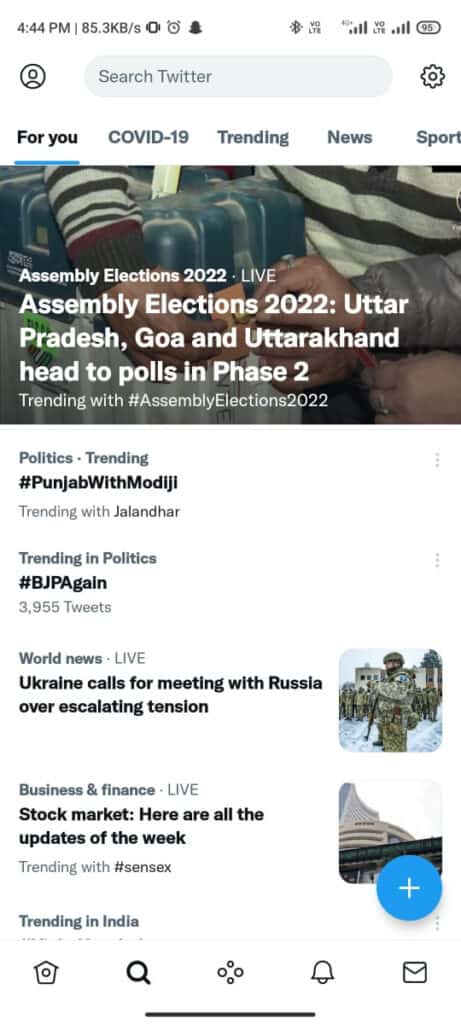
Now, you will see the option for searching Twitter on the top of the screen.
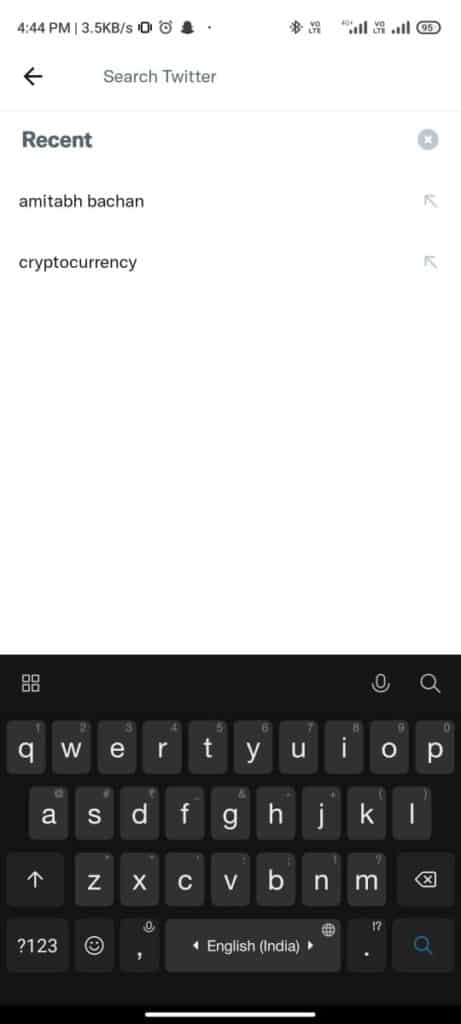
Click on it. It will list all your recent searches.
Step 3: Choose The Item You Wish To Delete
From the list of all the items, you will have to hold the item that you wish to delete.
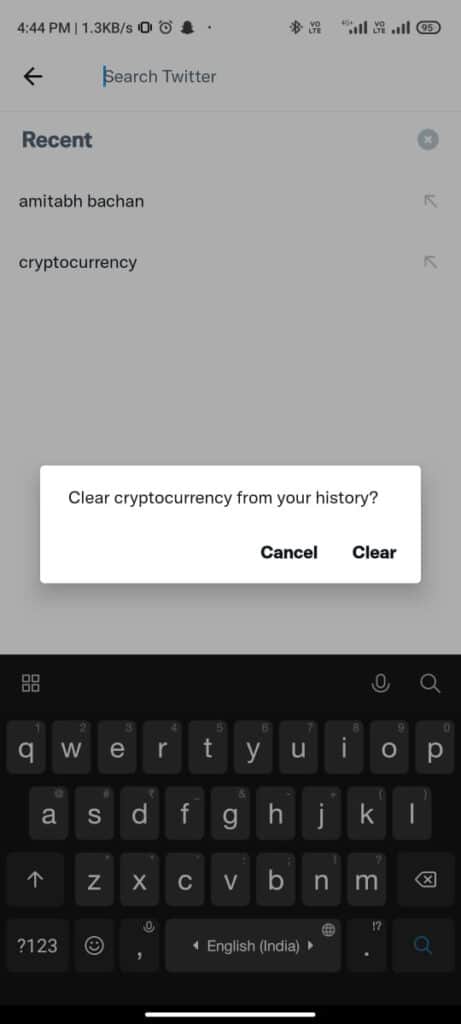
To delete all the items, tap on the x icon present on the top of the screen.
Step 4: Confirm Deletion
When the prompt will appear on the screen to ask if you wish to delete the item. Choose Yes.
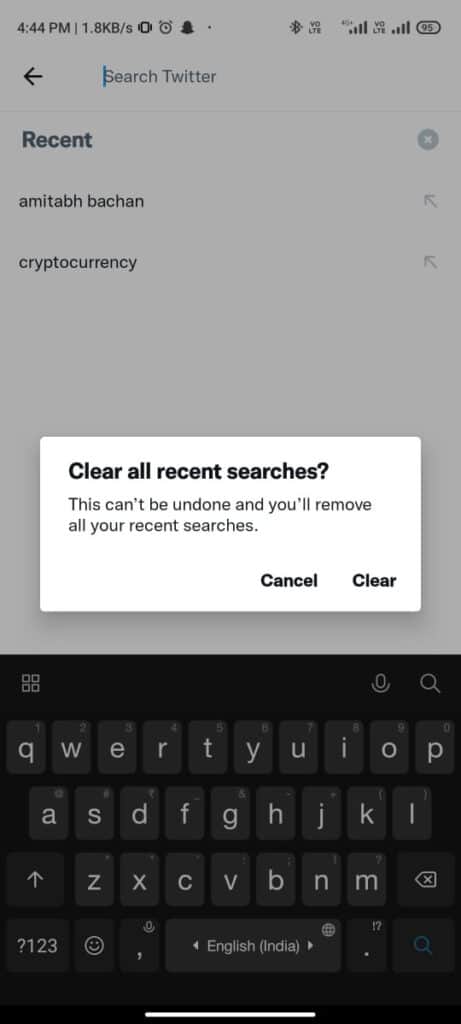
Your all searches will be deleted and you cant undo these searches.
Winding Up
So, this is it. This is how you can delete all your search suggestions. Ensure you follow all the steps in the same way and you are good to go. Hope this helped. For more such content, keep visiting our website.