Are you using VRV for watching your streaming your Favourite series and videos, and It keeps you logged out every day?
Don’t worry! You are not alone.
Many users face the issue and logging into a VRV account ever day would be frustrating.
VRV keeps logging out since you have logged into many devices, have long watch lists, or have an issue with cache and cookies.
In this article, you will understand the potential fix for the issue “VRV Keep logging me out” and the reason behind it.
Let’s get into the solution.
Why Does VRV Keep Logging Me Out?
VRV keeps logging me out because there might be an issue with your Device, your VRV account, or the VRV server itself.
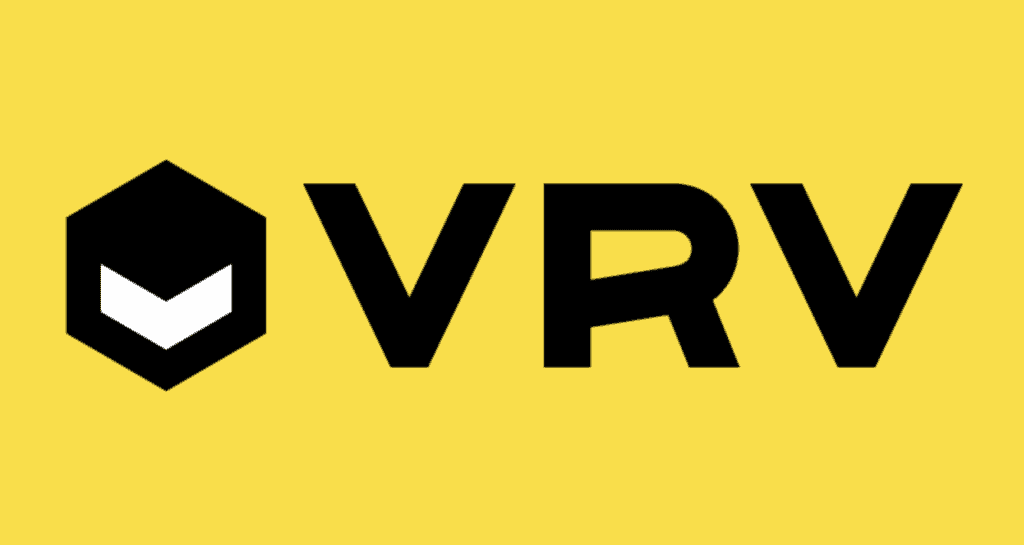
Here are the possible reasons for VRV keeps logging me out
- VRV has made some changes to its platform
- Issue with saving the cookies and caches on the Browser
- Your account is logged in on many devices
- You might have a long watch list for years
- You are using the outdated Device or app
How To Fix VRV Keep Logging Me Out?
VRV has broader problems, not just in your apps.
Some users reported that they had the issue a few months back, but it was shorted out automatically. In contrast, some say that the VRV keeps logging out of their account every day or every two days.
However, you can resolve the it by trying out some possible fixes.
Let’s get started!
1. Clear Watch History From VRV Application
Many users reported that the “VRV keep me logging out” issue was resolved when they deleted the watch history.
If you have a long list of watch history or any particular video in your watch list, may lead to logging out of your account.
So delete the watch history, Power off and Back on your Device, and log into your account.
The issue will be resolved.
2. Log Out Of Your VRV From All Devices
You must log out if you log into your VRV on many devices.
Then change your password and log into only one Device.
And use the Device for one week without logging into any other device.
Previously VRV Streams fine regardless of how many devices you are logged in
But recently, they have limited their login access.
Using only one Device to access the VRV help you to resolve the issue.
3. Cache Files Are Corrupted
Try removing your cache memory if you use a browser or app to watch VRV.
Resetting cache memory is a basic yet powerful solution.
If you are using Browser, Press ctrl+h from your keyboard >> Click on Clear your browsing data >> Check Clear Cache and Image files >> Tab on Clear data button.
If you are using an Application
For Android, Go to Device Settings >> Click on All Apps >> Search on VRV and tap on it >> Click on Storage >> Click on Clear cache.
For Ios, Go to Settings >> Click on General >> Click on iPhone storage >> Scroll down, find and tab on VRV app >> Click on Offload Button next to the VRV APP.
Now log into your VRV account, and the issue will be fixed.
4. Issue With Storing Cookies
Your Browser might restrict the cookies for some reason and cannot save the site data.
If you use the Browser, try storing the VRV website link on Cookies and Other site data.
To store the VRV link, Go to settings >> Click on privacy and Security >> Click on Cookies and other site data >> Click on Add Button>> copy and paste the link “https://VRV.co/signin”>> Tab on Add.
Now login to your VRV account. The account works fine if the issue is with Cookies.
5. Make Sure Your Browser, Device And Application Are Up To Date
If you use the Outdated version, the common problem is the version Incompatibility issue.
Also, keeping your Device and application up to date will help you to fix any security and performance issues.
Ensure your Browser, Device and VRV app run in the current version.
To update your Android device, Go to Settings >> Scroll down and click on a System Update to update your Android device.
To Update Apple iOS, Go to Settings > General > Software Update. Tap Automatic Updates, then turn on Download iOS Updates.
To Update Browser, Go to Settings>> Scroll down, click About chrome >> and click on check for Update.
If your Browser runs in the current version, you will see the message “Your browser is Up-to-Date”.
Else you need to download and install the Update.
VRV Application:
For Android, Go to Play store >> Search for VRV Application >> Click on the Update Button
If you see the Open Button, then your application is already running in the current version,
For iOS, Go to App store >> Click on Profile Icon >> Scroll down to see Pending Updates >> Find and Locate VRV App >> Click on Update Button next to the APP.
Update your Smart TV:
Go to Settings >> Click on Support >> Click on Software Update >> Click on Update Now.
Now restart your Device; check the VRV account to see if the error is gone.
The above step is for Samsung smart TV; please visit your user manual to install the Update for other devices.
6. Issue With Your Device
The Device you are using may not be supported with the Current version of the VRV platform.
Still, you have the issue, and You can log in and access the account with another device.
If the issue is your Device, the error will be shorted out automatically once you log in with another device.
If nothing above the method works, wait a few days and try the troubleshooting process again.
You can also contact VRV customer support to resolve the issue quickly.
I hope you liked this article and found the information helpful .
Finally, you have resolved the issue “VRV Keep logging me out” and Enjoying watching your Favourite shows.
Follow us for more technical advice. Thank you.
