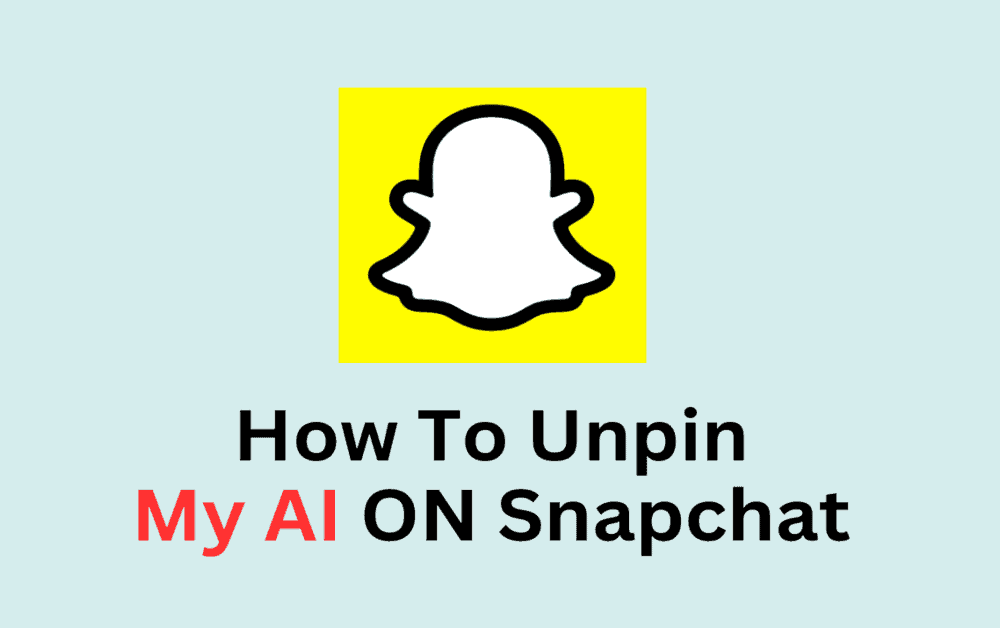The My AI feature on Snapchat is a great way to communicate with chat GPT and get personalized responses to your messages.
However, with so many chats and conversations happening on Snapchat, it’s easy to lose track of your My AI chat and forget where it is in your chat list.
Fortunately, Snapchat has a useful feature that allows you to pin your My AI chat to the top of your chat list for easy access.
But what if you no longer want to pin your My AI chat?
By default, your AI conversations are pinned, but in just a few simple steps, you can unpin them and customize your Snapchat experience.
Unpinning your AI on Snapchat is a quick and easy process. Here, we will guide you through the process of unpinning your My AI in just a few simple steps.
Table Of Contents
How To Unpin My AI In Snapchat
Step 1: Tap On My AI Profile
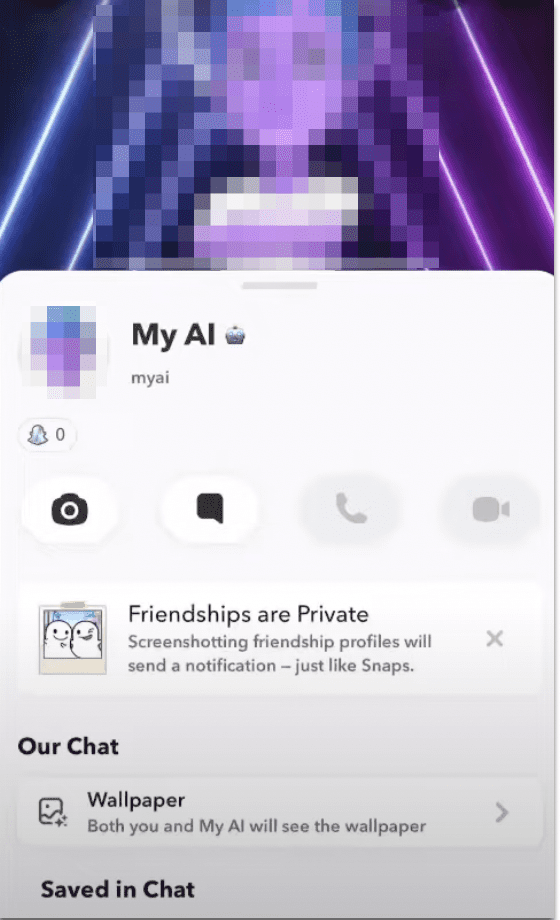
The first step to unpinning your AI is to tap on your My AI profile.
This can be done by opening the Snapchat app either on Android or iPhone and navigating to your profile. From there, tap on the My AI icon.
Step 2: Tap On Three Dots
Once you have accessed your My AI profile, tap on the three dots in the upper-right corner of the screen.
Step 3: Access Chat Settings
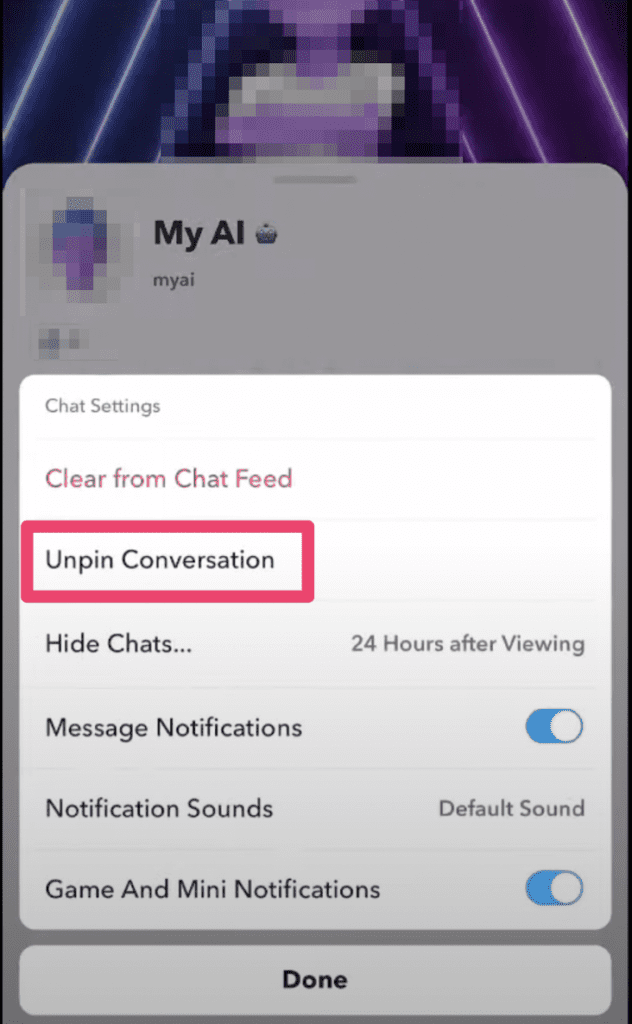
After tapping on the three dots, a dropdown menu will appear. From there, select Chat Settings.
Step 4: Unpin Conversations
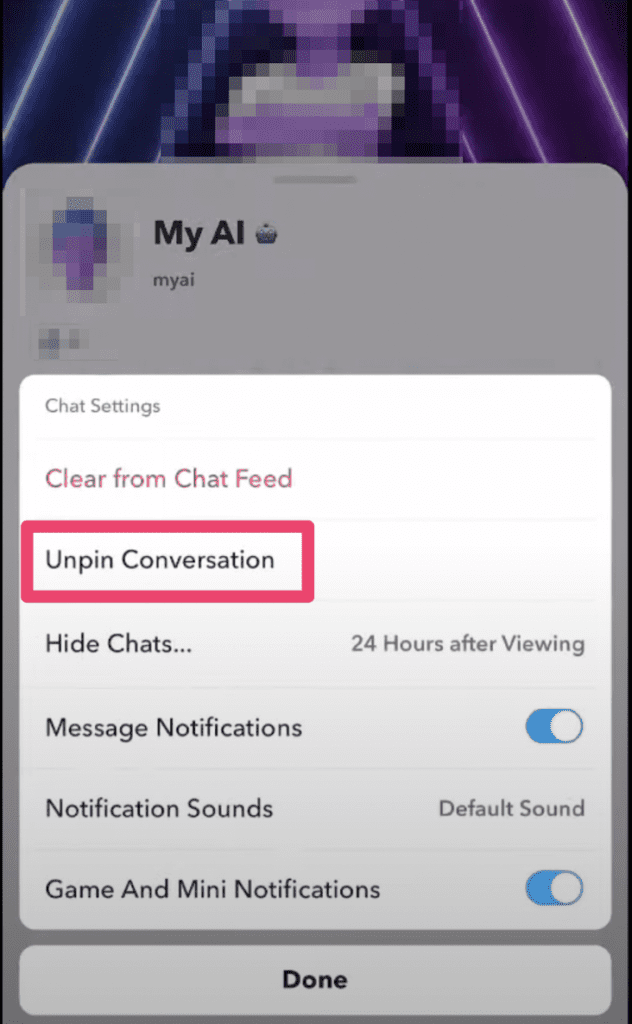
Within Chat Settings, you will see the option to unpin conversations. Tap on this option to unpin your AI conversations.
Step 5: Pin And Unpin Conversations As Needed
Once you have successfully unpinned your AI conversations, you can go back and pin conversations as needed.
Keep in mind that by default, your AI conversations are pinned. To access the pinned conversations, simply tap on the My AI icon and the pinned conversations will appear at the top.
How To Unpin My AI From Your Snapchat+ Management Screen
To unpin My AI from your Snapchat+ management screen, follow these simple steps:
- Go to your Profile by tapping on your Bitmoji icon in the top-left corner of the Camera screen.
- Tap the gear icon in the top-right corner to access your Settings.
- Scroll down to the “My Account” section and tap on “Snapchat+.”
- Find “My AI” in the list of pinned features and toggle it off.
Why Can’t You Unpin My AI In Snapchat?
The option to remove or unpin My AI chatbot from your Snapchat Chats screen is only available to Snapchat+ subscribers.
For users on the free tier, unpinning My AI option is not unavailable.