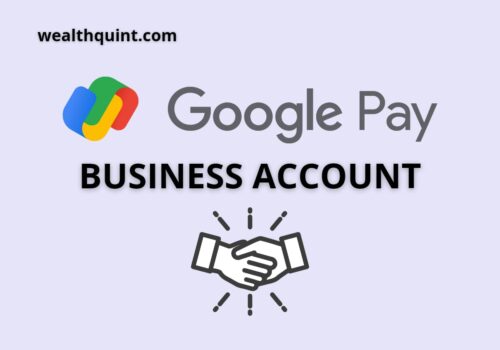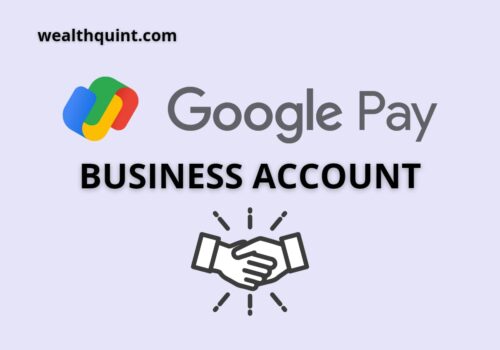This includes very simple steps to add your bank account to your online payment platform like Google pay.
But there are four things you need to make sure of before performing the steps of adding a bank account or reasons you unbale to add bank account in Google Pay:
- Make sure that your bank account is compatible with UPI, if it doesn’t then you are not supposed to link your bank account to these platforms.
- Keep in mind not to close the application while performing the steps.
- The linked mobile number to your bank account must be in the mobile you used to run the application.
- Make sure you are using a stable internet connection to avoid failures.
After making sure of the above things you may proceed with the following steps to link your bank account to these applications.
How To Add Bank Account In Google Pay?
Steps to Add Bank account in Google Pay:
- Step 1: Open the application ( make sure to use the latest version of the application, if not update it if from the play store or apple store.
- Step 2: Search for a bank account in the search menu.
- Step 3: Press on the bank account from the search results given.
- Step 4: Press on the add bank account option.
- Step 5: A list of banks appears, select your bank and continue.
- Step 6: It asked for permission to send SMS, allowing the permission to send SMS.
- Step 7: These applications will automatically check for the bank accounts linked to your mobile no.
- Step 8: Select the bank account, and it will be automatically verified by SMS.
- Step 9: For more privacy, you can set a pin to access your bank account and perform any transition in the future.
How To Access The Bank Account If You Forget The PIN Code?
Sometimes, you might forget the pin code of your bank account. In that situation you need to follow the steps below:
- Step 1: Enter incorrect pin.
- Step 2: After three to four times of entering the incorrect pin, an option for the forgotten pin appears.
- Step 3: Press on it and select verify via OTP
- Step 4: You have received an OTP to your registered mobile number.
- Step 5: Enter the OPT in the slot and continue.
- Step 6: Enter and reenter the new pin and press continue.
- Step 7: The pin will reset easily.
Frequently Asked Question
Can We Add A Bank Account In Online Payment Applications?
Some online payment applications provide a personal wallet, but if you are willing to add a bank account you can easily link it by following the steps above.
How To Perform The Verification Of Link Bank Accounts Via SMS?
The process of verification via SMS will automatically be performed in the background once you allow permission to send SMS.
Can We Add One Or More Bank Accounts To A Single Application?
Yes, sure you can easily add more than one bank account to a single application by following the same steps given above.
Recommended:
How to Take Refund Money from Google Pay?
How To Check Bank Account Balance in Google Pay?