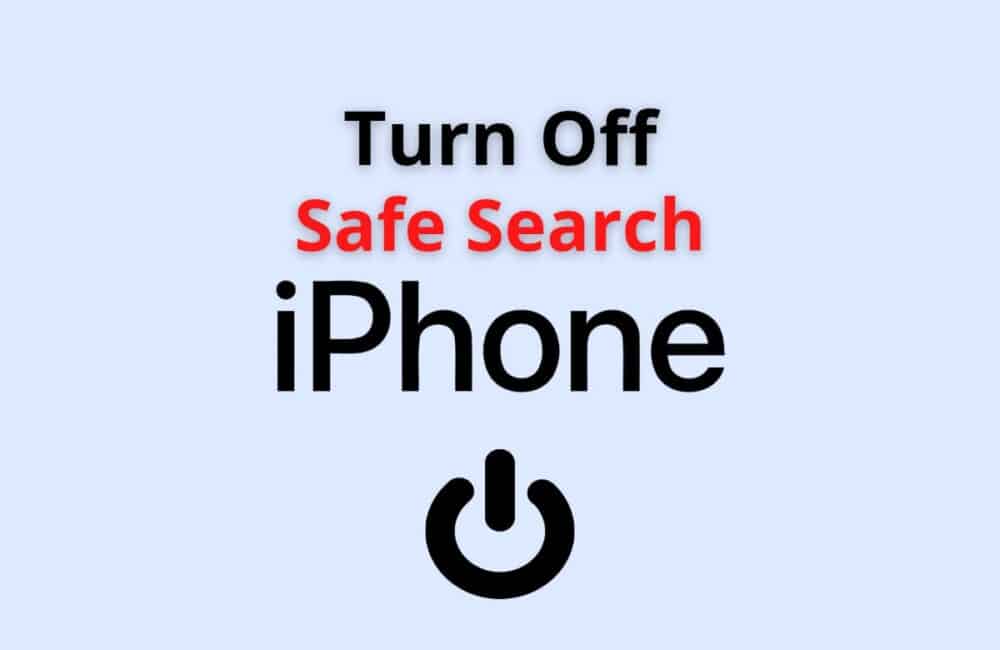The SafeSearch feature guards the access to explicit content and sites the users. This feature is essential to protect the kids from accessing certain web pages and websites which promote explicit content.
It is important to note that the SafeSearch feature is only applicable to the Google search results. This feature will not work on any other search engines, should you try to log into explicit websites from them.
This feature essentially filters all the explicit content from your search results. Hence, unless this feature is disabled you will not be able to access pornography, gore, and violent content over the Google search engine.
How To Turn Off SafeSearch On IPhone?
According to the data provided by Google’s online support, the SafeSearch feature of the search engine might not be completely accurate. It can only filter out the explicit videos, images, or gifs from the internet to a certain extent.
If a user is operating their device with the SafeSearch feature turned off, they will certainly be able to access all the possible search results over Google.
With all that cleared out let us take a look at the steps of turning off the SafeSearch feature on the iPhone:
Steps To Turn Off SafeSearch On iPhone:
Step: 1 Open Safari In Your IPhone
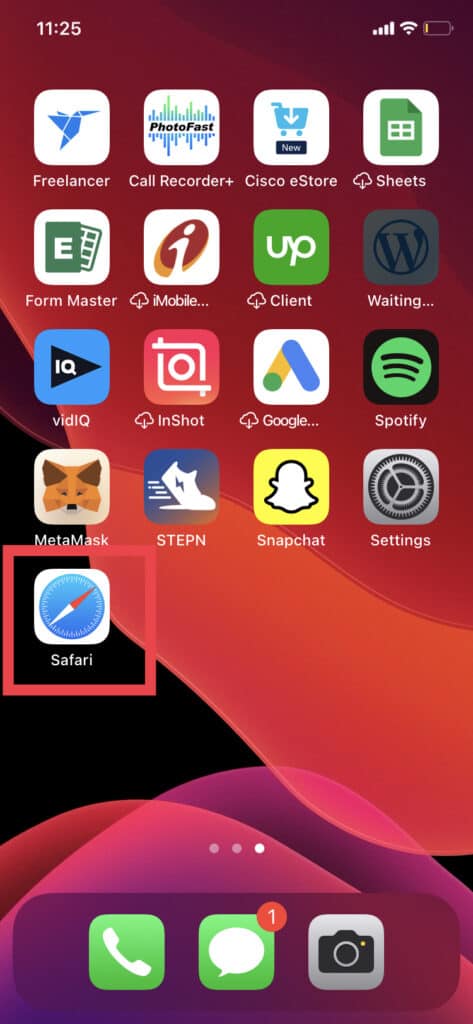
First open safari in your iPhone. Then Search anything like “Hi”.
Step 2: Click On “Three Lines” In Top Left Corner
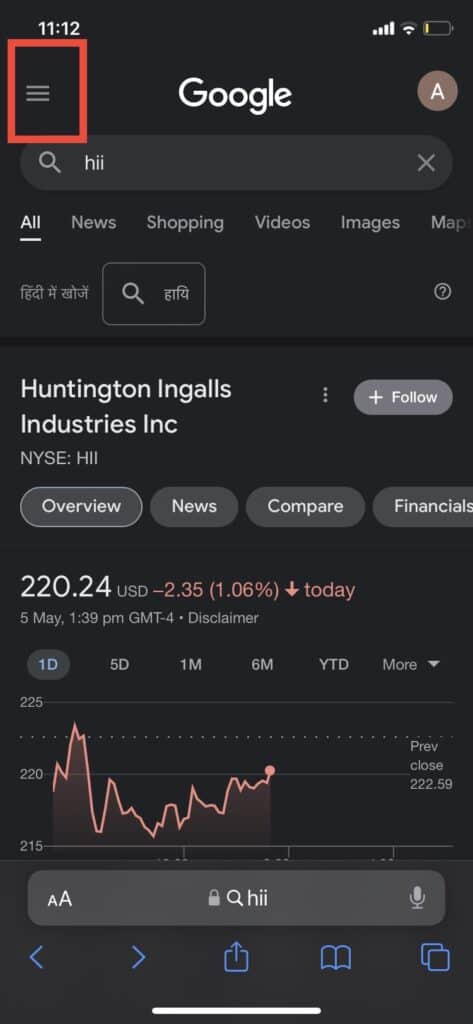
After searching in Safari, click on “Three lines” which is located in top left corner.
Step 3: Click On Settings
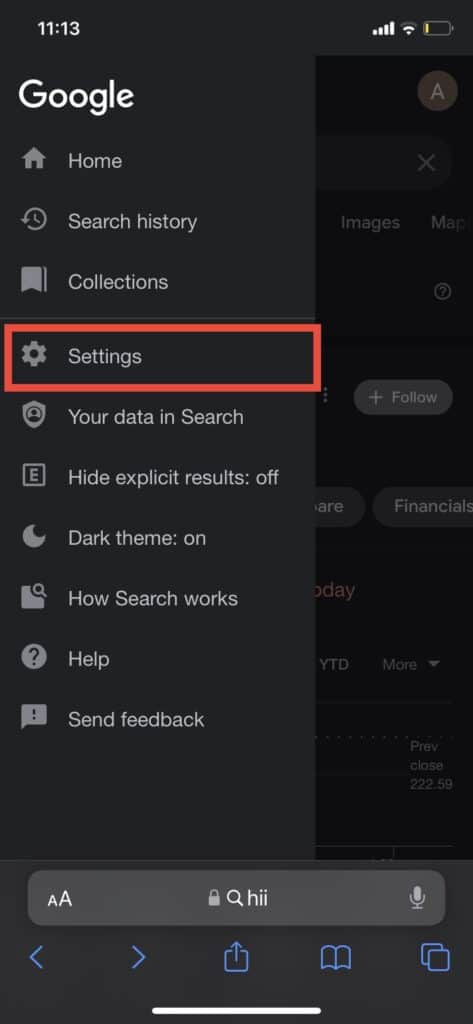
Now, click on settings to go to SafeSeach filters. SafeSearch filters available in Search Settings.
Step 4: Turn Off SafeSearch
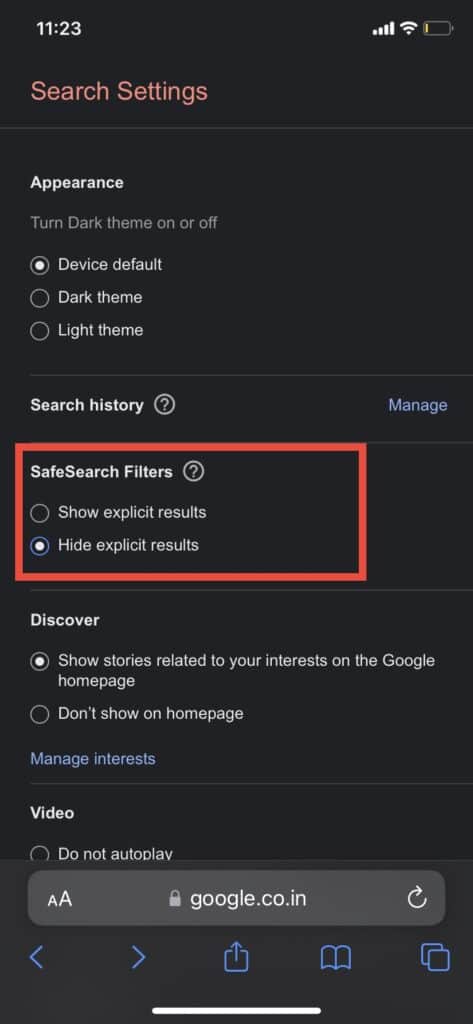
After clicking on settings, scroll down and find “SafeSearch Filters“. Now, toggle the “Explicit results filter” OR select “Hide Explicit Results” to turn off SafeSeach. If it is already turned off do not tap on the switch. With that, you can press the back arrow ( <- )
This will ensure that the explicit search results filter has been turned off on your device. You will now be able to access your preferred content and search results from Google.
Also Read: How to Text Someone Who Blocked You on iMessage or iPhone?
Why Can’t I Turn Off SafeSearch On My IPhone?
If you have tried to turn off the SafeSearch feature on Safari and are unable to access the unfiltered content from Google then there might be the following reasons involved:
Clear Cache
Google cache on your device might pose the issue with changing the SafeSearch option on Safari. Try and clear your cache from the “More Tools” option on Google.
Remove History
If the earlier hack does not help then delete your history from the same option and try again.
Using An Older Version
iPhone is known for its updates, if you are using an older version of the iOS to run the Safari on your device then it might be the reason why you are still unable to turn off the SafeSearch on Google.
Also Read: How to Clear The App Cache Without Deleting The App?
Conclusion
Google allows you the option to turn off the SafeSearch feature by toggling the “Explicit search results” switch. This will grant you access to all the unfiltered Google content.
You can find the option in the “Search settings” menu of Google under the “Settings” tab. Make sure that you save the changes you have made over the website to access the unfiltered content in the future.