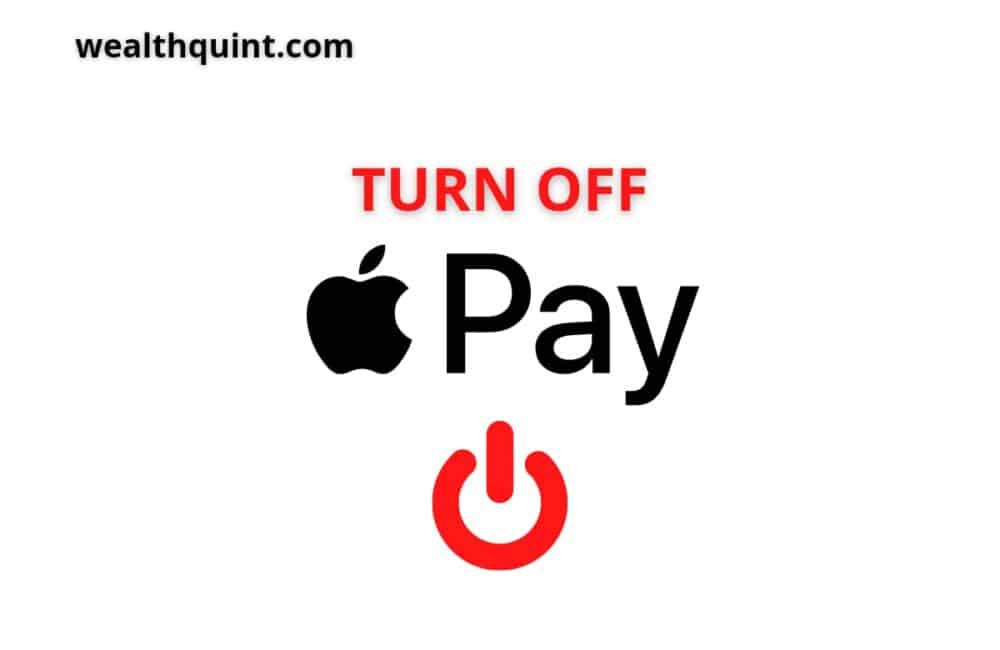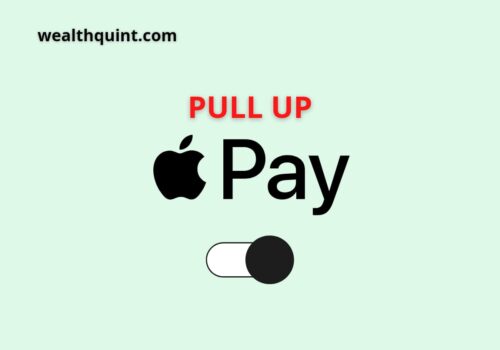Apple Pay is a great way to make payments quickly and easily, but there may be times when you don’t want to use it. In this post, we’ll show you how to turn off Apple Pay on your iPhone or iPad. Stay tuned and we’ll also show you how to disable Apple Pay.
It’s your choice to select devices for your Apple-Cash transactions or shut the account entirely.
How To Turn Off Apple Pay Cash On An IDevice?
Subsequently, you can put up your Apple Pay Cash account on any device; you are not restricted to using it on any capable iDevice that you’re logged in to “iCloud” with precisely the same Apple identity.
Nevertheless, If you are ready to utilize Apple-Cash on a specific device, you can turn it off on other devices.
Steps to Turn off Apple Pay Cash on an iDevice:
Step 1: On your iDevice, go to the Settings,
Step 2: Click on “Wallet & Apple Pay,” then deactivate Apple-Cash.
For those using Apple-Watch, launch the Apple-Watch application on your iDevice, click on “Wallet & Apple Pay,” then go ahead and deactivate Apple Cash.
You can activate or switch back the Apple Cashback by entering your identity password.
Also Read: How to Pay Someone With Apple Pay?
How To Turn Off Apple Pay Notification?
The current version of “IOS for iPhone, iPad, and iWatch devices” needs you to get ready with your “Apple Wallet / Apple Pay.”
It requires you to root Apple at the center of every buying and selling, bugging you almost at all times you take up your gadget, with the entire screen dialog box claiming that you have to complete Apple-Wallet set up immediately.
Switching off Apple notifications is addressed in three places separate from each other on your iPhone.
Steps to Turn off Apple Pay Notification:
Step 1(a): Firstly, enter your settings, click on notifications, and then your wallet to switch off notifications.
OR
Step 1(b): Secondly, enter your settings; tap on the “Wallet & Apple Pay” button, switch both Apple-Cash, then click the home page button two times to off.
OR
Step 1(c): Lastly, tap your settings application, click on the “Safari” option, scroll down to page bottom and look for Apple-Payoff.
Step 2: When you have updated these three notification steps, a completion notice will pop up on your phone, telling you “finish up settings on your iPhone.“
Step 3: Click on the information to finish your setup on your iPhone.
Step 4: Afterward, you will receive a prompt to get your Apple-Pay ready.
Step 5: Tap “Set Up Apple Pay“, then touch “Cancel” to leave the page without any action.
Step 6: Delete all your credit and debit cards from Apple Pay.
How To Turn Off Apple Pay On Uber?
Exiting from your Uber account is essential; if you have not logged out, the Uber application won’t realize Apple-Pay isn’t a payment choice anymore on your device.
Note: You are bound to delete it anytime the request is received and completed as long as you have an account with Uber Eats with the exact sign-in details.
Uber will notify you to verify your identity using a provisional confirmation code prior to removing your Uber account. This enables you to switch off at will, but the choice is not evident.
The game is clicking [set up apple pay, then cancel or set up later in wallet] on either top/bottom of your screen; It will disable the notification immediately. Now, uninstall the Uber App from your phone.
Reinstall the app when you are done uninstalling it. Log in to your recently installed app and see the Apple-Pay selection on your payment headline disabled.
Adhere to these guides. Hopefully, issues regarding Apple-Pay turn-off on Uber will be sorted out!
Also Read: How to Bypass Apple Pay Verification?
Conclusion
Apple-Pay and its constant notification have been a severe issue disturbing everyone for quite some time. The Public is unsettled because one can’t use Apple-Pay for purchases and fares without this bugging notification popping up. And to worsen the situation, users are not permitted to switch to a different payment method.
Using Uber is a 100% possibility without Apple-Pay if you attend to the abovementioned guideline. Try to follow all stipulated procedures and spare yourself the Apple-Pay pressure.