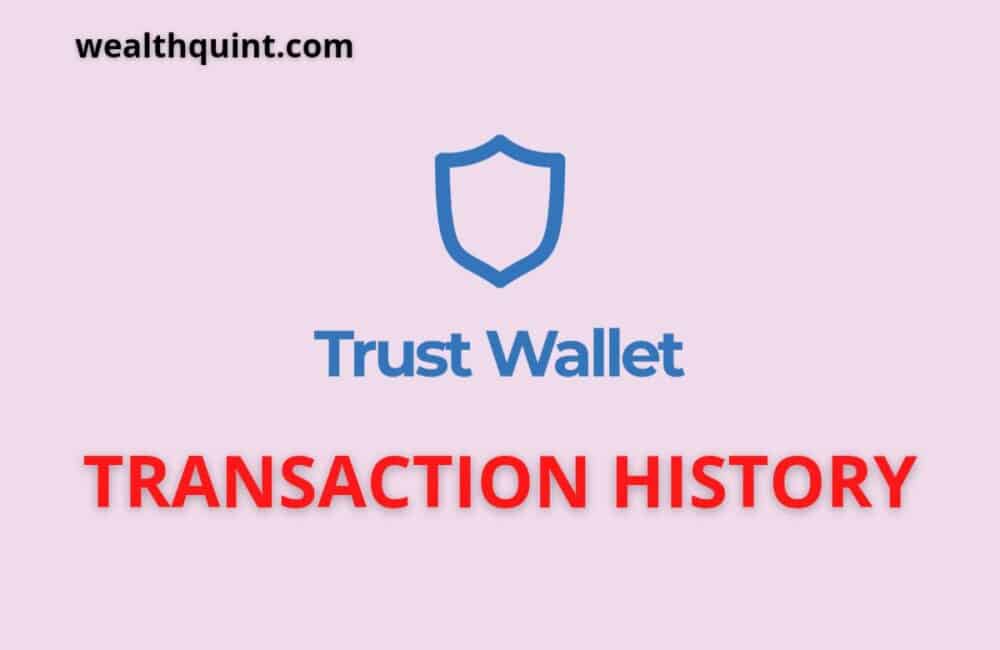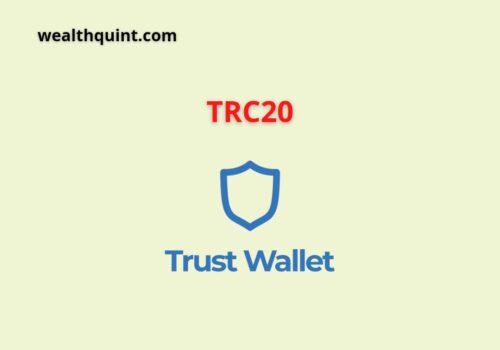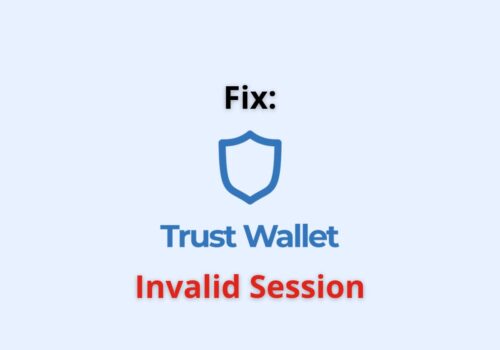A big part of the crypto wallet experience is keeping track of the transaction history.
What Is A Trust Wallet Transaction?
A Trust Wallet transaction is simply a cryptocurrency exchange between two account holders.
What Is A Trust Wallet Transaction Id?
Essentially a transaction id is a unique identifier code given to any transaction. It ensures that every exchange is verified and added to the blockchain.
Every time you make an exchange on the Trust Wallet, you will get a transaction id. You can check for this on your past usage through the transaction history section.
What Is The Transaction History Of The Trust Wallet?
Trust Wallet Transaction History is a feature that allows you to see all the transactions that have happened in your Trust Wallet.
Follow all the Credit and Debits that have happened in the past of your Digital Wallet.
How To Download Trust Wallet Transaction History?
Steps to Download Trust Wallet Transaction History:
- Step 1: Open Trust Wallet App.
- Step 2: Click on DApp and choose Pancake Swap.
- Step 3: Click the “Connect Wallet” button on the right side of the page, and a pop-up will show up with wallets
- Step 4: Click Trust Wallet, and it will automatically connect.
- Step 5: Click on the profile button on the upper right corner, and it will open a menu
- Step 6: Select the “wallet” option and tap “View on Bsc Scan.”
- Step 7: It will then redirect You to the Bsc Scan website and now see all the transactions made on Trust Wallet.
- Step 8: Now click on the download CSV file button.
- Step 9: You will then get an option to select the start and end date of the download history.
- Step 10: Tap on the Captcha and click download.
Does Trust Wallet Have Transaction History?
Yes, Trust Wallet has a Transaction history option to see all transfers that have happened.
How Do I View My Trust Wallet Transactions?
- Step 1: Open Trust Wallet App.
- Step 2: Click on the Cryptocurrency of your choice in the token section.
- Step 3: You will then be able to view the transactions using that currency.
- Step 4: If you want to learn more, click on a transaction of your choice.
- Step 5: Click on more details, and it will open the explorer page of the blockchain.
- Step 6: Now you’ll be able to see the receiver, senders, and every other detail.
Does Trust Wallet Report To The IRS?
No Trust Wallet doesn’t report to the IRS, but you can generate a Tax report. It will include all the losses, gains, and income tax you would have to pay. The CryptoTrader.tax website enables all these functionalities.
Here’s a step by step directions on how you can export and get an income tax report-
Step 1: Open Trust Wallet
Step 2: Click on DApp and select Pancake Swap.
Step 3: Click on the connect wallet on the upper right corner of the page, and a pop-up menu will open.
Step 4: Select Trust Wallet, click on the profile button, and select the wallet option.
Step 5: Click the “View on BscScan” button, and it will redirect you to the page.
Step 6: You will get a full transaction history of your Trust Wallet account. Click on the download CSV file.
Step 7: Visit the website- https://cryptotrader.tax/ and click the sign-up button in the upper right corner.
Step 8: Once you have entered the main profile page of Cryptotrader. Tax; Click on add account.
Step 9: You will see the Binance account and click on it to add the account.
Step 10: Click on Binance and see the file import option on the right menu.
Step 11: Now drag your CSV file from file explorer onto the “click here to transaction” area.
Step 12: You will get a pop-up with a success message and the number of transactions that have been uploaded. Click on continue to continue the process further.
Step 13: Now click on other transactions if you want to add manually any other transaction, not on exchange. Suppose there’s no new transaction to add that press next.
Step 14: On the Review Data option- you can manually go through every transaction and see the details.
Step 15: Now click on Tax reports, and based on the year of tax season, click on the start report.
Step 16: Click on view report to go through Profits/Losses, short term, long term, and other analysis.
Step 17: Select the Download button, and it will show options to select the formats based on the requirements.
Step 18: Select the download button on IRS 8949 for Cryptocurrency taxes.
Transaction History Not Showing In Trust Wallet
If this is the case, it could potentially mean that there’s some problem in your Trust Wallet. Here’s a set of official guidelines that you can follow to rectify the issues-
Version history- The issues you face could be linked to outdated Trust Wallet versions. Take a screenshot in the about section of your app.
Crypto wallet address-Send your public address code either through the QR or the numbered digits to the Trust Wallet executive for troubleshooting.
Linking issues- Check for the Transaction hash or link and send it to the Trust Wallet executive.
User error- it could be that you were doing something at the step. Explain what caused the error in great detail to an executive.
Error code- if you see some errors or an error code, send the screenshot.
Send all this information to your Trust Wallet representative or their community pages to get assistance.
Trust Wallet Swap History
Currently, Trust Wallet doesn’t showcase the swap history in the application. You can showcase it by going into the explorer or exporting the transaction history files into CSV.
Here’s a step by step guide on the Trust Wallet Swap history guide:
Step 1: Open Trust Wallet
Step 2: Select DApp and tap on Pancake Swap.
Step 3: Tap on the “Connect Wallet” button, and a pop-up will show up with a list of wallets
Step 4: Select Trust Wallet, and it will connect automatically.
Step 5: Tap on the profile button on the upper right corner, and it will open a menu
Step 6: Choose the “wallet” option and tap “View on Bsc Scan.”
Step 7: You will be sent to the BSC Scan website and see all the swap transaction history made on Trust Wallet.
What Are The Debit Or Credit Records Of Your Crypto Wallet?
The Trust Wallet offers you many tools and features to assist you in your needs. The article goes over the various questions asked on google and answers them.
Hopefully, it will clear all your doubts about transaction history in Trust Wallet.
How To Selectively Look At Cryptocurrencies Transaction History?
You can log into the Trust Wallet application and go onto the token section. Select one of the tokens, and you’ll be able to see the history of the specific token.
How Can I Do A Transaction With Another Trust Wallet Holder?
Log into the Trust Wallet app and go into the token section to click on the send or receive button. Share your public crypto id or send them the QR code.
You can then receive and send Cryptocurrency to anyone instantaneous across the globe.
Final Thoughts
You have now learned how the transaction history functionality works in a Trust Wallet. In simpler terms, it’s kind of like the bank statement but for Cryptocurrency.
Track all your payments through the Trust Wallet Transaction History.