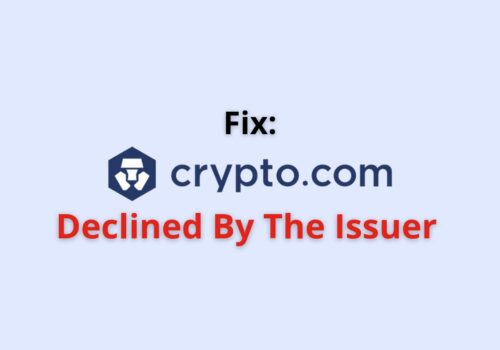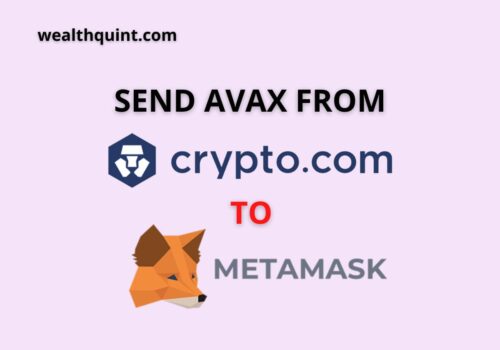To transfer crypto from Crypto.com App to any external environment (wallet/exchange), you would be required to make a withdrawal transaction.
Crypto.com has made the process simple, safe, and secure. To make the transfer, you’re just required to add the address with Crypto.com. It will verify it, and then you’ll be free to transfer your cryptos to it.
How To Transfer Crypto From Crypto.com?
Steps to Transfer Crypto from Crypto.com:
- Go to the home page of the Crypto.com app.
- Click on “transfer,” and tap on “withdrawal.”
- Tap on “crypto“, and click on “external wallet“.
- Find the list of whitelisted addresses and select the one to which you wish to transfer crypto.
- Enter the amount of crypto you want to transfer.
- Click on “review withdrawal.” This will show you the complete details of the amount you will receive after the applicable fees.
- Click on “Confirm withdrawal.”
And the net amount will be transferred to your external wallet or exchange from the Crypto.com app.
Crypto.com Withdrawal Request Confirmation
As soon as your withdrawal address is confirmed, you’ll be sent a withdrawal request confirmation email. This email will imply that Crypto.com acknowledges receiving your request and will process it soon.
It usually doesn’t take more than the next business day. A separate notification will be sent as soon as the request is processed.
Also Read: How Long Does Crypto.com Take To Verify?
Transfer Time For Cryptos To Transfer From Crypto.com
Transfer Time for Cryptos to Transfer from Crypto.com is around 2 hours. It will take up to 2 hours to withdraw or transfer crypto from the Crypto.com app to an external wallet or exchange.
Security Measures Taken By Crypto.com For Crypto Transfers
Crypto.com has employed 2-factor authorization for whitelisting addresses and initiating transfers as a security measure.
How To Add/ Whitelist A New Address For Crypto Transfers From Crypto.com?
Crypto.com allows you to make transfers to an external environment using the address of the recipient wallet or exchange. But since it holds the security of your assets in high regard, it verifies every wallet address added.
Steps Involved in Whitelisting a New Address on Crypto.com:
Step 1: Open Crypto.com App.
Step 2: Click on “transfer” and tap on “withdraw.”
Step 3: Tap on “crypto,” and click on “external wallet.”
Step 4: To add a new wallet address, tap on the “+ add a new wallet address” button.
Step 5: Choose the crypto you want to withdraw.
Step 6: You can type, paste or scan the withdrawal address.
Step 7: Give a name to your wallet and click on “continue.”
Step 8: You’ll be then asked to enter a 6-digit verification code sent to you by your authenticator app.
And the address for making crypto transfers from Crypto.com to an external wallet or exchange will be added & safelisted.
Also Read: How to Upgrade Crypto.com Card?
Note: Invalid Address
Be extremely careful while adding a new withdrawal address. Ensure that you remove any whitespace or any other character before or after the string of characters present in the address.
Any character not part of the withdrawal address should not be included. That can lead to an invalid address error when you try to save it.
Sometimes while scanning the QR code for the withdrawal address, it may add something like “ethereum:” That too will lead to the error “invalid address” if you try saving it.
Conclusion
The Crypto.com platform has made the transfer of cryptos from the Crypto.com app to an external wallet or exchange quite simple.
The steps to add an external address require only a few taps, a simple address addition, and verification.
The same goes for making the final withdrawal from the Crypto.com environment to an external one. The entire process is simple & secure.
Also Read: Is Crypto.com FDIC & SIPC Insured?