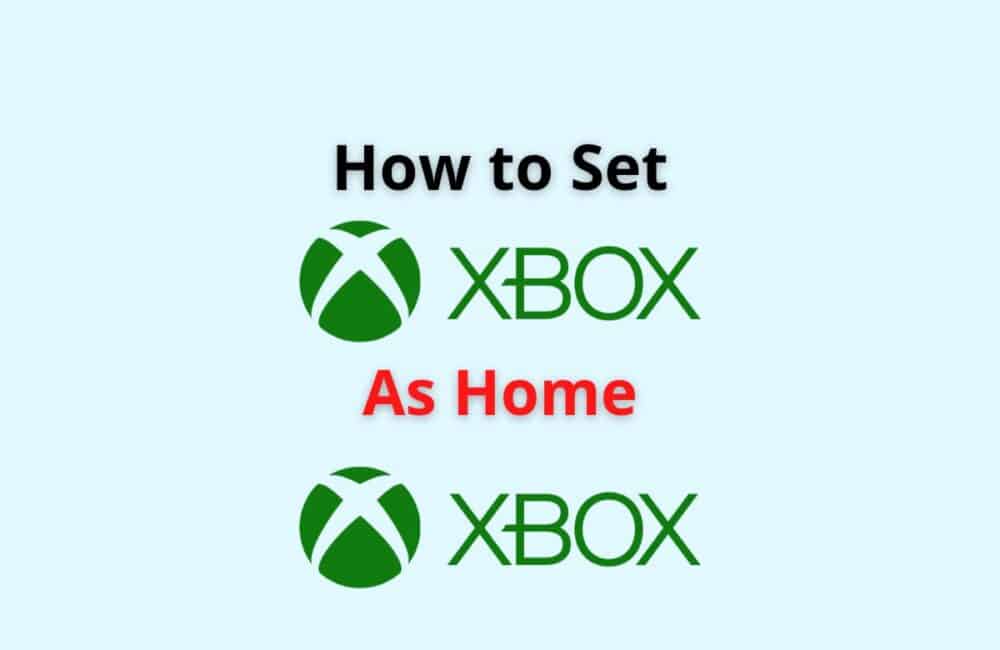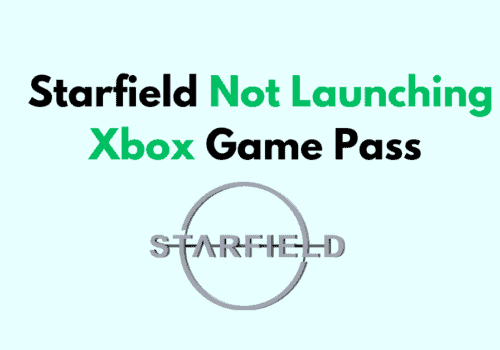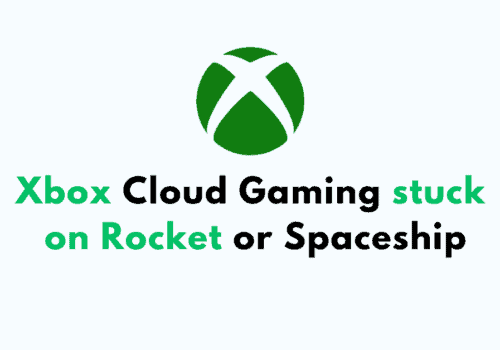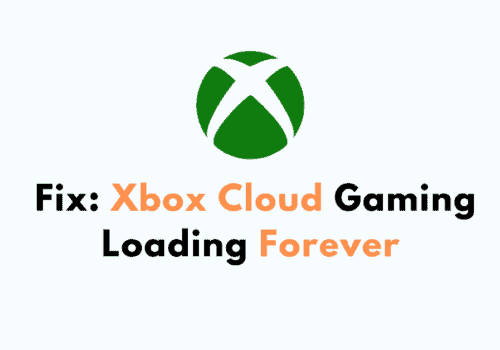Xbox is a popular video gaming brand created by Microsoft. The brand was launched in 2011 with the launch of its original Xbox console.
The brand is famous and in talk among the youngsters. Xbox is the most popularly known for its gaming consoles.
If you set your Xbox as your home Xbox, then it allows access to your friends and family to play games and content on your Xbox even when you are not signed in.
Your Xbox set as the home Xbox allows you to play the games on your home Xbox offline. You can also share your Xbox Gold live subscription through Home Xbox.
How To Set Xbox As Home Xbox?
In case you are looking to set up the Xbox as the home Xbox, then follow the given steps:
Steps To Set Xbox As Home Xbox
- On the controller, tap on the button that says Xbox
- A guide would open.
- Hit the profile and system option.
- Click on settings.
- Then go to general.
- Hit the personalization option.
- Select the “My home Xbox” option.
Here you can see the already set home Xbox, or you can set and remove the home Xbox from here.
How Does Home Xbox Work?
The working of home Xbox is as simple as the name suggests. It is a home console by which you connect with your family and friends.
The connected Xboxes with your home Xbox gives the other connected ones the shared benefits.
These shared benefits include subscriptions, games, and other content.
This means that if you have taken any subscriptions on account of your home console or Xbox, the other Xboxes connected to it can share that subscription even if the home Xbox is offline.
You only have to pay to purchase subscriptions and games on the home Xbox, and the other can play without paying.
What Happens When You Make Your Xbox Your Home Xbox?
Making a console your home Xbox gives friends and family access to your games and content when you’re not signed in. Your home Xbox also lets you play your digital games offline.
When you change your home Xbox, all console licences for digital content will move to your new home Xbox and the licences will no longer be available on your previous one.
In other words, when you switch your home Xbox, access to your content comes with you to your new home Xbox, and anyone signed in can enjoy it.
When you make your Xbox the home Xbox, the other connected Xboxes will be able to share your games, contents, and subscriptions without paying for them.
Even if you are offline, then also they can access the games on their Xboxes.
Also Read: Fix: My Home Xbox Not Working
How To Make My Xbox My Home Xbox Without WiFi?
If you want to make your Xbox into your home Xbox without wifi, you can follow the given steps:
Steps To Make My Xbox My Home Xbox Without WiFi:
- Tap on the button named Xbox on your controller
- Go to profile and system.
- Then hit settings.
- Go to general.
- Find the network settings.
- Then click go, and you will be offline.
Can You Have Two Home Xboxes?
No. You can have only one account on the home Xbox console. Although, there can be the same account on different consoles.
But only one Xbox console can be set as the Home console. Rest Xboxes can share the subscriptions, games, and content via the home Xbox.
How Many Xboxes Can You Set As Home?
You can only set one Xbox as the home Xbox for one account at one time. The home Xbox can further be connected with the other Xboxes to share the benefits like purchased games, subscriptions, and content.
Although you can sign in with multiple accounts on your home Xbox the account you will select in the settings will be seen as the main account for the home Xbox.
Also Read: How To Mod GTA 5 Xbox One?
How To Gameshare On Xbox One Without Home Xbox?
If you want to game share from one Xbox to another, follow the given steps:
Step 1: Signing In
- Press Xbox named button
- A guide will open up.
- Scroll left and click “Sign in.”
- Then, hit on the Add new button.
- Now, add the details of the account logged in on the other Xbox that contains the games.
- Click next, agreeing to the privacy statement.
Step 2: Adding The Gamertag
- Now, set the preferences according to you.
- Press the Xbox button again.
- Now, choose “Home.”
- Return to the homescreen.
- Scroll left.
- Find and choose the Gamertag of the account you logged in (Other Xbox).
Step 3: Setting The Home Console
- Now, you are signed in with the other Xbox account too.
- Hit the button named Xbox
- Select system.
- Then, go to settings.
- Hit personalization.
- Select the “My home Xbox” option.
- Make the Xbox your home Xbox whose game you want to share.
These steps should be done on both the Xboxes to make them share the games and content. The Xbox you wish to share the game from should be set as the Home Xbox.
How To Remove My Home Xbox From Another Console?
If you want to remove your home Xbox from another console, then you can follow the steps given below:
Steps To Remove My Home Xbox From Another Console:
- Tap on the button named Xbox
- A guide would open.
- Hit the profile and system option.
- Click on settings.
- Then go to general.
- Hit the personalization option.
- Select the “My home Xbox” option.
- Here you can see the already set home Xbox, or you can set and remove the home Xbox from here.
Also Read: Fix: Apex Legends Mobile Controller Not Working
Can You Change Your Home Xbox From Your Phone?
No. You cannot change your home Xbox from your phone. You will need to follow certain steps that can be done only on your Xbox console and not from your phone.
Conclusion
Home Xbox, also called the “Family Xbox,” has become one of the best things about Xbox.
People love this feature because it lets you share the benefits of one Xbox console with your friends and family. It has also made it a lot easier to play games with your friends and family.
We hope the article helped you clear your doubts about Xbox and home Xbox. If you still have some things to clear, you can always visit the support section of Xbox