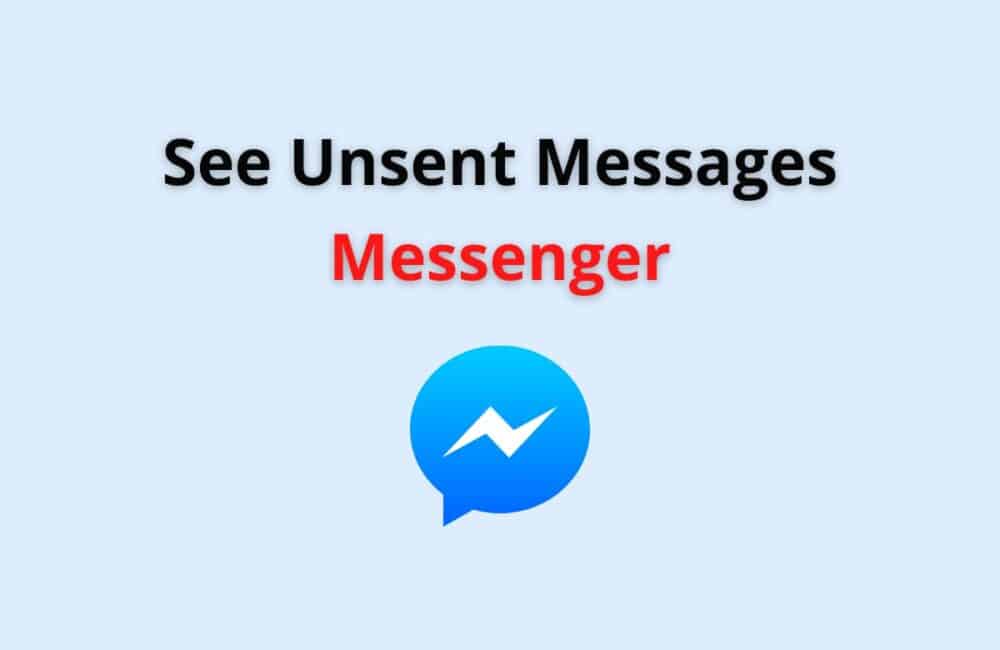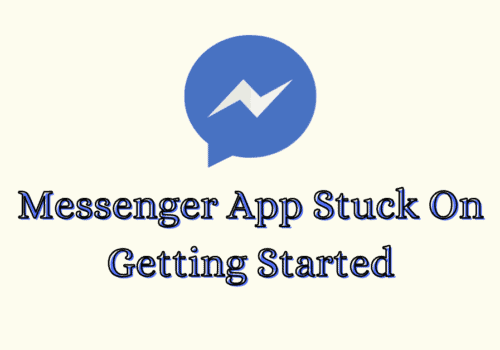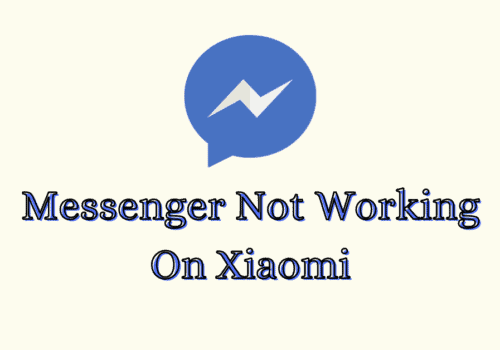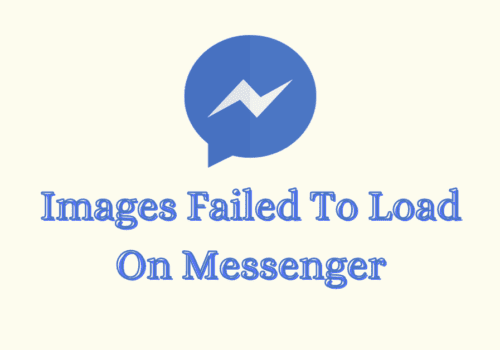Messenger is a social media app where you can chat, video call, play games, etc. It is an extension of the Facebook application. You log in to messenger through your Facebook account.
If you don’t have a Facebook account you cannot use a messenger application. You can chat with your friends, do facetime, play games together with your Facebook friends, and do many more fun things through messenger applications.
What Does Unsend Message On Messenger?
Unsend Message means deleting a message that you have already sent. Sometimes there is a mistake while sending messages or you send something to your friend / any person and you regret it after sending it.
For such cases, all the social media applications provide some sort of feature for deleting the message.
This feature of removing the sent message is called unsend in the messenger application. For example, you delete the message on WhatsApp similarly you unsend the message on messenger.
Can You See An Unsent Message On Messenger?
No, you cannot see an unsent message on messenger. You won’t be able to see the content of the message. But you come to know that a message is unsent.
When you unsend a message it shows as XYZ unsend the message in the chat. So, the receiver will come to know that you have unsend the message but he cannot see the content of the message.
But there are some third party apps like Notisave through which you see unsent messages. But there is pre-requisite that Notisave app should be properly setup before deleting the sent messages.
Also Read: How to Delete a Group Chat on Messenger?
How To See Unsent Messages On Messenger Android
It is not possible to see unsent messages on messenger android. Once it is deleted it is gone forever you cannot retrieve it from the messenger. But, some third-party apps can help you to retrieve old messages, unsent messages on messenger.
These apps work by saving your notifications. When you get a message you get a notification and these apps save these notifications before it is deleted or unsent.
One important thing to note here is that these apps work only if your notifications for the messenger application is on. If notifications are off then they won’t be able to save the messages.
One such app is Notisave. It is the best among all the apps in the competition. It is the best because it is easy to use and navigate. This app is only available for Android phones. It is not available for iPhone users. Follow these steps and you will be able to see unsend messages of the messenger.
Step 1: Download and install the Notisave application from the google play store.
Step 2: Start the app and you will be asked to allow notification access to the app. Allow it.
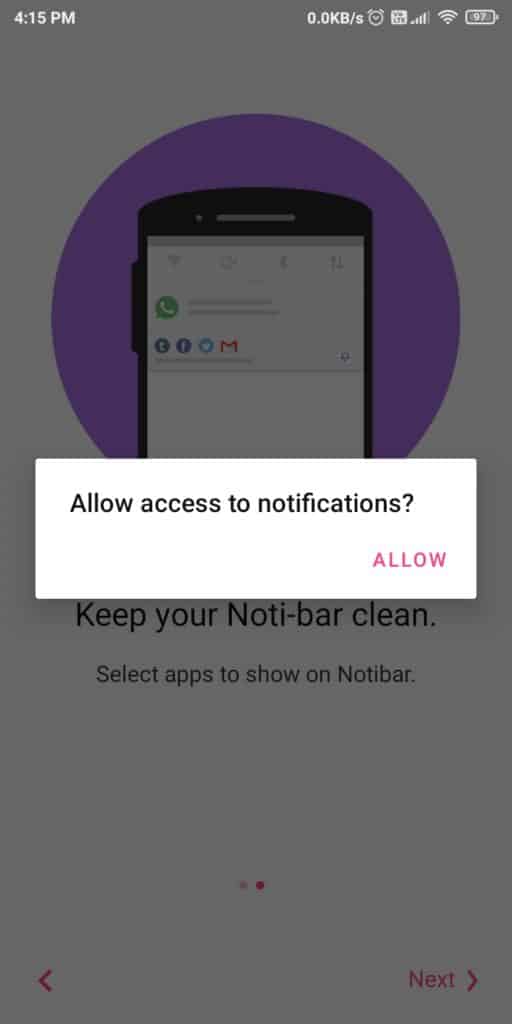
Step 3: Search and “enable Notification” access to the notisave app.
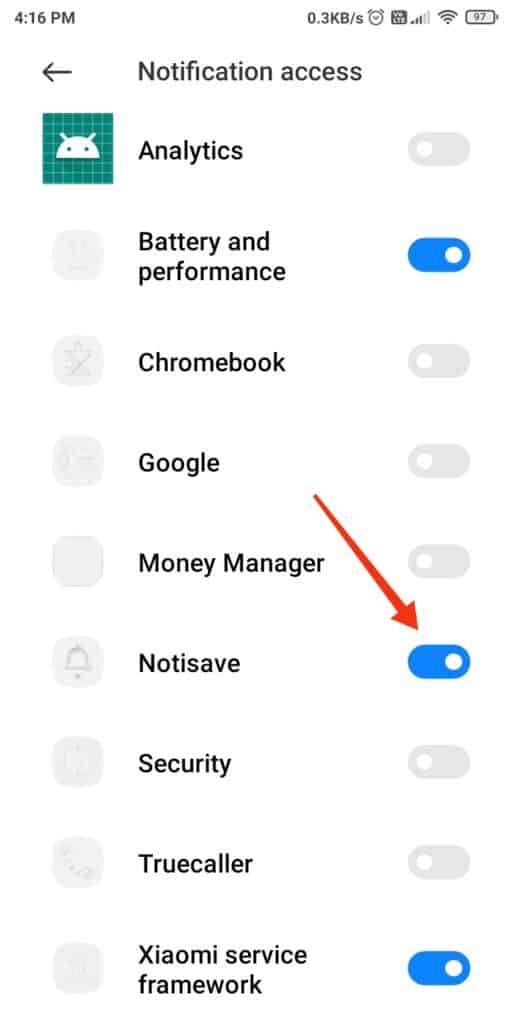
Step 4: Give access to photos, files and media on your device.
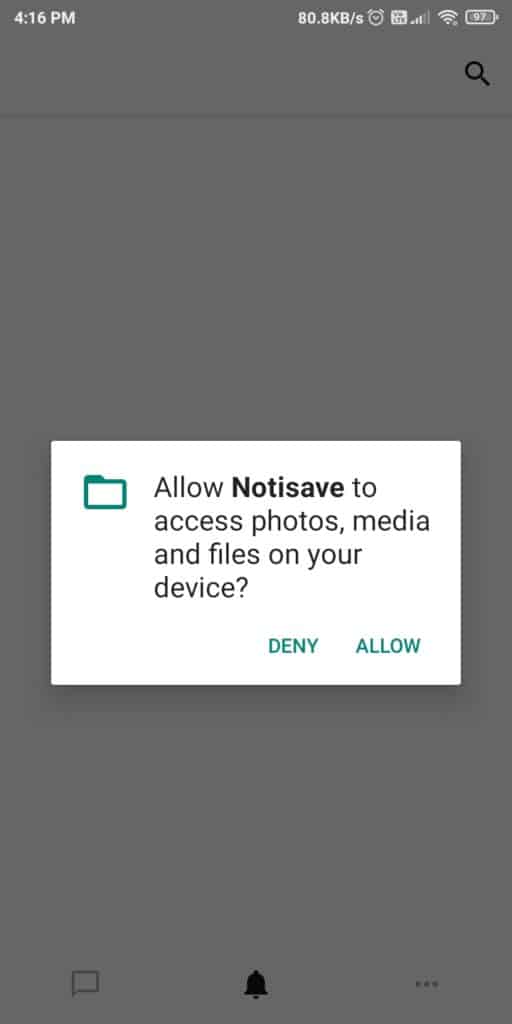
Step 5: All the apps would be loaded on your notisave app.
Step 6: Enable “Autostart’.
Step 7: Now all notifications on your device will be saved and you can access them even if people unsend them or delete them.
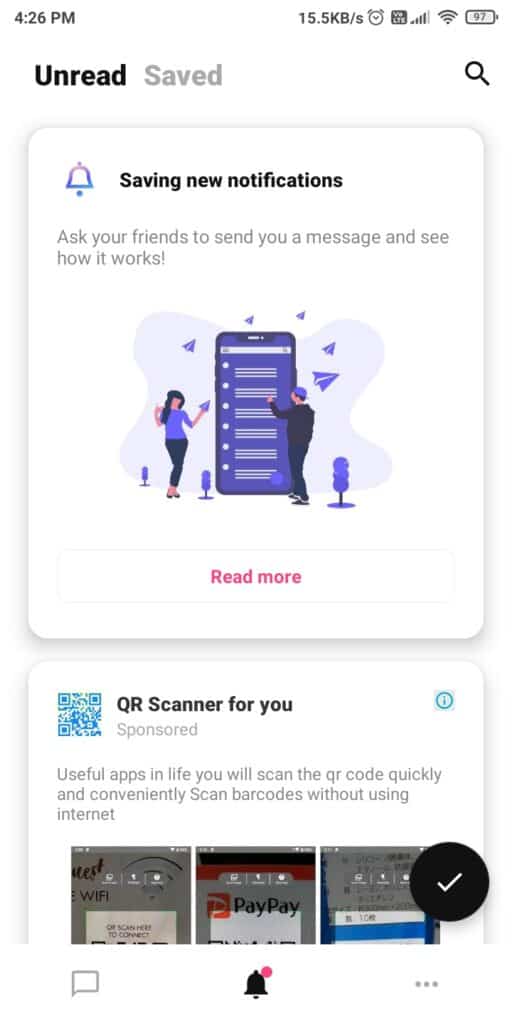
Also Read: Can You Use Facebook Marketplace Without Facebook Account?
How To See Unsent Messages On Messenger On IPhone?
Seeing an Unsent message on an iPhone is a little different from seeing it on other devices which makes it confusing.
Generally, unsent messages on messenger on an iPhone can be seen in the outbox. Follow these simple steps and you will be able to see unsent messages on messenger on your iPhone.
Step 1: Open your messenger application
Step 2: Click on the “menu” icon on the left upper side of the page.
Step 3: Select the “Messages” option.
Step 4: Choose the “Outbox” Option
Step 5: Now, you can see your unsent messages.
How To See Unsent Messages On Messenger Without App?
You must be wondering if there is any possible way to unsend messages on messenger without an app. If you also have this question then you are at the right place.
Yes, you can see unsent messages on messenger without an app. Here, We’ll explain to you how you can unsend messages on messenger without an app.
This works on saving your notifications on your device. All notifications are saved on your device. So, you can access it anytime even without the app. Follow these steps and you will be able to see all unsend messages.
Step 1: Go to “settings”.
Step 2: Choose the “Notification” option.
Step 3: Click on the “Advanced” option.
Step 4: Choose the “Notification History” option.
Step 5: Turn on the “Notification History”.
Now, all of your notifications will be saved and you can access all the unsent messages sent by your friends.
Note: To see the unsent messages on your notification history, your phone should be Android 11 and more.
If your phone is less than Android 11 it won’t have the notification history feature and you won’t be able to see unsent messages on messenger without the app.
What Happens When You Unsend A Message On Messenger?
When you unsend a message on messenger then it is deleted from the chat and in place of that message you see “XYZ unsent this message”. This is present in the chat so you and the person receiving both can see it.
Yes, the person receiving it also sees the same message i.e XYZ unsent this message”. But, don’t worry they cannot read the message you have unsent.
Also Read: Best Metaverse Business Ideas
What Happens If You Unsend A Message On Messenger After 10 Minutes?
The message will be unsent, If you Unsend a message on messenger before 10 minutes. Messenger unsend feature works for 10 minutes.
This means that you can unsend a message only within 10 minutes after you have sent the message. After 10 minutes have passed you cannot unsend your message on messenger.
Does Unsend Work After 10 Minutes In Messenger?
No, the unsend feature of messenger does not work after 10 minutes. Messenger has a time limit for the feature of unsend messages and that is 10 minutes.
So, if you unsend a message within 10 minutes the receiver would not be able to see it. But you cannot unsend it once ten minutes have passed. After the time limit has passed then the message will stay forever in your chat history.
Difference Between Unsend The Message And Remove The Message For You
Unsend the message and remove the message for you are two different features provided by Facebook.
Unsend means your message will not be seen by the receiver but there is a possibility of storing it somewhere, maybe in cloud storage or device notification log. When you unsend a message there is a possibility of it getting retrieved.
On the other hand, Removing the message for you is a feature where you can delete the message permanently from your chat history but the receiver can see it. The message is just deleted for you.
Once you delete the message it won’t be stored anywhere and it would be deleted from all possible sources of retrieval.
One cannot retrieve an old message once you have removed it from your chat history except for the person you have sent the message to. He can see it in his chat.
How To Unsend Messages On Messenger?
You have sent some message to someone and now you regret sending it. Don’t worry you can unsend it. Here We’ll explain to you how to unsend the message on messenger.
Step 1: Open the chat you want to unsend the message on.
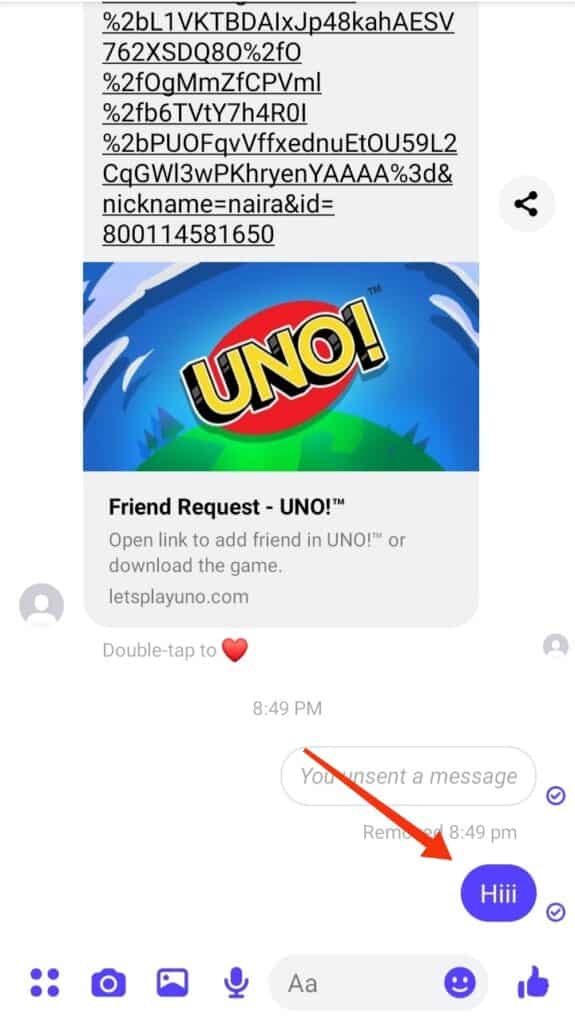
Step 2: Click for a little longer time (Long press)on the message you want to unsend.
Step 3: Click On the “Remove” Option
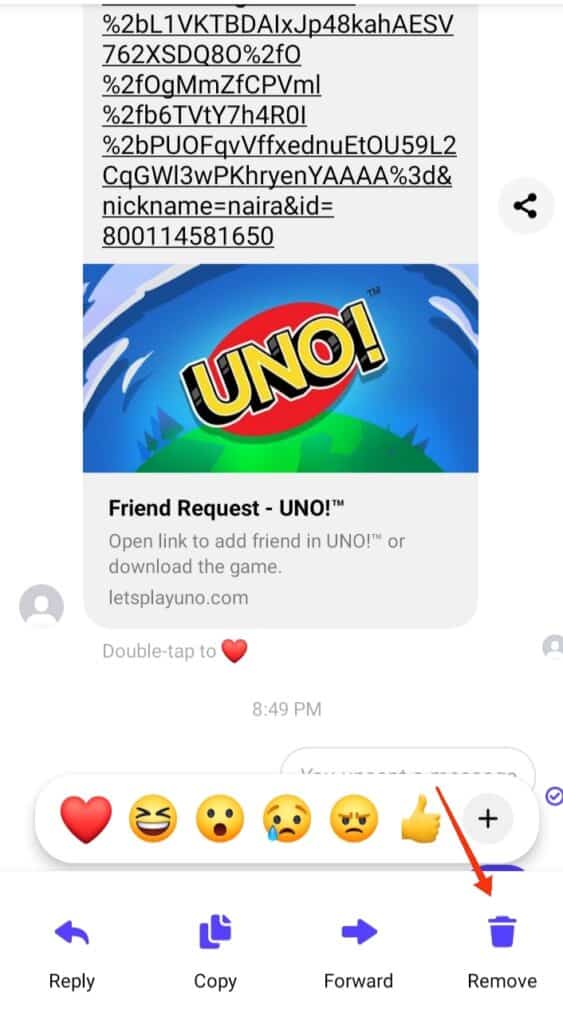
Step 4: Select “Unsend“
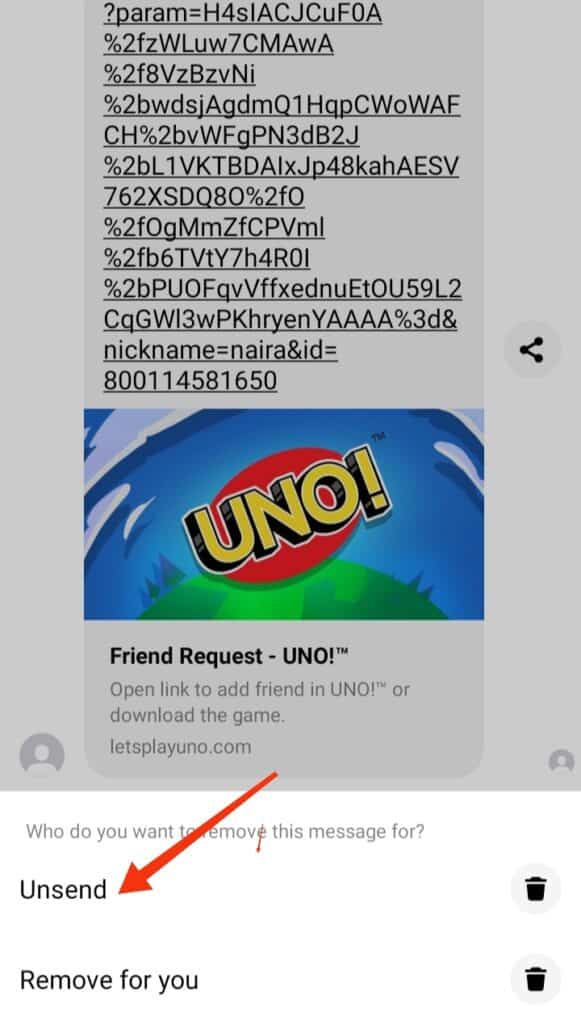
Step 5: Your message will be unsent.
Note: You can unsend the message within 10 minutes of sending it. If you try to unsend it after 10 minutes you won’t be able to do it.
How To Permanently Delete Message On Messenger For You?
Removing the message for you is another feature provided by Meta on messenger. You have sent some message to someone and the message is personal to you so you don’t want anyone to see it except for the person you have sent it to.
In such conditions, this feature is of great help. Removing a message means deleting it permanently from the chat history.
No one would be able to retrieve it except the one to whom you have sent it. Here are simple steps to remove the message from the messenger application.
Step 1: Open the chat you want to unsend the message on.
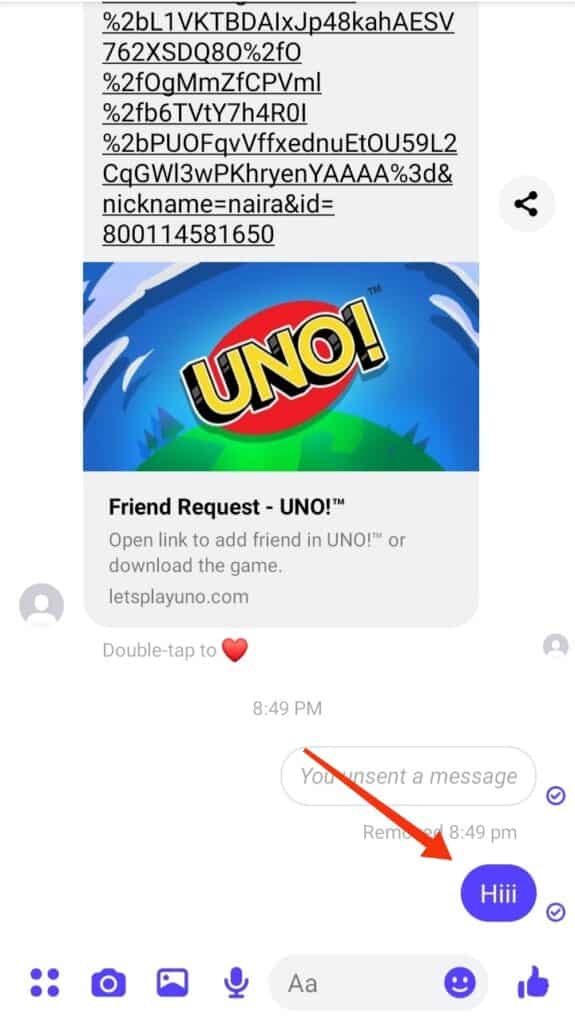
Step 2: Click for a little longer time (Long press)on the message you want to Remove.
Step 3: Click On the “Remove” Option
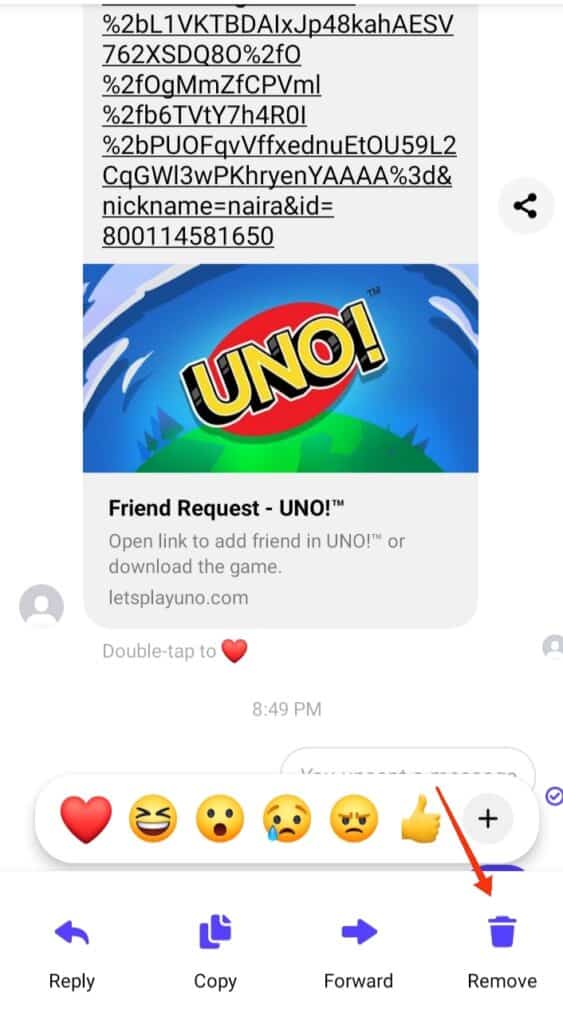
Step 4: Select “Remove For You“
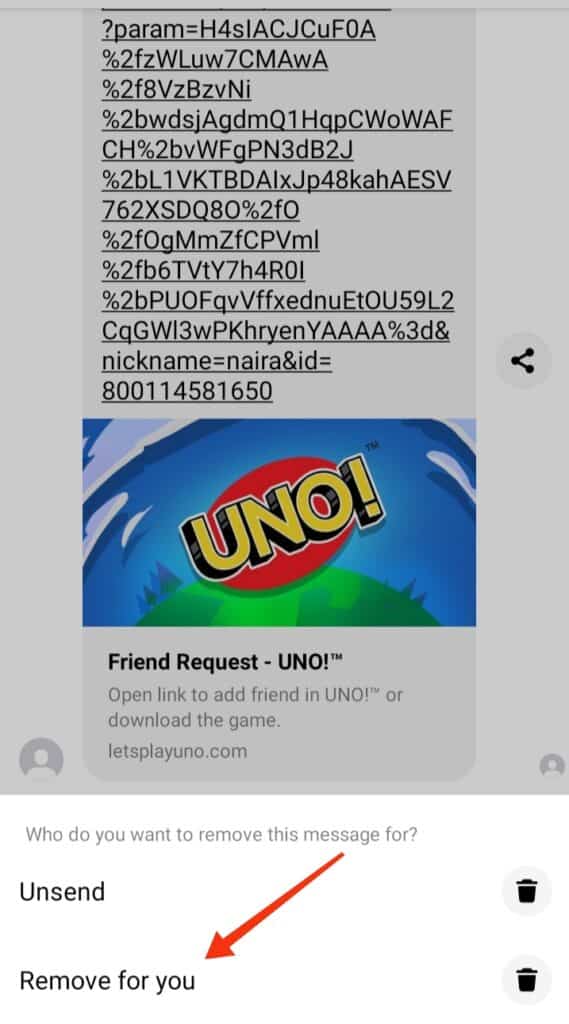
Step 5: Your message will be deleted from the chat history.
Conclusion
Messenger is a leading social media platform by Meta. It connects people all over the world through Facebook accounts.
In this article, we talked about how you can see unsend messages sent to you by your friends and relatives. So, use these steps to see unsend messages and satisfy your curiosity.