Are you experiencing issues with running a game or app on your PlayStation 4?
Is your console displaying an error message that hints towards license issues?
Well, you’re not alone. This is a common problem that many PS4 users encounter.
But fret not, for the solution is simpler than you might think!
This detailed guide is going to walk you through a straightforward process that has proven to be a reliable fix for this issue: restoring licenses on your PS4.
When Should You Restore PlayStation 4 Store Licenses?
1. Inaccessibility Of Purchased Content
If you’ve purchased a game or any other content from the PlayStation Store and it’s not showing up, or if you’re unable to access it, restoring licenses can help. The content you purchased is tied to your PlayStation account via licenses, and sometimes, they may not sync up correctly, causing accessibility issues.
2. After Changing Your PlayStation Account Password
If you’ve recently changed the password for your PlayStation account, you may need to restore your licenses. This is because changing your password can sometimes cause your licenses to desync, leading to issues with accessing your content.
3. Error Messages Related To Licensing
If you see an error message on your PS4 that mentions a licensing problem, the “Restore Licenses” function can help to resolve this.
4. Post PSN Maintenance
Sometimes, after PlayStation Network (PSN) undergoes maintenance or experiences downtime, users may face issues accessing their digital content. In such situations, restoring licenses can be beneficial.
How To Restore Licenses On PS4
To restore licenses on a PS4, follow these steps:
Step 1: Turning On Your PS4 And Logging Into Your PlayStation Account
Switch on your PlayStation 4. You do this by pressing the power button located on the console.
Once it’s powered up, use your controller to navigate to the profile selection screen and choose the profile linked to your PlayStation account. Enter your password if prompted.
Step 2: Navigating To The “Settings” Menu
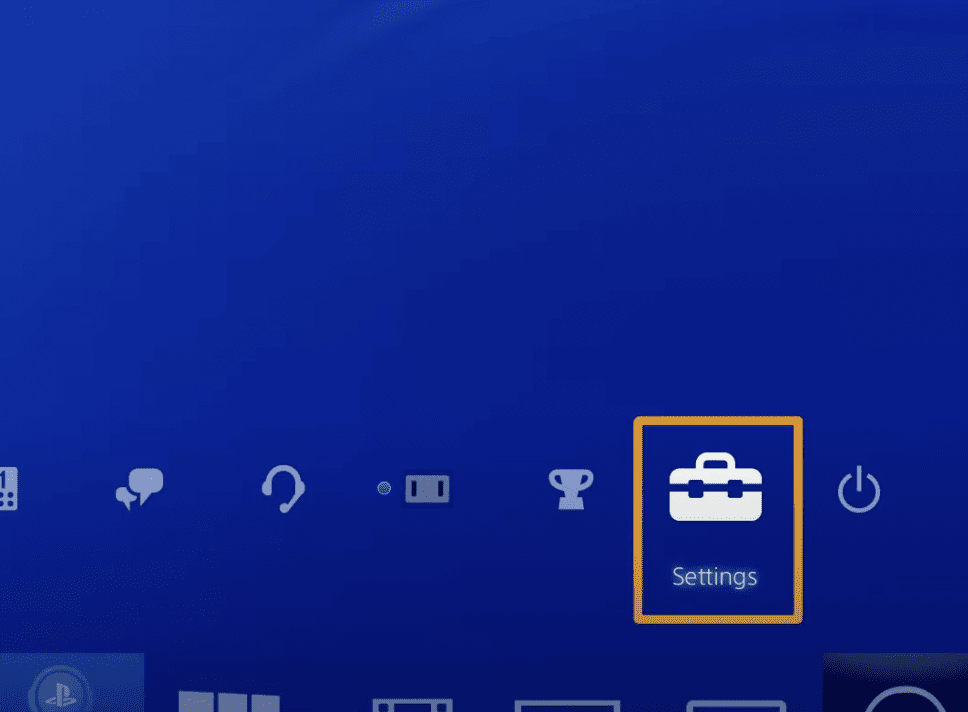
On the PS4’s home screen, navigate to the “Settings” menu. You can find “Settings” at the far right of the top bar.
It’s represented by a briefcase icon.
Using your controller, move the cursor over to “Settings” and press the “X” button to select it.
Step 3: Accessing “Account Management”
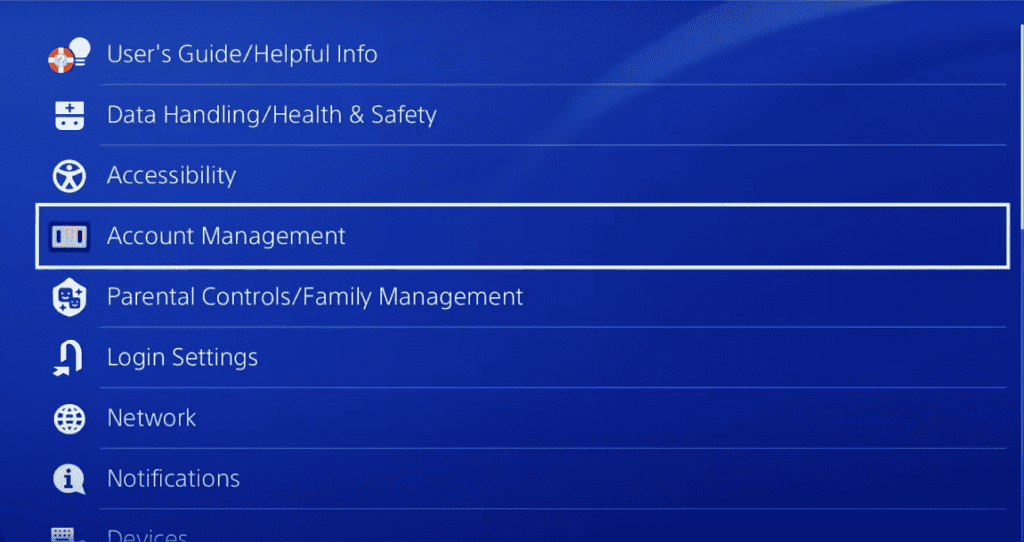
In the “Settings” menu, scroll down using your controller’s D-pad until you find “Account Management”.
Once you have highlighted it, press the “X” button on your controller to select it.
Step 4: Selecting “Restore Licenses”
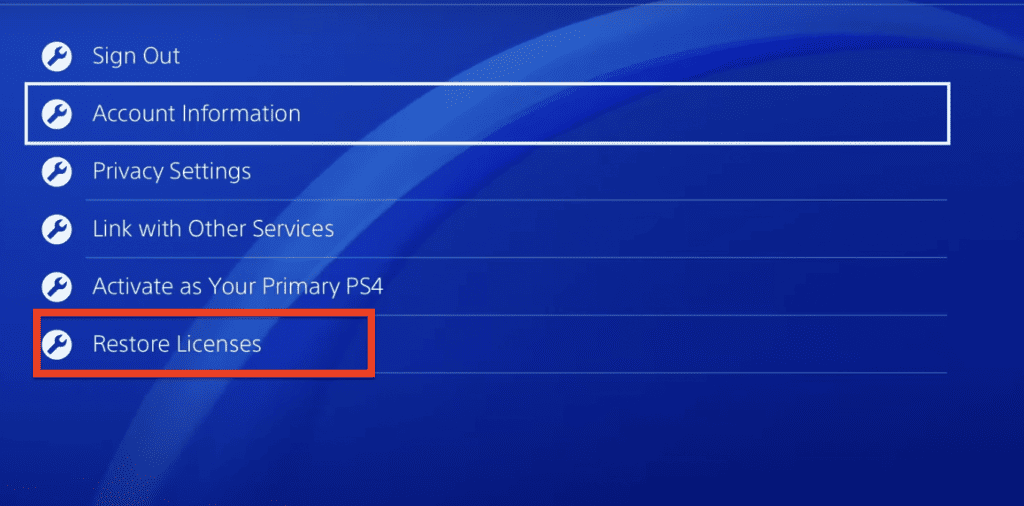
Within the “Account Management” menu, navigate to “Restore Licenses”. Highlight it using your controller’s D-pad and press the “X” button to select it.
Step 5: Restoring Your Licenses
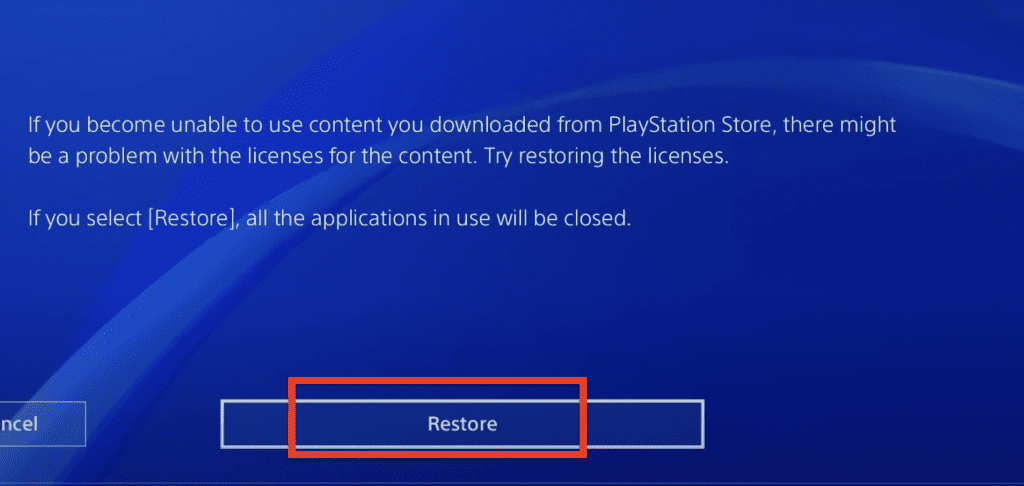
After selecting “Restore Licenses”, you will be prompted to confirm the action. Select “Restore” to begin the license restoration process.
Your PS4 will now start checking for any missing or problematic licenses and try to resolve any issues it finds.
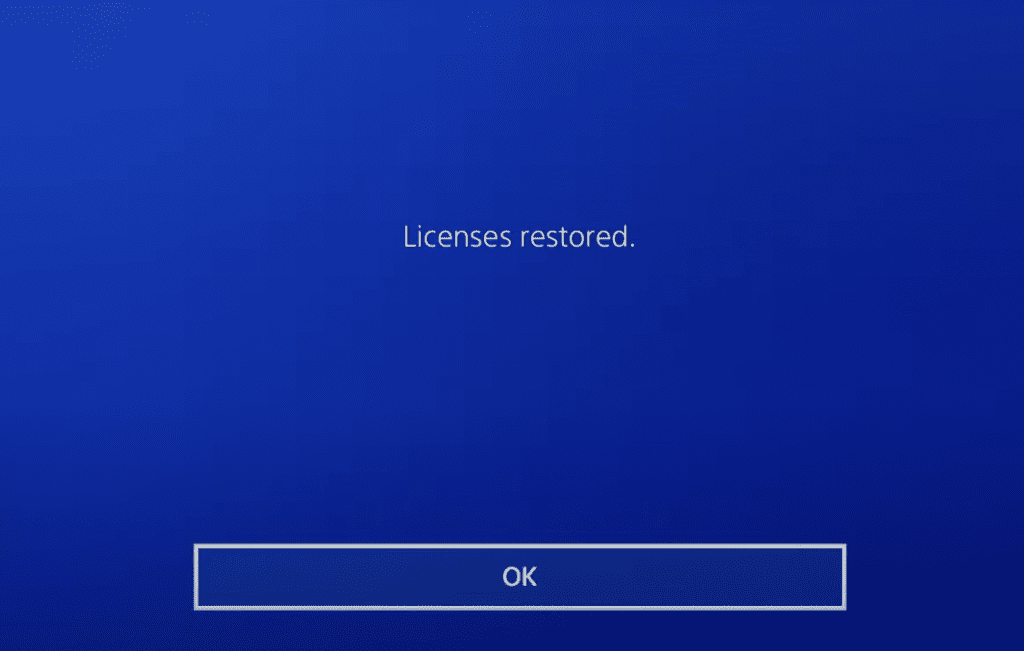
Once the restoration process is complete, your PS4 will return to the “Account Management” screen.
You can then exit out to the home screen by pressing the circle button on your controller.
Does Restoring Licenses On PS4 Delete Everything?
No, restoring licenses on your PlayStation 4 does not delete anything.
The “Restore Licenses” function is a feature that checks for any games or apps that you’ve purchased from the PlayStation Store and verifies that they’re correctly licensed for use on your PS4.
This function doesn’t affect your saved data or downloaded games and apps.
How Long Does It Take To Restore Licenses On PS4?
The process of restoring licenses on a PlayStation 4 is typically quite fast.
Generally, it should take no more than a few minutes.
However, the exact duration can depend on several factors, such as your internet connection speed and the number of games and apps you have installed on your PS4.

