Battlefield 2042 is first person shooter game which is developed by DICE and published by Electronic Arts. Battlefield 2042 is multiplayer game.
It also support cross platform play and available for Microsoft Windows, PlayStation 4, PlayStation 5, Xbox One, and Xbox Series X/S.
After the release of update #1.0, lot of people facing issue of “not set”. According to Multiple reports, lot of players unable to start the match or change the setting because <Not Set> prompt appearing next to every option in the game.
In this article, we will explain, what is <not set> issue in Battlefield 2042, why this occurred and how to fix it.
What Does “Not Set” Mean In Battlefield 2042?
“Not Set” in Battlefield 2042 appearing next to every option available in the game. Because of “Not Set”, Battlefield 2042 player not able to start the match and change the setting.
“Not Set” text in Battlefield 2042 appearing next to every option available in the game when players using alternate button mappings on their controller.
“Not Set” in Battlefield 2042 preventing players to select any option in the game.
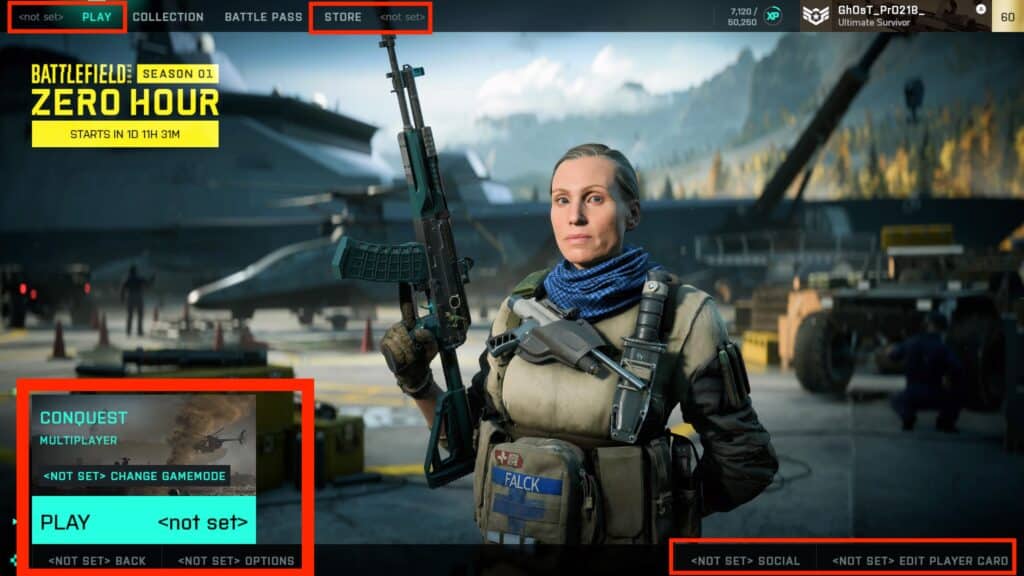
Why “Not Set” Issue Occurred In Battlefield 2042?
“Not Set” Issue Occurred in Battlefield 2042 after the the release of Update #1.0.
After the Release of Battlefield 2042 v1.0,Some player facing in-game menus display <NOT SET>, or placeholder text when using alternate button mappings on your controller.
<NOT SET> issue is not only affecting one platform, it is affecting many other platforms also like X/S version, PS5 etc.
Update bugged for X/S version So I booted up the game after the update, but it's unplayable. All the inputs in-game say "not set". I can't do anything. I tried messing around in the settings to remap everything, but there's no option for it. Does anyone else have this problem? Source
On Ps5 if you controller buttons mapped to anything other than ‘default’ for ‘on foot’ then all of the buttons get lost from the UI and replaced with <not set> Source
How To Fix “Not Set” In Battlefield 2042?
To Fix <Not Set> in Battlefield 2042, don’t use alternate button mappings. You can use any other mapping button like custom to mitigate the <Not Set> issue.
Battlefield 2042 team knows about <Not Set> issue and will fix in future updates. But for now you can use custom button mappings for alternative.
Follow below steps to change button mapping from Alternate to Custom.
Steps to Fix “Not Set” in Battlefield 2042:
Step 1: Launch the Battlefield 2042 game.
Step 2: Go to Option menus inside the game.
Step 3: After that under “Controller” Settings, Go to “Controller Schemes“.
Step 4: After going to “Controller Schemes“, make sure “Button” mapping is not selected “Alternate“.
Step 5: Select Button mapping “Custom” and go to “Edit Controller Mapping” .
Step 6: After that go to “On Foot” option.
Step 7: Now go to “Weapon & Equipment” and head over to “Melee/ Melee Takedown“
Step 8: Change “Melee/ Melee Takedown” from R3 to Circle.
Step 9: Now go under “Movement” and set “Crouch[Press] / Prone[Hold]” from circle to R3.
Step 10: Now, <Not Set> issue will be resolved.
Also Read: Best NFT Metaverse Games
Conclusion
To Fix “Not Set” in Battlefield 2042, you have to use custom button mapping and “Not Set” issue will resolved.
Alternatively, you can also use other button mapping also apart from Alternate button mapping but don’t use Alternate button mapping. “Not Set” issues is only occurred in Alternate button mapping.
If you want to use Alternate button mapping then you have wait for future update of Battlefield 2042.
Because Battlefield 2042 team said they will fix the <not set> in future updates.

