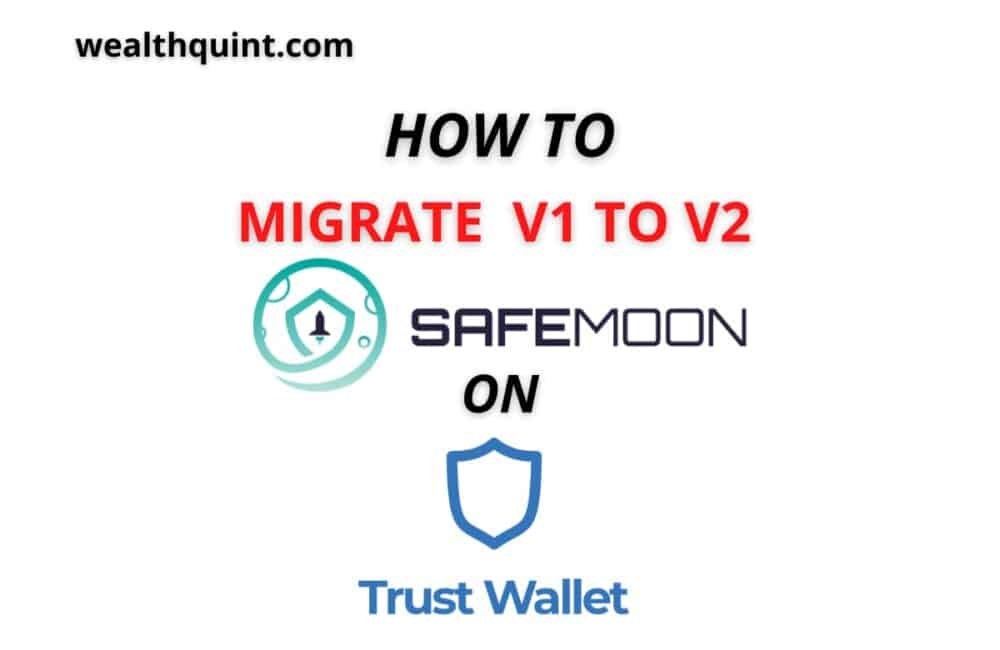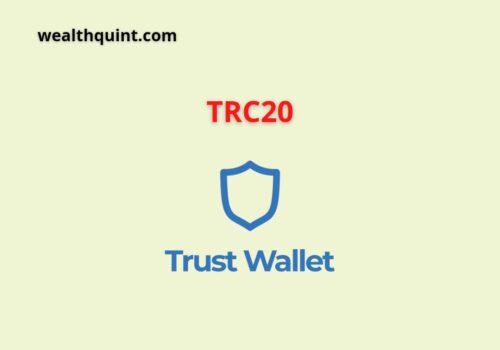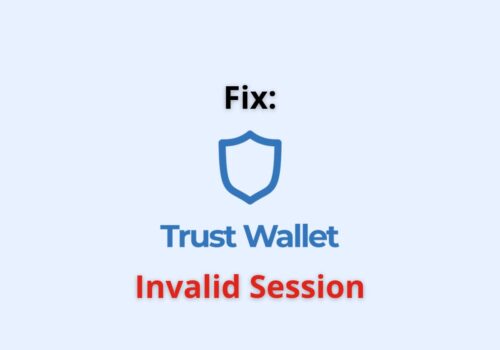Migrating V1 to V2 SafeMoon on Trust Wallet is a simple process that can be done in just a few minutes.
Trust Wallet has recently released a new version of their app, which includes an updated version of SafeMoon.
The update brings many improvements and fixes for users. This guide will show you how to migrate your old v1 wallet into the new trust wallet.
To Migrate V1 to V2 SafeMoon on Trust Wallet, you need to follow the following steps:
Steps to migrate SafeMoon V1 to V2 on Trust wallet:
Step 1: Visit swap.SafeMoon.net To Connect To Trust Wallet
You have to visit swap.SafeMoon.net in order to start your migration of V1 to V2 SafeMoon on Trust Wallet.
Connect to Trust Wallet once you are on the main page. To connect to a wallet, go to the top navigation bar and select “Connect to a wallet.“
Note: Verify the address is swap.SafeMoon.net and nothing else, because you may be cheated.
Step 2: Connect To Trust Wallet App
After you’ve clicked on “Connect to a wallet.” The option of “Trust Wallet” will appear.
Before you can connect to the network, you must choose it. You have a few options when it comes to networking.
The so-called “BSC” network, as well as the “Ethereum” network, are both examples of such networks.
If you’re only using SafeMoon (and not pSafeMoon), you’ll need to pick the “BSC” network.
Finally, to connect to Trust Wallet, tap on “TrustWallet.”
Step 3: Change The Network
If you’re using an iPhone, WalletConnect will automatically open. (If you aren’t, Trust Wallet will launch automatically after you’ve selected “Trust“). From the drop-down menu, select “Trust” and then “Open in Trust Wallet.“
You’ve now arrived at the page where Trust Wallet will be launched if you click “Connect to your wallet.” Again, make sure the URL is swap.SafeMoon.net and not some other phrase.
Select the “Ethereum” network now. If so, change it to the “BSC” (Smart Chain) network.
To connect Trust Wallet to SafeMoon Swap, go to Settings > Smart Chain and choose “MAIN” then “Smart Chain.” Finally, use the “Connect” button to link the two applications.
Step 4: Swap Your SafeMoon To SFM
To enable Trust Wallet, first, open the Safe Moon Swap application and log in using your username and password. After you’ve logged in, go to swap.SafeMoon.net again to continue. The website should now be linked to your wallet in the top-right corner.
The new balance appears in the “From” field. If you don’t want to use SafeMoon, make sure it’s selected in the “From” column.
In the “To” field, change “SFM” (SafeMoon V2) to “SFM.”
To migrate from SafeMoon V1 to SafeMoon V2, use the drop-down menu and select “Max.”
To complete the procedure, simply touch “Approve SafeMoon.”
Step 5: Continue The Process
Approve SafeMoon will appear after you’ve tapped “Approve SafeMoon.” A pop-up message will appear. The pop-up contains vital information that you must accept.
Note: After your SafeMoon has been drastically reduced into V2 SafeMoon, it will be invisible to the public for a brief time.
Once a sufficient number of traders have moved, the market cap will reach a stable value and then be shown. Please wait for this period.
To begin, click the “I have read and I accept” box.
Tap on “Continue” after you have completed the move.
Step 6: Start Migrating
After you’ve clicked on “Continue,” you’ll be redirected to the swapping page.
You’ll see a “Migrate” button now. Tap on “Migrate” to start the migrating process of VI to V2 SafeMoon on the Trust Wallet.
Step 7: Click On Confirm
When you select “Migrate”, Trust Wallet will launch, and the “Smart Contract Call” will load.
The transaction fee has been added to the bottom of your balance sheet. Now, you’ll see the asset you’re sending, the decentralized app you’re using, and the network charge.
The network fee is the amount charged for each transaction.
Click “Confirm” to finalize the transaction.
Step 8: Copy The Contract Of SafeMoon V2
After you’ve confirmed, return to swap.SafeMoon.net, and look for a Smart Contract Call.
Your SafeMoon balance will disappear if you return to the Trust Wallet.
Hence, you won’t be able to see your SafeMoon V2 balance. It will happen because the Trust Wallet is not yet added.
To do so, visit https://SafeMoon.net/ and copy the SafeMoon (SFM) V2 Contract.
Step 9: Tap On Filter On Your Trust Wallet App
Go back to your Trust Wallet App once you have copied your SafeMoon V2 contract.
Now, you will have to add SFM to see it.
To do so, select the filter option from the top right corner of your Trust Wallet.
Step 10: Add Custom Token
The “Tokens” page will open if you tap the filter icon after..
You’ll now see a list of tokens that you may add to the Trust Wallet.
Select the “Add Custom Token” option. Select the token you want to use, then click “Save.”
Step 11: Paste The Copied SafeMoon V2 Contract And Save It
Fill in the “Contract Address” field with the SafeMoon (SFM) V2 Contract. You will get this field only after you have tapped on “Add a Custom Token.”
The rest of the boxes will be pre-populated after you’ve pasted them.
To add SFM to Trust Wallet, tap on “Save.”
Step 12: Check The Balance Of SafeMoon V2
Go back to your Trust Wallet after adding the SafeMoon V2 contract and saving it.
To begin, you must refresh your wallet by swiping down and releasing your screen.
You will be able to view your SFM balance after refreshing your wallet.
Excellent! You’ve completed the migration from V1 to V2 SafeMoon on Trust Wallet.
Also Read: How to Get Trust Wallet Address?
Conclusion
On Trust Wallet, SafeMoon is simple to use. Simply choose the “BSC” network rather than “Ethereum.” Check also to see whether you have enough BNB for the transaction to go through (for the blockchain cost).
If you don’t have enough BNB, the purchase will be unsuccessful. SafeMoon V2 is a better version of SafeMoon that you should migrate as quickly as possible.
The upgrade adds greater flexibility, security, and accessibility. The only fees you’ll incur are for your network connection and the conversion itself. After the conversion, your new SafeMoon V2 will be worth the same as your old SafeMoon V1.