Is your Image processing request in Midjourney Stuck at 0 or 93 percent for a long time and cannot complete the process? Don’t worry. You are not alone.
AI innovation has empowered the advancement of computer-based intelligence-helped projects, for example, Midjourney, which permits clients to create pictures from prompts.
Many users have been facing the Midjourney Stuck Midway issue recently, even though they have active subscription plans.
In this article, you will get clear instructions on How to fix the Midjourney Stuck Midway at 0 r at 93 and the causes.
Why Is Midjourney Stuck Midway, At 0, Or 93?
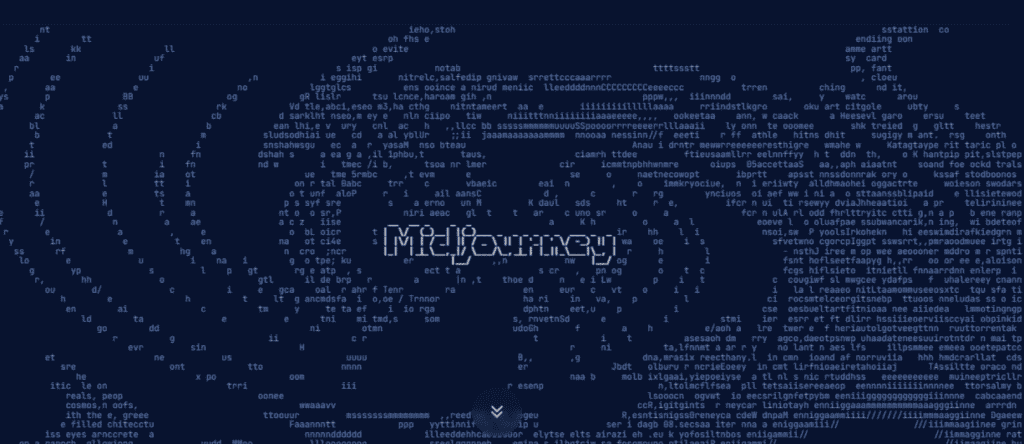
The Midjourney Stuck Midway At 0, Or 93 means either Midjourney or Discord server is down, or you have an internet connectivity issue.
If the server error occurs suddenly between processing the image, there is a higher chance that the Midjourney gets stuck midway.
In case the Image construction time takes longer than usual, the construction bar remains at the same place, and Midjourney cannot complete the process.
The server cannot handle too many requests simultaneously, and the image generation process is stuck midway.
The client cannot communicate with the server during an Unstable or no internet connection, which in turn leads to the Image generating process will be stuck mid-way.
How To Fix Midjourney Stuck Midway, At 0, Or 93?
The first solution is to restart your Midjourney process again if it is stuck for a long time.
Then cancel any undone job by selecting the Cancel emoji reaction.
- Find the job that has been stuck for quite a while.
- Cancel the job one by one by selecting the red X emoji by clicking the Add Reaction button.
- If you want the cancelled images, you can resubmit them again.
1. Check The Midjourney Server Status
Type /info in the text box and press enter to check the server status.
You will get the server status and be notified if there is any issue with the Midjourney bot.
You can also check the Midjourney status by visiting the official status page.
If you find any error, the team will fix the issue immediately and try running the command after some time.
2. Restart The Discord Application
If the Server work fine, try restarting your Discord Application.
The request may be stopped in between and need help to complete the processed request.
Restarting the Application will remove the communication error and helps the Application to work correctly.
Close all the applications, right-click on the desktop and refresh it.
Now launch your Discord application and see if the error is gone.
3. Try Using Relaxing Mode And Fast Mode Alternatively
Many users reported that the error occurred after the Midjourney V5 rollout since the Application could not handle the load in the back end, and they limited the processing capacity.
- Type /settings in the Text box and press enter.
- Now select fast mode; if it is already in fast mode, select relax mode.
- Now try running the command.
- If it is stuck midway, again go to /settings, select the Reset option, and repeat the above step.
Though it seems repetitive, minor settings modifications will resolve the issue.
4. Use Different Midjourney Algorithm
The Midjourney Algorithm includes V4 Model, V4 Upscaler, V5 Model, Niji V4, Niji V4 Upscaler, and Njii V5 to avoid the long image construction time.
Look at the average waiting time of each algorithm and choose accordingly.
You can check the average wait time here.
If nothing above works, send a Direct message to MJ Bot detailing your issue.
Also, add screenshots if you can.
They will fix the issue immediately, and you can enjoy processing your image.
