MidJourney is a AI powered tool that can transform your text into image/ art.
Midjourney is an independent research lab exploring new mediums of thought and expanding the imaginative powers of the human species.
There are two ways to experience the tools: the Midjourney Bot, which you can use to generate images, and the web app at https://www.midjourney.com/, where you can find a gallery of your own work and other users’ creations.
In this article, we will discuss How to Generate AI Art Using Midjourney?
How To Generate AI Art Using Midjourney?
Steps to Generate AI Art Using Midjourney:
Step 1: Join The Midjourney Discord Server
To use Midjourney Discord, you should have Discord account because Midjourney is only available on Discord.
If you don’t have account on Discord, first create the account on Discord.
After that login into your Discord account and join Midjourney Discord server by clicking on this link: https://discord.com/invite/midjourney.
Step 2: Tap On One Of The #newbies Channels From The Sidebar
After joining the Midjourney Discord server, you will see many #newbies channels in the sidebar.
This includes like #newbies-5, #newbies-35, #newbies-65, #newbies-95 etc.
So, try to join one of the #newbies channel because you can use Midjourney only through #newbies channels.
If you are on the official Midjourney Discord server and don’t see them yet, try restarting your Discord app.
Step 3: Use The /imagine Command
To use the Midjourney Bot, use a Discord slash command in a Bot channel, like #newbies-5.
Start typing /imagine and you will notice something pop up above your text.
Tap on the /imagine option: the prompt field will be created and now you can add whatever you want the bot to generate,
Command: /imagine an abstract field of flowers
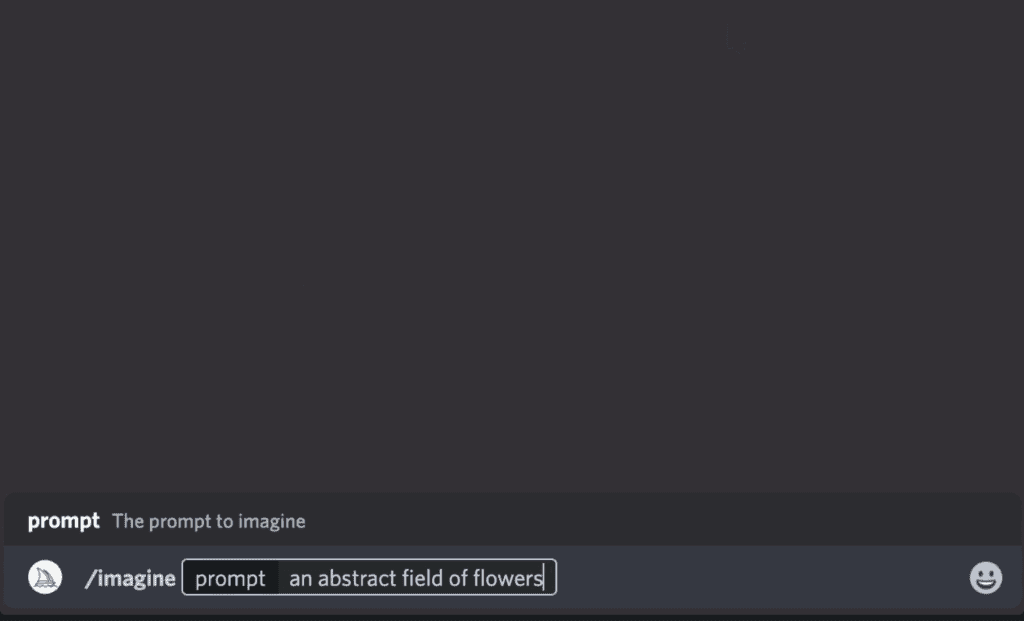
To generate the prompt field, you may also try pressing the Spacebar, Tab, or Enter keys.
Only Bot channels will accept slash commands from bots.
In ordinary channels like #trial-support, typing /imagine will not work.
Press Enter or submit your message after you’re pleased with the prompt you just typed.
This will send your request to the Midjourney Bot, who will begin producing your photos right now.
Step 4: Wait Until Midjourney Bot Processes Your Request
After a minute or few minutes, four images will generated based on your provided prompt.

Step 5: Upscale Your Image Or Create Variations
After a 2×2 grid of photos will generate then two rows of buttons will show up U and V.
- U Button is for Upscaling
- V Button is for variations
Upscaling an image generates a larger roughly 1024×1024 pixel version of the selected image.
Variations will generate four new images, similar in overall style and composition to the image you selected.
When you click on U Button then you will having few more options Make Variations, Upscale to Max, Light Upscale Redo.
Make Variations does the same as the V buttons, generating new alternatives in a grid.
Upscale to Max upscales the image to an even larger resolution of roughly 1664×1664.
Light Upscale Redo upscales again, starting over, without adding as much detail.
Note: Some of your 25 free jobs will be used when you press these buttons.
Use the /info command, just as you would /imagine, to see how many uses you still have.
Step 6: AI Art Will Be Generated Successfully
Finally AI images/ art is generated successfully using Midjourney.
If you want to save the image to your local computer, you may right-click on it and select Save image when the image has fully opened.
You can tap the image on a mobile device, then hit the download icon in the top right corner.
You must first sign in with Discord before your upscaled picture appear on your website gallery at midjourney.com/app.
To receive your final images via a Discord direct message, you can request this from the Midjourney Bot.
React to a message from the bot that contains a finished generation with the envelope emoji () to achieve this.
This works with both 2×2 grids and a single upscaled picture.
Basic Commands To Use In Midjourney Bot Channels
/imagine creates an image based on the prompt text you provided. It produces a grid of 4 images, taking around 50 seconds with default settings.
/help displays universally helpful information and tips about the Midjourney bot.
/info shows information about your profile, plan, usage, and currently running jobs.
/subscribe creates a unique link to the subscription page of your current Discord account, without needing to sign in on the website.
/fast and /relax toggles between “fast” and “relax” mode. In fast mode, if you are out of jobs, your jobs will be incrementally billed.
In relax mode, your jobs do not cost, but take longer to generate. Only active Standard and Corporate plans have access to relax mode.
/show <jobid> after recovering the ID of a job in your gallery, you can summon that job again in the chat, producing the resulting image and upscale+variation buttons.
This allows you to essentially revive any job you generated yourself, bringing it into any bot channel to generate upscales and variations there, even if you have lost access to the original message.
/private and /public toggle between “private” and “public” mode. In private mode, your jobs are only visible to you.
In public mode, your jobs are visible to everyone in the gallery, even if you are creating them in a thread or a DM.
Conclusion
To Generate AI Art Using Midjourney, First Join The Midjourney Discord Server >> Tap on One of The #newbies Channels >> Use the /imagine Command >> Upscale Your Image or Create Variations >> AI Art will generated Successfully.
Once you begin using Midjourney, you will only be able to make limited images/ arts before you must subscribe Midjourney.
The /imagine command and other searches can be used around 25 free uses (variations, upscales).
These activities are often referred to as jobs or GPU minutes.
At this time, your 25 free jobs do not expire but they also do not renew.
Once you’ve used them all, you may purchase a subscription by using the command /subscribe in any Bot channel.
To use the Midjourney Bot in any server users must have an active Midjourney trial or subscription.
Using the /imagine command for the first time command will automatically begin a trial membership for new users.




