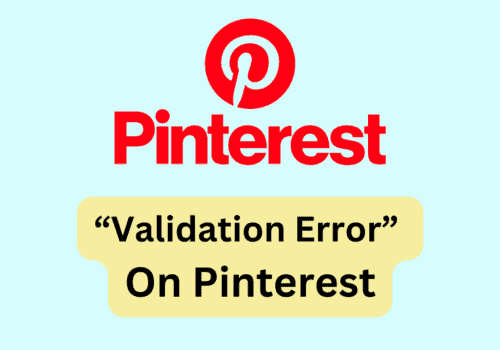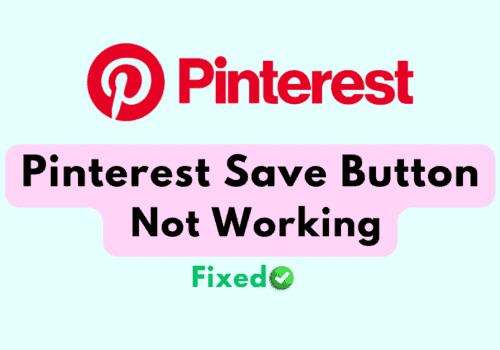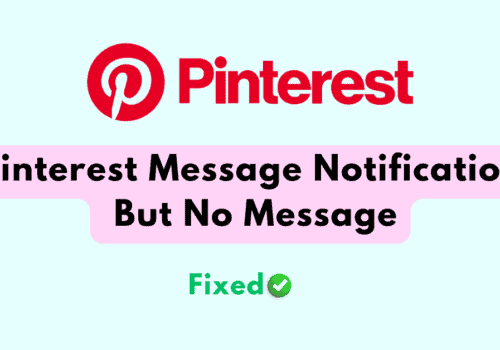Merge is a great feature in Pinterest through which you can merge two boards or sections and keep more pins together.
Even though it allows the user to keep all their saved pins in one place the feature might be a bit confusing to use.
In this article, we will be discussing how you can Merge the boards and sections so that you can easily do it.
How To Merge Pinterest Boards?
You can easily merge the Pinterest boards together by using both your website and your Pinterest app.
If you are using a web browser to open your Pinterest then you can follow the steps below to simply merge your Pinterest boards.
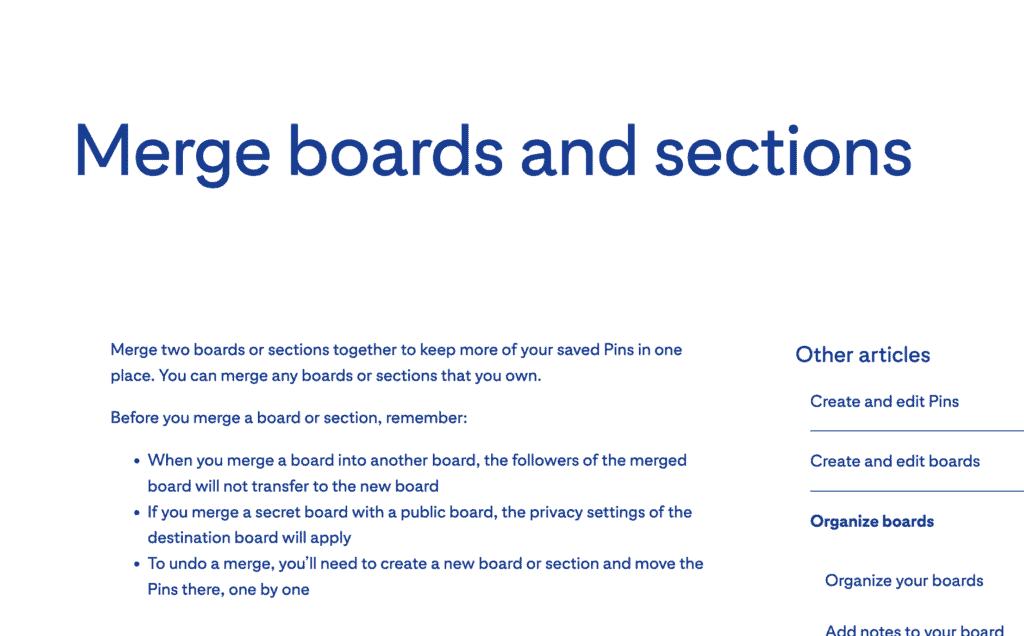
- Open Pinterest from the website.
- Log into your account.
- Click on your Profile Picture in the Top right corner.
- Select a board and click on the three horizontal dots next to the board name.
- Choose Merge.
- Click on the down arrow and then select the board you want to merge with.
- Choose Move pins and delete boards.
If you are using your iPhone then please follow these steps.
- Open Pinterest from the device.
- Log into the account.
- Tap on your profile picture at the bottom-right of your screen.
- Tap and open the board that you want to merge.
- Tap the three horizontal dots at the top-right corner of the screen.
- Select Merge Boards.
- Choose the board you want to merge with.
- Tap on Merge.
If you have an android device then also you can follow the guide above to Merge your boards in Pinterest.
Things To Remember Before Merging Pinterest Boards
Before you merge the boards you should keep these things in mind.
- When you merge two boards the followers of the merged board will not get transferred to the new board.
- When you are merging a secret board with a public one then it will become public because the setting of the latter will apply.
- If you want to undo a merged board then you will have to create a new board and then move the pins there one by one.
Can You Unmerge Boards On Pinterest?
Yes, you can unmerge boards on Pinterest.
However to do that you will have to create a new board or a new section and you will have to move the pins there one by one.
Can You Merge Sections In Pinterest?
Yes, you can merge sections on Pinterest.
If you want to merge sections in Pinterest then please follow the below lines for the website.
- Open Pinterest from the website.
- Log into your account.
- Click on your Profile Picture in the Top right corner.
- Open the board where you want to merge the sections in.
- Now, hover the cursor over the section that you want to merge and click on the edit icon which will appear at the bottom right of the cover image.
- Select Merge.
- Choose the down arrow, pick a section and select the section that you want to merge with.
- Select the option Move Pins and delete section
If you are in Android then you can follow the steps below.
- Open Pinterest from the device.
- Log into the account.
- Tap on your profile picture at the bottom-right of your screen to open your profile.
- Tap on the board where you want to merge the sections to open it.
- Tap a board section and tap on the three horizontal dots at the top right corner of the screen.
- Select Merge.
- Choose the board section you want to merge with.
- Tap on Merge.
You can follow the process above to merge the sections in the Pinterest board from your iPhone also.