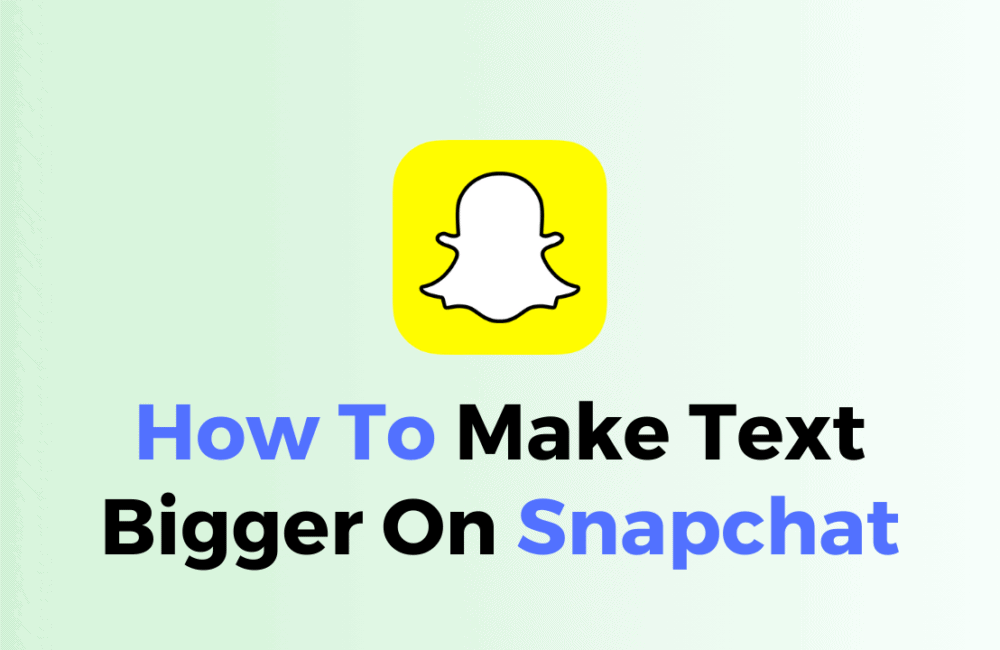Snapchat is a popular social media platform that allows users to share photos, videos, and messages.
With its unique features and user-friendly interface, Snapchat has gained a massive following.
One of the ways users can enhance their Snapchat experience is by customizing the text size.
In this article, we will guide you through the process of making text bigger on Snapchat.
How To Make Text Bigger On Snapchat?
It’s important to remember that changing the font size on iOS devices will affect chat messages within Snapchat. On Android smartphones, however, changing the font size affects the whole device.
To make the Text Bigger on Snapchat follow these steps:
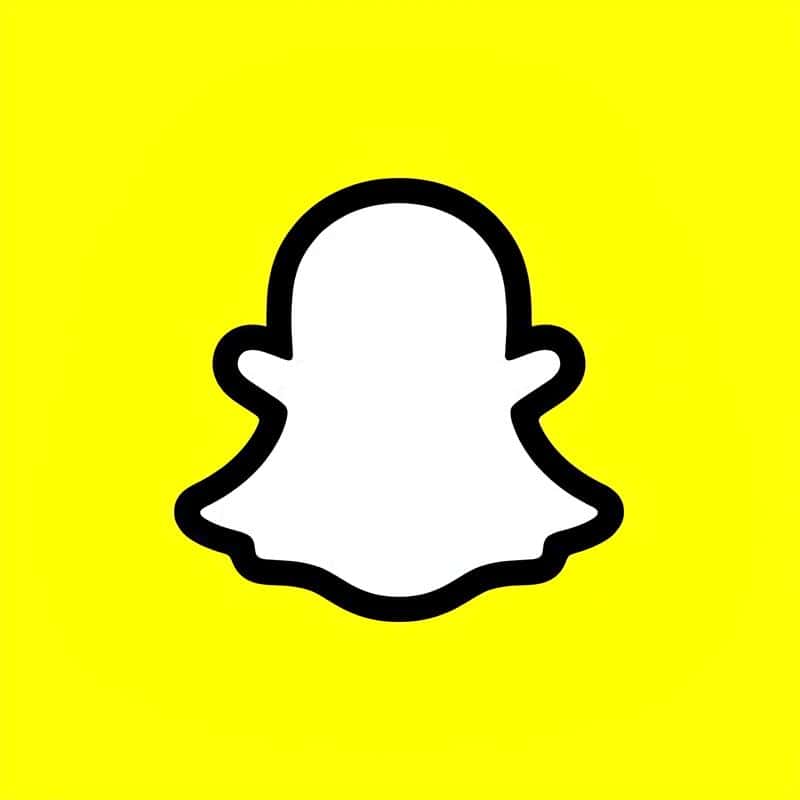
1. Steps To Make Text Bigger On IOS Devices
Step 1: Access Device Settings
Begin by opening your device’s Settings app.
Step 2: Navigate To Control Center
Scroll down the Settings menu and tap on “Control Center.”
Step 3: Add “Text Size”
Within the Control Center, you’ll have the option to customize which items appear in the Control Center.
Locate “Text Size” and tap the green plus icon next to it to add it to your Control Center.
Step 4: Open Snapchat
Now that you’ve added “Text Size” to your Control Center, open the Snapchat app.
Step 5: Adjust Text Size
While in Snapchat, access the Control Center by swiping down from the top-right corner of the screen.
Step 6: Open Text Size Control
In the Control Center, you will see an “Aa” button; tap it to open the Text Size control.
Step 7: Customize Text Size
Use the slider provided to adjust the text size to your preferred size.
Step 8: Apply To Snapchat
At the bottom of the screen, select “Snapchat Only” to apply the change specifically to Snapchat.
2. Steps To Make Text Bigger On Android Devices
Step 1: Access Device Settings
Open the Settings app on your Android device.
Step 2: Head To Display Settings
Scroll down and select “Display” from the list of options.
Step 3: Choose “Font Size and Style”
Within the Display settings, you will find “Font Size and Style”; tap it.
Step 4: Adjust Font Size
A horizontal slider at the bottom of the screen will allow you to change the font size. Slide it left or right to choose your preferred size.
Step 5: Preview Your Selection
A preview of the new font size will be displayed at the top of the screen, helping you gauge the size accurately.
Step 6: Open Snapchat
Once you’ve adjusted the font size, open the Snapchat app.
3. Steps To Make Text Bigger On Chat Messages
Step 1: Start Typing A Message
When you are composing a message in the Chat feature, you’ll notice two arrows to the right of the text box.
Step 2: Resize The Text
To make the text bigger, drag the upper arrow upwards. To make it smaller, drag it downwards.
Step 3: Release To Send
Once you’ve resized the text to your liking, simply release the arrow to send the message.
If you are unable to change the text size on Snapchat because you don’t see the two-arrow icon in the text input box, it’s most probably because your Snapchat app is not up to date.
To resolve this issue, you should check for updates for the Snapchat application.
Steps For Updating Snapchat on Android:
- Open the Google Play Store on your Android device.
- Tap your profile icon at the top right.
- Tap ‘Settings.’
- Tap ‘Network preferences.’
- Tap ‘Auto-update apps.’
- Choose ‘Over any network‘ or ‘Over Wi-Fi only‘ to enable automatic updates for all apps, including Snapchat.
Steps For Updating Snapchat on iOS:
- Open the App Store on your iPhone.
- Tap on your profile icon at the top of the screen.
- Scroll down to see pending updates and release notes.
- Tap ‘Update‘ next to the Snapchat app to update it to the latest version
After updating Snapchat on your device, follow the steps mentioned above to change the text size on Snapchat.