Discord and FiveM are both big names in the gaming world. Discord is a chat and collaboration platform where gamers can chat, share stuff, and work together.
On the other hand, FiveM is a tool for Grand Theft Auto V that lets players make their own multiplayer servers. Connecting Discord to FiveM can make your gaming experience even better.
It lets you chat and coordinate easily with other players. In this article, we’ll show you how to link Discord to FiveM.
Why Should You Link Discord To FiveM?
Connecting Discord with FiveM comes with several benefits. Most importantly, it greatly enhances communication among players, ensuring smooth interaction whether you’re playing the game or chatting outside of it.
Discord’s channel and category features help organize discussions and information related to the FiveM server, making it simpler to locate and access crucial data.
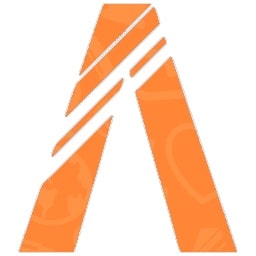
Plus, certain Discord bots and plugins offer extra functionalities like music bots or role management systems, improving the overall gaming experience.
In summary, this integration creates a more united and enjoyable gaming atmosphere, uniting players and taking their gaming adventures to the next level.
How To Link Discord To FiveM?
To level up your gaming and make communication smoother, follow these key steps to link Discord with FiveM.
This will help you blend the two platforms seamlessly for better teamwork and interaction.
To link Discord to FiveM, first, create a Discord server, install the necessary Discord bot or plugin, obtain the required permissions, configure the Discord bot, and then connect the Discord bot to FiveM.
Step 1: Create A Discord Server
If you don’t already have a Discord server, follow these steps:
- Log in to Discord or create an account if you haven’t already.
- Click the ‘+’ icon on the left sidebar to create a server.
- Give your server a name, select an icon, and invite your friends or fellow gamers to join.
Step 2: Install The Necessary Discord Bot Or Plugin
Find the right Discord bot or plugin for your FiveM server.
Look on the server’s website or in their Discord channels for recommendations.
Install the bot or plugin by following the instructions given by the developer or server admins.
Step 3: Obtain The Required Permissions
Before you start, make sure you have the required permissions in your Discord server. Usually, this means having admin rights or specific roles.
If you’re not sure, ask the server admins for help.
Step 4: Configure The Discord Bot
Set up the Discord bot on your server; how you do this depends on the bot or plugin you’re using.
Usually, you’ll need to define roles, permissions, and channels for the bot to work with.
Step 5: Connect The Discord Bot To FiveM
Before moving forward, make sure you’ve closed FiveM to avoid any possible issues.
Now, let’s connect Discord to FiveM using the configured bot or plugin.
The steps for this can vary depending on your server’s needs, so follow the provided instructions for guidance.

