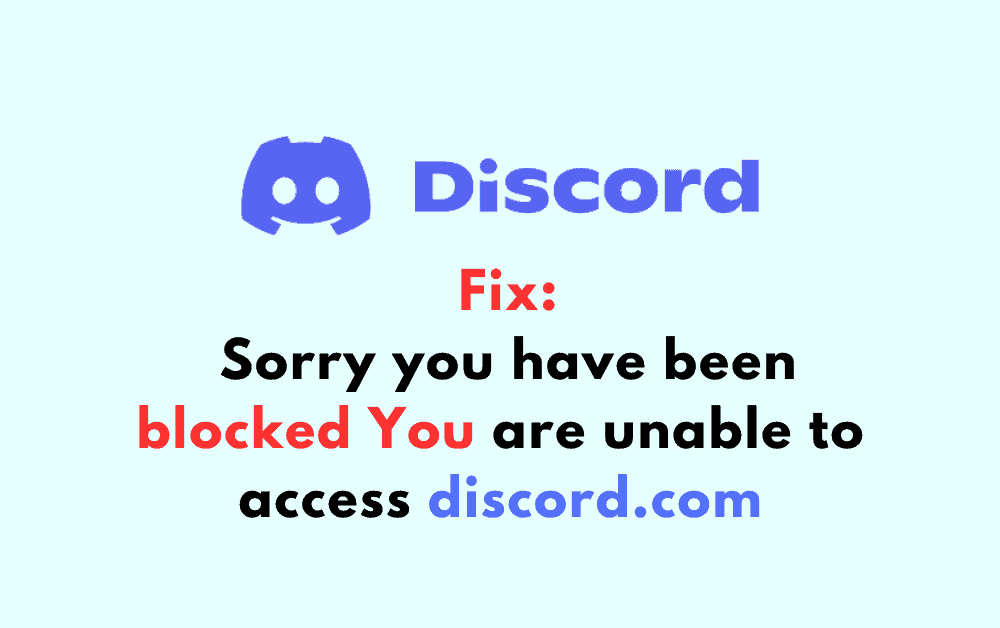If you are a frequent user of Discord, you may have encountered the frustrating message “Sorry, you have been blocked. You are unable to access discord.com.”
This issue can occur for a variety of reasons and can prevent you from using the platform on your device.
In this guide we will discuss why Discord is saying you have been blocked and troubleshooting steps to fix the issue.
Why Discord Saying “Sorry, You Have Been Blocked You Are Unable To Access Discord.com”
If you are seeing the message “Sorry, you have been blocked You are unable to access discord.com” when trying to access Discord, there could be several reasons why this is happening.
Here are a few potential reasons:
1. Violating Discord’s Terms Of Service
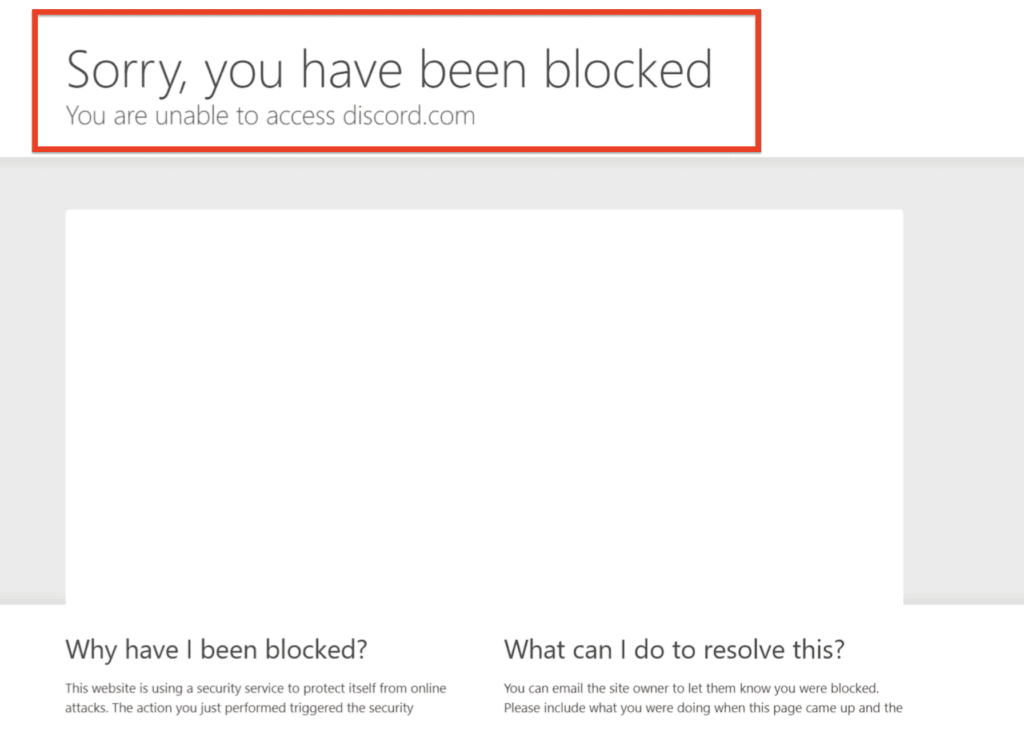
If you violate Discord’s Terms of Service, the platform may block your account and IP address.
Some of the common reasons for violating the TOS include spamming, sharing inappropriate content, or using bots to automate tasks.
2. Suspicious Activity
If Discord detects suspicious activity on your account, it may block your access to the platform.
This could include logging in from a new device or location, or using a VPN or proxy to access Discord.
3. Technical Issues
Sometimes, Discord may have technical issues that prevent users from accessing the platform.
This could be due to server maintenance, updates, or other technical problems.
4. Network Admin Blocked Discord
If you are trying to access Discord from a network that is managed by an organization, such as a school or workplace, it is possible that the network administrator has blocked access to Discord.
This could be due to concerns about productivity or inappropriate content.
5. Discord IP Address Blocked
It is possible that the IP address that your device is using to access Discord has been blocked.
This could be due to a variety of reasons, such as suspicious activity or a violation of Discord’s terms of service.
6. Discord Account Suspended Or Banned
If your Discord account has been suspended or banned, you will not be able to access Discord.
This could be due to a violation of Discord’s terms of service, such as harassment or sharing inappropriate content.
How To Fix “Sorry, You Have Been Blocked You Are Unable To Access Discord.com” On Discord
In this section, we will provide you with a step-by-step guide to fix this error on Discord.
1. Verify Internet Connection & Enable/Disable VPN
The first step to fix this error is to ensure that your internet connection is stable and working correctly.
Check if other websites and services are working correctly on your device. If you’re using a VPN, try disconnecting it and connecting to Discord again.
A VPN can sometimes cause issues with Discord connectivity, so it’s worth trying to disable it to see if that resolves the issue.
2. Check If Discord Is Down
Visit Discord’s status page to see if there are any known issues.
If Discord is down, you will need to wait until it is back up.
3. Clear Your Browser Cache And Cookies
Clearing your browser cache and cookies can sometimes fix issues with Discord connectivity. Here’s how you can do it:
- Open your browser and click on the three dots in the top right corner.
- Click on “More Tools” and then “Clear browsing data.”
- Select “All time” as the time range and check the boxes for “Cookies and other site data” and “Cached images and files.”
- Click on “Clear data” and wait for the process to complete.
- Restart your browser and try accessing Discord again.
3. Log Into Discord On Your Mobile Phone
One possible solution is to log into Discord on your mobile phone and use the platform via mobile until the issue is resolved on desktop.
To log into Discord on your mobile phone, you can download the Discord app from the Google Play Store for Android devices or the App Store for iOS devices. Once you have installed the app, launch it and log in with your Discord account credentials.
Using Discord on your mobile phone will allow you to continue to access the platform and communicate with your friends and communities while you wait for the issue to be resolved on desktop.
4. Disable Your Firewall And Antivirus Software
Firewalls and antivirus software can sometimes block Discord from connecting to the internet, resulting in the “Sorry, you have been blocked you are unable to access discord.com” error.
To fix this issue, try disabling your firewall and antivirus software temporarily. Here’s how you can do it:
- Press the Windows key + R to open the Run dialog box.
- Type “control panel” and press Enter.
- Click on “System and Security” and then “Windows Defender Firewall.”
- Click on “Turn Windows Defender Firewall on or off” and select “Turn off Windows Defender Firewall” for both private and public networks.
- Click on “OK” to save the changes and try accessing Discord again.
5. Contact Discord Support
If none of the above steps work, it’s possible that there’s an issue with your Discord account or the Discord servers.
In this case, you should contact Discord support for further assistance.
You can submit a ticket through their support website or reach out to them on social media.