To sign in with your Apple ID on a new device or browser with two-factor authentication, you’ll need a verification code.
Your password and a six-digit verification code are required every time you sign in with your Apple ID on a new device or browser.
You may not need to provide a verification code if your iPhone is running iOS 11.3 or a later version.
Your trustworthy phone number may sometimes be automatically confirmed on your iPhone in the background.
Your account is still safeguarded by two-factor authentication, so it’s one less thing to worry about.
How To Get IPhone Verification Code?
You can obtain a verification code in a few different ways.
You can produce a code from your trusted device, utilize the code that is shown on your trusted device, or obtain an SMS or call.
Method 1: Use The Code Displayed On Your Trusted Device
The verification code will be displayed directly on your trusted devices if you are running iOS 9 or later, OS X El Capitan or later, iPadOS 13 or later, or watchOS 6 or later.
Steps to Get Verification Code Via Code Displayed On Your Trusted Device:
Step 1: Open a new browser or device and log in using your Apple ID and password.
Step 2: A sign-in notice should appear on one of your trusted devices.
Step 3: To get your verification code, tap Allow.
Step 4: To finish sign-in, enter the verification code on your other device.
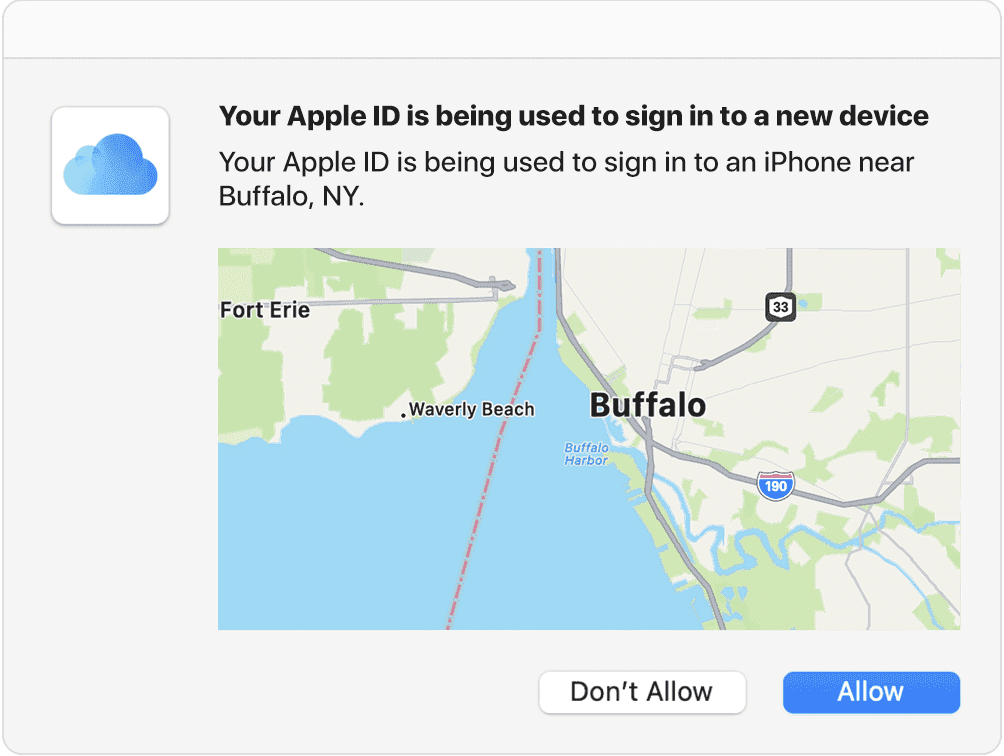
Method 2: Get Verification Code Via A Text Message Or Phone Call
A verification code may be through phone call or texted to your trusted phone number if you don’t immediately have access to a trusted device.
Steps Get Verification Code Via a Text Message or Phone Call:
Step 1: Click The sign-in page didn’t prompt me for a verification code.
Step 2: Specify a trustworthy phone number to which you want to have the code delivered.
Step 3: The verification code will be sent to you through text message or phone call from Apple.
Step 4: A domain validation line may also be included in this text message.
Step 5: Your code, the @ sign, and the name of the website are all included in this line (for instance, @icloud.com #123456%apple.com).
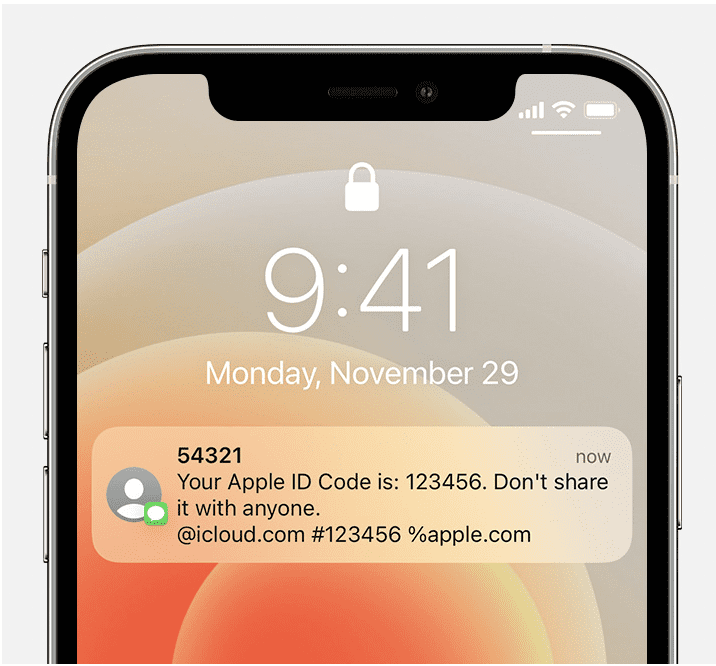
Method 3: Get Verification Code Through Settings Of Your Trusted Devices
Even if your device is offline, you can still acquire a verification code via Settings if you can’t get one automatically on your trusted devices.
1. Get Verification Code Using Your IPhone, IPad, Or IPod Touch
If you device is online:
Step 1: Go to Settings.
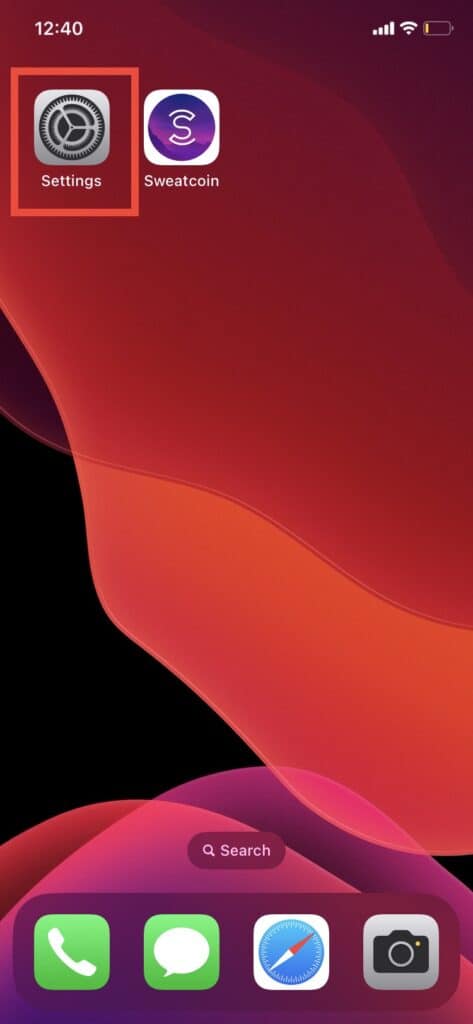
Step 2: Tap on Your Name
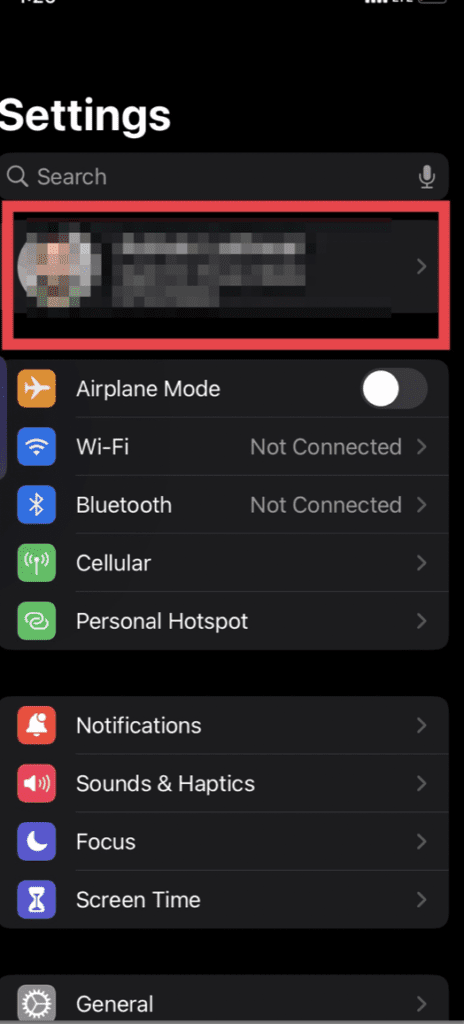
Step 3: Tap on “Password & Security“
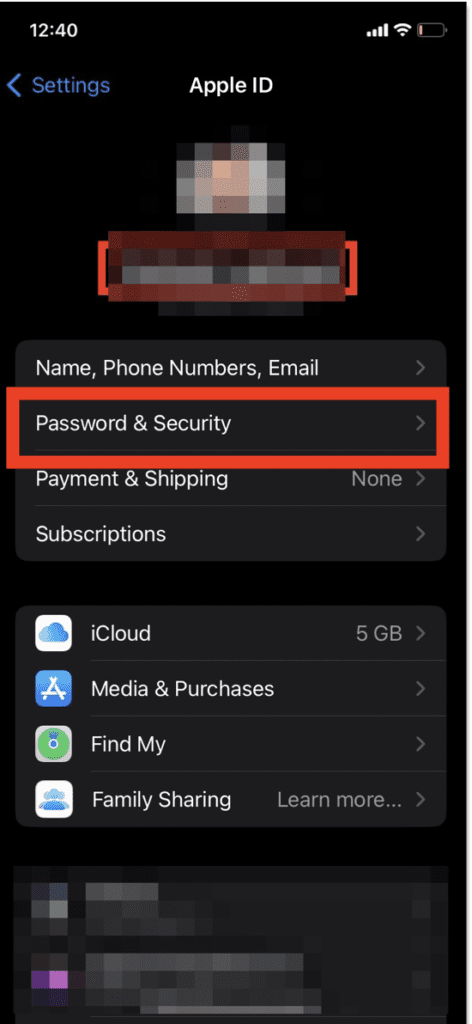
Step 4: Scroll down, Tap on “Get Verification Code“
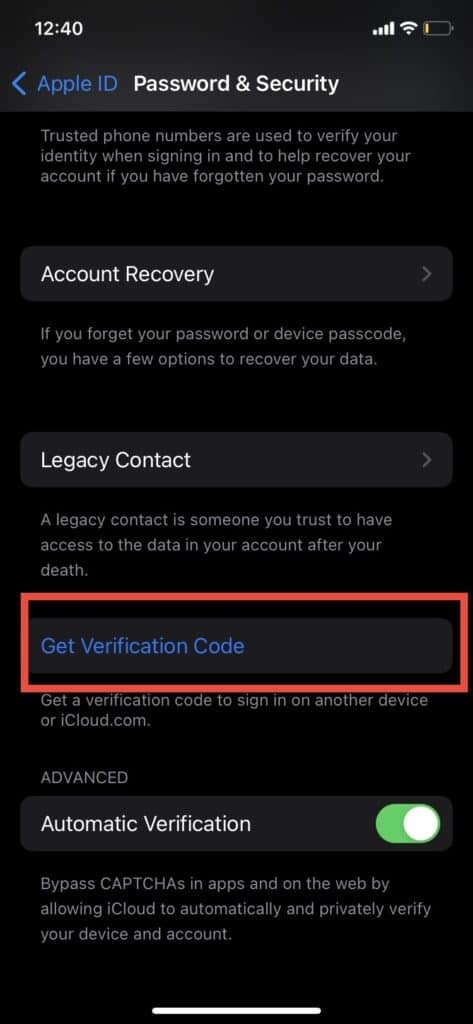
Step 5: Verification code will be displayed on screen
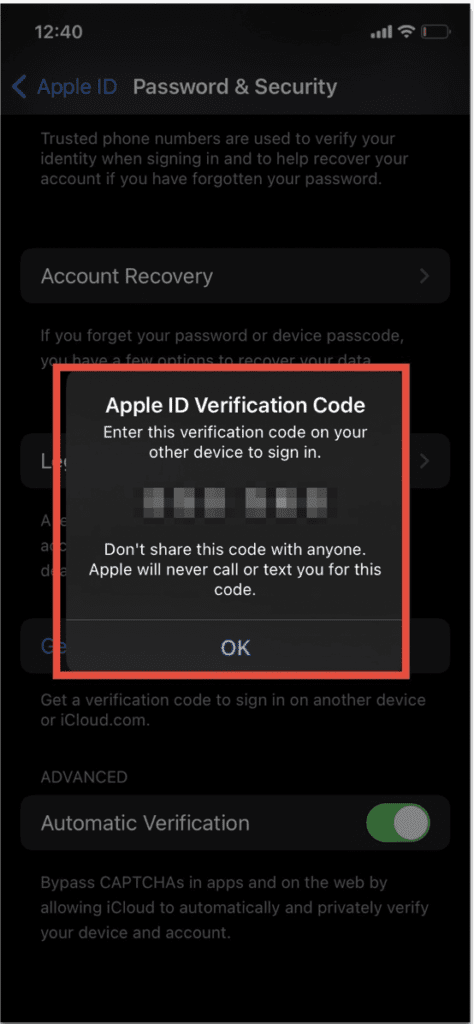
If you device is offline:
Step 1: Go to Settings.
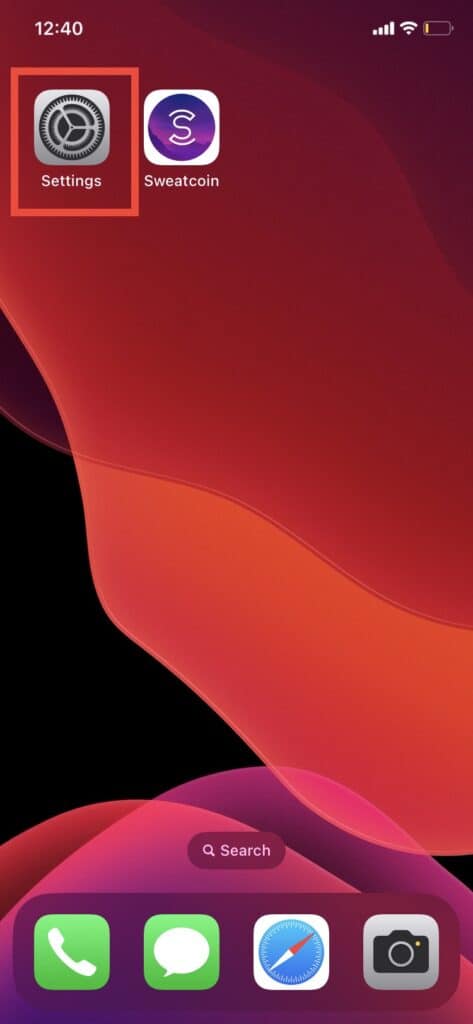
Step 2: Tap on Your Name
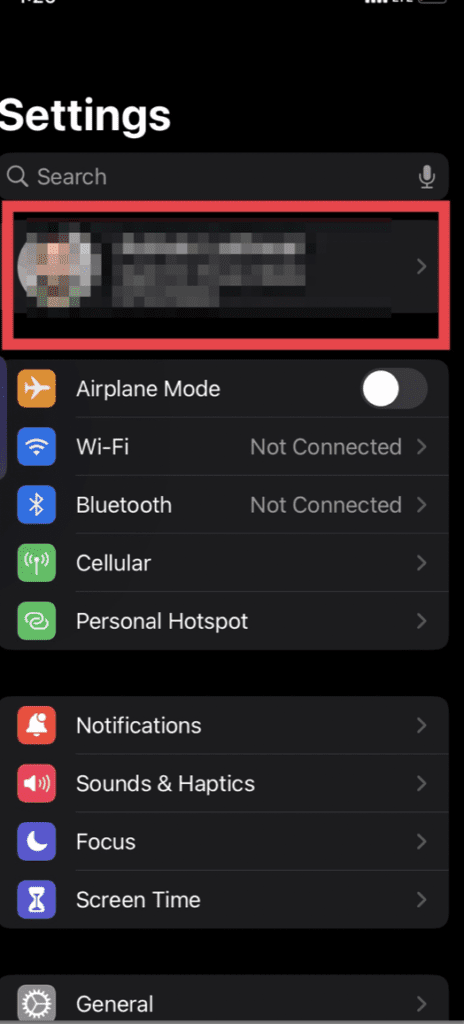
Step 3: Tap on “Password & Security“
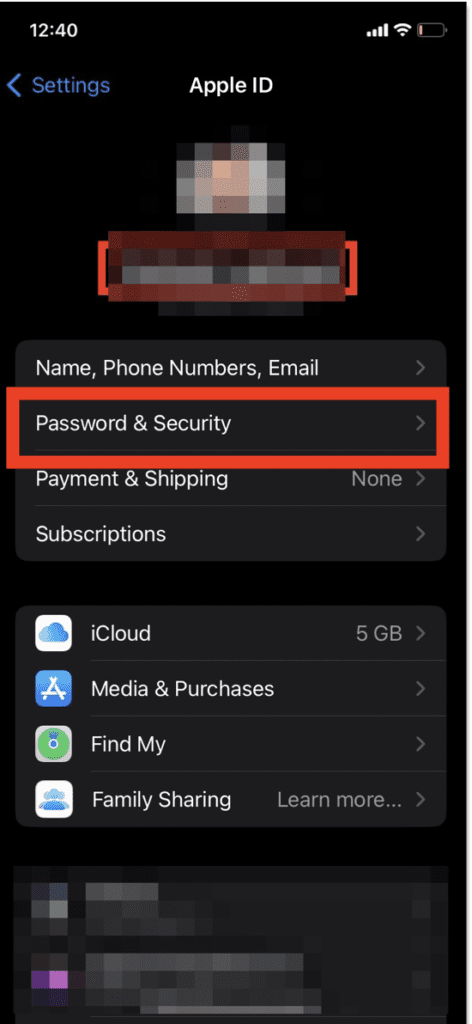
Step 4: A message says “Account Details Unavailable.” Now, Tap on “Get Verification Code“
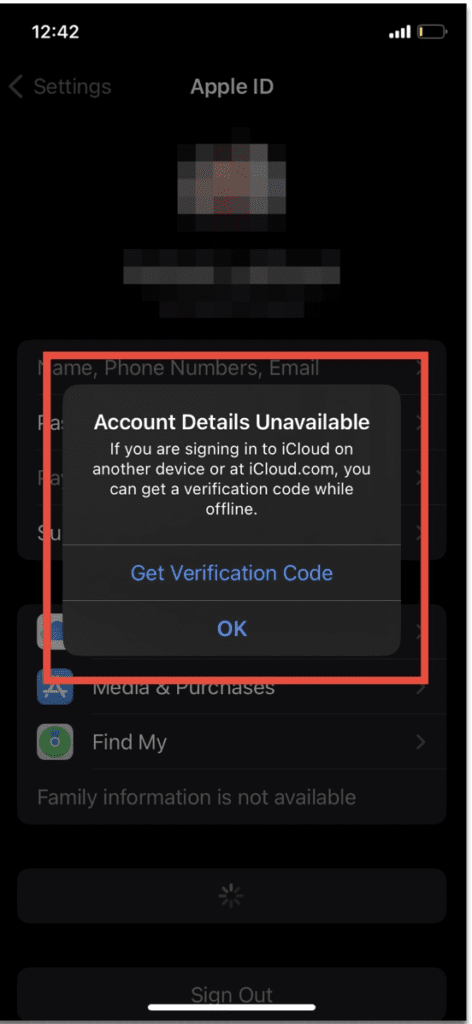
Step 5: Verification code will be displayed on screen
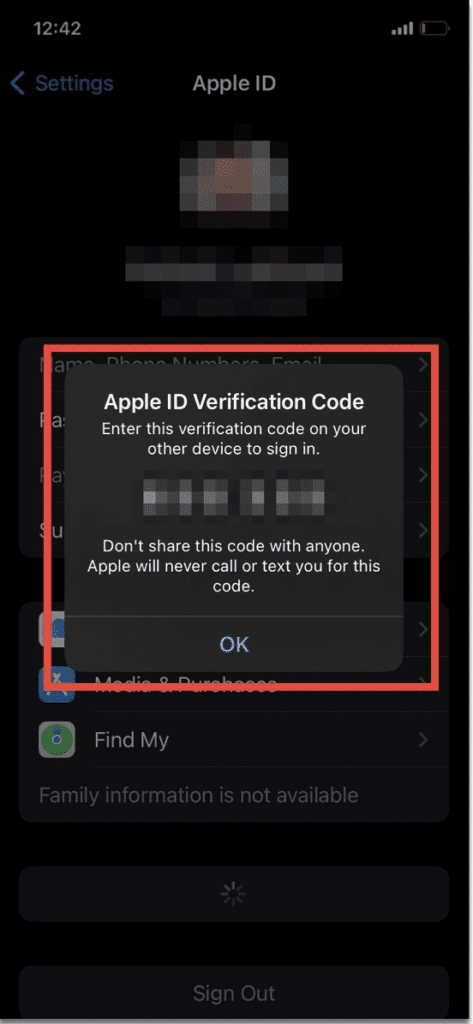
2. Get Verification Code Using Your MAC
Step 1: Go to Apple menu
Step 2: Tap on “System Preferences” or You can directly click on “System Preferences” icon
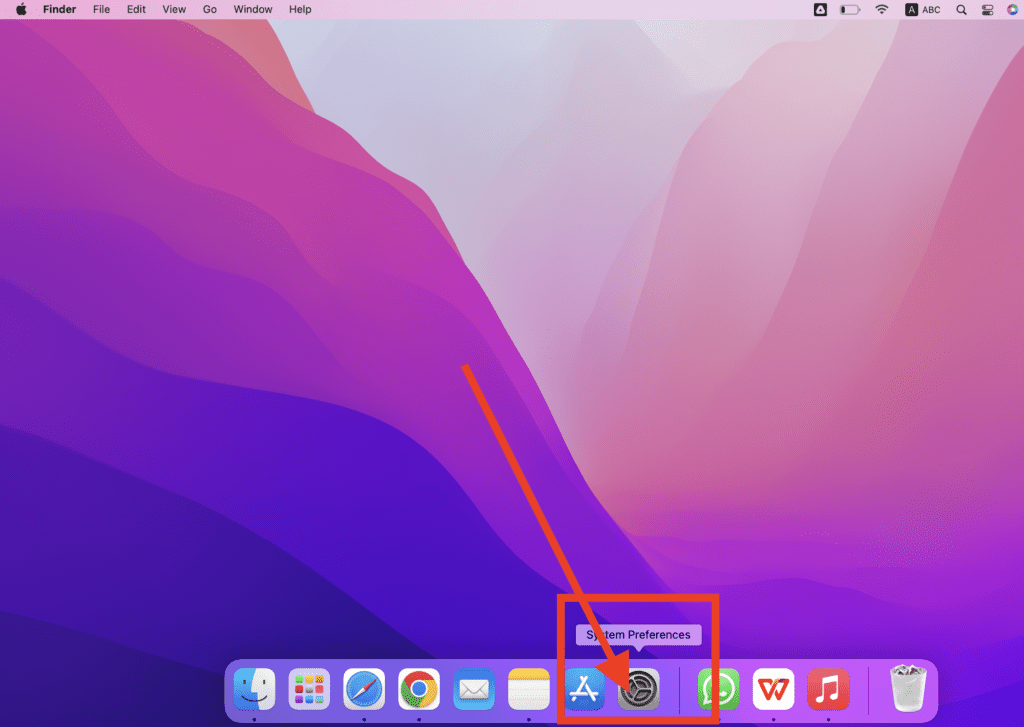
Step 3: Now, Tap on “Apple ID” which is located in top right
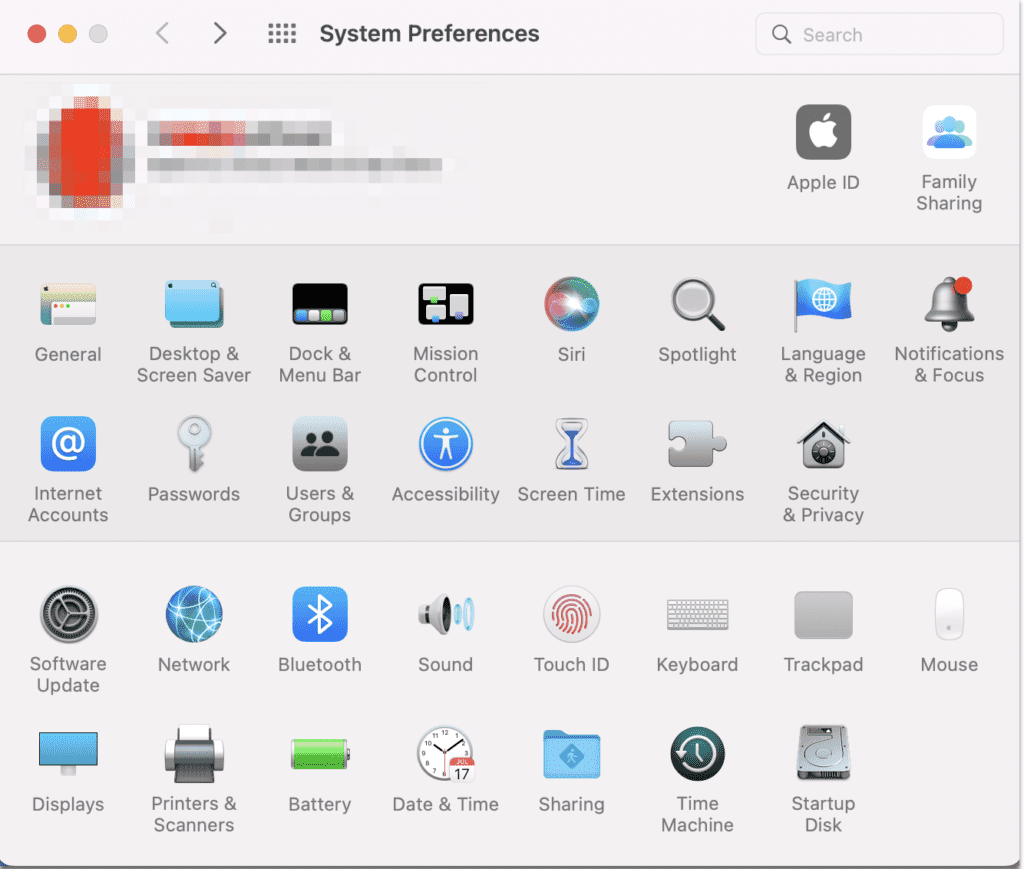
Step 4: Click on “Password & Security“
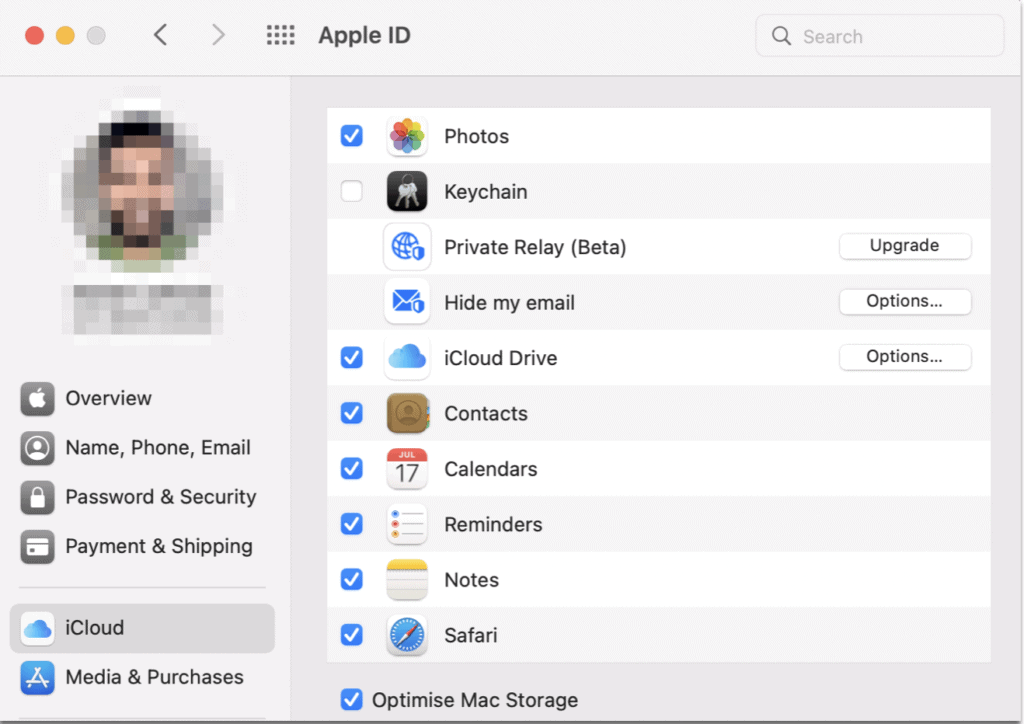
Step 5: Tap on “Get Verification Code“
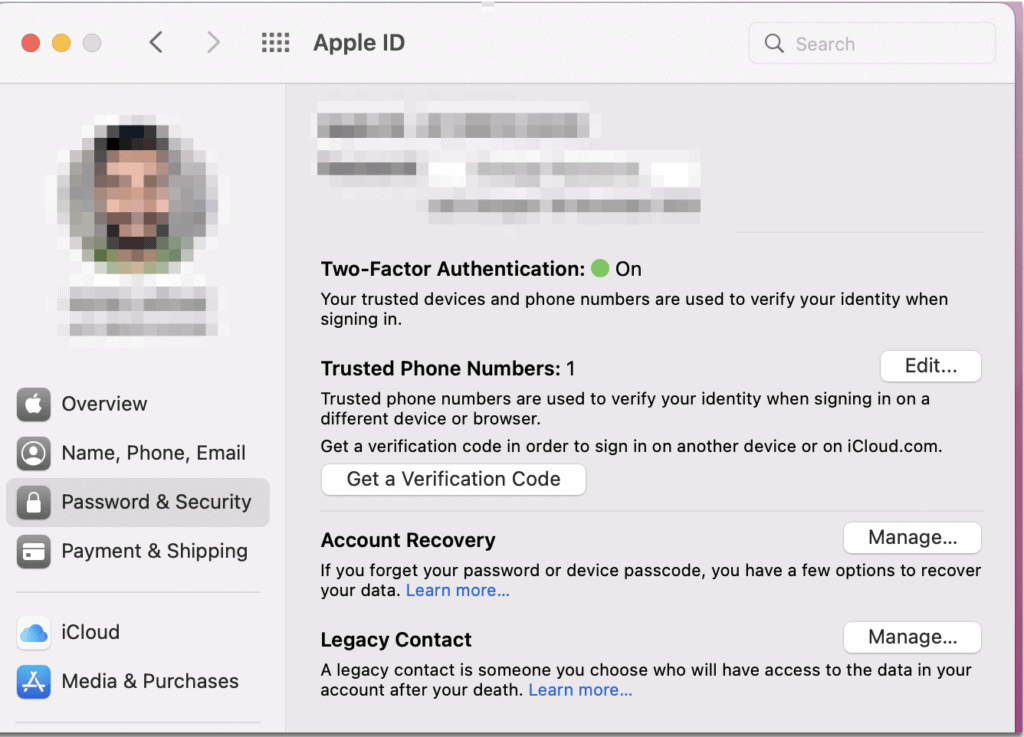
Step 6: Verification code will be displayed on screen
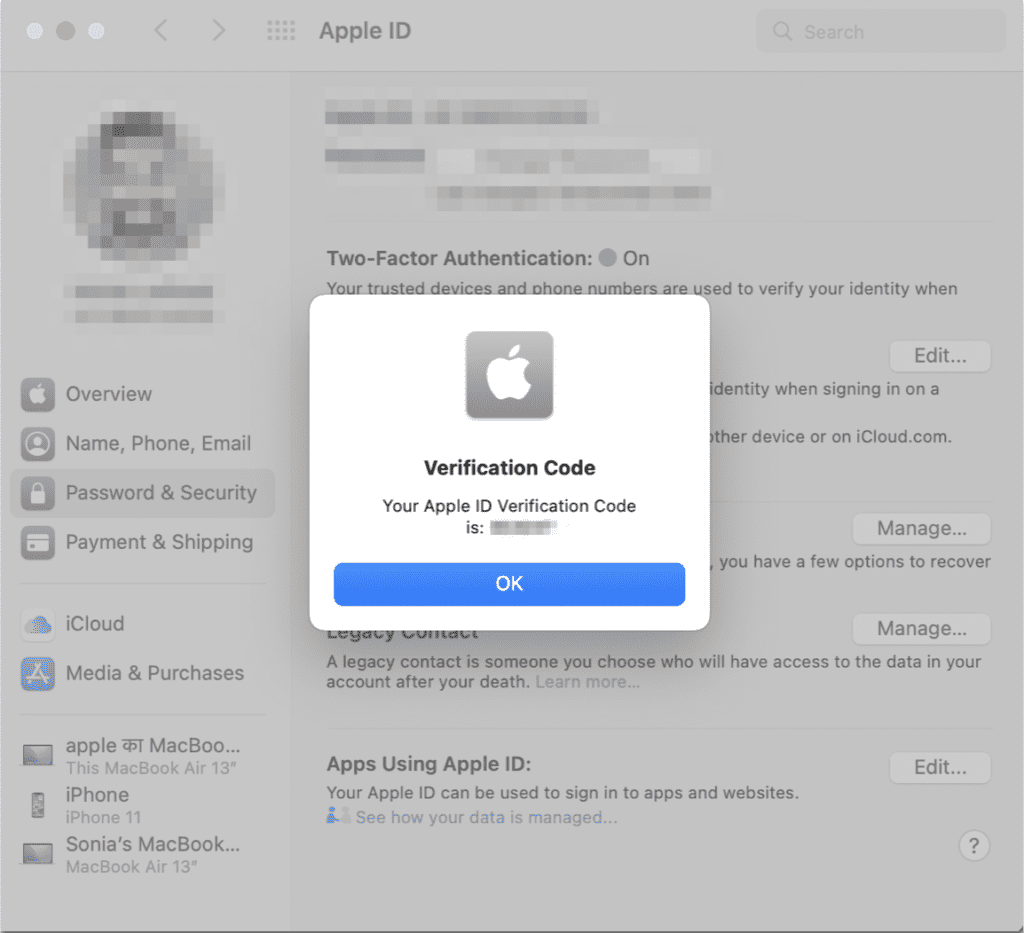
Method 4: Request Account Recovery To Gain Access
If you are not able to get verification code then to restore access to your account, you can submit a request for account recovery.
The details you will provide, depending on particular account details to prove your identity, account recovery may take a few days or more.
Also Read:
Account Details Unavailable Apple ID, IPhone, IPad
Account details unavailable means your device is offline that’s why you are not able to fetch information on device and you will get “Account details unavailable” error.
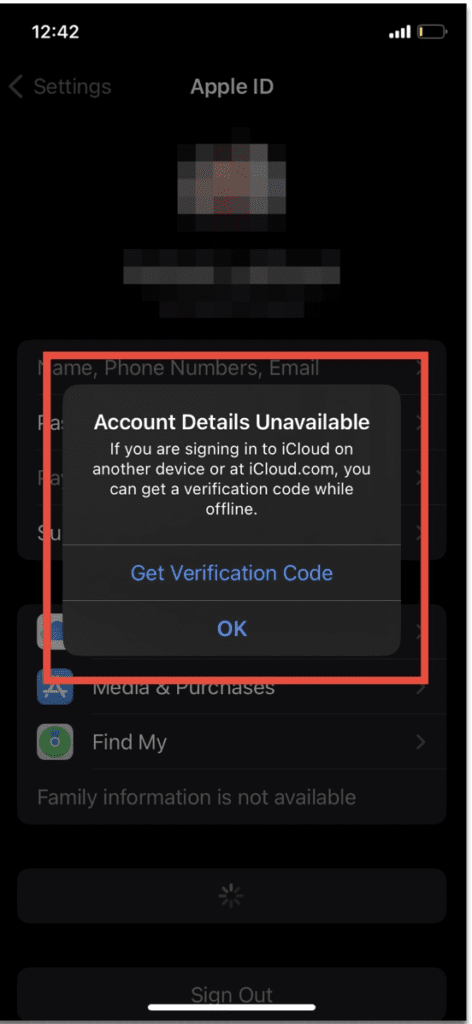
To Fix Account details unavailable error, simply enable your internet or check for stable internet connection. Your Issue will be fixed. Account details unavailable error will be resolved.



