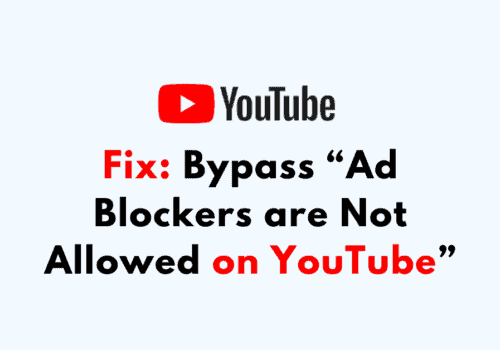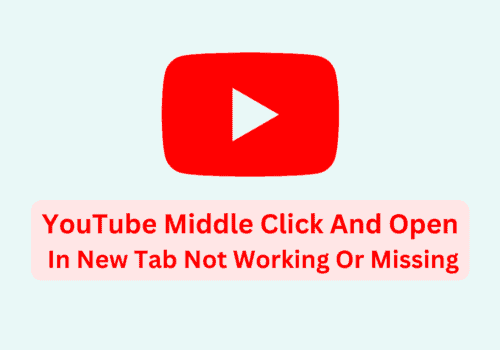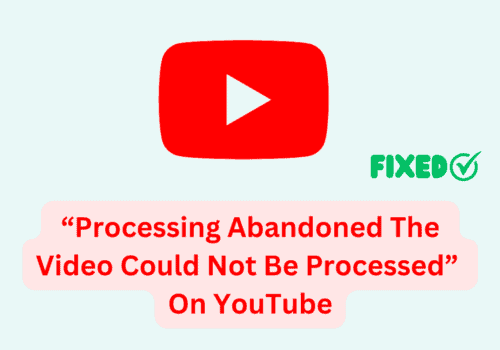YouTube introduce new features to attract new users and make engagement in the YouTube app & website.
YouTube want to introduce new feature based on colour theme.
They aimed to make their applications more colorful without interfering with users’ behaviors, such as watching their suggested videos or searching for fresh content.
After going through several ideas, they come up with “ambient mode”.
Youtube team also got a response from users during testing phase.
In this guide, we will discuss about YouTube ambient mode, how to use it and how to turn off ambient mode if not needed.
What Is Ambient Mode On YouTube?
Ambient mode on YouTube enables subtle effects into video so that app background color matches with the video you are watching using dynamic color sampling.
You can enjoy YouTube with a dark background and reduce screen glare by using a dark theme.
By reflecting subtle colors from the video onto the background of your screen, ambient mode provides a lighting effect to make viewing videos in the Dark theme more immersive.
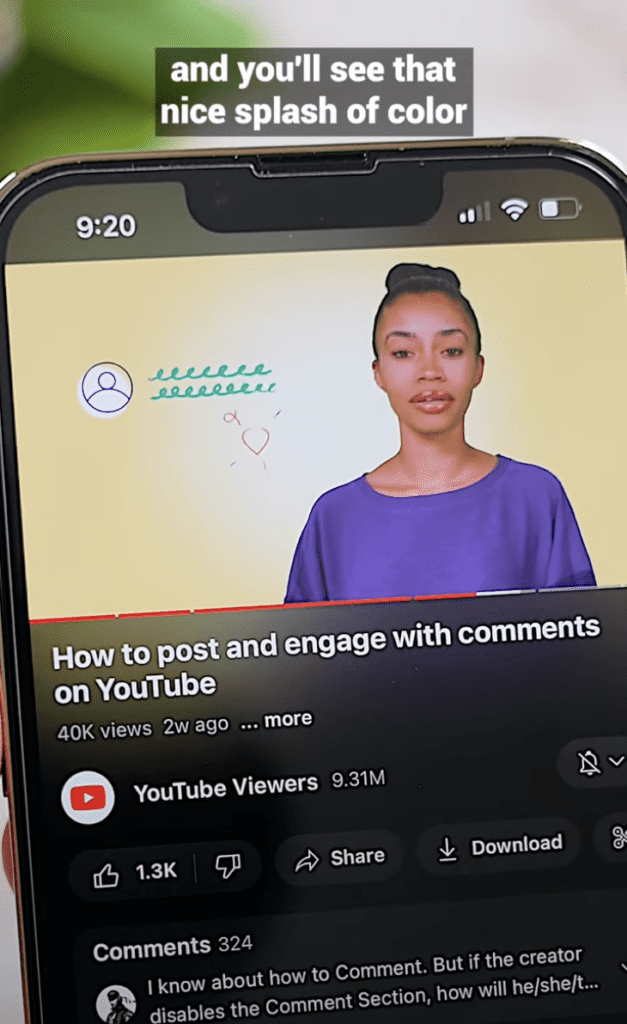
How To Turn ON Ambient Mode On YouTube?
To turn on ambient mode on YouTube, you have to turn ON dark theme.
by turning on dark theme, Ambient mode will be automatically enabled.
You can turn ON dark theme either from YouTube settings or from your device, both will work.
For Android users, Open YouTube app >> Tap on profile picture >> Tap on Settings >> Tap on General >> Tap Appearance >> Select Dark theme or Use device theme to use your device’s dark theme setting >> Ambient mode will be turned on successfully.
For iPhone & iPad users, Open YouTube app >> Tap on profile picture >> Tap on Settings >> Tap on General >> Tap Appearance >> Select Dark theme or Use device theme to use your device’s dark theme setting >> Ambient mode will be turned on successfully.
For PC users, Open YouTube >> Tap on profile picture >> Tap Appearance >> Turn on Dark theme or Use device theme >> Ambient mode will be turned on successfully.
How To Turn OFF Ambient Mode On YouTube On Android?
Steps to Turn OFF Ambient Mode on YouTube on Android:
Step 1: Open YouTube App on your device
Step 2: Go to Settings
Step 3: Tap on Ambient mode
Step 4: Toggle OFF ambient mode for all videos
Step 5: Ambient mode will be turned off successfully
How To Turn OFF Ambient Mode On YouTube On IPhone & IPad?
Steps to Turn OFF Ambient Mode on YouTube on iPhone & iPad:
Step 1: Open YouTube App on your device
Step 2: Go to Settings
Step 3: Tap on Ambient mode
Step 4: Toggle OFF ambient mode for all videos
Step 5: Ambient mode will be turned off successfully
How To Turn OFF Ambient Mode On YouTube On PC?
Steps to Turn OFF Ambient Mode on YouTube on PC:
Step 1: Open YouTube App on your device
Step 2: Go to Settings
Step 3: Tap on Ambient mode
Step 4: Toggle OFF ambient mode for all videos
Step 5: Ambient mode will be turned off successfully