NordPass is a popular password manager that simplifies the process of storing and retrieving passwords across various devices and platforms.
One of NordPass’s key features is the ability to autofill login credentials on websites and apps, saving users time and hassle.
However, sometimes users may encounter issues with NordPass’s autofill function not working as expected on Android, iPhone, or Chrome browser.
In this article we will be discussing all the ficxes that will help you to fix the issue of NordPass autofill not working (Android, iPhone, Chrome) without any hassle.
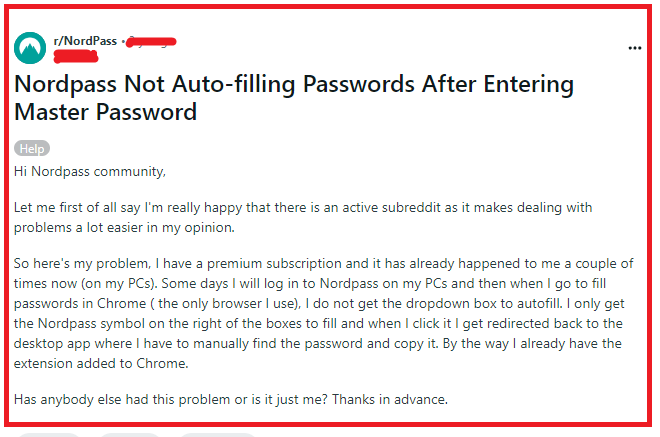
How To Fix NordPass Autofill On Android?
Below are the fixes that will help you to fix NordPass Autofill not working on Android.
1. Check Autofill Settings
Ensure that NordPass is set as the default autofill service in your device’s settings.
- Go to
Settings>System>Languages & input>Advanced>Autofill service. - Select NordPass from the list of available autofill services.
2. Update NordPass App
Make sure you have the latest version of the NordPass app installed from the Google Play Store. An outdated app can lead to compatibility issues.
3. Clear Cache Of NordPass
Clearing the app’s cache can resolve temporary glitches:
- Go to
Settings>Apps & notifications>See all apps>NordPass. - Tap on
Storage & cacheand then onClear cache.
4. Restart Your Device
Sometimes, a simple restart can fix minor software issues that might be preventing the autofill from working.
5. Re-enable Accessibility Service
If NordPass has an accessibility service, make sure it’s enabled:
- Go to
Settings>Accessibility. - Find NordPass and toggle it on.
How To Fix NordPass Autofill On IPhone?
For iPhone users experiencing issues with autofill, consider the following steps:
1. Check Autofill Settings
Make sure NordPass is enabled for autofill in your iPhone settings.
- Go to
Settings>Passwords & Accounts>Autofill Passwords. - Ensure that NordPass is selected.
2. Update The NordPass App
As with Android, ensure that your NordPass app is up to date by checking the App Store for any available updates.
3. Restart Your IPhone
A restart can help clear up any temporary issues that might be affecting the NordPass autofill function.
4. Uninstall And Reinstall NordPass
If updating doesn’t help, try deleting and reinstalling the NordPass app. This can often resolve deeper issues by replacing the app files entirely.
- To delete, press and hold the NordPass app icon until it jiggles, then tap the “X” to uninstall.
- Reinstall NordPass from the App Store.
5. Check IOS Version
Ensure your iPhone is running the latest version of iOS. Outdated iOS versions might not be fully compatible with the NordPass app.
- Update iOS by going to
Settings>General>Software Update.
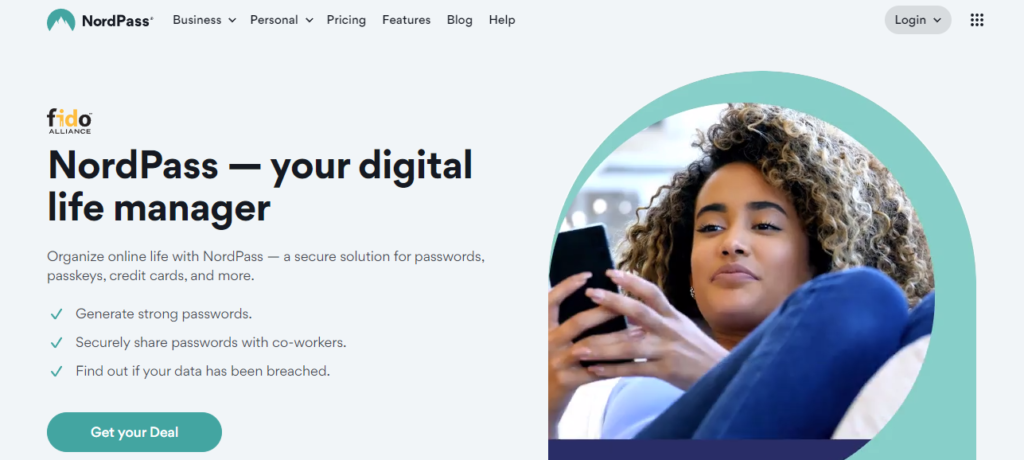
How To Fix NordPass Autofill On Chrome Browser?
If you’re using the NordPass extension on Chrome and the autofill isn’t working, try the following:
1. Check Extension Installation
Make sure the NordPass extension is properly installed and enabled in Chrome.
- Go to
Chrome Menu>More Tools>Extensions. - Look for NordPass and ensure it’s toggled on.
2. Update Chrome
Running an outdated version of Chrome can lead to compatibility issues with extensions.
- Update Chrome by clicking the
Chrome Menu, thenHelp>About Google Chrome. - Chrome will automatically check for updates and prompt you to relaunch the browser if an update is available.
3. Clear Cache And Cookies
Clearing cache and cookies can resolve conflicts that might be preventing autofill from working.
- Go to
Chrome Menu>Settings>Privacy and security>Clear browsing data. - Select “Cookies and other site data” and “Cached images and files,” then click “Clear data.”
4. Remove And Reinstall NordPass Extension
If none of the above steps work, try removing and reinstalling the NordPass extension.
- To remove, go to
Extensions, find NordPass, and click “Remove.” - Reinstall by visiting the Chrome Web Store, searching for NordPass, and adding it to Chrome.
5. Check For Conflicting Extensions
Other extensions might interfere with NordPass’s operation. Try disabling other extensions to see if that resolves the issue.
Disable extensions one by one in the Extensions menu to identify any conflicts.
