Are you an avid Overwatch 2 player who’s been experiencing the frustrating issue of being stuck on “Connecting to Game Server”? You’re not alone.
The full error message says-“OVERWATCH 2, CONNECTING TO GAME SERVER.”
Many players have encountered this problem, leading to a disrupted gaming experience. But fear not, as we’ve got you covered with effective solutions to get you back into the game in no time.
In this comprehensive guide, we’ll delve into various troubleshooting methods and expert tips to help you resolve the “Stuck on Connecting to Game Server” issue in Overwatch 2.
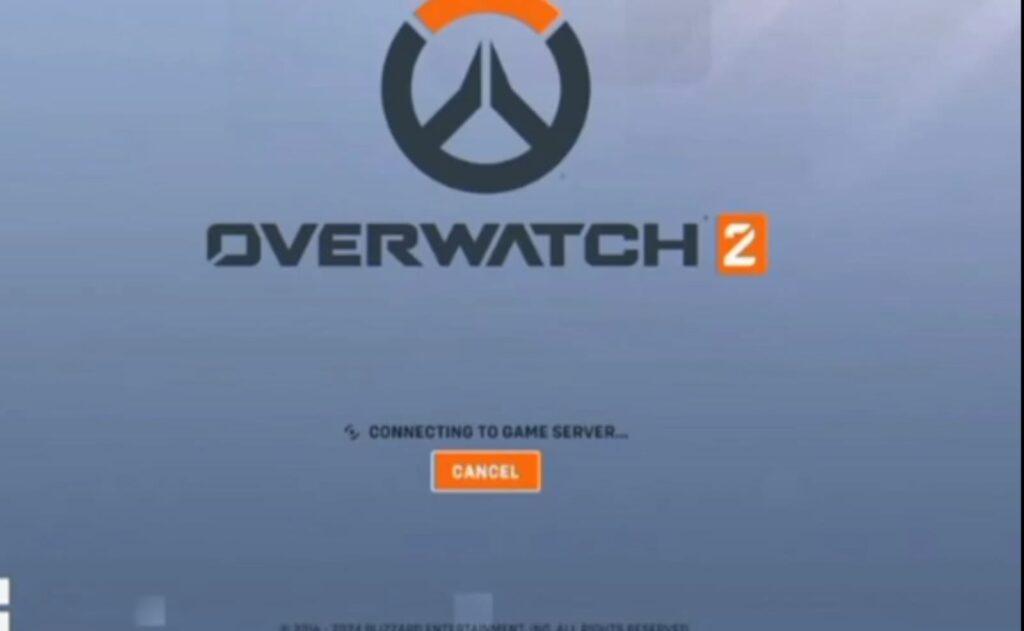
How To Fix Overwatch 2 Stuck On Connecting To Game Server?
If you’re experiencing issues with Overwatch 2 being stuck on the “Connecting to Game Server” screen, you can server status, restart Overwatch 2 and your device, and update Overwatch 2. Moreover, you may also change your region, release and renew IP to fix the issue.
Below is a detailed explanation of all the above-mentioned fixes:
1. Check Server Status Of Overwatch 2
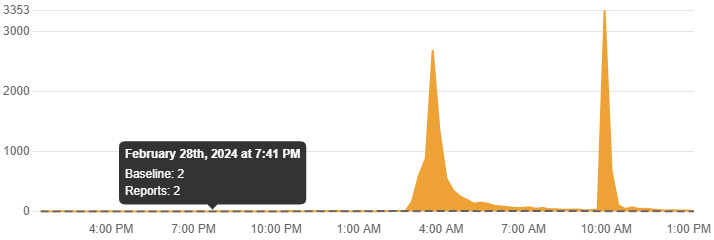
Before diving into troubleshooting, ensure that the Overwatch 2 servers are not down for maintenance or experiencing widespread issues.
You can check the server status of Overwatch 2 by clicking here.
2. Restart Overwatch 2 And Your Device
A simple restart can often resolve temporary glitches. Close Overwatch 2, restart your PC or console, and then relaunch the game to see if the issue persists.
To restart Overwatch 2 and your device, you can follow these steps:
- Close Overwatch 2: Exit the game completely to ensure a fresh start.
- Restart Your Device:
- Shut down your computer or gaming console.
- Wait for a few seconds and then turn it back on to reboot the system.
- Relaunch Overwatch 2: Once your device has restarted, open Overwatch 2 again and check if the issue of being stuck on connecting to the game server has been resolved.
3. Update Overwatch 2
Make sure your game is up to date. On the Battle.net desktop app, select Overwatch 2, click on the “Options” menu, and choose “Check for Updates“.
4. Change Your Region
On PC, you can change your region in the Battle.net app.
Go to Overwatch 2, and above the “Play” button, you’ll see a region/account dropdown menu where you can select a different region to try connecting to.
5. Release And Renew IP, Flush DNS
Network issues can sometimes be resolved by releasing and renewing your IP and flushing your DNS cache.
To do this, open Command Prompt as an administrator and type ipconfig /release, then ipconfig /renew, and finally ipconfig /flushdns, then press Enter.
6. Reset Network Configuration
Resetting your network configuration can help in resolving connection problems. You can do this by opening Command Prompt as an administrator and typing “netsh int ip reset” followed by pressing Enter.
Then, launch Overwatch and check if the problem has been resolved.
7. Uninstall And Reinstall Overwatch 2
If none of the above steps work, you might need to uninstall and then reinstall Overwatch 2. This can help resolve issues caused by corrupted game files or incomplete updates.
To delete and reinstall Overwatch 2, you can follow these steps:
Uninstall Overwatch 2:
- Via Windows Removing Feature:
- Open Control Panel.
- Select “Uninstall a program” under Programs.
- Locate Overwatch, right-click, and choose Uninstall.
- Delete all Overwatch entries in the Registry Editor.
- Via Blizzard Battle.net Desktop App:
- Launch the Blizzard Battle.net App.
- Click on the Overwatch 2 tab.
- Open the Options menu by clicking the gear icon.
- Scroll down to find “Uninstall Game” and follow the on-screen instructions.
Reinstall Overwatch 2:
- Download and Install Overwatch 2:
- Visit the Blizzard website or use the Battle.net app to download and install Overwatch 2.
- Launch the Game:
- Once installed, launch Overwatch 2 and log in to your account.
8. Contact Blizzard Support
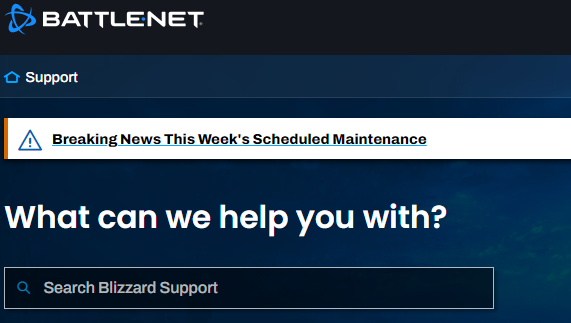
If none of the above steps work, consider reaching out to Blizzard’s support for further assistance in troubleshooting the connectivity issue.
