Are you experiencing frustration with Enshrouded not launching or working properly? You’re not alone.
Many players encounter issues when trying to start the game, and it can be incredibly frustrating.
But fear not, as there are several potential solutions to get Enshrouded up and running smoothly.
In this blog, we’ll explore some common troubleshooting steps and fixes to help you resolve the issue and get back to enjoying the game.
How To Fix Enshrouded Not Working Or Launching?
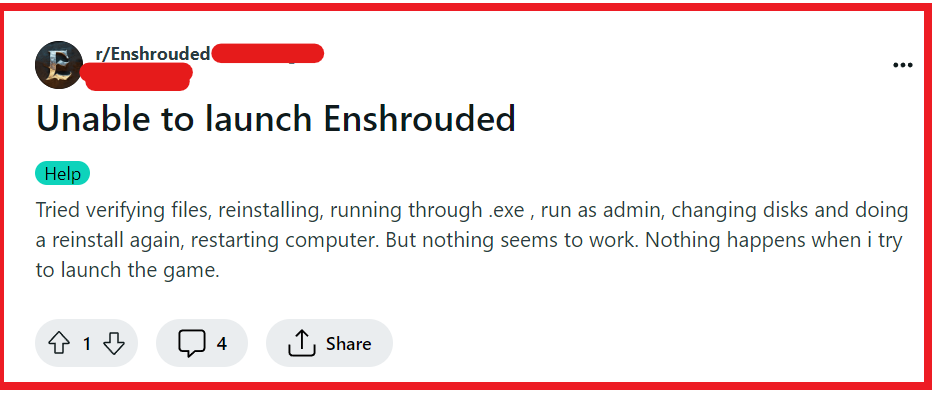
To fix Enshrouded not working or launching you can verify Enshrouded game files integrity, update graphics drivers, install Vulkan drivers. Additionally, you can run Enshrouded as an administrator, and check for update.
1. Verify Enshrouded Game Files Integrity
Sometimes the game files can become corrupted or incomplete, leading to issues with launching the game.
Validating the integrity of game files can help ensure that all necessary files are in place and are not damaged, which can fix the launching issue.
- Right-click on Enshrouded in your Steam games list.
- Select ‘Properties,’ then go to the ‘Local Files‘ tab.
- Click on ‘Verify integrity of game files…‘ and let Steam check for any missing or corrupted files.
- Steam will automatically download and replace any problematic files.
2. Update Graphics Drivers
Outdated graphics drivers can cause compatibility issues with newer games, preventing them from launching properly.
Keeping your drivers up to date can resolve these issues and improve overall game performance.
- Go to your graphics card manufacturer’s website (NVIDIA, AMD, Intel).
- Find the ‘Drivers‘ or ‘Support‘ section.
- Select your graphics card model and download the latest drivers.
- Install the drivers following the on-screen instructions and restart your computer.
3. Install Vulkan Drivers
Enshrouded may require Vulkan drivers to run correctly, and if these are not installed, it could prevent the game from launching. Installing Vulkan drivers can help ensure the game has the necessary API support to function.
- Determine if your graphics card supports Vulkan (most modern GPUs do).
- Visit your GPU manufacturer’s website and download the Vulkan drivers compatible with your card.
- Install the Vulkan drivers and restart your computer to apply the changes.
4. Run Enshrouded As An Administrator
Running the game with administrative privileges can help bypass certain permission-related issues that might be hindering the game from launching.
- Navigate to the Enshrouded executable file in your Steam folder (usually under Steam\steamapps\common\Enshrouded).
- Right-click on the executable and select ‘Properties‘.
- Go to the ‘Compatibility‘ tab and check the box that says ‘Run this program as an administrator‘.
- Click ‘Apply‘ and then ‘OK‘.
- Try launching the game again.
5. Check For Updates
Keeping your game up to date is crucial as updates can fix bugs, improve performance, and add new content.
If Enshrouded isn’t working or launching, it might be because it needs an update that addresses these issues.
PC (Steam):
- Open Steam.
- Go to ‘Library‘.
- Right-click ‘Enshrouded‘.
- Click ‘Properties‘, then ‘Updates‘.
- If available, click ‘Download‘.
PlayStation:
- Highlight ‘Enshrouded‘ on home screen.
- Press ‘OPTIONS‘ button.
- Select ‘Check for Update‘.
- If available, download the update.
Xbox:
- Press Xbox button.
- Select ‘My games & apps‘.
- Choose ‘Enshrouded‘.
- Press ‘Menu‘ button.
- Click ‘Manage game‘, ‘Updates‘.
- Download any available updates.
6. Uninstall And Reinstall Enshrouded
If none of the above solutions work, there might be a deeper issue with the game installation.
A fresh install can ensure that all game files are correctly installed without any corruption or conflicts.
PC (Steam):
- Open Steam and go to your Library.
- Right-click on Enshrouded and select ‘Manage‘ -> ‘Uninstall‘.
- Confirm the uninstallation.
- Once uninstalled, click on the ‘Store‘ tab and search for Enshrouded.
- Select Enshrouded from the search results and click ‘Install‘.
PlayStation:
- Go to the PlayStation Home screen.
- Navigate to the Enshrouded game icon.
- Press the ‘Options‘ button on your controller.
- Select ‘Delete‘ and confirm the action.
- Go to the PlayStation Store, find Enshrouded, and download it again.
Xbox:
- Press the Xbox button to open the guide.
- Go to ‘My games & apps‘ and find Enshrouded.
- Highlight Enshrouded, press the Menu button, and select ‘Uninstall‘.
- Confirm the uninstallation.
- Go to the ‘Store‘ or ‘My games & apps‘, find Enshrouded, and select ‘Install‘.
7. Contact Enshrouded Support
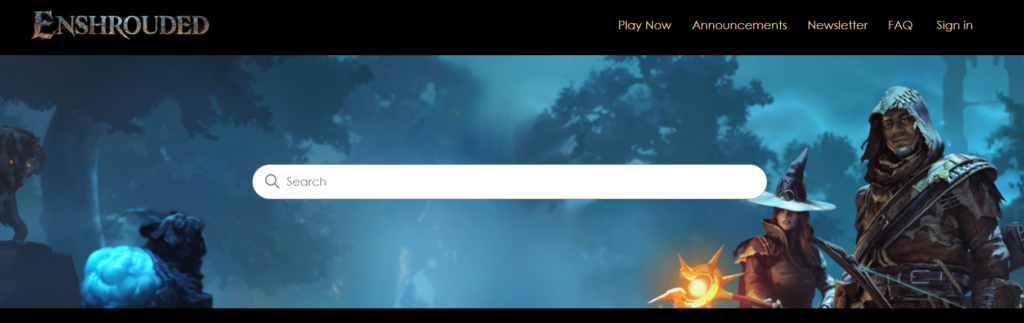
If you’ve tried all of the above solutions and Enshrouded still isn’t working or launching, it may be time to reach out for more personalized assistance.
- Visit the official support page for Enshrouded.
- Look for a ‘Contact Us‘ or ‘Support‘ link to get in touch with customer service.
- Provide a detailed description of the issue, what solutions you’ve already attempted, and any error messages you’ve received.
- Wait for a response from the support team with further instructions or solutions.

