Are you having trouble joining a server in Enshrouded multiplayer?
Many players have encountered the frustrating “Enshrouded multiplayer not working – unable to join server” issue.
This article is designed to help you overcome this problem and get back to enjoying a seamless multiplayer experience.
How To Fix Enshrouded Multiplayer Not Working – Unable To Join Server?
To resolve this issue of multiplayer not working on Enshrouded, you should check the server status and ensure that the game is up to date. Additionally, try verifying the game files.
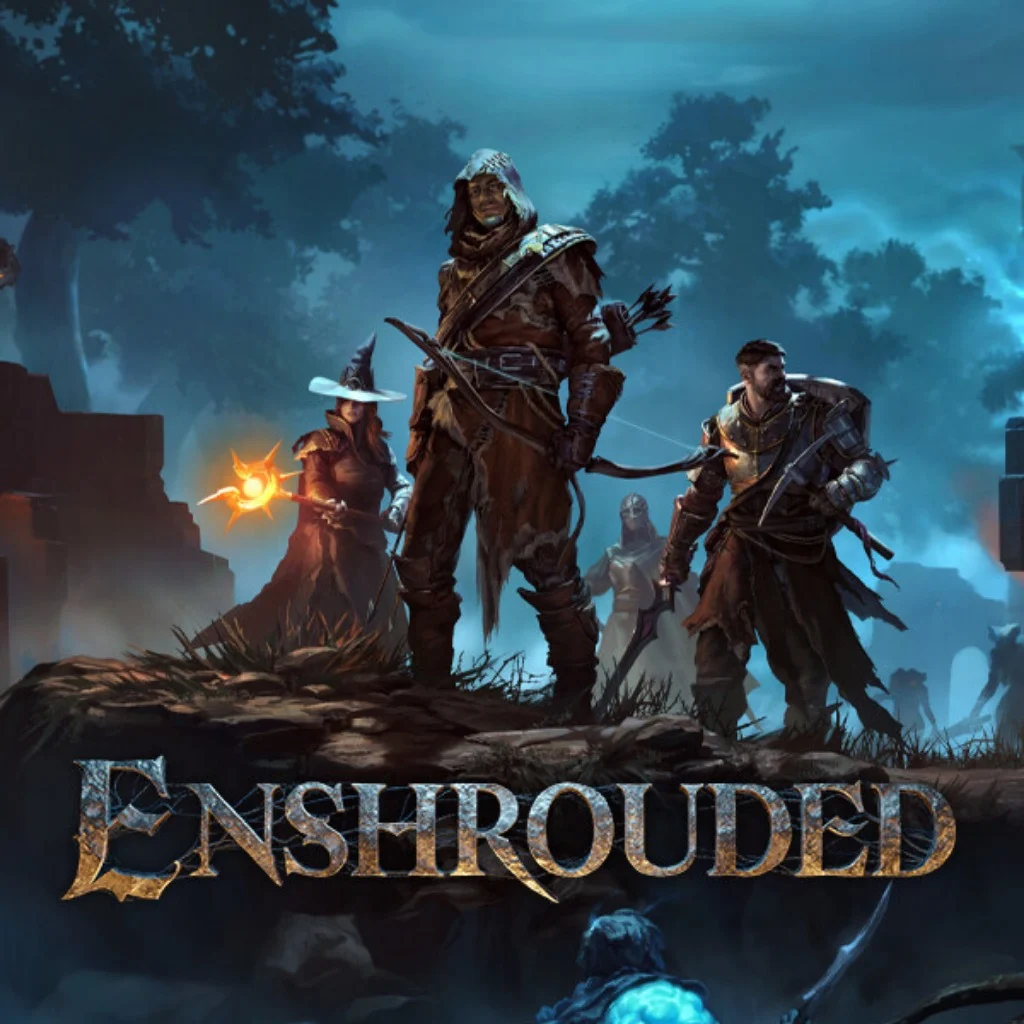
Down below, we have discussed the solution in step-by-step detail.
1. Check Your Internet Connection
A poor or intermittent internet connection can often be the root cause of multiplayer connectivity issues.
Run a speed test and ensure that other devices can connect to the internet smoothly to rule out any broader network problems before proceeding with other fixes.
Here are the steps to Check your internet connection:
- Turn off your router or modem, wait for a few seconds, and then turn it back on.
- If the problem persists, you can reset your network settings on your device. Go to the network settings menu and look for an option to reset or restart network settings.
- If you’re using Wi-Fi, try switching to a wired connection to rule out any potential wireless issues.
- Restart your router or modem to refresh the connection.
2. Check The Server Status
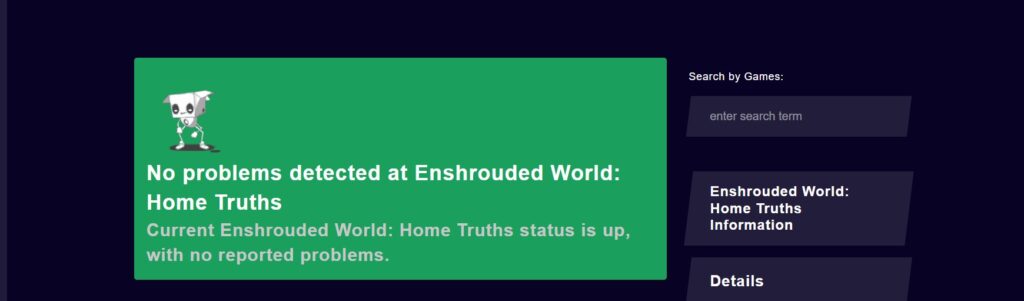
If you’re experiencing issues joining multiplayer sessions, it’s important to check the current status of Enshrouded’s servers.
Server outages or maintenance can lead to connectivity problems and may be the reason you’re unable to join.
You can often find real-time server status updates on the game’s official website or through community channels.
3. Join Through Steam Friend List
A workaround that has proven effective for some is to bypass the dedicated server menu entirely.
Instead, players can join a friend’s game directly through the Steam Friend List, which can circumvent the MiniDump error that occurs when attempting to join multiplayer through the regular menu.
Here are the steps to Join Through Steam Friend List:
- Start Steam and log in to your account.
- Open your Steam Friend List.
- Find your friend’s name in the list.
- Right-click on their name.
- Select ‘Join Game‘ from the context menu.
4. Check For Enshrouded Updates
Make sure your game is up to date, as developers frequently release patches to improve stability and fix bugs.
An outdated version of Enshrouded could be the cause of multiplayer connectivity issues. You can check for updates on the platform you use to play the game, such as Steam, and download any available patches.
Here are the steps to check for Enshrouded updates:
- Open the Steam client on your computer.
- Navigate to the ‘Library‘ section.
- Right-click on ‘Enshrouded‘ from the list of games.
- Select ‘Properties‘ from the dropdown menu.
- Go to the ‘Updates‘ tab.
5. Verify Game File Integrity
Corrupted or missing game files can often lead to crashes and errors. Players should verify the integrity of their Enshrouded game files through the Steam platform.
This process can identify and replace problematic files, potentially resolving the issue without waiting for a developer-released hotfix.
Here are the steps to verify the integrity of Enshrouded game files on Steam:
- Open the Steam client and go to your Library.
- Right-click on Enshrouded in your game list.
- Click ‘Properties‘ from the context menu.
- Navigate to the ‘Local Files‘ tab.
- Click on ‘Verify integrity of game files‘ button.
- Wait for Steam to complete the verification and download any necessary files.
6. Contact Enshrouded Support
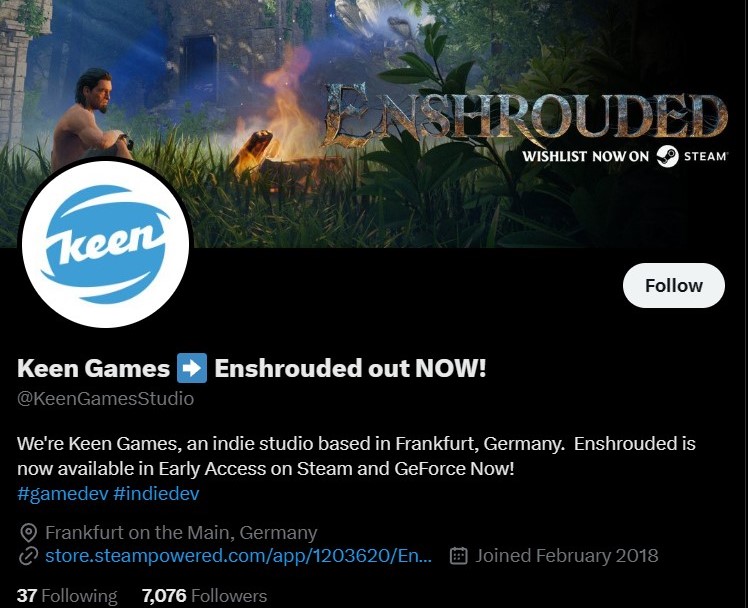
If you’ve tried the aforementioned fixes and are still facing issues, reaching out to Enshrouded support can be a helpful next step.
The support team is often responsive to player issues and can provide direct assistance or updates on ongoing fixes.
You can contact them through their official Twitter account, Keen Games Studio, for support regarding multiplayer connectivity problem

