Are you having trouble connecting to the online services of Battlefield 2042? If so, you’re not alone.
The full error message says-“The full error message says-“ERROR, Unable to load persistence data. The game will return to the start menu. Please check your internet connection, make sure the platform client is online, and try again. Please see ea.com/unable-to-connect for more information. Error code: 15:130SP:1302P:1301P:1306P:-7A”.
Many players have reported issues with connecting to the game’s online services, which can be frustrating when you’re trying to play with friends or compete in multiplayer matches.
There are several potential causes of this problem. One common issue is a temporary outage or maintenance period on the game’s servers. Another possibility is that there’s an issue with your own internet connection or network settings.
With a little troubleshooting and some help from the game’s support team, you should be able to get back to playing Battlefield 2042 online in no time.
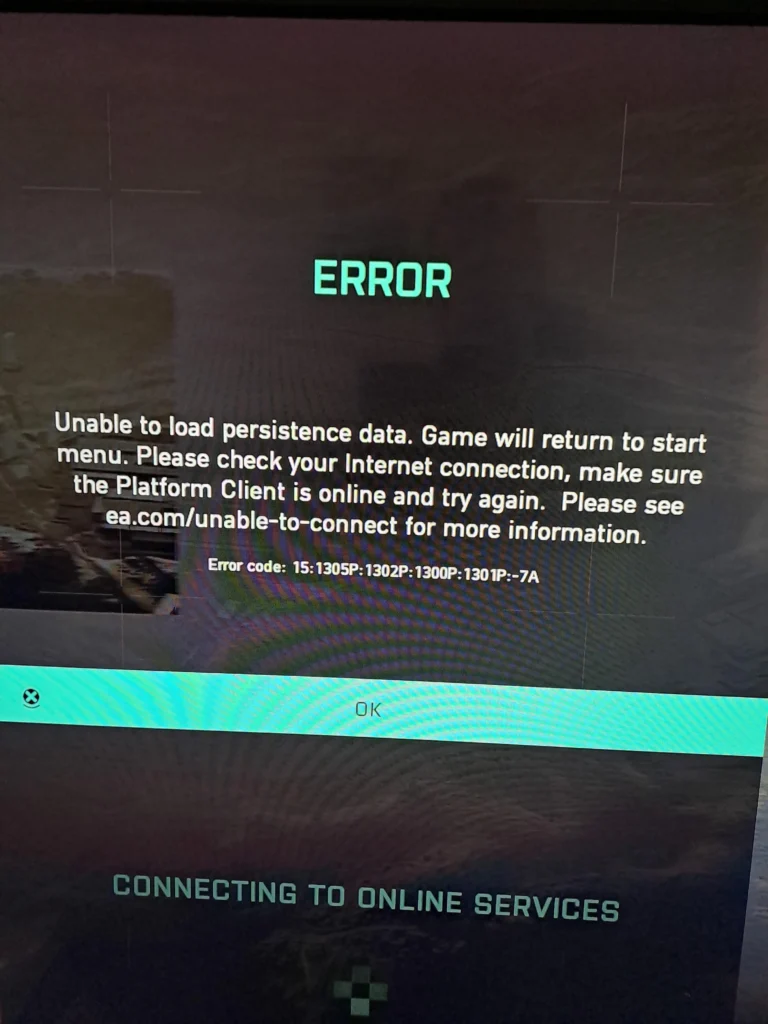
How To Fix Battlefield 2042 Won’t Connect To Online Services?
If you are experiencing issues connecting to Battlefield 2042’s online services, there are several troubleshooting steps you can take to resolve the issue. Here is a detailed guide to help you fix the problem:
1. Check Server Status
Before you do anything else, check the server status to make sure that the problem isn’t on EA’s end. You can check the server status on the EA website or on the Battlefield 2042 Twitter account.
2. Restart The Game
Sometimes, simply restarting the game can fix the issue. Close the game and wait a few minutes before reopening it. If the issue persists, try restarting your device and then launching the game again.
3. Update Your Network Driver
An outdated network driver can cause connection issues. Check your computer’s manufacturer’s website for the latest network driver updates and install them.
4. Perform A Network Reset
Resetting your network can sometimes fix connection issues. To do this, open the Command Prompt as an administrator type “netsh winsock reset” and press Enter.
Restart your computer and check if the issue has been resolved.
5. Check Your Internet Connection
The first thing you should check is your internet connection. Make sure your device is connected to a stable and reliable network. You can try resetting your router or modem to see if that resolves the issue.
You can also try connecting to a different network to see if that helps. You can check the network speed by clicking here.
6. Check For Game And System Updates
Make sure your game and device are up to date. Check for any available updates and install them if necessary. This can often fix connectivity issues.
7. Change The Startup Type For IP Helper Service
If you’re still having issues, try changing the startup type for the IP Helper service. To do this, open the Run dialog box by pressing Windows key + R, type “services. msc” and press Enter. Find the IP Helper service, right-click it, and select Properties.
Change the Startup type to Automatic and click Apply. Restart your computer and see if the issue has been resolved.
8. Disable Firewall And Antivirus Software
Firewalls and antivirus software can sometimes interfere with the game’s connection to the servers. Try disabling these programs temporarily and see if that resolves the issue.
If it does, you may need to add the game to the exceptions list in your firewall or antivirus software.
9. Clear Cache And Data
Clearing the game’s cache and data can often fix connectivity issues. Go to your device’s settings and find the app info for Battlefield 2042. From there, clear the cache and data and then launch the game again.
10. Contact EA Support
If none of the above steps work, you can contact Battlefield 2042’s support team for further assistance by clicking here.
Provide them with as much information as possible about the issue and any steps you have already taken to try to resolve it.
By following these troubleshooting steps, you should be able to fix any issues you are experiencing with connecting to Battlefield 2042’s online services.

