We are getting plenty of emails every day. To keep them organized we made folders and kept these emails in the folder.
But we have a lot of unwanted emails, social emails, and promotional emails that we want to get rid of from time to time.
Deleting emails one by one is time-consuming so we need to delete them in bulk.
So here are some steps you can follow to delete more than 50 emails in Gmail.
How To Delete More Than 50 Emails In Gmail App On Android?
If you tap on Gamil on Android there is no option to select all emails and delete them all at once.
To delete all your email from Gmail on Android, You will need to use the web version of the email.
To delete more than 50 emails in Gmail On Android follow the steps:
Step 1: Open Your Chrome Browser
Open your chrome browser on mobile you will get your home page of chrome.
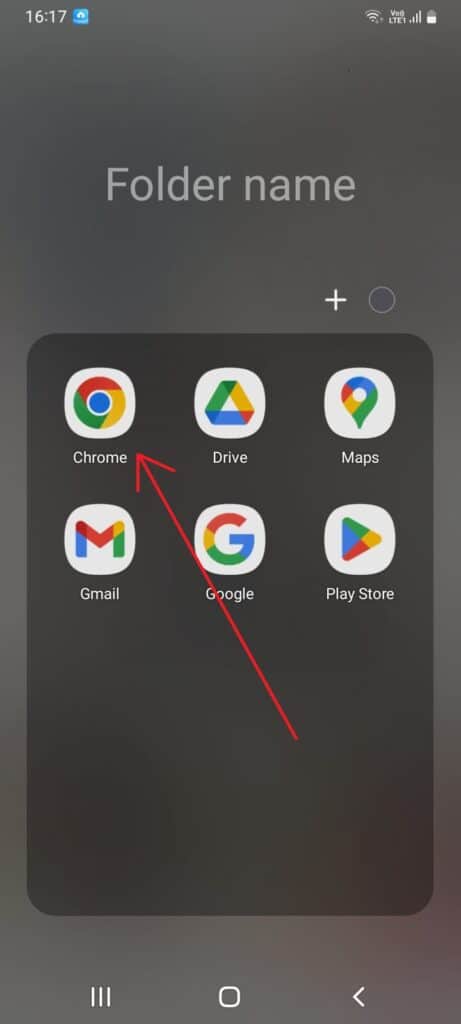
Step 2: Tap On The Three Dots(Menu)
Tap on the three dots menu in the upper right-hand corner. You will get a drop-down menu.
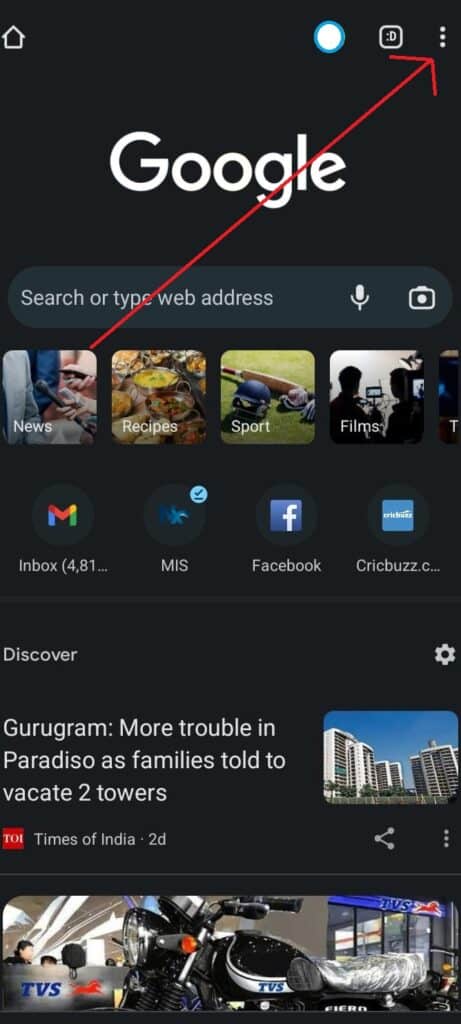
Step 3: Tap On Desktop Site
Scroll down to the desktop site, and click on it. It doesn’t matter what site you have opened.
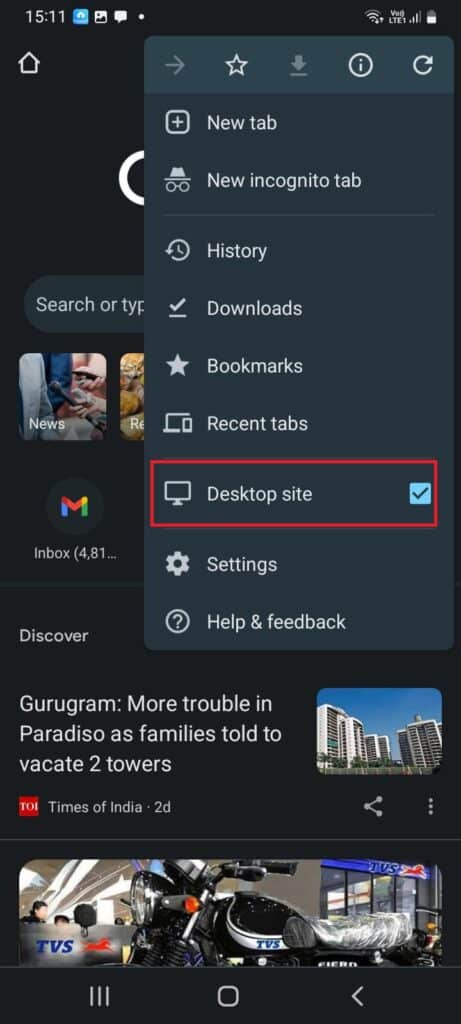
Step 4: Type Mail.google.com On Address Bar
Now, type mail.google.com on the address bar, and click on the go/search option.
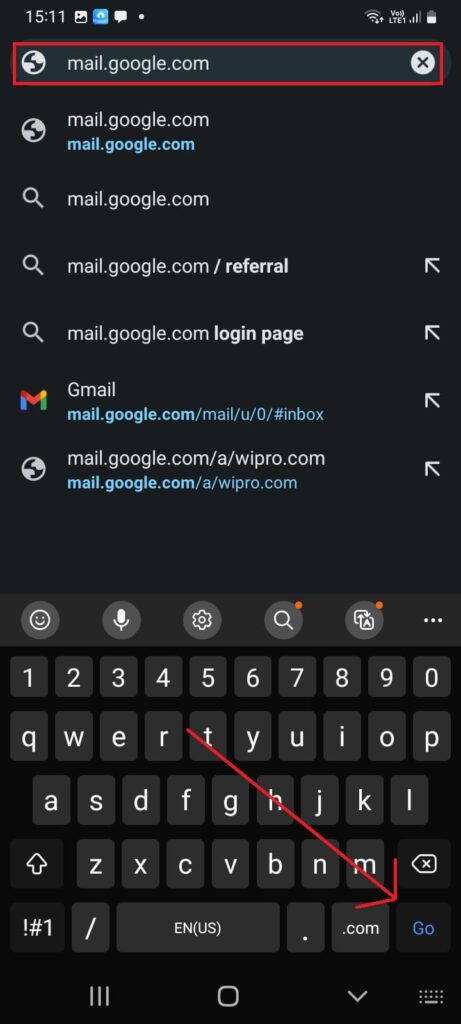
Step 5: Open Your Inbox
Click on Inbox by Gmail or google mail, and click on sign in to inbox, you will be on your Gmail account, if not then try to log in with your credentials.
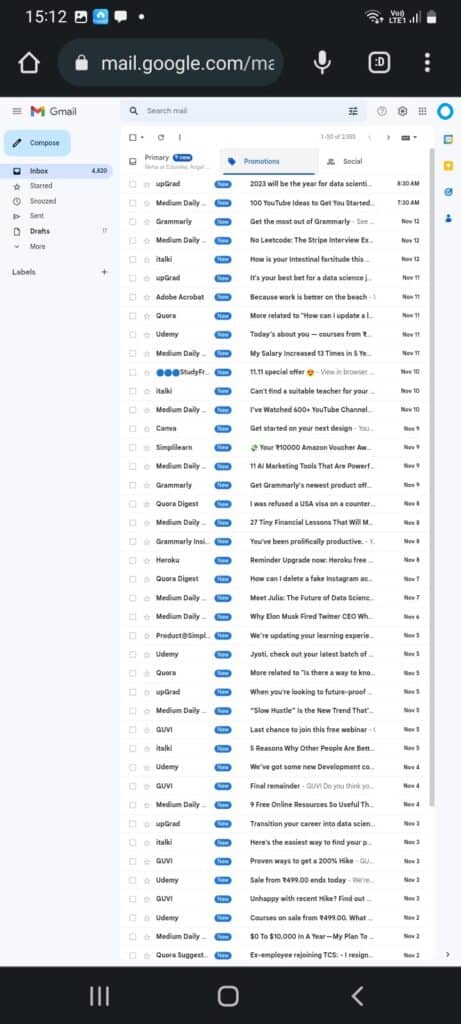
Step 6: Tap On Selection Box
Tap on the selection box from the top. If you have more emails you will get a notification to select all emails. Tap on that if you have more emails you want to delete.
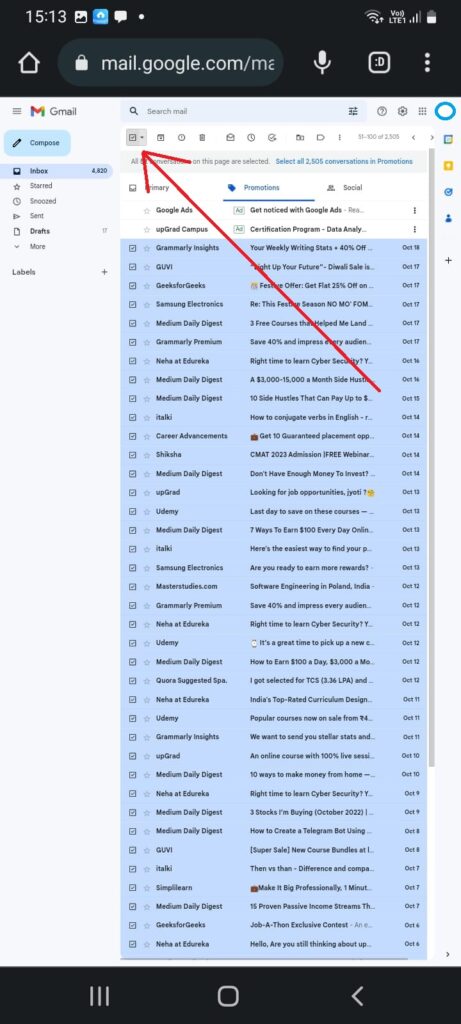
Step 7: Click On Select All Conversations In The Primary
To delete more than 50 emails or all click on select all conversations in the primary.
Step 8: Tap On Delete Icon
Tap on the delete icon on the top bar to delete all your emails from Gmail.
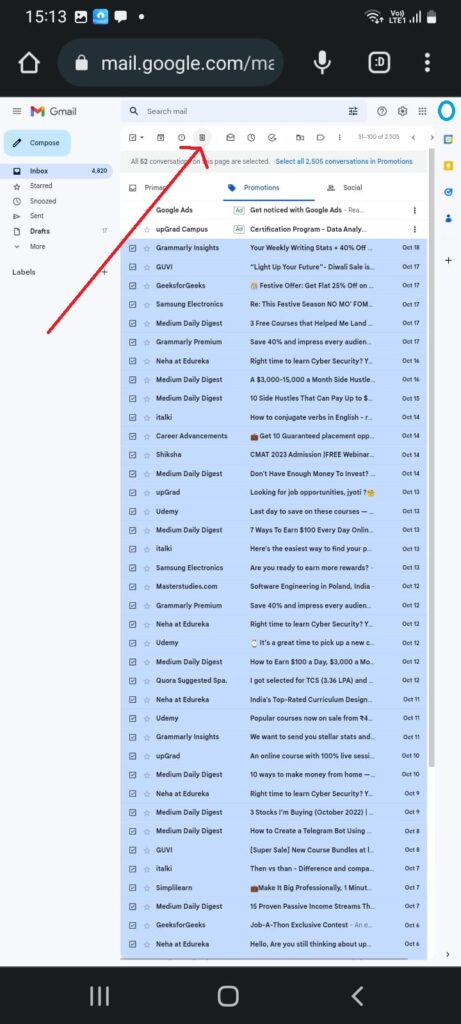
If you want to delete specific emails you can filter them by name and then select all and tap on the delete button to delete all the emails you want.
How To Delete More Than 50 Emails In Gmail App On IPhone?
When you go to the Gmail app to delete you can delete emails one by one, so it is a lot messy. So to delete more than 50 Emails in Gmail On iPhone follow the steps below:
Step 1: Open The Settings
Open the settings on the iPhone. And scroll down and look for Safari
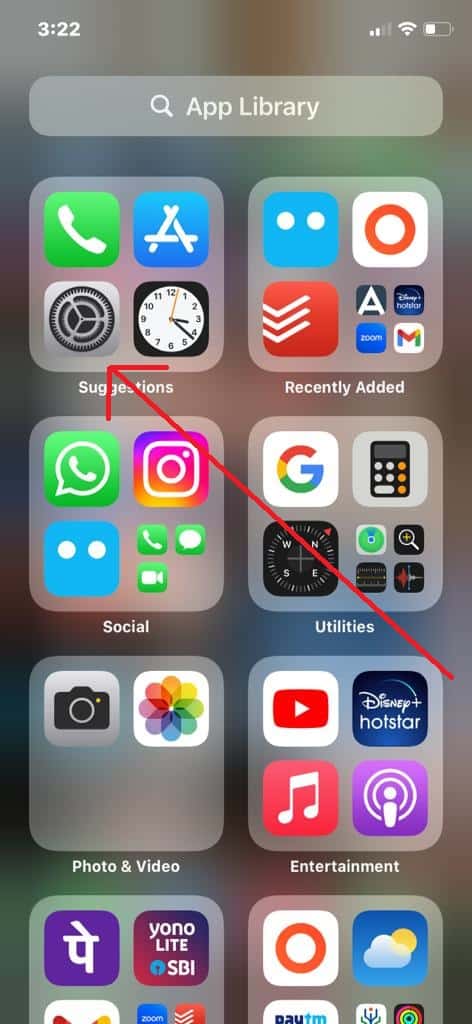
Step 2: Tap On Safari
Tap on safari, you will get many options, scroll down to Request Desktop Website
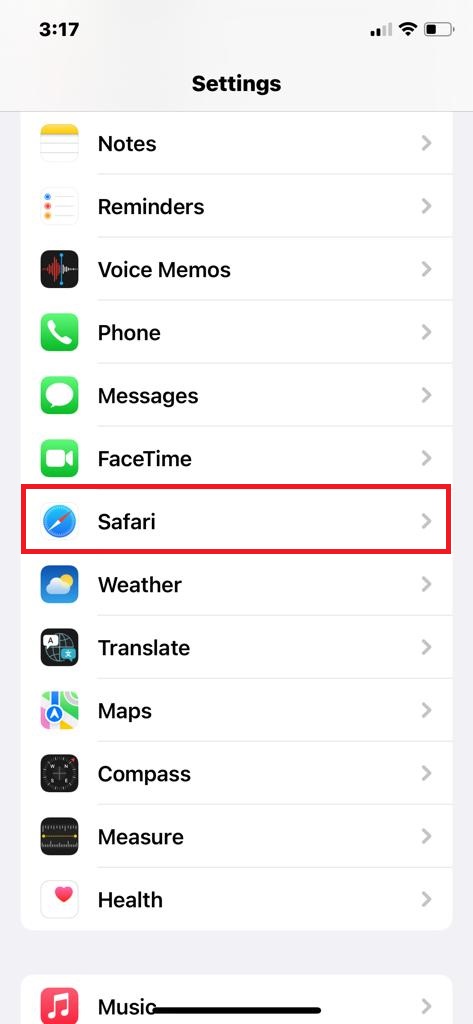
Step 3: Enable All Websites
Click on Request Desktop Website and enable the All Websites option. Go back to the home screen.
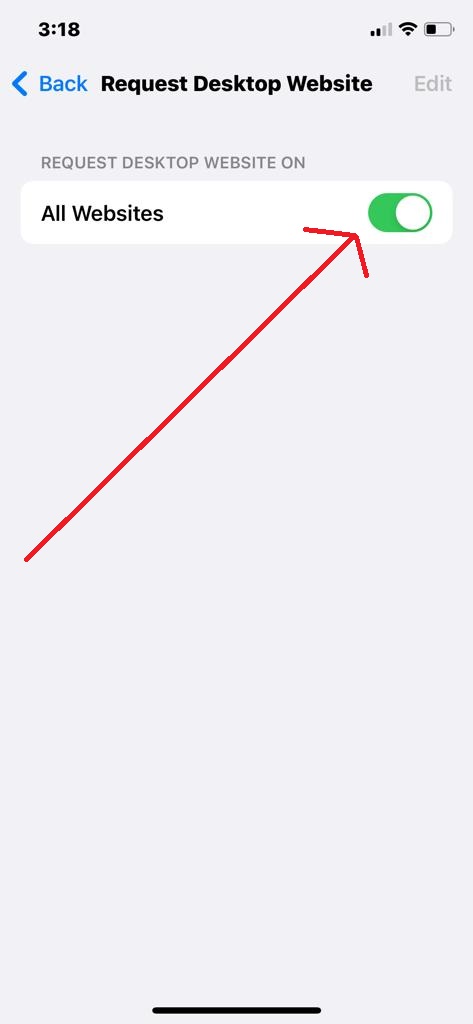
Step 4: Open The Safari Browser.
Open the Safari Browser in your iPhone
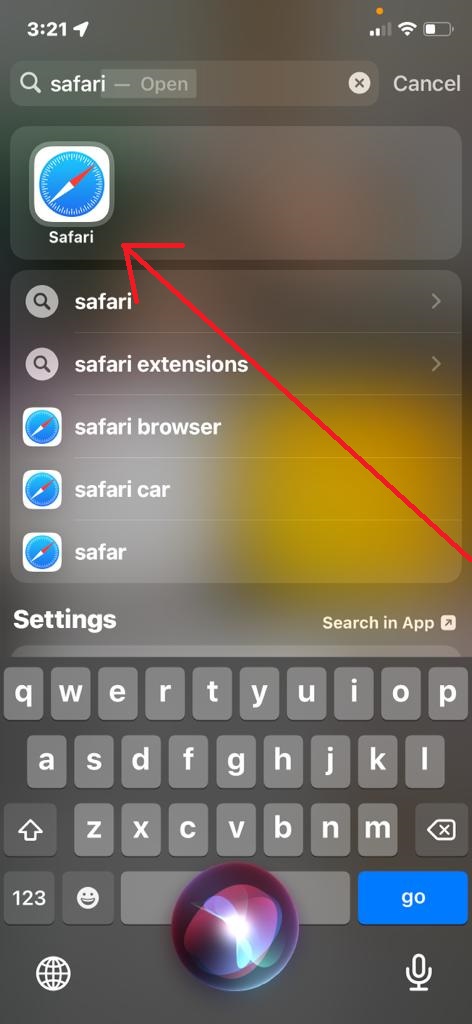
Step 5: Tap On Gmail Or Type Mail.google.com
Tap on Gmail in the upper right-hand corner and you can also type mail.google.com on the address bar. Your Inbox will appear. This is the desktop version of Gmail.
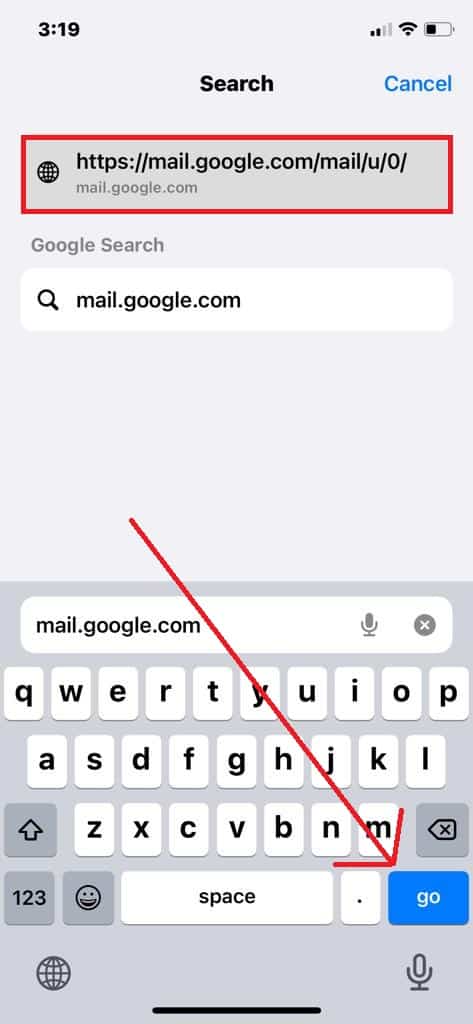
Step 6: Tap On Selection Box
Tap on the selection box from the top. If you have more emails you will get a notification to select all emails. Tap on that if you have more emails you want to delete.
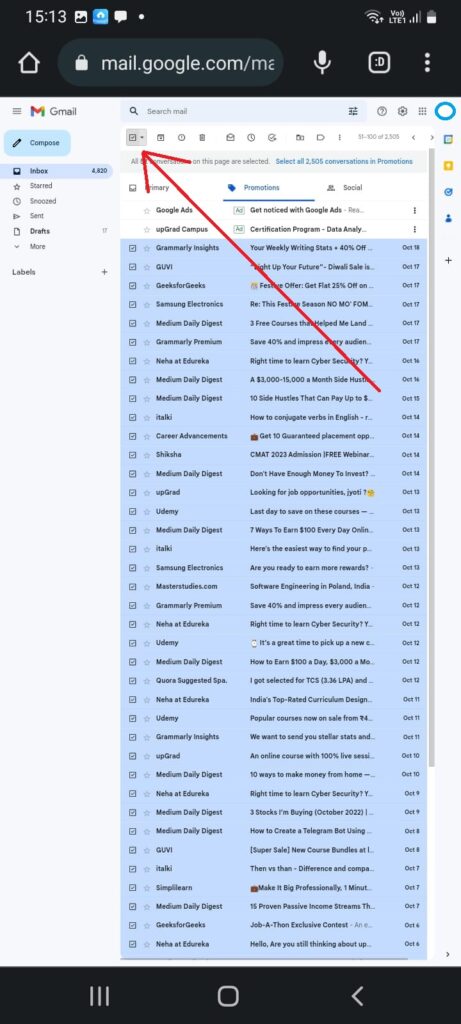
Step 7: Click On Select All Conversations In The Primary
To delete more than 50 emails or all click on select all conversations in the primary.
Step 8: Tap On Delete Icon
Tap on the delete icon on the top bar to delete all your emails from Gmail.
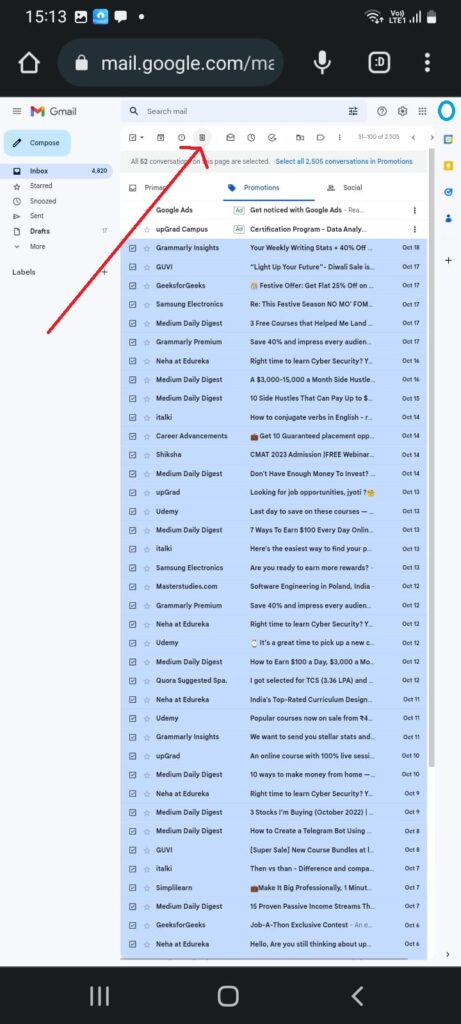
If you want to delete specific emails you can filter them by name and then select all and tap on the delete icon to delete all the emails you want.
How To Delete More Than 50 Emails In Gmail On PC & Laptop?
You can delete bulks of Gmail with just a few clicks on your PC. All you need to do is follow the steps below to delete more than 50 emails in Gmail on PC & Laptop:
Step 1: Open Your Gmail
Open your Gmail account on pc by clicking on the Gmail icon in the upper right-hand corner. You will get your emails.
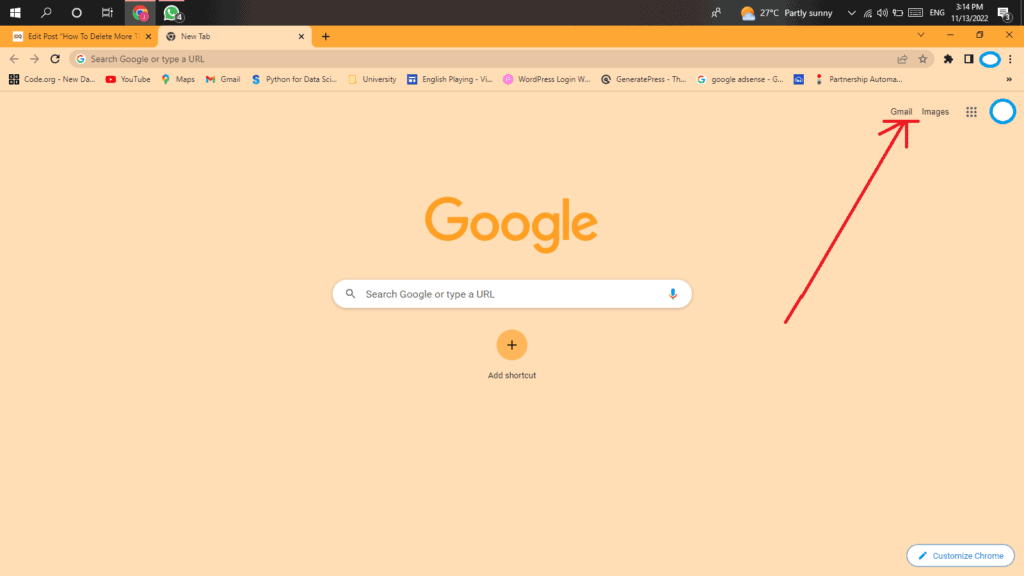
Step 2: Tap On Selection Box
Tap on the selection box from the top. If you have more emails you will get a notification to select all emails. Tap on that if you have more emails you want to delete.
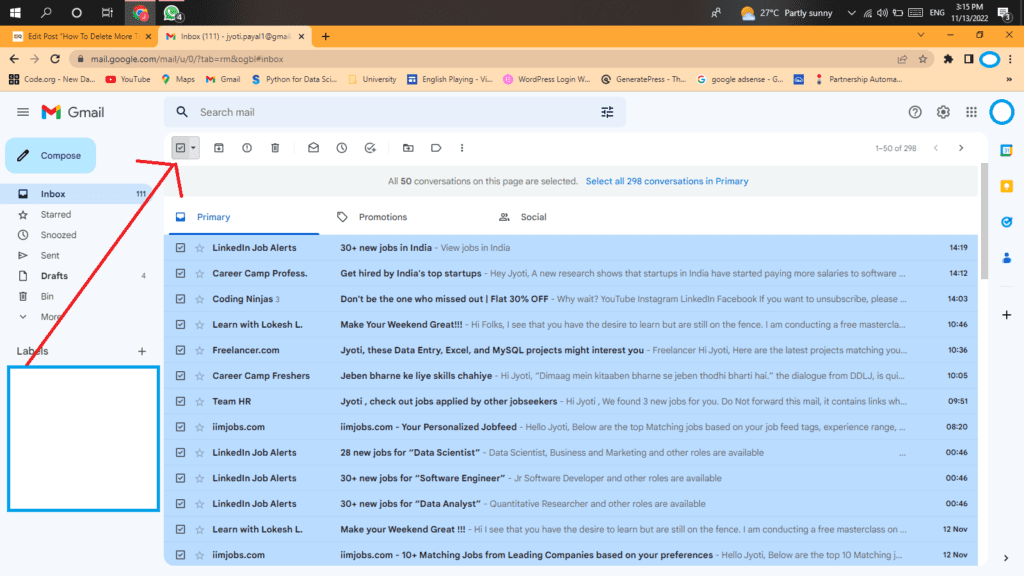
Step 3: Click On Select All Conversations In The Primary
To delete more than 50 emails or all click on select all conversations in the primary.
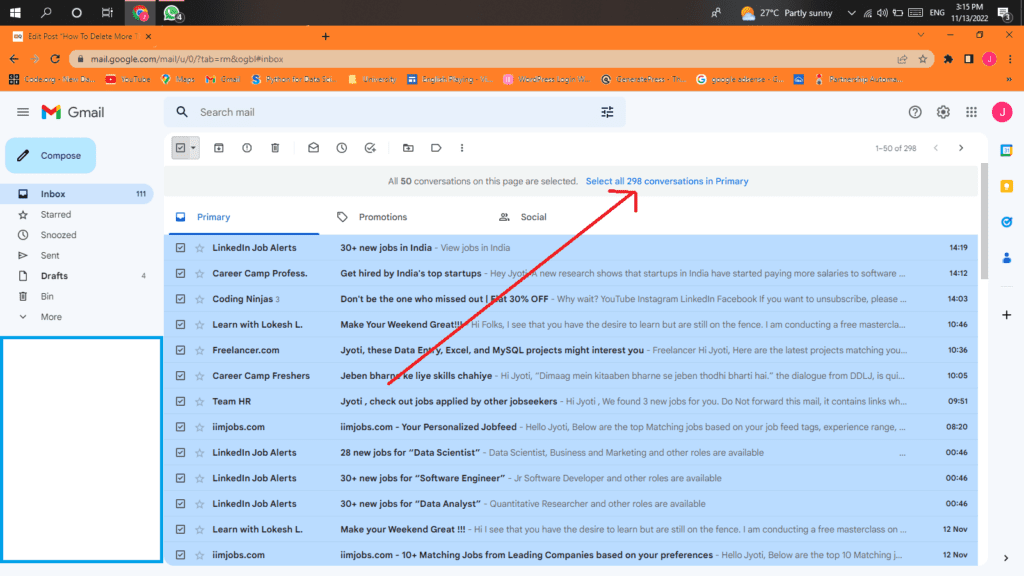
Step 3: Click On Select All Conversations In The Primary
Tap on the delete icon on the top bar to delete all your emails from Gmail.
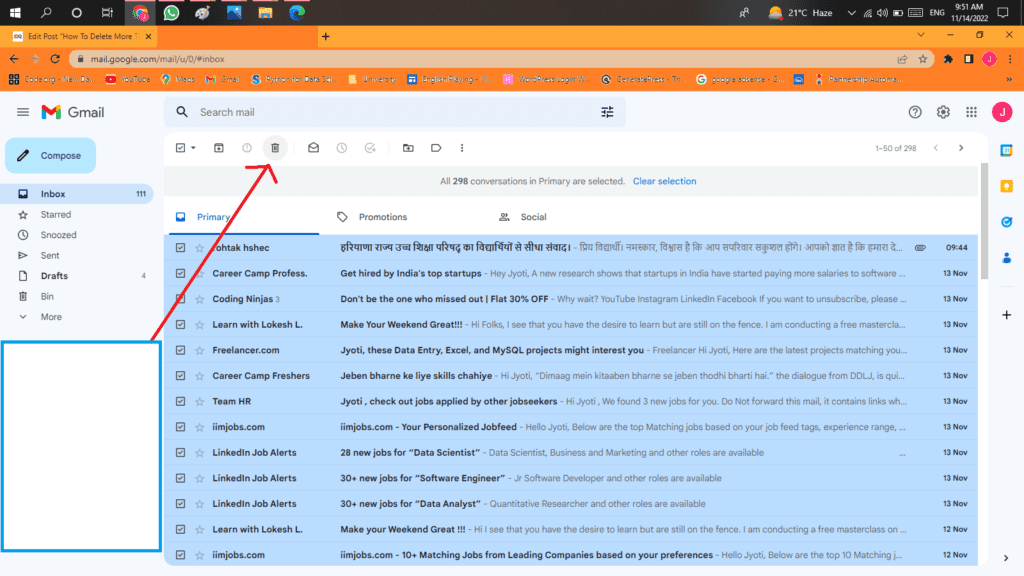
Or you can organize your email in specific folders and delete the folder of unwanted emails.
You can filter the emails by name to delete specific emails at a time, just select them all and delete them.
