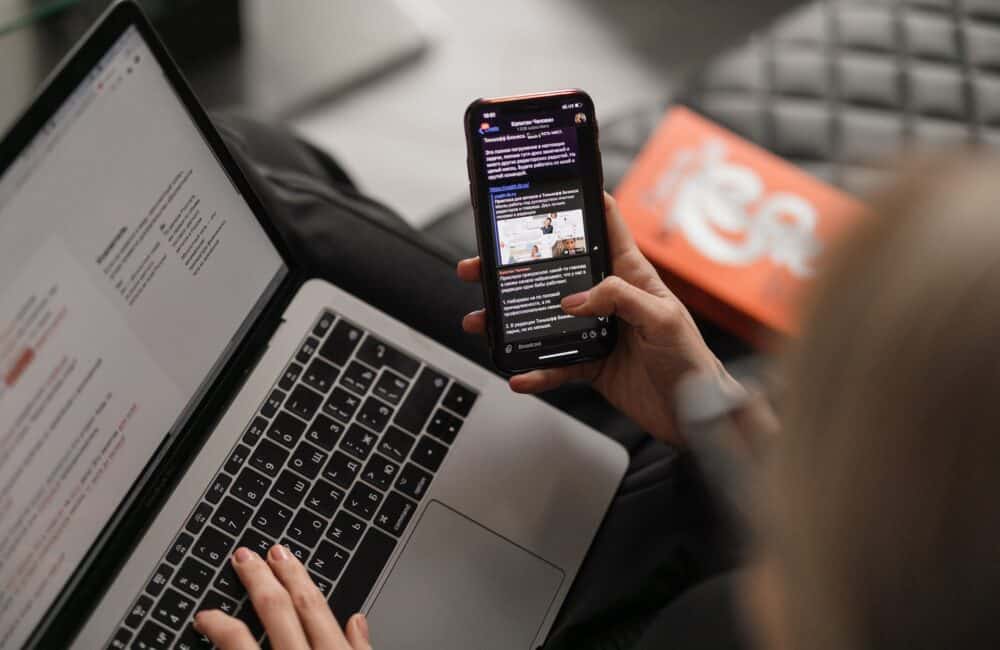The main cause of the issue with images not showing in email like Gmail, Outlook Mail, Apple Mail, Samsung Mail and others is security.
Since photos retrieved from external servers may be included in email messages, spammers take advantage of this capability to determine whether or not the email has been opened.
Spammers may target legitimate email addresses by using this information to decide which email addresses are authentic and which ones are not.
The majority of email clients thus attempt to address this problem by blocking images from downloading automatically inside email messages, particularly if the images are being retrieved from remote servers.
You can change this easily from email client settings.
In this article, we will discuss some others reasons apart from above and How Do I Get Images To Show In Emails.
How Do I Get Images To Show In Emails?
To show images in email, you need to enable Display images option. After turning on Display images option, Images will start showing in email messages.
Show images options might be at different places in your Email client like Samsung Email, Yahoo Email, Gmail, Outlook Email, Apple Mail etc.
To show Images in Samsung Email, Open Samsung email app >> Tap the menu icon >> Tap the Settings >> select the email account >> Toggle ON “Show images” >> Now images will always show in Samsung email.
To show images in Gmail in your android device, open the Gmail app >> Tap 3 horizontal line in top left >> Tap on settings >> Tap on account >> Under “Data usage,” tap Images >> Select Always show >> Now images will start showing in gmail.
To show Images in Yahoo Email, tap on Settings icon >> Click More Settings >> Tap “Viewing email” >> In messages section, select “Always, except in spam folder.” under Show images >> Now images will start showing in yahoo.
Conclusion
To show images in emails, Enable display images option in your email client and disable power saving mode. After that images will start showing in emails.
To avoid any situations where pictures may not load, it is advised to always include a link to the web version of your email, use the alt tag for every photo, and mix text and images within your message.