Is your Google Drive not sorting the files by name?
Google Drive is a popular cloud storage service that allows users to store, share, and collaborate on files and documents from anywhere.
It’s an incredibly convenient tool that can help you to increase your productivity, but sometimes, it can encounter issues that can hinder your work.
One of these issues is the “Sort by Name” feature not working correctly.
Sorting files and folders by name is an essential feature that many users rely on, and when it’s not functioning correctly, it can be frustrating.
In this blog post, we will discuss why Google Drive’s “Sort by Name” feature may not be working and provide some potential solutions to help you get back to organizing your files with ease.
Why Is Google Drive Sort By Name Not Working?
There can be many reasons why Google Drive sorted by name is not working on your computer.
It can range from having a bug in the Google Drive system to having poor internet connection issues.
In this section, we have made a list of some of the reasons that could be the issue.
- There is a bug in the system
- There could be a browser-related issue.
- You have not selected the ‘sort by name’ feature.
- The internet connection is poor.
- There are too many files in your Google Drive.
How To Fix Google Drive Sort By Name Not Working?
Now that you have been able to understand some of the reasons why you could be facing the issue of your files in Google Drive not getting sorted by name, it is time for us to review the solutions.
So, let’s take a look below to quickly solve your Google Drive sorting issue.
1. Put A ‘0’ In Front Of All Single-digit File Names
You should put a “0” in front of all file names that start with a single digit.
For example, if a file name is “1.odt”, you have to make it “01.odt”. The reason for this is that Google sorts the files in alphabetical order not numerical order.
So, it is taking your file name as “1” and then followed by the character “.”, however, if you rename it by putting a “0” in front then it will take “0” followed by “1” as the file name.
When the numbers are of the same length then alphabetical order and numerical order become the same.
2. Check The Internet Connection
The first thing that you should check is whether your internet connection is stable and fast.
You can interchange your wifi and data connections to check if there is any issue.
Google Drive is an online service so it needs stable internet to function properly in your system.
3. Clear Browser Cache
The next solution is very easy as you just need to clear your browser Cache.
To do that follow the simple steps below.
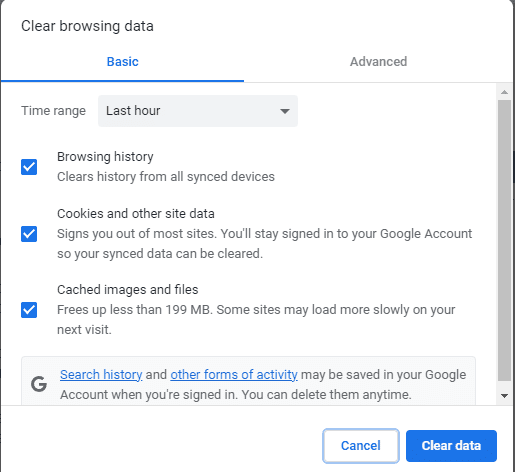
- Open your Google Chrome.
- Go to the three dots at the top right corner.
- Select More tools.
- Click on Clear browsing data.
- Check all the boxes.
- Click on Clear data.
4. Put The Sorting Preference In Google Drive
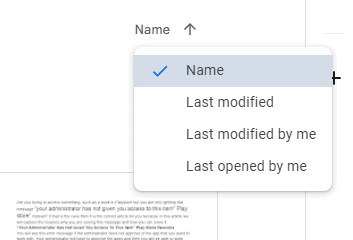
Make sure that you have put the sorting preference by name in your Google Drive.
To do that you can go to your Google Drive and then go to the folders section and on the right-hand side you will see the sorting option.
Select Name from it and you will be able to sort your folders by name.
5. Update The Browser
Make sure that your browser is updated as sometimes this kind of issue can happen due to outdated browser models that you might be using in your system.
You can update the browser by going to its official site.
6. Change The Browser
If you can’t use the soring feature at all in the current browser that you are using then you should change your browser to another one and then try to sort your Google Drive by name.
Doing this should be able to solve the issue where you were unable to sort by name before.
