Is your Google Drive not getting sorted by “Last modified”?
You might have been having issues while trying to organize your files in your Google Drive.
It is a very convenient cloud storage that allows you to store your files easily and share them with others.
However, similar to other online storage it can also have issues that will cause hindrances to your work.
One of those issues that you might be facing is being unable to sort by the last modification in your Google Drive.
This can be extremely frustrating and annoying while trying to do your job.
In this article, we will be discussing all the reasons why Google Drive is not sorted by “Last modified” and how you can solve it.

Why Is Google Drive Sort By Last Modified Not Working
There can be many reasons why your Google Drive is not sorting your files by “Last modified”.
It can range from a connection issue to a bug in the system.
In this section, we have listed some of those issues that are the reasons.
1. There Is A Bug In The System
If there is any bug in the Google Drive system itself then you will not be able to sort the folder by “Last modified” anymore.
You can either wait till the technical team fixes it or try to close the Google Drive and open it again and see if that solves the issue.
2. There Could Be A Browser-Related Issue
If your browser is having some kind of issue such as an uncleared cache and cookies, or you are using an outdated version of the browser then you will not be able to use the sorting features of Google properly.
3. You Have Not Selected The ‘Last Modified’ Sorting Feature
You will have to select the sorting feature properly as “Last modified”, otherwise your files will not get sorted by “Last modified” in your drive.
4. The Internet Connection Is Poor
Similar to other cloud storage platforms that function online Google Drive also needs a strong internet connection to function properly.
Poor internet connection could be one reason for it to malfunction in your system.
5. There Are Too Many Files In Your Google Drive
If there are too many files on your device then it can happen that your Google Drive is having difficulty performing the sorting.
You can try to wait for some time and give your drive time to sort or you can delete some unnecessary files to decrease the number of files in your drive and then try to sort again.
How To Fix Google Drive Sort By “Last Modified” Not Working
By now, have you been able to understand what is the issue and why your Google Drive files are not getting sorted by “Last modified”?
You might be wondering what can you do next. So, let us help you.
It is now time to review the solutions that will help us to solve the issue. So, let’s take a look!
1. Check The Internet Connection
The first thing that you should check is whether your internet connection is stable and fast.
You can interchange your wifi and data connections to check if there is any issue.
Google Drive is an online service so it needs stable internet to function properly in your system.
2. Clear Browser Cache
The next solution is very easy as you just need to clear your browser Cache.
To do that follow the simple steps below.
- Open your Google Chrome.
- Go to the three dots at the top right corner.
- Select More tools.
- Click on Clear browsing data.
- Check all the boxes.
- Click on Clear data.
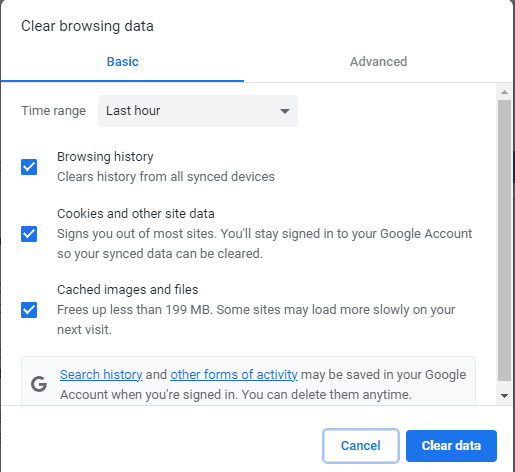
3. Put Correct Sorting Preference In Google Drive
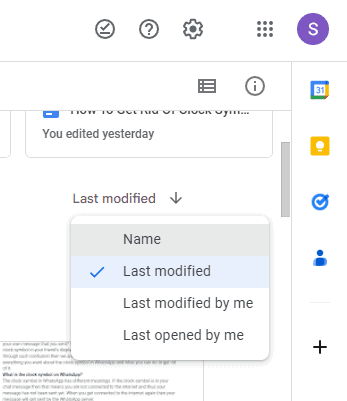
Make sure that you have put the sorting preference by name in your Google Drive.
To do that you can go to your Google Drive and then go to the folders section and on the right-hand side you will see the sorting option.
Select “Last modified” from it and you will be able to sort your folders by that.
4. Update The Browser
Make sure that your browser is updated as sometimes this kind of issue can happen due to outdated browser models that you might be using in your system.
You can update the browser by going to its official site.
5. Change The Browser
If you can’t use the soring feature at all in the current browser that you are using then you should change your browser to another one and then try to sort your Google Drive by “Last modified”.
Doing this should be able to solve the issue where you were unable to sort by “Last modified” before.
