Are you experiencing issues with the yuzu emulator, encountering the frustrating “unable to connect to host” error? You’re not alone.
Many users have encountered this problem while trying to host or join multiplayer rooms in yuzu.
The full error message says, “Unable to connect to the host. Verify that the connection setting are correct. If you still cannot connect, contact the room host and verify that the host is properly configured with the external port forwarded.”
In this blog, we’ll explore the step-by-step solutions to help you fix the “unable to connect to host” error on yuzu.
How To Fix Yuzu Unable To Connect To Host?
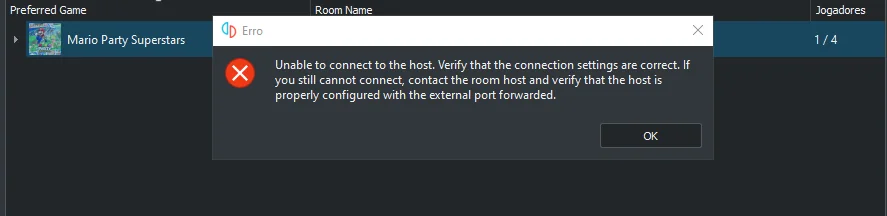
To fix Yuzu Unable to connect to host, you can check your network connection, update Yuzu to the latest version, and forward ports on your router. Additionally, you can verify Yuzu multiplayer settings, and uninstall and reinstall Yuzu.
1. Check Your Network Connection
Before diving into more complex solutions, it’s essential to ensure that your network connection is stable and fast enough for hosting or joining a multiplayer game.
A poor connection can lead to the “Unable to connect to host” error in Yuzu.
By verifying and possibly improving your network status, you can establish a more reliable connection which may resolve the issue.
- Ensure your device is connected to the internet.
- Test your internet connection speed to confirm it’s sufficient for online gaming.
- Restart your router, unplug it from the power source, wait at least 30 seconds, and then plug it back in
- If you’re using Wi-Fi, try moving closer to the router or using a wired connection for better stability.
2. Update Yuzu To The Latest Version
Running an outdated version of Yuzu can cause compatibility issues with servers and other users who might be running newer versions.
Updating Yuzu ensures that you have the latest bug fixes and features, which might solve the connection issue.
- Open the Yuzu emulator.
- Navigate to the ‘Help‘ menu and select ‘Check for Updates‘.
- If an update is available, follow the prompts to install the latest version.
- Restart Yuzu after the update is complete.
3. Forward Ports On Your Router
Port forwarding can help direct the network traffic for Yuzu to your device, which can be necessary for hosting and joining rooms.
If the required ports are not forwarded, it can prevent connections from being established.
- Log in to your router’s admin panel.
- Navigate to the port forwarding section.
- Enter the port numbers that Yuzu uses for multiplayer.
- Assign these ports to your device’s IP address.
- Save the changes and restart your router.
4. Verify Yuzu Multiplayer Settings
Incorrect multiplayer settings within Yuzu can also lead to connection issues.
Ensuring these settings are correctly configured can help establish a successful connection.
- Open Yuzu and go to the ‘Multiplayer‘ tab.
- Click on ‘Host Room‘ and verify your room settings.
- Ensure the port number matches the one you’ve forwarded in your router.
- Check that the ‘Room Visibility‘ is set to ‘Public‘ if you want others to join, or ‘Private‘ if it’s for specific people.
- Save the settings and try hosting or joining a room again.
5. Uninstall And Reinstall The Yuzu Emulator
Reinstalling Yuzu can resolve issues caused by corrupted files or improper installation.
A fresh install ensures that all components are reset to their default state, which can often fix connection problems.
- Uninstall Yuzu from your system through the ‘Add or Remove Programs‘ feature in Windows.
- Delete any remaining Yuzu configuration files in your user directory (e.g.,
C:\Users\[YourUsername]\AppData\Roaming\yuzu). - Download the latest version of Yuzu from the official website.
- Install Yuzu using the downloaded installer.
- Try connecting to the host once again after the reinstallation is complete.
6. Contact Yuzu Support

If none of the above solutions work, there may be a more complex issue at hand. Contacting Yuzu’s support team can provide you with more personalized assistance.
