Are you encountering the frustrating “Your ROM is encrypted” error while using the Yuzu emulator on your Android device?
You’re not alone. Many users have faced this issue, but the good news is that there are solutions available to resolve it.
The error message reads as “Your ROM is encrypted. Please follow the guides to redump your game cartidges or installed titles.”
In this blog, we’ll explore the common causes of this error and provide step-by-step instructions on how to fix the “Your ROM is encrypted” error on Yuzu emulator for Android.
How To Fix Yuzu “Your ROM Is Encrypted” Error On Android?
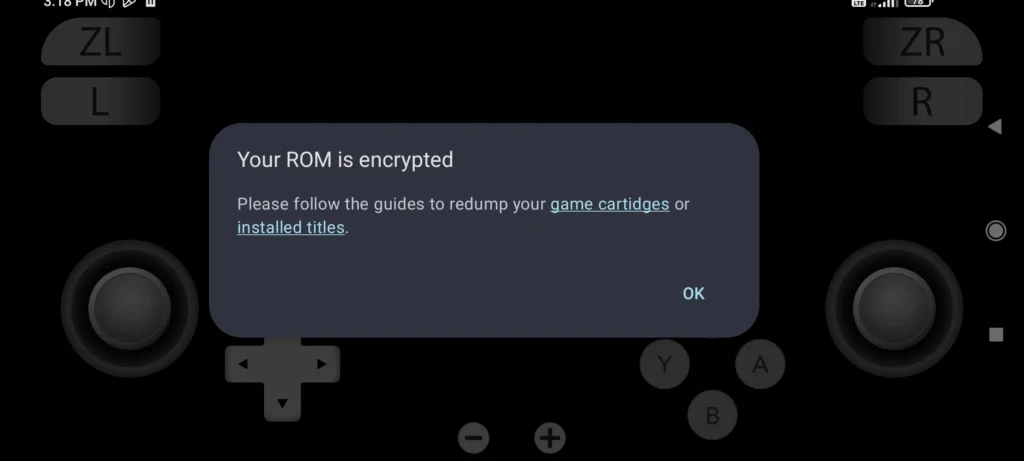
To fix Yuzu “your ROM is encrypted” error on Android, you can update your emulator, verify the integrity of the ROM file, and obtain proper decryption keys or a decrypted ROM. Additionally, you can check emulator compatibility, and clear emulator cache and data.
1. Update Your Emulator
Ensure you’re using the latest version of your Android emulator.
- Open the Google Play Store or the emulator’s official website.
- Check for any updates available for your emulator and install them.
- Try running the ROM again to see if the issue persists.
2. Verify The Integrity Of The ROM File
Make sure the ROM is not corrupted and is compatible with your emulator.
- Check the file size and compare it with the known good ROM size.
- Use a tool to verify the hash value of the ROM (MD5, SHA-1, etc.).
- If the ROM is suspect, download it again from a trustworthy source.
3. Obtain Proper Decryption Keys Or A Decrypted ROM
Some emulators might require specific decryption keys, or you might need to use a decrypted ROM.
- Look for instructions specific to your emulator on how to handle encrypted ROMs.
- If necessary, download the decryption keys and place them in the designated folder within the emulator’s directory on your Android device.
- Alternatively, find a decrypted ROM that is known to be compatible with your emulator.
4. Check Emulator Compatibility
The ROM might not be compatible with your emulator, or there might be known issues.
- Consult the emulator’s compatibility list to see if your ROM is supported.
- Look for any specific settings or versions that are required for your ROM to work.
5. Clear Emulator Cache And Data
Clearing cache or data can sometimes resolve issues with emulators.
- Go to your Android device’s settings and navigate to “Apps” or “Application Manager.”
- Find your emulator in the list and tap on it.
- Tap “Storage” and then “Clear Cache” and “Clear Data.”
6. Reinstall Or Update Prod Keys On Yuzu Emulator For Android
If you’re encountering the “Your ROM is encrypted” error on the Yuzu emulator for Android, it might be necessary to reinstall or update the “prod.keys” file to resolve the issue.
- Download the latest “prod.keys” file from a trusted source.
- Move the “prod.keys” file to a location on your Android device that is easily accessible.
- Open the Yuzu emulator and go to the “File” menu.
- Select “Open yuzu folder” and navigate to the “keys” folder.
- Move the old “prod.keys” file to a different location on your device as a backup.
- Move the new “prod.keys” file to the “keys” folder.
- Confirm and install the keys by selecting the new “prod.keys” file in the Yuzu emulator.
7. Contact Yuzu Support

If you’ve tried the solutions above and are still encountering the “Your ROM is encrypted” error, reaching out to the Yuzu support team on forum for the emulator can be a helpful next step.
The support team will have the most up-to-date information and may be able to provide specific solutions for your issue.
