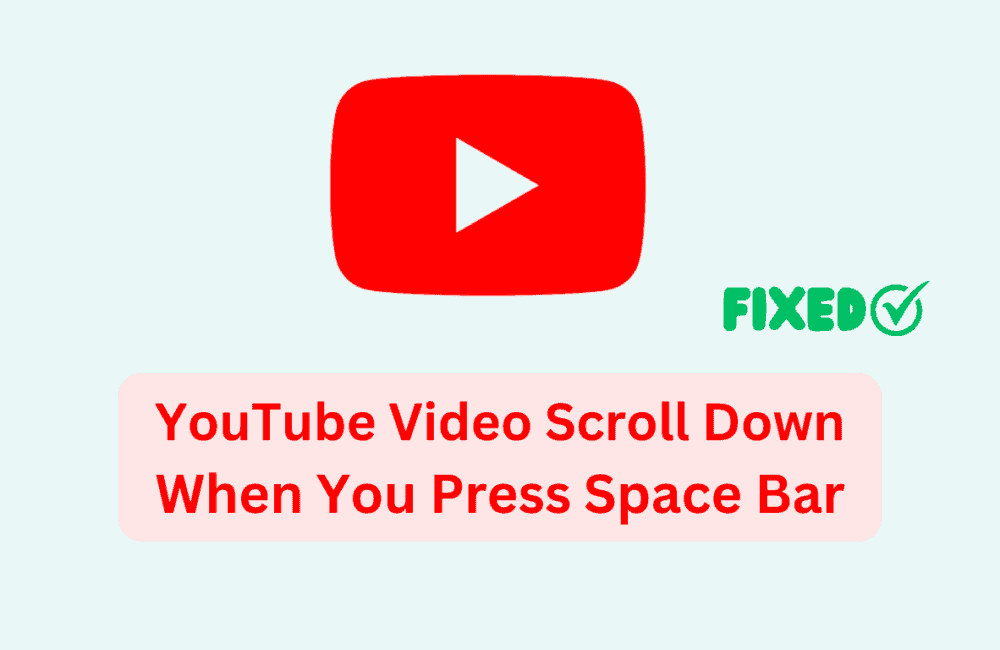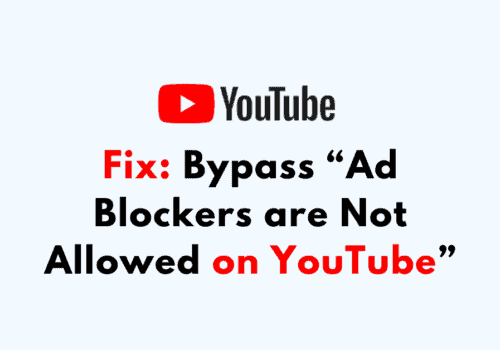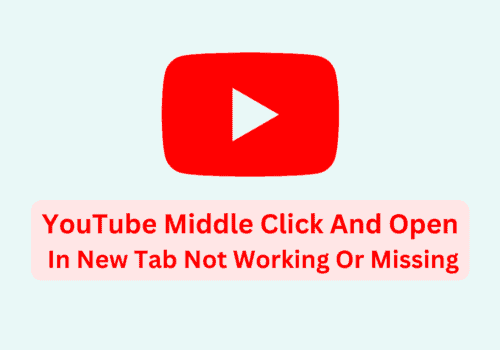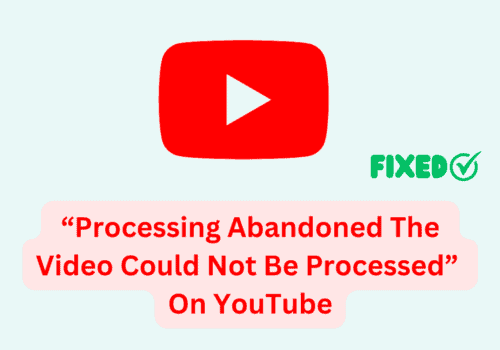When watching YouTube videos on your computer, you can easily pause and unpause the video by using the space bar.
This keyboard shortcut can save you time and make your YouTube experience more convenient.
But lot of users reported that YouTube page scroll down when trying to pause a YouTube video with the space bar.
So, In this blog post, I will share practical tips on how to fix the issue of YouTube videos scrolling down when you press the space bar.
Why YouTube Video Scroll Down When You Press Space Bar?
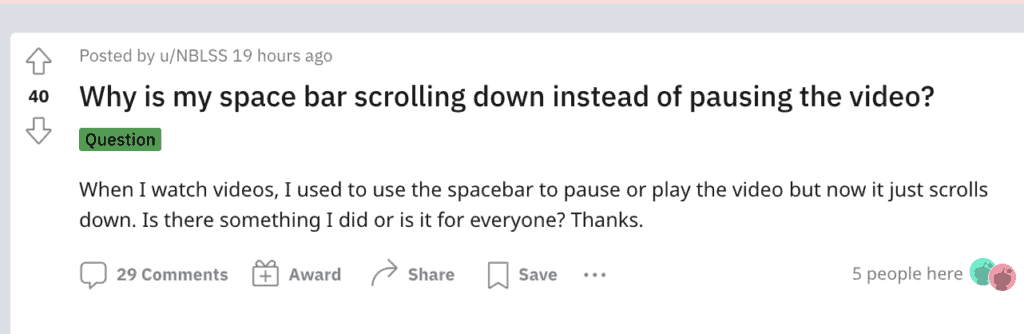
When you press the space bar on a YouTube video and it scrolls down instead of pausing the video, it’s because the space bar is performing its default function in web browsers, which is to scroll down the page. This happens when the video player is not in focus.
When you click anywhere outside the video frame, such as the comments section or video description or on anywhere in empty space, the video player loses focus. As a result, pressing the space bar triggers its default scrolling function instead of pausing the video.
How To Fix YouTube Video Scroll Down When You Press Space Bar
To fix the issue of YouTube videos scrolling down when you press the space bar, follow these simple steps:
1. Bring The Video Player Into Focus
When the video player is not in focus, the space bar defaults to its usual function of scrolling down the page.
Fix: Click anywhere within the video frame to bring the video player back into focus. Now, pressing the space bar should pause and unpause the video as expected, without scrolling down the page.
2. Install Tampermonkey & Paste Custom Script
Tampermonkey is a popular browser extension that allows users to manage and execute custom scripts. By using a specific script, we can resolve the YouTube spacebar pause issue.
Step 1: Install Tampermonkey
- Open your browser and visit the Chrome Web Store.
- Search for “Tampermonkey” using the search bar.
- Click “Add to Chrome” to install the Tampermonkey extension.
Step 2: Create A New Script
- Click on the Tampermonkey icon in your browser’s toolbar.
- Select “Create a new script” from the drop-down menu.
Step 3: Add The Custom Script
- Visit the GitHub repository containing the custom script.
- Select all the code and copy it.
- Return to the Tampermonkey tab and delete the existing code.
- Paste the copied script from GitHub.
- Click “File” and then click “Save” to save the changes.
Step 4: Test The Solution
- Open YouTube and play any video.
- Press the spacebar to confirm that the video pauses as expected.
If you’re using a browser other than Chrome, there are alternative solutions available. For example:
- For Firefox users, install the Greasemonkey extension and follow the same steps as with Tampermonkey.
- For Safari users, install the Tampermonkey for Safari extension and follow the same steps as with Tampermonkey.
3. Use The “K” Key As An Alternative
Regardless of whether the video player is in focus, the “K” key can be used as an alternative to pause and unpause YouTube videos.
Fix: Instead of using the space bar, press the “K” key to pause and unpause the video. This way, you won’t experience any scrolling issues.
4. Enable “Theater Mode” Or “Fullscreen Mode”
Expanding the video player can reduce the likelihood of clicking outside the video frame and causing the space bar to scroll down the page.
Fix: Click the “Theater mode” button (rectangle with brackets) at the bottom-right corner of the video player to expand the video player size. Alternatively, click the “Fullscreen” button (square with arrows) to fill your entire screen with the video. This will minimize the chances of losing focus when clicking outside the video frame.
By following these steps, you can prevent YouTube videos from scrolling down when you press the space bar and continue to enjoy a seamless video playback experience.
5. Report The Issue To YouTube
If none of the above solutions work, consider reporting the issue to YouTube.
- Scroll down to the bottom of the YouTube webpage.
- Click on the “Send feedback” option in left sidebar.
- Describe the issue with the spacebar pause function and submit your feedback.
By following these troubleshooting steps, you should be able to resolve the issue and regain the ability to pause and play YouTube videos using the spacebar.